目录
问题:
在win10打开 Vmware ,提示 “您的主机不满足在启用Hyper-V或Device/Credential Guard的情况下运行VMwareWorkstation的最低要求”
"Error : Your host does not meet minimum requirements to run VMware workstation with hyper-v or device/credential guard enabled (76918)"
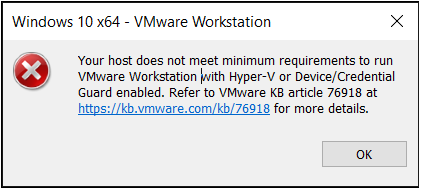
原因:
操作系统未满足Vmware 最低要求造成的。
操作系统启用了Hyper-V 或者 Virtualization Based Security
解决:
(1) 禁用 Hyper-V
1. Turn Off Hyper-V
- Go to "Turn Windows features on or off"
- Make sure Hyper-v is not ticked.
- If it is Ticked, untick it and click "Ok".
2. Open command prompt window as an administrator
- Run “bcdedit /enum {current}”
- Note down the hypervisorlaunchtype in case this needs to be reverted
- Run “bcdedit /set hypervisorlaunchtype off” to disable hypervisor Close the command prompt after executing the commands and restart the system.
(2)禁用 Virtualization Based Security (如果操作系统是win10 1909版本 或更早版本)
Below steps can be followed to turn off virtualization-based Security for Windows 10 Home & Pro:
For Microsoft Windows 10 Pro & above:
- Edit group policy (gpedit)
- Go to Local Computer Policy > Computer Configuration > Administrative Templates > System
- Double Click on Device Guard on the right hand side to open.
- Double Click on "Turn On Virtualization Security" to open a new window
- It would be "Not Configured", Select "Disable" and click "Ok"
- Close the Group Policy Editor.
- Restart the system
For Microsoft Windows 10 Home:
Note: This procedure modifies the Windows registry. Before making any registry modifications, ensure that you have a current and valid backup of the registry and the virtual machine. For more information on backing up and restoring the registry, see the Microsoft Knowledge Base article 256986.
- Open Registry Editor
- Go to HKEY_LOCAL_MACHINE > SYSTEM > CurrentControlSet > Control > DeviceGuard
- On the right-hand side, write a new key
a. Right Click > New > DWORD (32-bit) Value
b. Name this Value "EnableVirtualizationBasedSecurity"
By default, it should be 0, Double click, and confirm the value
4. Go to HKEY_LOCAL_MACHINE > SYSTEM > CurrentControlSet > Control > Lsa
5. On the right-hand side, write a new keya. Right Click > New > DWORD (32-bit) Value
b. Name this Value "LsaCfgFlags"
By default, it should be 0, Double click, and confirm the value
修改完后,重启系统。
注意:如果修改后还是无法启动Vmware,在开机自启动中禁用关于Vmware的相关选项,然后重启系统。
参考:
1.vmware 官网解决76918问题
https://kb.vmware.com/s/article/76918
2.禁用 Hyper-V和 virtualization-based Security