了解如何缩小搜索条件的范围以便在 Outlook 中更好地搜索(Learn to narrow your search criteria for better searches in Outlook)
You can type a number of phrases in the Search box at the top of the Outlook message list. In addition to searching for different words and phrases, you can use various operators, punctuation and keywords to narrow your search results.
可以在 Outlook 邮件列表顶部的搜索框中键入一些短语。 除了搜索不同的字词和短语之外,还可以使用各种运算符、标点和关键字来缩小搜索结果范围。
The most basic way to search is to simply type in a word or phrase. Outlook uses what’s called prefix matching when searching. So if you type ray into the Search box, Outlook will return messages that contain ray, Ray, Raymond, and rays, but not disarray or tray.
最基本的搜索方法只需键入字词或短语即可。 Outlook 使用所谓的前缀匹配来进行搜索。 因此,如果在搜索框中键入“ray”,Outlook 会返回包含“ray”、“Ray”、“Raymond”和“rays”的邮件,但不会返回包含“disarray”或“tray”的邮件。
When you type words into the Search box, Outlook scans both email messages and many types of attachments for that word or phrase. For example, if you search for “project” either with or without quotes, Outlook will return all messages with the word project, projects, projector, projecting, etc. anywhere in the sender name, subject, message body, or attachments.
在搜索框中键入字词后,Outlook 会在电子邮件和许多类型的附件中搜索该字词或短语。 例如,如果搜索“想”(使用或不使用引号均可),Outlook 会返回包含 “想”、“想法”、“理想”、“想要”等词的所有邮件,而这些词可能出现在发件人姓名、主题、邮件正文或附件中。
When you type in an email address, for example [email protected], Outlook returns all email messages that contain that email address anywhere in the subject, message body, or many types of attachments as well as messages from that email address. To limit your search results to emails from an email address, type from:[email protected] in the search box.
键入电子邮件地址,例如键入 [email protected] 时,Outlook 会返回在主题、邮件正文或许多类型的附件中包含该电子邮件地址,以及来自该电子邮件地址的所有电子邮件。 若要将搜索结果限制为来自某电子邮件地址的电子邮件,请在搜索框中键入“发件人:[email protected]”。
使用 Outlook 内置的搜索筛选器(Use Outlook’s built-in search filters)
Outlook provides you with a number of built-in search filters. To use the built-in filters, click in the Search box. The Outlook ribbon will change to show the Search tab. Use any of the options in the Refine group to refine your search results.
Outlook 提供了大量内置的搜索筛选器。 要使用内置筛选器,请单击搜索框。 Outlook 功能区将变为显示“搜索”选项卡。 使用“优化”组中的任意选项来优化搜索结果。
选择搜索框后,功能区会发生变化。
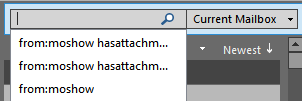
Search reference tables
The following table shows you some examples of searches you might find useful. In addition to these examples, you can use AND, NOT, OR, <, >, =, and other operators to refine your search. Operators should be typed in uppercase letters.
| Type this |
To find this |
|---|---|
| bob |
Items containing bob, bobbinbobby, BOBBY, BoBby, or any other combination of uppercase and lowercase letters. Instant Search is not case sensitive. |
| bob moore |
Items containing bob, along with all of the variations listed in the previous row, ormoore, along with any other words that contain moore, but not necessarily in that order. |
| bobby AND moore |
Items containing both bobby and moore, but not necessarily in that order. Note that logical operators such as AND, NOT, and OR must be in uppercase letters. |
| bobby NOT moore |
Items containing bobby, along with all variations listed in the first row of the table, but not moore. |
| bobby OR moore |
Items containing bobby, along with all variations listed in the first row of the table, moore, or both. |
| "bob" |
Items containing the exact phrase bob and not the variations such as bobby or bobbin. To search for an exact string, you must use quotation marks. |
| from:"bobby moore" |
Items sent from bobby moore. Note the use of double quotes so that the search results match the exact phrase within the quotes. You can also type from: and then the first few letters of a contact's name and Outlook will suggest a list of contacts for you to select. |
| from:"bobby moore" about:”status report” |
Items sent from bobby moore where status report appears in the subject line, body, or attachment contents. Note the use of double quotes so that the search results match the exact phrase within the quotes. |
| hasattachment:yes |
Items that have attachments. You can also use hasattachment:true to get the same results. |
| attachments:presentation.pptx |
Items that have attachments named presentation.pptx or an attachment that contains presentation.pptx within its contents. |
| subject:"bobby moore" |
Items whose subject contains the phrase bobby moore. |
| cc:"bobby moore" |
Items in which the display name bobby moore is on the Cc line. |
| Items in which the e-mail address [email protected] is on the Cc line. |
|
| bcc:bobby |
Items in which bobbyy is on the Bcc line. |
| category:red |
Items that contain a category name that includes the word red. For example "Red category" or "Redo" or "Redundant." |
| messagesize:<10 KB |
Items whose size is less than 10 kilobytes. Note the use of the "less than" comparison operator (<). |
| messagesize:>5 MB |
Items whose size is larger than 5 megabytes. Note the use of the "greater than" comparison operator (>). |
| received:=1/1/2016 |
Items that arrived on 1/1/2016. Note the use of the "equals" comparison operator (=). Note: Support for specifying custom dates via the Expanded Search drop-down is missing from some builds of Outlook for Windows. Users can still manually enter dates in the main search box. This is fixed in builds 16.0.12126.10000 and later. |
| received:yesterday |
Items that arrived yesterday. Instant Search also recognizes the follow date values:
|
| received:last week |
Items that arrived last week. Note that if you run this query again a month from now you will obtain different results because it is a time relative query. |
| due:last week |
Items that are flagged for follow up a due date. |
| messagesize:tiny |
Items whose size is less than 10 kilobytes |
| messagesize:small |
Items whose size is between 10 and 25 kilobytes |
| messagesize:medium |
Items whose size is between 25 and 100 kilobytes |
| messagesize:large |
Items whose size is between 100 and 500 kilobytes |
| messagesize:verylarge |
Items whose size is between 500 kilobytes and 1 megabyte |
| followupflag:follow up |
Items that are flagged using the Follow Up flag. |
| messagesize:enormous |
Items whose size is larger than 5 megabytes |
| hasflag:true |
Items that are flagged for follow up. |
| from:bobby (received:1/7/17 OR received:1/8/17) |
Items from bobby that arrived on either 1/7/17 or 1/8/17. Note the use of parentheses to group the dates. |
| received>=10/1/16 AND received<=10/5/16 |
Items that arrived between 10/1/16 and 10/5/16. |
| received>10/1/16 AND received<10/5/16 |
Items that arrived after 10/1/16 but before 10/5/16. |
| sent: yesterday |
Returns all items sent yesterday (by anyone). This search will return items you sent to others and items others sent to you. |
| to:bobby |
Items that you sent to bobby when you are searching in the Sent Items folder. |
| read:no |
Items that have not been read. You can also use read:false to get the same results. |
| subject:status received:May |
Items received from anyone during the month of May (any year) where the subject contains status. |
搜索引用表
下表显示了一些可能会有所帮助的搜索示例。 除以下示例之外,还可以使用 AND、NOT、OR、<、>、= 等运算符来优化搜索。 键入运算符时应使用大写字母。
| 请键入此内容 |
查找 |
|---|---|
| bob |
包含 bob、bobbin、bobby、BOBBY、BoBby 或这些大写和小写字母的任何其他组合的项目。 即时搜索不区分大小写。 |
| bob moore |
搜索项包含 bob 以及上一行中列出的所有变体的项目,或者 moore 以及含有 moore 的任何其他单词,但不一定按该顺序排列。 |
| bobby AND moore |
同时包含 bobby 和 moore 但不一定按该顺序的项目。 请注意,AND、NOT 和 OR 等逻辑运算符必须使用大写字母。 |
| bobby NOT moore |
搜索项包含 bobby 以及表格第一行中列出的所有变体,但不包含 moore。 |
| bobby OR moore |
搜索项包含 bobby 以及表格第一行中列出的所有变体、moore 或两者。 |
| "bob" |
搜索项包含精确短语 bob,而不包含 bobby 或 bobbin 等变体。 精确搜索某个字符串时必须使用引号。 |
| 发件人:"bobby moore" |
由 bobby moore 发送的项目。 请注意,要使用双引号,以便搜索结果与引号内的精确短语匹配。 你还可以键入发件人: 和联系人姓名的前几个字母,Outlook 将提供建议的联系人列表供你选择。 |
| 发件人:"bobby moore" 关于:"状态报告" |
由 bobby moore 发送并且其中的主题行、正文或附件内容中出现“状态报告”的项目。 请注意,要使用双引号,以便搜索结果与引号内的精确短语匹配。 |
| 带有附件:是 |
带有附件的项目。 使用“带有附件:是”也可以获得相同结果。 |
| 附件:presentation.pptx |
带有名为 presentation.pptx 的附件或者内容中包含 presentation.pptx 的附件的项目。 |
| 主题:"bobby moore" |
主题包含短语 bobby moore 的项目。 |
| 抄送:"bobby moore" |
“抄送”行上有显示名称 bobby moore 的项目。 |
| “抄送”行上有电子邮件地址 [email protected] 的项目。 |
|
| 密件抄送:bobby |
“密件抄送”行上有 bobbyy 的项目。 |
| 类别:red |
类别名称中包含“red”一词的邮件。 例如:“Red category”、“Redo”或“Redundant”。 |
| 邮件大小:<10 KB |
大小小于 10 KB 的项目。 请注意,要使用“小于”比较运算符 (<)。 |
| 邮件大小:>5 MB |
大小大于 5 MB 的项目。 请注意,要使用“大于”比较运算符 (>)。 |
| 接收时间:=2016/1/1 |
2016/1/1 收到的邮件。 请注意,要使用“等于”比较运算符 (=)。 注意:某些版本的 Outlook for Windows 缺少通过“扩展搜索”下拉列表指定自定义日期的功能。 用户仍可在主搜索框中手动输入日期。 内部版本 16.0.12126.10000 或更高版本中已修复此问题。 |
| 接收时间:昨天 |
昨天到达的项目。 即时搜索还可以识别以下日期值:
|
| 接收时间:上周 |
上周到达的项目。 请注意,如果从现在起一个月后再次运行此查询,您将获得不同的结果,因为该查询是一个相对时间查询。 |
| 截止日期:上周 |
带有标记要对截止日期进行跟踪的项目。 |
| 邮件大小:很小 |
大小小于 10 KB 的项目。 |
| 邮件小大:较小 |
大小介于 10 到 25 KB 之间的项目。 |
| 邮件大小:中等 |
大小介于 25 到 100 KB 之间的项目。 |
| 邮件大小:较大 |
大小介于 100 到 500 KB 之间的项目。 |
| 邮件大小:很大 |
大小介于 500KB 到 1 MB 之间的项目。 |
| 后续标志:后续标志 |
使用“后续”标志进行标记的项目。 |
| 邮件大小:超大 |
大小大于 5 MB 的项目。 |
| 带有标志:true |
带有后续标志的项目。 |
| 发件人:bobby (接收时间:17/1/7 OR 接收时间:17/1/8) |
bobby 发送并且在 17/1/7 或 17/1/8 收到的邮件。 请注意要使用括号将日期放在一起。 |
| 接收时间>=10/1/16 AND 接收时间<=10/5/16 |
16/10/1 到 16/10/5 期间和当天收到的邮件。 |
| 接收时间>10/1/16 AND 接收时间<10/5/16 |
16/10/1 到 16/10/5 期间(不含当天)收到的邮件。 |
| 发送时间:昨天 |
返回任何人于昨天发送的所有项目。 此搜索将返回你发送给他人的项目以及他人发送给你的项目。 |
| 收件人:bobby |
在“已发送邮件”文件夹中搜索时,找到发送给 bobby 的项目。 |
| 已读:无 |
未读项目。 还可以使用“已读:false”获得相同结果。 |
| 主题:状态接收时间:五月 |
在五月(任何年份)从任何人收到且主题包含状态的项目。 |