Foreword
This is a series of blog herein, this describes how SharePoint Designer, create a simple workflow to SharePoint Online.
text
1, download a SharePoint Designer 2013, and installed on your computer (like you need the office, with the same 32-bit or 64-bit)
SharePoint Designer 2013 with SP1(32位)
ed2k://|file|cn_sharepoint_designer_2013_with_sp1_x86_3948124.exe|442935264|601E3A526B396BB9FD3C277EADA4ED6F|/
SharePoint Designer 2013 with SP1(64位)
ed2k://|file|cn_sharepoint_designer_2013_with_sp1_x64_3948125.exe|499863584|2DA610041AEEE0CFC6892B5A4F0F5DEF|/
2, open your site using SharePoint Designer, as shown below:
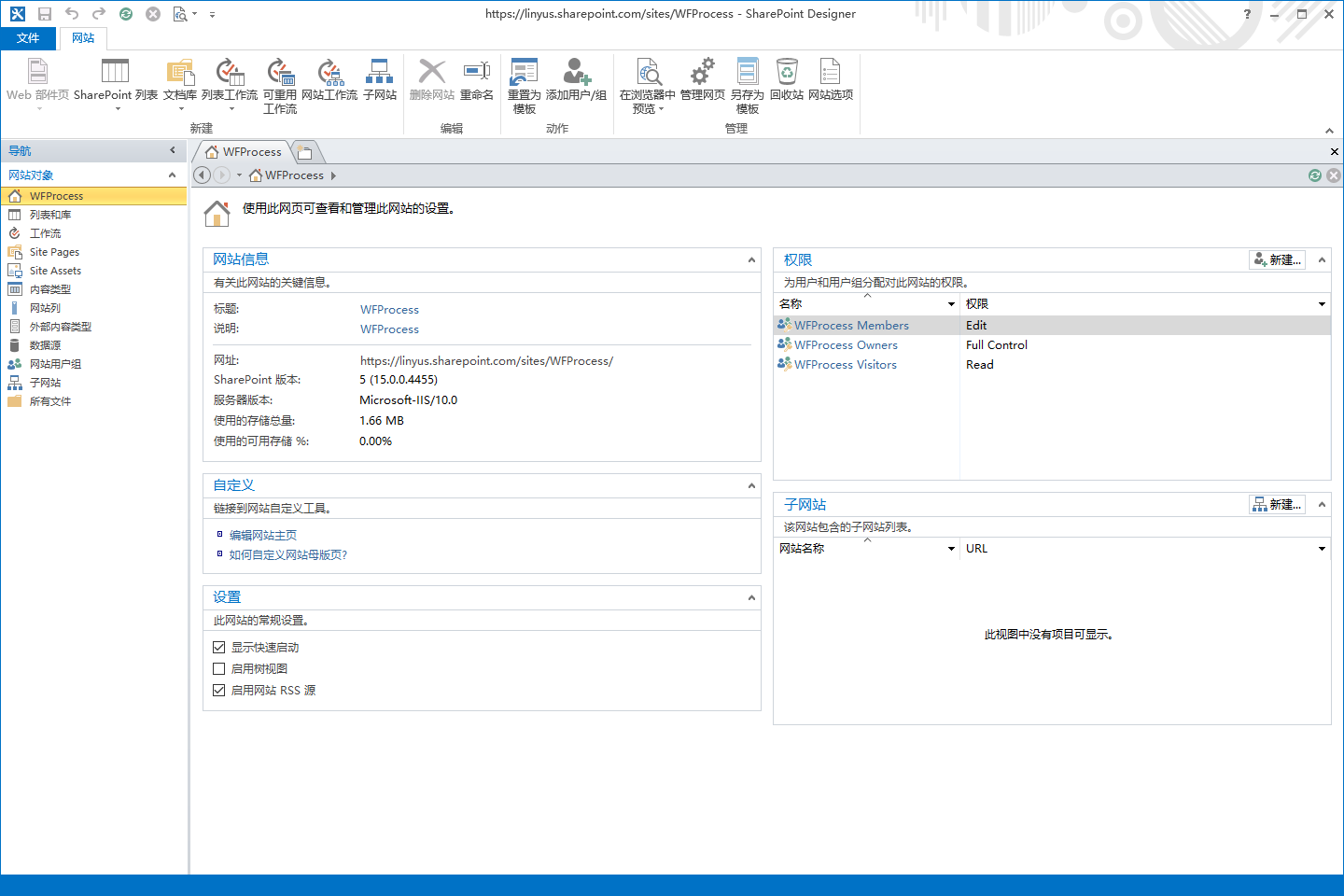
3, selection lists, and libraries, we need to create a list into the workflow, as shown below:
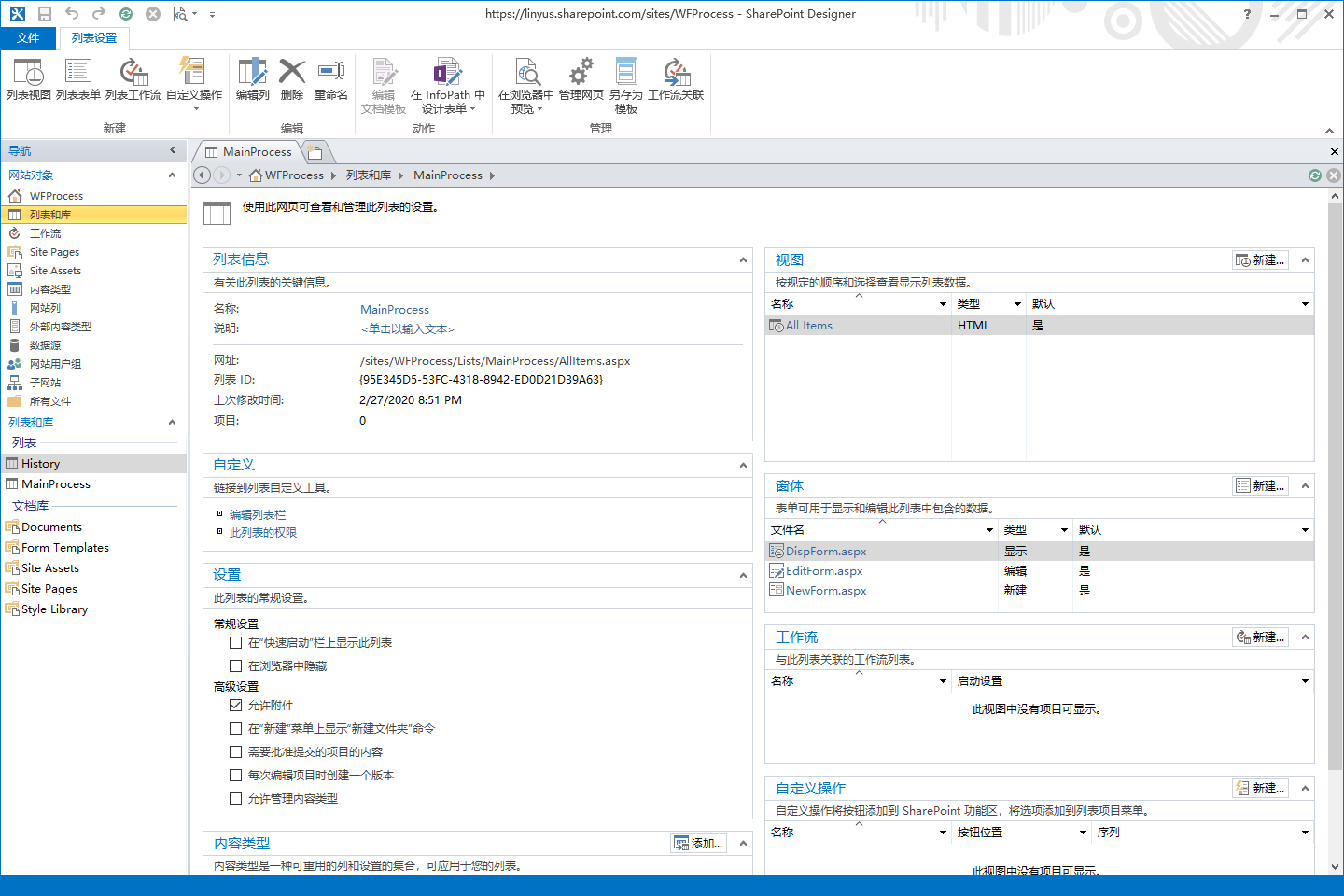
4. Click on the list of workflow, the interface will pop up to create a workflow, as shown below:
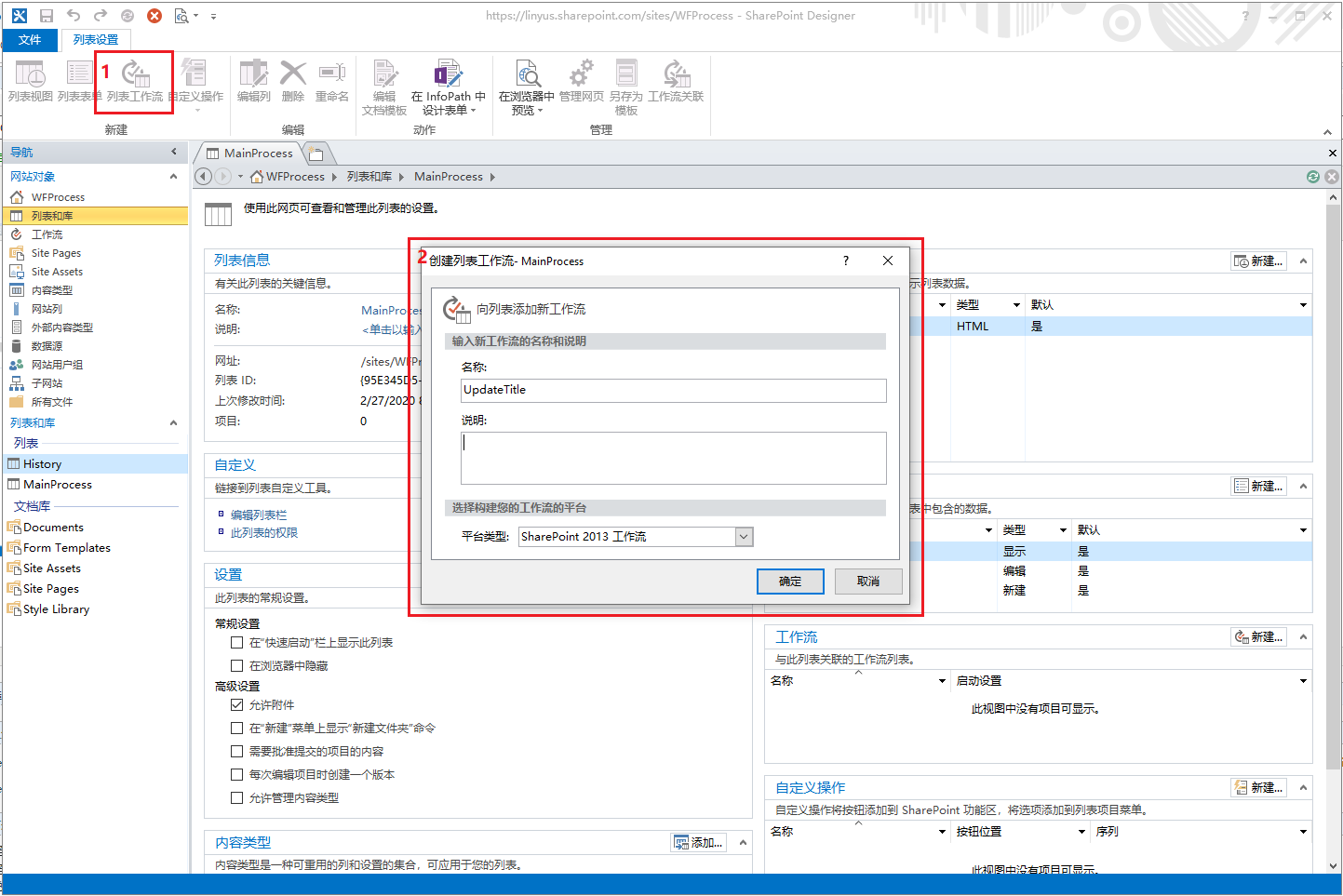
5, after clicking OK, wait a minute, will enter the editing workflow status, as shown below:
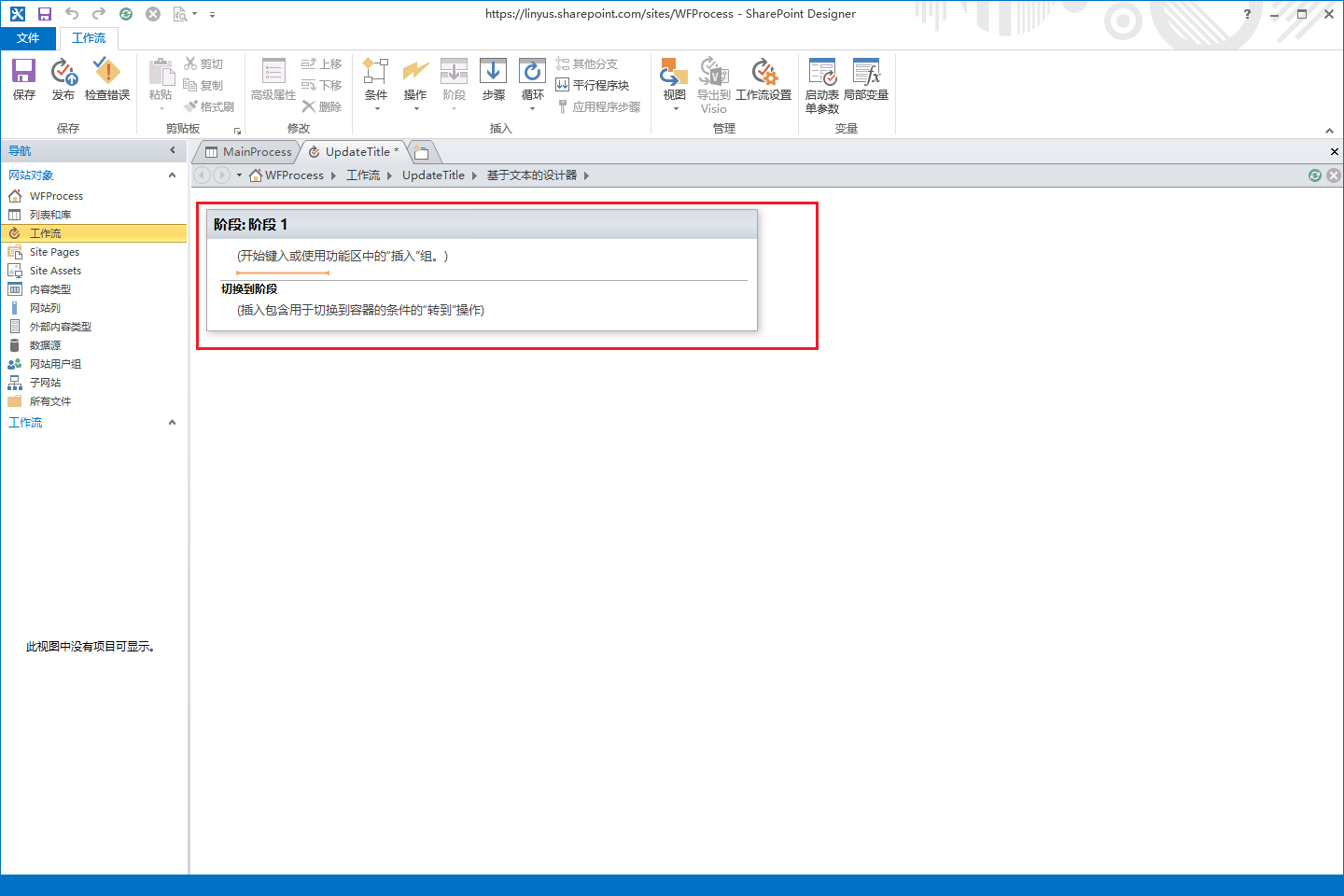
6, clicks, add a new operation, update the list of items, as follows:
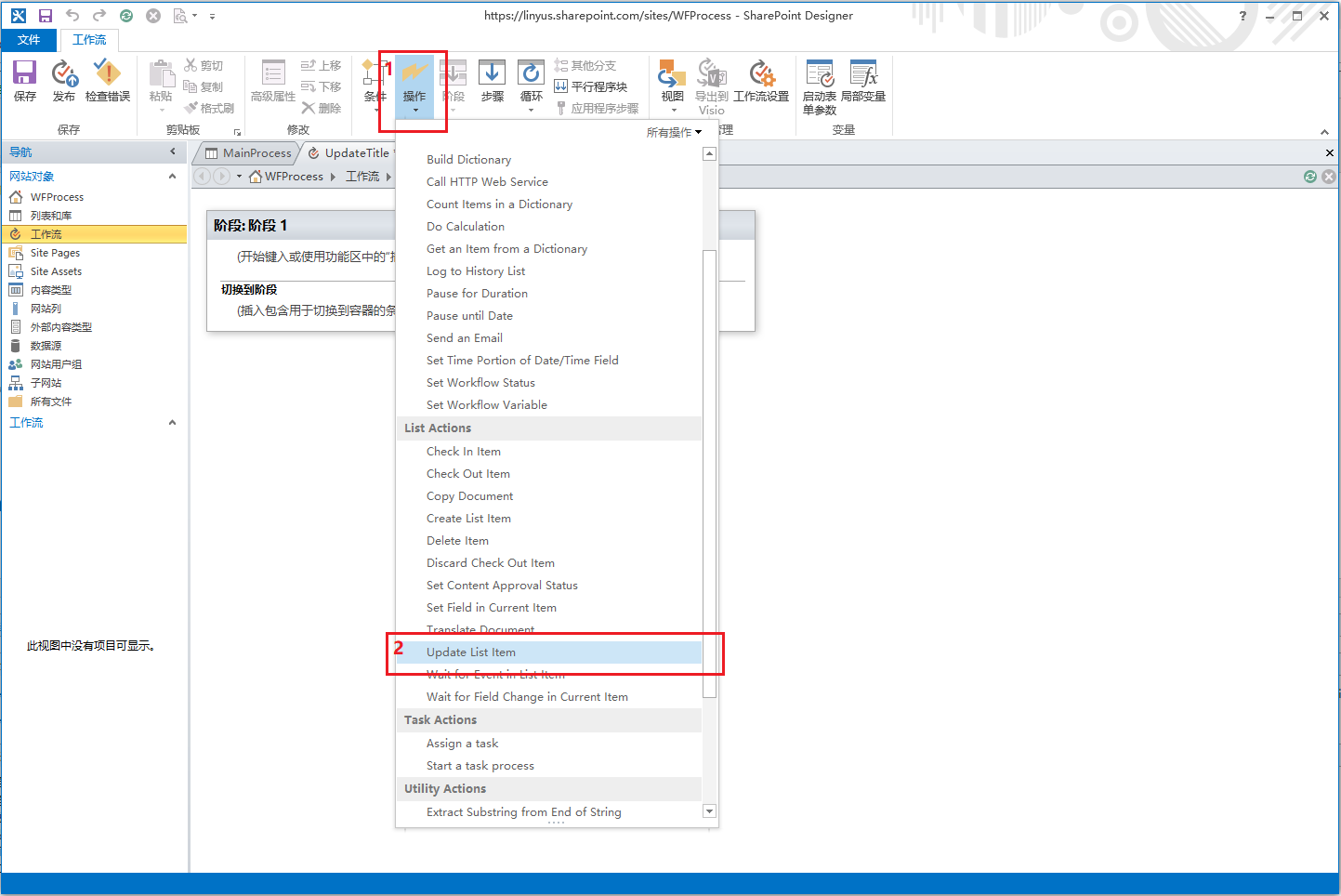
7, the following figure number and click on this list pop-up menu, select the current project (on behalf of updating the current project), click the Add pop-up column we want to update, select the domain (here on behalf of columns) and sets a value, as shown below:
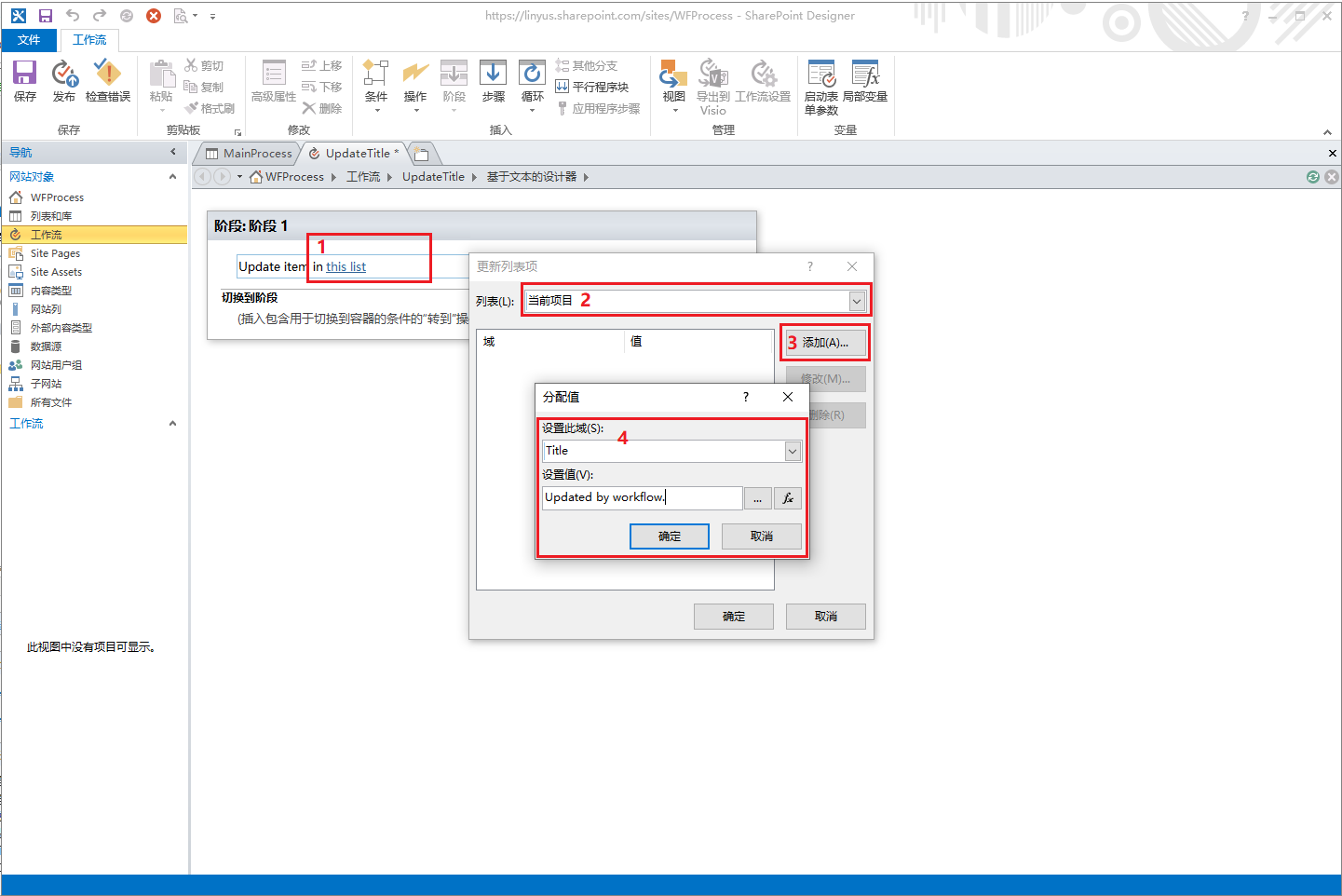
8, addition phase Go to End of Workflow (so only one end of a workflow), set into the workflow, a workflow setting when to start, as shown below:
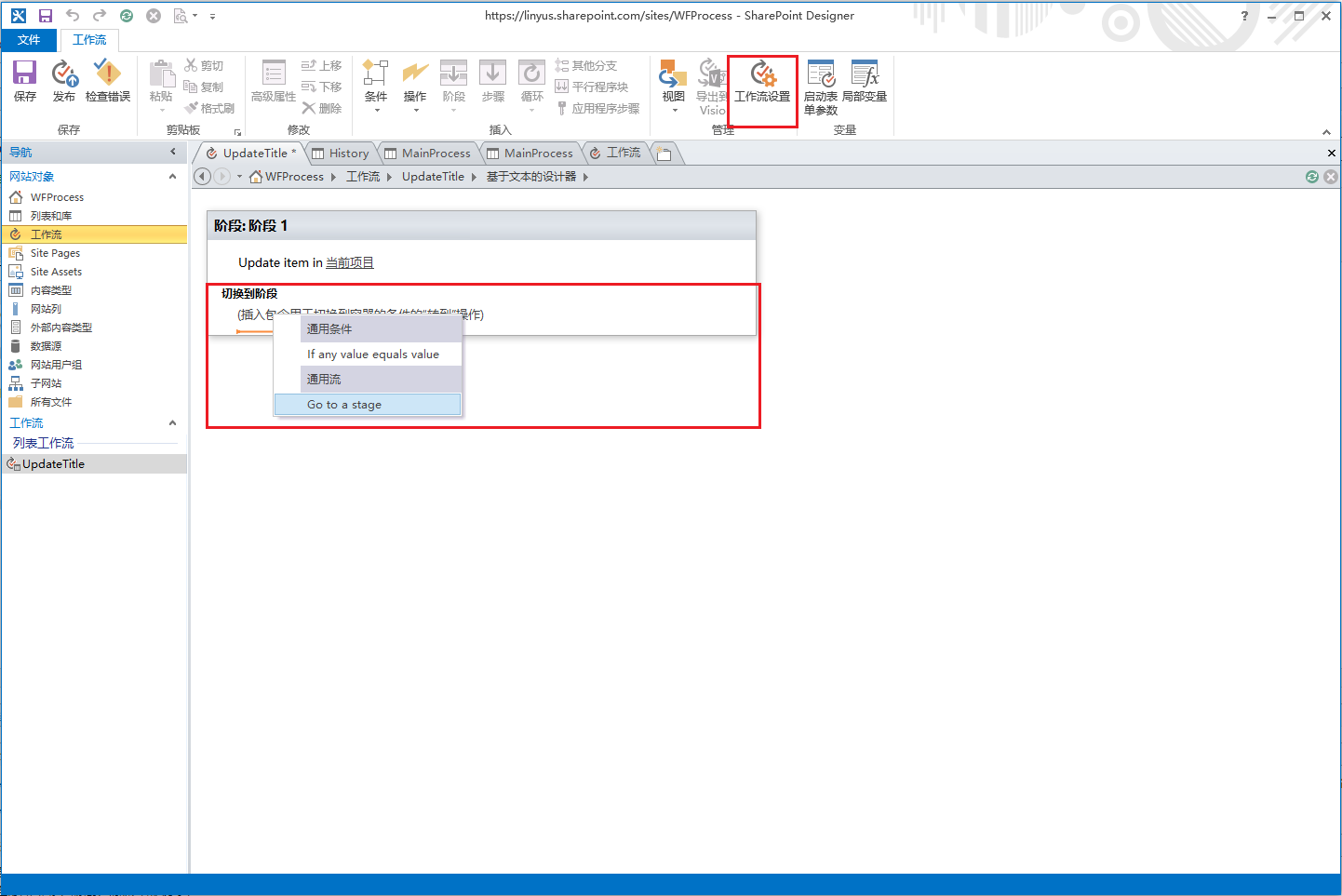
9, set the workflow to start when creating a project, and then click the top left corner of the Publish button to publish workflows, as shown below:
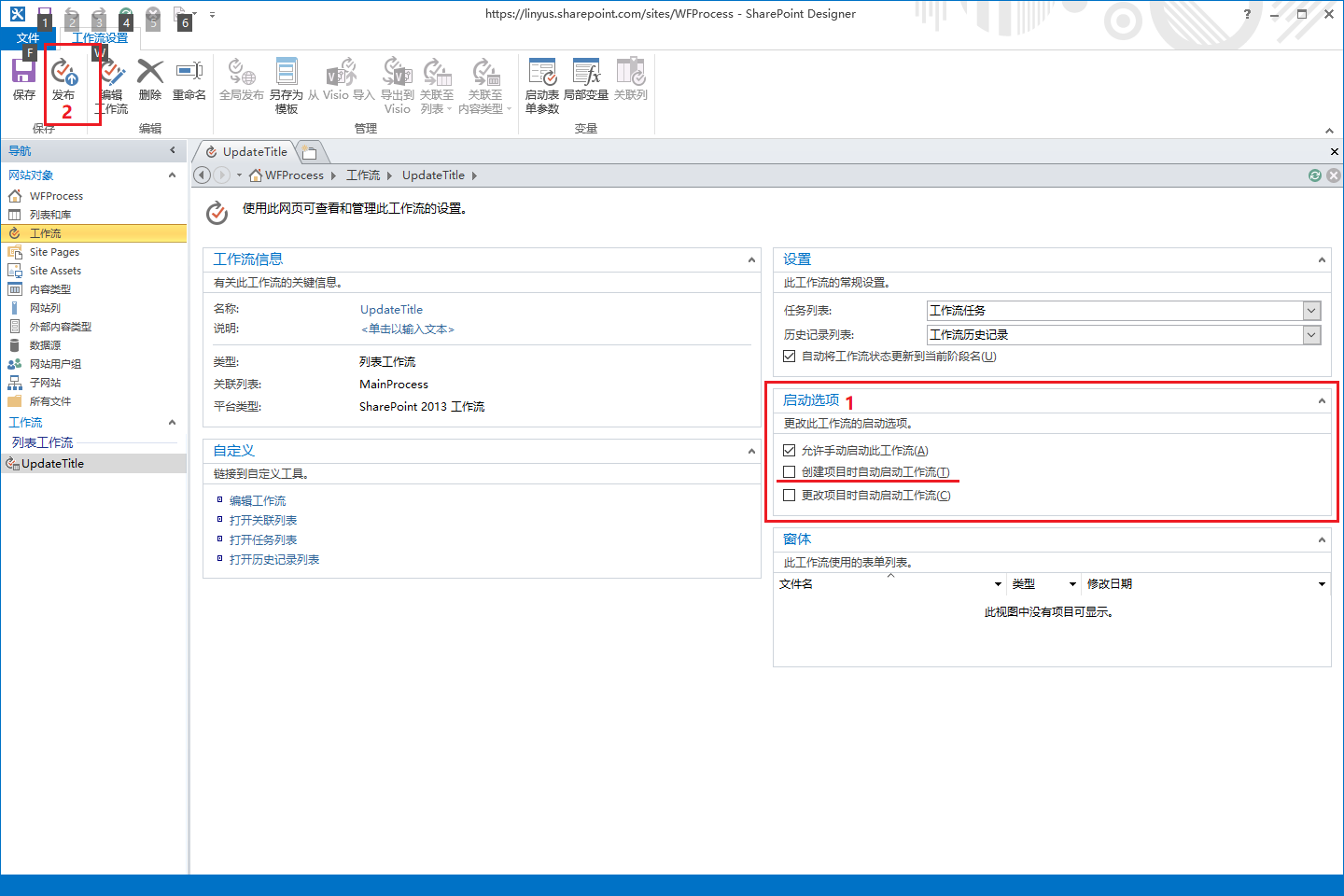
10, added to the list in a project, find the workflow starts automatically, and update the title field in the current project, as shown below:
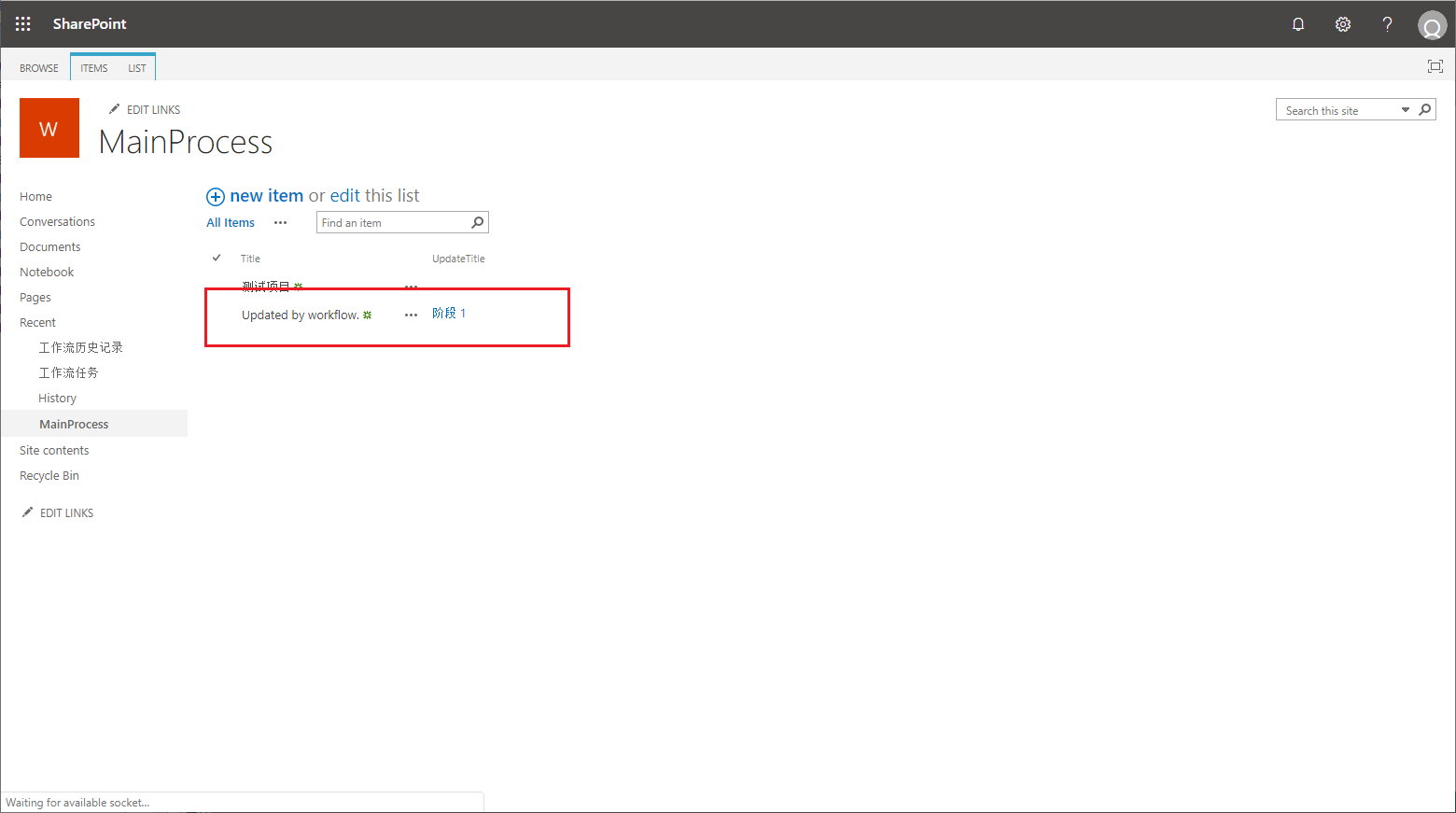
结束语
特别要说的,SharePoint 工作流并不是实时执行的,我们保存项目返回后,会发现标题并没有更新,稍等片刻工作流才会在执行成功后更新。