The device is connected win8 system is referred to as "under"
Device Access is win10 system referred to as "attack"
1. Make sure win is a Professional or Enterprise Edition
Home Edition is not only remote desktop remote assistance settings. This should be noted that other versions do not know, anyway, because I win8 do Home Edition and reinstall the subsystem -.-
Then in the "subject" to do the following
1. Open the "system" by clicking the "Start" button Start button icon, right-click "Computer" and then click "Properties."
2. Click "Remote Settings." Administrator permission required If you are prompted for an administrator password or confirmation, type the password or provide confirmation. In the "Remote Desktop", select one of the three options.
3. Click the "Select Users."
4. If you are an administrator on the computer, your current user account will automatically be added to the list of remote users and you can skip the next two steps.
5, under "Remote Desktop Users" dialog box, click "Add."
6. In the "Select Users or Groups" dialog box, do the following:
7 To specify the search location, click the "position", and then select the location to search.
8, in the "Enter the object names to select", type the name of the user you want to add, and then click "OK."
9, the user name will be displayed in the list of "Remote Desktop Users" dialog in. Click "OK" and then click "OK" again.

Referring specifically https://blog.csdn.net/wwm2018/article/details/83345041
2, "attack" is the Rom newspaper "Your credentials do not work."
Search for a long time, what to add windows credentials method actually think about it in fact had nothing to do, it is impossible to actually useful ---- blogger describes how to attach effects are basically useless to say
I mention my proven methods, two:
a) "turn off password protected sharing"
1. Open the "Control Panel", select "Network and Sharing Center" under "Network and Internet";
2. Click "Change advanced sharing settings";
3. "all network" Select "No password protected sharing"
This is primarily a solution before use shared when found really helpful

b) In the "attack" to enter a user name with "by the" computer name
1. "by the" on "My Computer" right click -> "Properties"
2. "attack" enter the computer name + "\" + username
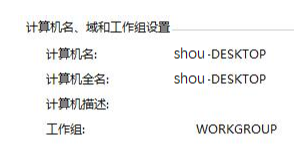
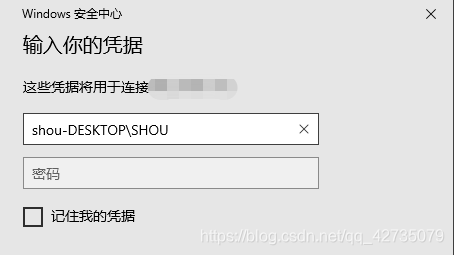
So basically nothing issue, can be a normal visit
. . .
But
I made a miraculous physical bug problem
3, the remote flash back
Obviously it is not even on, but a few seconds suddenly withdrew, nor error, nor pop. I once thought it was a compatibility problem, check online for a long time mstsc -admin have also have tried is not
finally find a video card driver problem in a forum.
Only think of it, "attack" is my own set of computer ---- AMD YES!
And "subject" is used before ---- notebook comes with the NVIDIA driver
uninstall good nvidia driver
So basically nothing on the issue can be a normal visit
. . .
But
my physical appearance of a magical bug problem
because the laptop reinstall the system, resulting in the control panel "program" there are no NVIDIA Control Panel
can not find the uninstall I like the barber shop during the epidemic can not find you
Hard work pays off, and finally by the hunter mode revo uninstaller + everything + tinder crushing the NVIDIA files deleted (here you might have a way to initiate a more geek)
More than
it took several hours of remote I finally get frustrating, I hope you encounter less pit.
