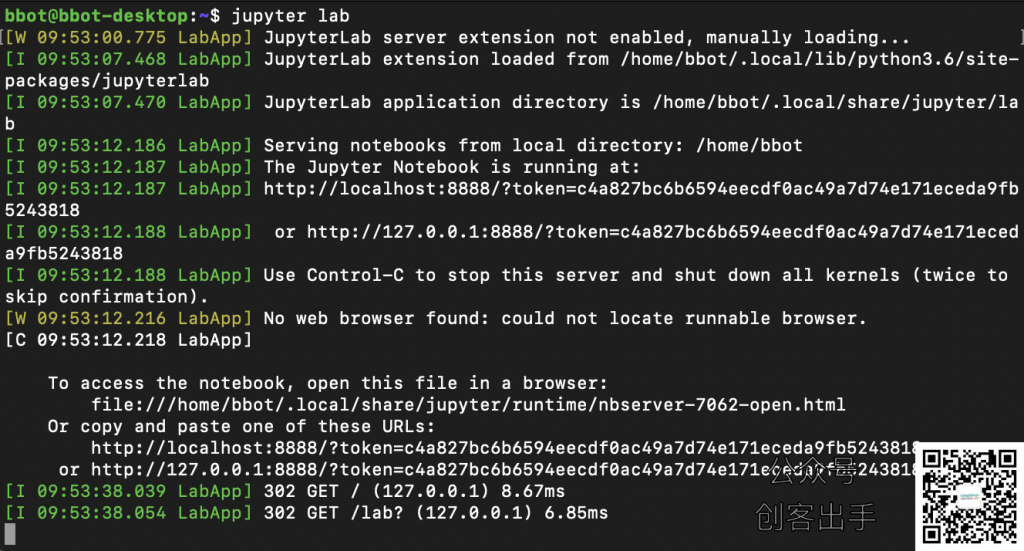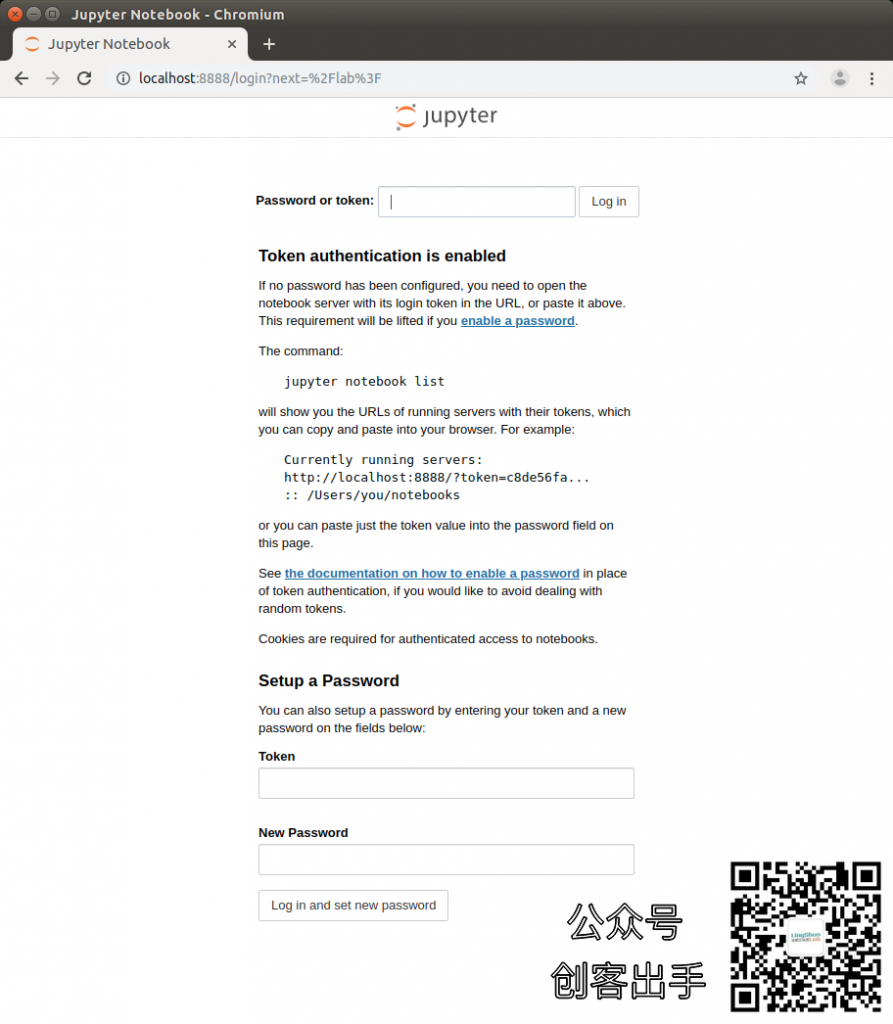1, install some dependencies
sudo apt install nodejs npm2, the installation package manager pip3
sudo apt install python3-pip
sudo pip3 install pillow==6.2.2 -i https://pypi.tuna.tsinghua.edu.cn/simple
3, installation jupter lab
pip3 install jupyter jupyterlab4. Restart
sudo reboot5, start jupyter lab
Now, it has been a good installation.
At the command line, type jupyter labthe command, you can start jupyter lab.
But there will be two questions:
- 1, browser and enter localhost: 8888 can be accessed Jupyter lab, but only access this function, the other LAN hosts (terminals) are inaccessible;
- 2, you will be prompted to enter a password or token, where token so long remember, all we need to set a password.
Turn off the Jupyter lab has already started the process, methods of operation, in the current terminal window, press ctrl+ c
now begin to address these questions:
6, generated jupyter lab configuration file
jupyter lab --generate-configAfter you enter the command, you will see similar output:
Will be prompted to save the configuration file in the following path:
Writing default config to: /home/bbot/.jupyter/jupyter_notebook_config.py
where, "bbot" on the path of our user name, the location information will vary according to the username you set.
7, using the editor, edit the configuration file jupyter lab
I prefer to use nano, a large God with vi & vim, as long as like editing, maker culture shot entering the following command:
nano /home/bbot/.jupyter/jupyter_notebook_config.pyLocate the following two parameters, remove the front #, and the following parameters can be modified to
...
c.NotebookApp.allow_origin = '*' # allow all origins
... c.NotebookApp.ip = '0.0.0.0' # listen on all IPsPress ctrl+ o to save, press ctrl+ xto exit.
8, set a password
jupyter notebook passwordAt this time, it will be seen Enter password: , then enter your password and press Enter (this time will not be anything on the command line, this is normal)
after will see Verify password: , enter your password and press Enter again to verify two entries are the same (this time will not be anything on the command line, this is normal)
after another, you will be prompted password has been saved to the configuration file[NotebookPasswordApp] Wrote hashed password to /home/bbot/.jupyter/jupyter_notebook_config.json
最后,再次使用jupyter lab 命令。
现在,局域网的主机也可以访问,输入Jetson nano 的ip地址加端口8888,例如:http://ipaddress:8888 ,提示输入密码,输入你设置的密码即可。
本文参考资料:
Jupyuter lab文档:https://jupyterlab.readthedocs.io/en/stable/index.html
Nvidia Developer Forums:https://devtalk.nvidia.com/default/topic/1049646/jetson-nano/jupyter-notebook-in-jetson-nano/