Tools
hardware
Raspberry Pi 4b
router
computer
memory card
power supply
card readers
Software
ipscan24
win comes with the Remote Desktop Connection
putty
step
## The first step
will be a good brush Raspberry Pi system memory card into the computer, in the boot directory
### to create a blank file SSH
### WIFi connection to create a file of
a new configuration file, named: wpa_supplicant.conf. (Note that the suffix .conf)
Document written at the contents:
country=CN //这三行照抄
ctrl_interface=DIR=/var/run/wpa_supplicant GROUP=netdev
update_config=1
network={
ssid="WiFiname1" //WiFi名字
psk="wifi1password" //WiFi密码
key_mgmt=WPA-PSK //WiFi加密方式
priority=1 //连接优先级,数字越大优先级越高
}//实际操作记得把注释删除
Step ##: After raspberry boot, connected with a computer via Wifi Raspberry Pi find the address through the IP scaner (note the white tail of IP is not to be the IP address 255)
to connect the raspberries through PTTY faction
in internal input
sudo apt-get install xrdp
Then on the Ok.
Step ##: Open Remote Desktop,
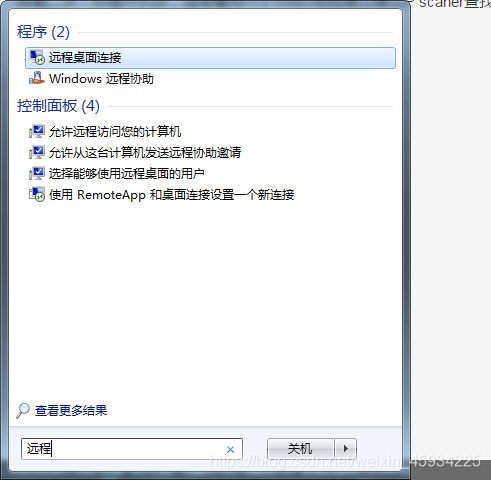
direct IP connection raspberry pie on it
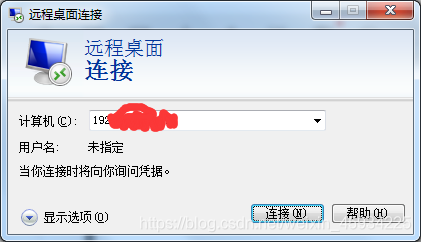
directly connected IP raspberry pie on it
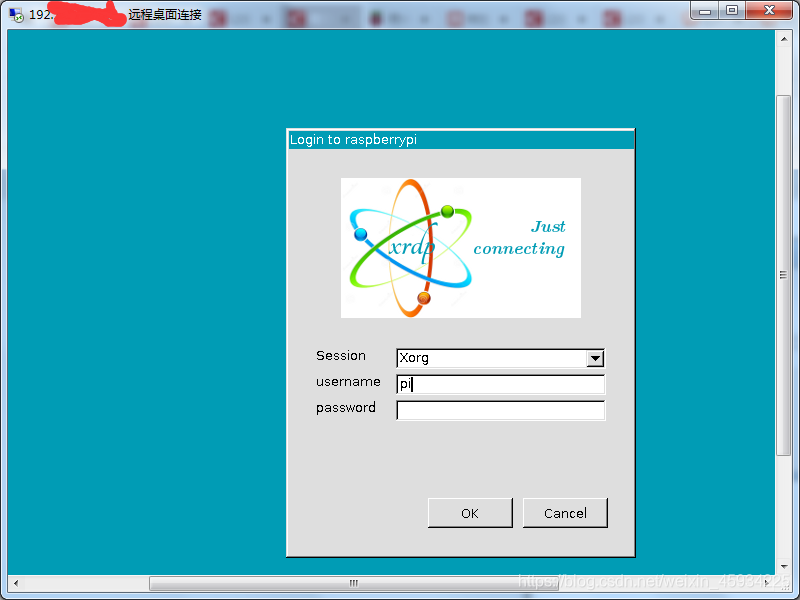
The advantage is that, Raspberry Pi a boot, you can connect directly via Remote Desktop, and then PTTY no need to create a VNC connection.
