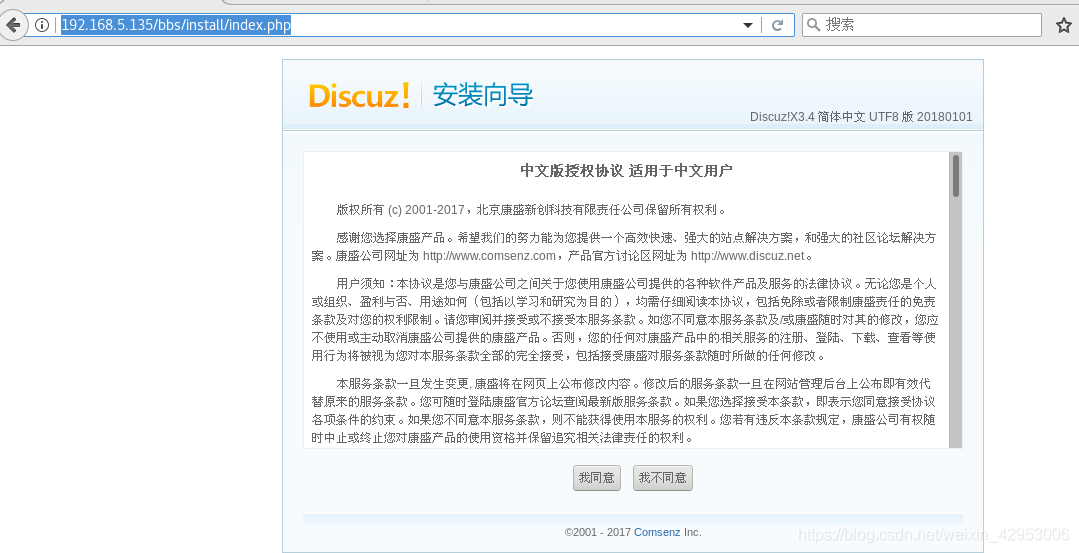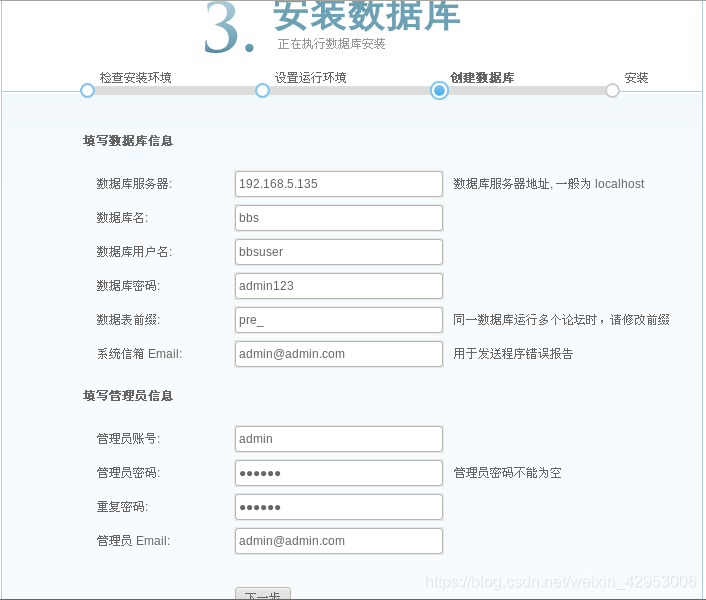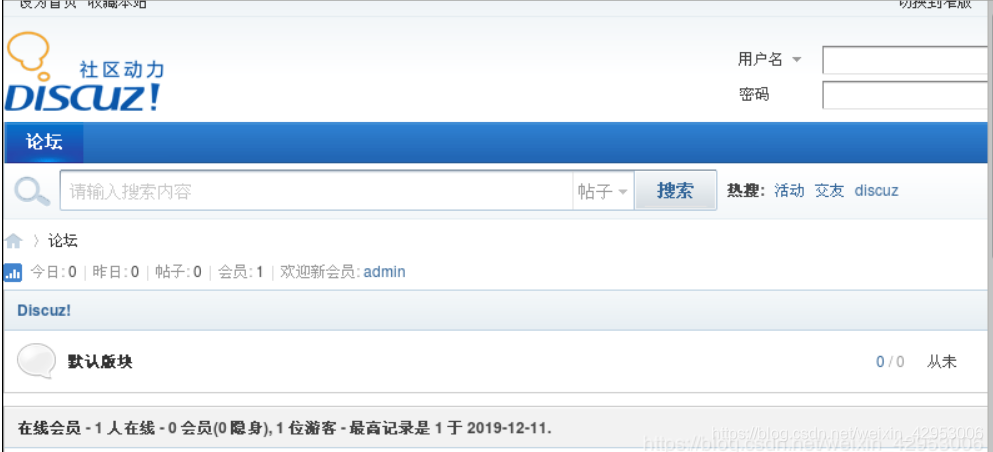Article Directory
I. Overview
LNMP (Linux-Apache-MySQL-PHP) website architecture is the internationally popular Web framework that includes: Linux operating system, Nginx web server, MySQL database, Perl, PHP or Python programming language, all components of the products are open source software .
Second, the experimental environment
Open a Linux virtual machine in vmware used to build service
A real machine for sharing installation packages and kits.
Third, the experimental procedures
Manually compile and install Nginx ----- "install mysql -----" install php ---- "building forum
Fourth, manually compile and install Nginx
Installation Environment bags, tool kits
[root@localhost ~]# yum install gcc gcc-c++ pcre* zlib-devel make -y
Through the real machine to the official website to download the installation package and extract the D drive to create a new folder LNMP, open the folder sharing permissions.
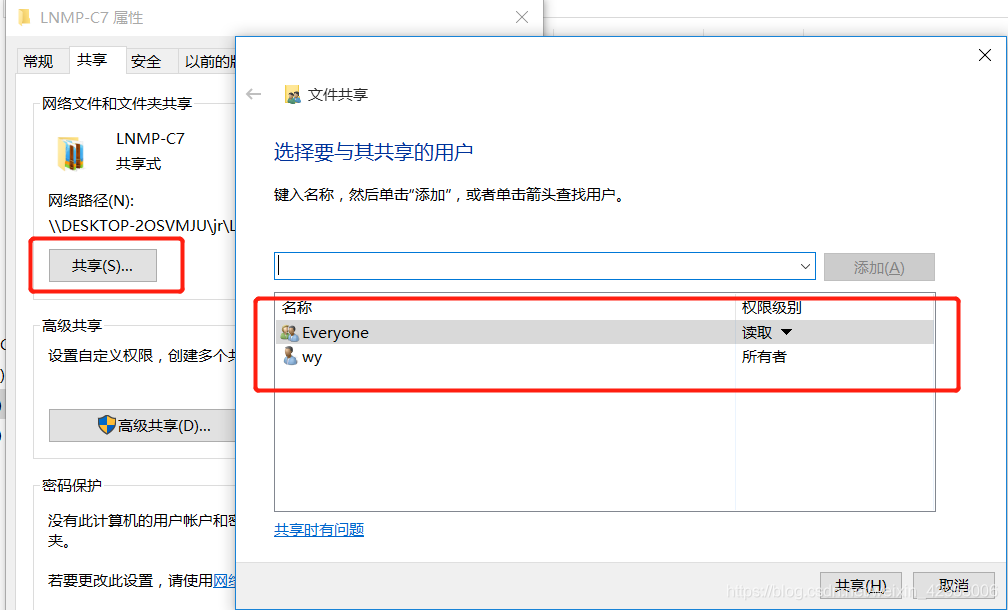
Remote access and sharing LNMP mount new folder / abc directory on a Linux virtual machines under
[root@localhost ~]# mkdir /abc
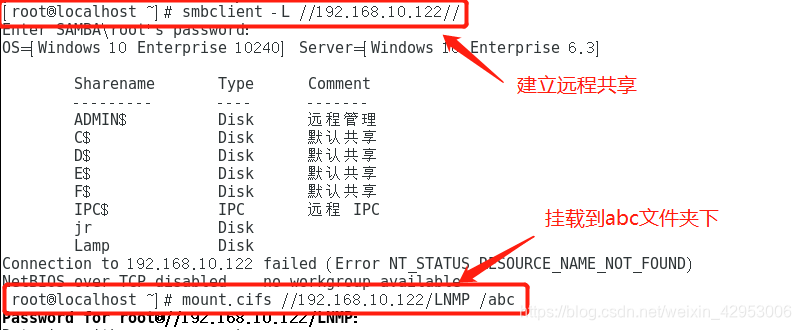
Enter / abc Nginx in extracting the files to opt directory
[root@localhost abc]# cd /abc/LNMP-C7/
[root@localhost LNMP-C7]# ls
Discuz_X3.4_SC_UTF8.zip ncurses-5.6.tar.gz php-5.6.11.tar.bz2 php-7.1.20.tar.bz2 zend-loader-php5.6-linux-x86_64_update1.tar.gz
mysql-boost-5.7.20.tar.gz nginx-1.12.2.tar.gz php-7.1.10.tar.bz2 php-7.1.20.tar.gz
[root@localhost LNMP-C7]# tar zxvf nginx-1.12.2.tar.gz -C /opt
After the extraction is completed, unzip into the directory /opt/nginx-1.12.2/, create and execute the program user nginx CON
Figure script.
[root@localhost LNMP-C7]# cd /opt/nginx-1.12.2/
[root@localhost nginx-1.12.2]# useradd -M -s /sbin/nologin nginx
[root@localhost nginx-1.12.2]# ./configure \
--prefix=/usr/local/nginx \
--user=nginx \
--group=nginx \
--with-http_stub_status_module
Compile and execute after installation
[root@localhost nginx-1.12.2]# make && make install
You can create a soft link after the installation is complete, convenient management command
[root@localhost nginx-1.12.2]# ln -s /usr/local/nginx/sbin/* /usr/local/sbin
Add executed documents to facilitate the management command systemctl
[root@localhost nginx-1.12.2]# cd /lib/systemd/system
[root@localhost nginx-1.12.2]# vim nginx.service
[Unit]
Description=nginx ##描述
After=network.target ####描述服务类别
[Service]
Type=forking ###后台运行形势
PIDFile=/usr/local/nginx/logs/nginx.pid ##PID文件位置
ExecStart=/usr/local/nginx/sbin/nginx ##启动服务
ExecReload=/usr/bin/kill -s HUP $MAINPID
ExecStop=/usr/bin/kill -s QUIT $MAINPID
PrivateTmp=true
[Install]
WantedBy=multi-user.target
After completion of wq to save, change the permissions to execute the document, turn off the firewall, start Nginx service
[root@localhost system]# chmod 754 nginx.service
[root@localhost system]# systemctl stop firewalld.service
[root@localhost system]# setenforce 0
[root@localhost system]# systemctl start nginx.service
Nginx web access verification
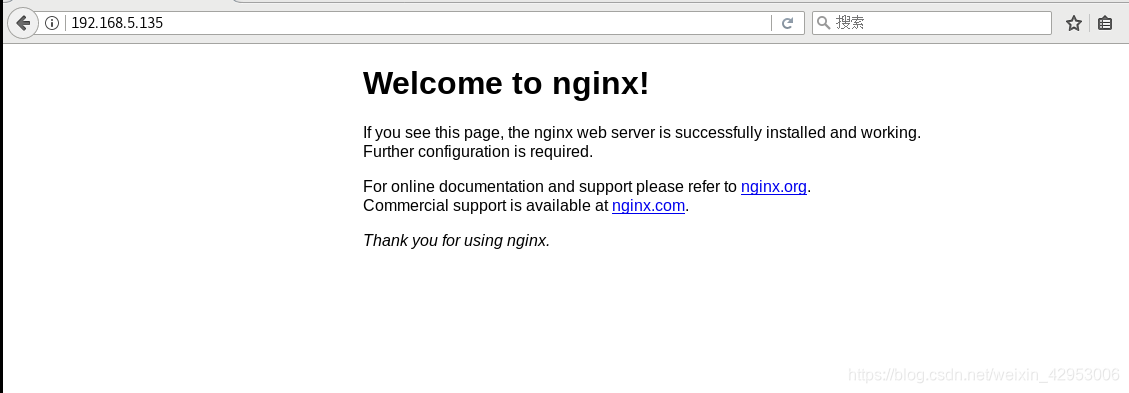
V. manually compile and install mysql
Installation environment package, users create a program
[root@localhost ~]# yum -y install ncurses ncurses-devel bison cmake
[root@localhost ~]# useradd -s /sbin/nologin mysql
Mysql-extracting compressed file to opt directory
[root@localhost ~]# cd /abc/LNMP-C7/
[root@localhost LNMP-C7]# tar zxvf mysql-boost-5.7.20.tar.gz -C /opt/
After the extraction is completed, unzip into the directory /opt/mysql-5.7.20/ execute cmake
[root@localhost LNMP-C7]# cd /opt/mysql-5.7.20/
[root@localhost mysql-5.7.20]# cmake \
-DCMAKE_INSTALL_PREFIX=/usr/local/mysql \
-DMYSQL_UNIX_ADDR=/usr/local/mysql/mysql.sock \
-DSYSCONFDIR=/etc \
-DSYSTEMD_PID_DIR=/usr/local/mysql \
-DDEFAULT_CHARSET=utf8 \
-DDEFAULT_COLLATION=utf8_general_ci \
-DWITH_INNOBASE_STORAGE_ENGINE=1 \
-DWITH_ARCHIVE_STORAGE_ENGINE=1 \
-DWITH-BLACKHOLE_STIRAGE_ENGINE=1 \
-DWITH-PERDSCHEMA_STORAGE_ENGINE=1 \
-DMYSQL_DATADIR=/usr/local/mysql/data \
-DWITH_BOOST=boost \
-DWITH_SYSTEMD=1
After completing the compilation and installation
[root@localhost mysql-5.7.20]# make && make install
After installation is complete modify permissions and mysql my.cnf configuration file, delete the original file, and then add the following to this quote.
[root@localhost mysql-5.7.20]# chown -R mysql:mysql /usr/local/mysql/
[root@localhost mysql-5.7.20]# vim /etc/my.cnf
[client]
port=3306
default-character-set=utf8
socket=/usr/local/mysql/mysql.sock
[mysql]
port=3306
default-character-set=utf8
socket=/usr/local/mysql/mysql.sock
[mysqld]
user=mysql
basedir=/usr/local/mysql
datadir=/usr/local/mysql/data
port=3306
character_set_server=utf8
pid-file=/usr/local/mysql/mysqld.pid
socket=/usr/local/mysql/mysql.sock
server-id=1
sql_mode=NO_ENGINE_SUBSTITUTION,STRICT_TRANS_TABLES,NO_AUTO_CREATE_USER,NO_AUTO_VALUE_ON_ZERO,NO_ZERO_IN_DATE,NO_ZERO_DATE,ERROR_FOR_DIVISION_BY_ZERO,PIPES_AS_CONCAT,ANSI_QUOTES
After editing wq save, set the environment variable
[root@localhost mysql-5.7.20]# echo 'PATH=/usr/local/mysql/bin:/usr/local/mysql/lib:$PATH' >> /etc/profile ##将MySQL写到本地环境配置中
[root@localhost mysql-5.7.20]# echo 'export PATH' >> /etc/profile
##设置全局环境配置
[root@localhost mysql-5.7.20]# source /etc/profile ##重新加载
Initialize the database
[root@localhost mysql-5.7.20]# cd /usr/local/mysql/
[root@localhost mysql]# bin/mysqld \
--initialize-insecure \
--user=mysql \
--basedir=/usr/local/mysql \
--datadir=/usr/local/mysql/data
Easy to use to copy the MySQL systemctl management service profile to the / usr / lib / systemd / system / lower
[root@localhost mysql]# cp /usr/local/mysql/usr/lib/systemd/system/mysqld.service /usr/lib/systemd/system/
[root@localhost mysql]# systemctl enable mysqld ###开机自启
[root@localhost mysql]# systemctl start mysqld.service ###启动服务
[root@localhost mysql]# netstat -natp | grep 3306
tcp6 0 0 :::3306 :::* LISTEN 2711/mysqld
Set mysql password
[root@localhost mysql]# mysqladmin -u root -p password
Enter password: ##空格
New password: ##新密码
Confirm new password: ##确认密码
6, installation PHP
Installation environment package
[root@localhost ~]# yum -y \
install \
libjpeg \
libjpeg-devel \
libpng libpng-devel \
freetype freetype-devel \
libxml2 \
libxml2-devel \
zlib zlib-devel \
curl curl-devel \
openssl openssl-devel
Php unzip compressed files to opt directory
[root@localhost ~]# cd /abc/LNMP-C7
[root@localhost LNMP-C7]# tar jxvf php-7.1.10.tar.bz2 -C /opt/
After the extraction is completed into the /opt/php-7.1.10 directory, execute configure the relevant parameters added
[root@localhost LNMP-C7]# cd /opt/php-7.1.10/
[root@localhost php-7.1.10]# ./configure \
--prefix=/usr/local/php \ ##安装路径
--with-mysql-sock=/usr/local/mysql/mysql.sock \ ##连接文件建立通信桥梁
--with-mysqli \ ##客户端支持库
--with-zlib \
--with-curl \ ##支持上传下载功能
--with-gd \
--with-jpeg-dir \
--with-png-dir \
--with-freetype-dir \
--with-openssl \
--enable-fpm \
--enable-mbstring \ ##支持多字节的字符串
--enable-xml \
--enable-session \
--enable-ftp \
--enable-pdo \
--enable-tokenizer \
--enable-zip ##zip压缩包
After completing the execution compile and install
[root@localhost php-7.1.10]# make && make install
After the installation is complete modification of three PHP configuration file
Modify the core profile
[root@localhost php-7.1.10]# cp opt/php-7.1.10/php.ini-development /usr/local/php/lib/php.ini
[root@localhost php-7.1.10]# vim /usr/local/php/lib/php.ini

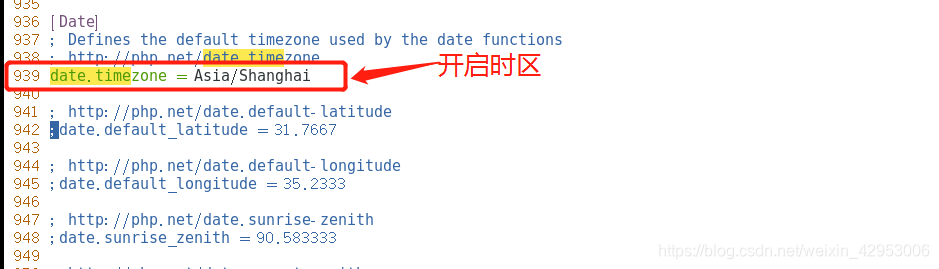
Modify the process service file (open fpm module)
[root@localhost php-7.1.10]# cd /usr/local/php/etc
[root@localhost etc]# cp php-fpm.conf.default php-fpm.conf
[root@localhost etc]# vim php-fpm.conf
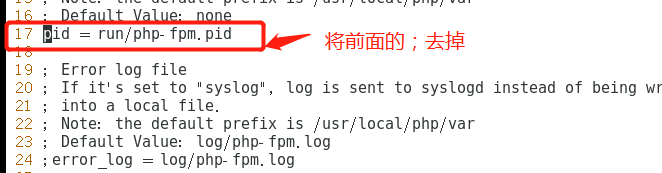
Modify the file extension service
[root@localhost etc]# cd /usr/local/php/etc/php-fpm.d/
[root@localhost php-fpm.d]# cp www.conf.default www.conf
##启动
[root@localhost php-fpm.d]# /usr/local/php/sbin/php-fpm -c /usr/local/php/lib/php.ini
[root@localhost php-fpm.d]# netstat -ntap | grep 9000 ##查看端口信息
tcp 0 0 127.0.0.1:9000 0.0.0.0:* LISTEN 69104/php-fpm: mast
Nginx allowed to modify support php
[root@localhost php-fpm.d]# vim /usr/local/nginx/conf/nginx.conf
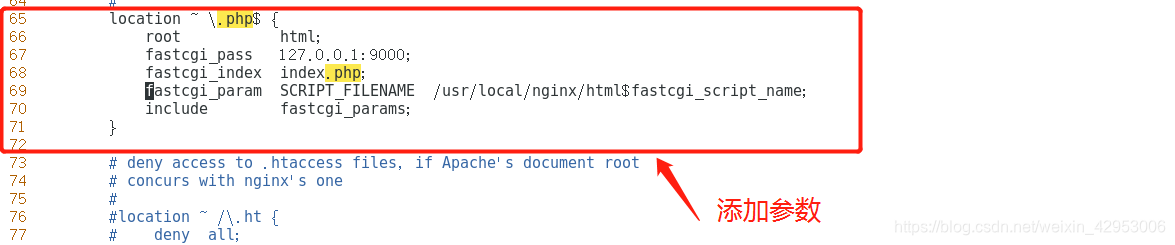
Modify php.html file
[root@localhost php-fpm.d]# cd /usr/local/nginx/html
[root@localhost html]# vim index.php
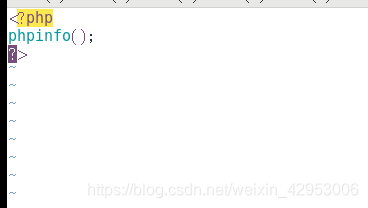
Nginx restart the service, verify php page
[root@localhost html]# systemctl stop nginx.service
[root@localhost html]# systemctl start nginx.service
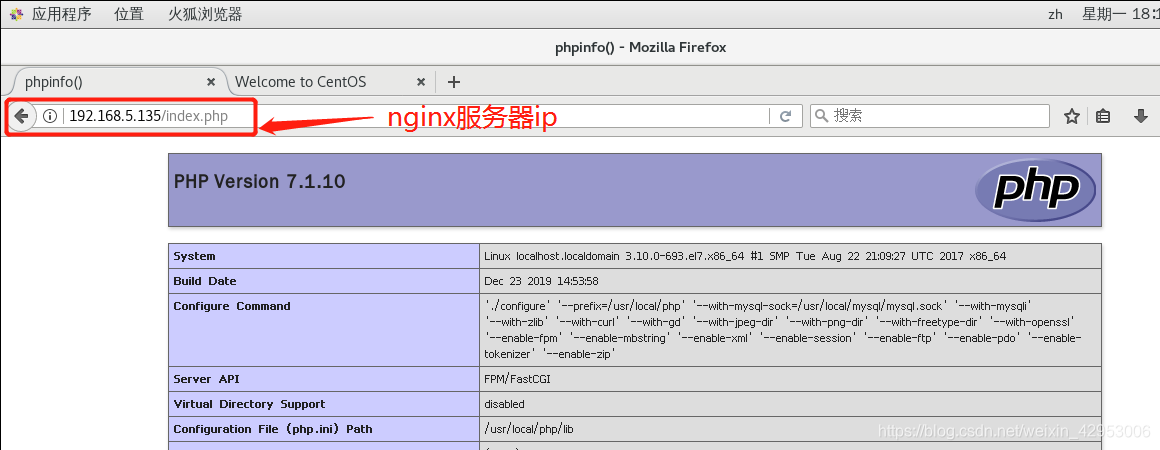
Seven, to build Discuz forum
Create a database user forum
[root@localhost html]# mysql -u root -p
Enter password: ##进入数据库,密码为之前设定的abc23
mysql> CREATE DATABASE BBS; ##创建bbs数据库
Query OK, 1 row affected (0.00 sec)
###设置权限用户bbsusers
mysql> GRANT all ON bbs.* TO 'bbsusers'@'%' IDENTIFIED BY 'admin123';
mysql> GRANT all ON bbs.* TO 'bbsusers'@'localhost' IDENTIFIED BY 'admin123';
mysql> flush privileges; ####刷新
mysql> exit
Entering / abc / LNMP-C7 /, the file to extract the Discuz in / opt
[root@localhost html]# cd /abc/LNMP-C7/
[root@localhost LNMP-C7]# unzip Discuz_X3.4_SC_UTF8.zip -d /opt
After the extraction is completed, into the decompression / opt / dir_SC_UTF8 /, the directory is copied to the database upload
[root@localhost LNMP-C7]# cd /opt
[root@localhost opt]# ls
dir_SC_UTF8 mysql-5.7.20 nginx-1.12.2 php-7.1.10 rh 说明.htm
[root@localhost opt]# cd dir_SC_UTF8/
[root@localhost dir_SC_UTF8]# cp -r upload/ /usr/local/nginx/html/bbs/
Bbs site into the database directory, modify the permissions
[root@localhost dir_SC_UTF8]# cd /usr/local/nginx/html/bbs/
[root@localhost bbs]# chown -R root:nginx ./config/
[root@localhost bbs]# chown -R root:nginx ./data/
[root@localhost bbs]# chown -R root:nginx ./uc_client/
[root@localhost bbs]# chown -R root:nginx ./uc_server/
[root@localhost bbs]# chmod -R 777 ./config/
[root@localhost bbs]# chmod -R 777 ./data/
[root@localhost bbs]# chmod -R 777 ./uc_client/
[root@localhost bbs]# chmod -R 777 ./uc_server/
[root@localhost bbs]#
After editing into the http://192.168.5.135/bbs/install/index.php installation forum