Outline
SimpleAdapter is a simple adapter, the map static data corresponding to the layout view xml on. It is also a subclass of BaseAdapter.
SimpleAdapter mapped data component 3 categories (from bindView api method or the official website of the source SimpleAdapter can see it): Checkable (the CheckBox EG), the TextView, the ImageView.
It contains the following example of this class 3
Construction Description
SimpleAdapter only a constructor:
SimpleAdapter(Context context, List<? extends Map<String, ?>> data, int resource, String[] from, int[] to)
context : the context
Data : data source, a data set comprising the Map
Resource : Item layout file
from : an array of key data sources, and data corresponding to the key of the Map
to : one from each of the source data item corresponding to the layout corresponding to the component id.
And the relationship between four parameters of the map shows the relationship of such data to the layout (as a simple schematic drawing) : Data is the data source contains all the data, data in each of a map; from the map data source the key array; to component id is the array layout item to be filled (assembly where only three kinds mentioned above).
By SimpleAdapter, the data is mapped to the corresponding component, is displayed. Under one specific example has better reflect

Specific examples illustrate
The following specific example, it can be seen clearly SimpleAdapter mapping process of data and results.
Look at the example of FIG effect:
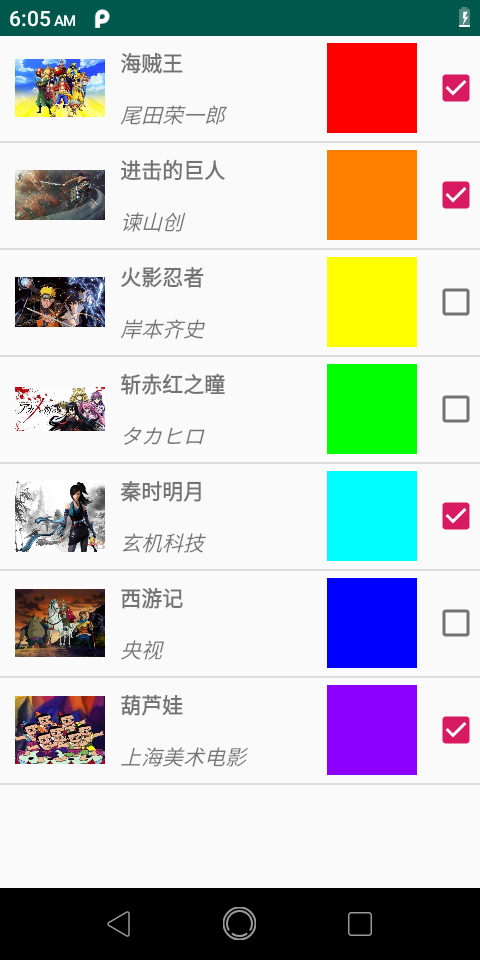
The following is a specific code
activity layout: simple_adapter_act.xml
Here only you define for displaying ListView
<?xml version="1.0" encoding="utf-8"?> <RelativeLayout xmlns:android="http://schemas.android.com/apk/res/android" android:layout_width="match_parent" android:layout_height="match_parent"> <ListView android:id="@+id/simple_adapter_lv" android:layout_width="match_parent" android:layout_height="match_parent" /> </RelativeLayout>
Text resources:
Strings: <array name="anime_name"> <item>海贼王</item> <item>进击的巨人</item> <item>火影忍者</item> <item>斩赤红之瞳</item> <item>秦时明月</item> <item>西游记</item> <item>葫芦娃</item> </array> <array name="anime_author"> <item>尾田荣一郎</item> <item>谏山创</item> <item>岸本齐史</item> <item>タカヒロ</item> <item>玄机科技</item> <item>央视</item> <item>上海美术电影</item> </array> Colors:/赤橙黄绿青蓝紫 <color name="love_red">#FF0000</color> <color name="love_orange">#FF7F00</color> <color name="love_yellow">#FFFF00</color> <color name="love_green">#00FF00</color> <color name="love_blue_green">#00FFFF</color> <color name="love_blue">#0000FF</color> <color name="love_purple">#8B00FF</color>
SimpleAdapter的resouce布局,及item layout: sasimple_adapter_item.xml
这里定义了5个组件,SimpleAdapter会将这些填充数据,2个TextView 2个ImageView 1个CheckBox.
<?xml version="1.0" encoding="utf-8"?> <!--android:descendantFocusability 避免CheckBox抢占焦点添加--> <RelativeLayout xmlns:android="http://schemas.android.com/apk/res/android" android:descendantFocusability="blocksDescendants" android:layout_width="match_parent" android:layout_height="70dp"> <ImageView android:id="@+id/anime_cover_img" android:layout_alignParentLeft="true" android:layout_centerVertical="true" android:layout_marginLeft="10dp" android:layout_width="60dp" android:scaleType="fitCenter" android:layout_height="60dp" /> <LinearLayout android:layout_toRightOf="@id/anime_cover_img" android:layout_width="150dp" android:layout_height="match_parent" android:layout_marginLeft="10dp" android:layout_marginRight="10dp" android:orientation="vertical" > <TextView android:id="@+id/anime_name_txt" android:layout_width="match_parent" android:layout_height="match_parent" android:gravity="center_vertical" android:textStyle="bold" android:layout_weight="1" /> <TextView android:id="@+id/anime_author_txt" android:layout_width="match_parent" android:layout_height="match_parent" android:gravity="center_vertical" android:textStyle="italic" android:layout_weight="1"/> </LinearLayout> <ImageView android:id="@+id/anime_likecolor_img" android:layout_toLeftOf="@id/anime_checkbox" android:layout_width="60dp" android:layout_height="60dp" android:layout_centerVertical="true" android:layout_marginRight="10dp" /> <CheckBox android:id="@+id/anime_checkbox" android:layout_width="wrap_content" android:layout_height="wrap_content" android:layout_alignParentRight="true" android:layout_centerVertical="true" /> </RelativeLayout>
最终的,SimpleAdapter的使用:SimpleAdapterActivity.java
package com.flx.adaptertest.simpleadapter; import android.app.Activity; import android.content.res.Resources; import android.os.Bundle; import android.util.Log; import android.view.View; import android.widget.AdapterView; import android.widget.CheckBox; import android.widget.ListView; import android.widget.SimpleAdapter; import com.flx.adaptertest.R; import java.util.ArrayList; import java.util.HashMap; import java.util.List; import java.util.Map; public class SimpleAdapterActivity extends Activity { private static final String TAG = "SimpleAdapterActivity"; private static final String ANIME_NAME = "anime_name"; private static final String ANIME_AUTHOR = "anime_author"; private static final String ANIME_COVERIMG = "anime_coverimg"; private static final String ANIME_LIKECOLOR = "anime_likecolor"; private static final String ANIME_CHECKBOX = "anime_checkbox"; @Override protected void onCreate(Bundle savedInstanceState) { super.onCreate( savedInstanceState ); setContentView( R.layout.simple_adapter_act ); ListView listView = findViewById( R.id.simple_adapter_lv ); listView.setOnItemClickListener( new AdapterView.OnItemClickListener() { @Override public void onItemClick(AdapterView<?> parent, View view, int position, long id) { Log.d( TAG, "onItemClick: position="+ position + ";text=" + parent.getItemAtPosition(position).toString() +";CheckBox changed="+((CheckBox)view.findViewById(R.id.anime_checkbox)).isChecked()); } } ); List<Map<String, Object>> datas = new ArrayList<>(); Resources resources = this.getResources(); String[] anime_names = resources.getStringArray( R.array.anime_name ); String[] anime_authors = resources.getStringArray( R.array.anime_author ); int[] coverImgs = {R.drawable.hzw1, R.drawable.jjdjr1, R.drawable.hyrz1, R.drawable.zchzt1, R.drawable.qsmy1, R.drawable.xyj1, R.drawable.hlw1}; int[] senvenColors = {R.color.love_red, R.color.love_orange, R.color.love_yellow,R.color.love_green, R.color.love_blue_green, R.color.love_blue,R.color.love_purple}; boolean[] anime_checkbox = {true, true, false, false, true, false, true}; for (int i = 0; i < anime_names.length; i++) { Map<String, Object> map = new HashMap<>(); map.put(ANIME_COVERIMG, coverImgs[i]); map.put(ANIME_NAME, anime_names[i]); map.put(ANIME_AUTHOR, anime_authors[i]); map.put(ANIME_LIKECOLOR, senvenColors[i]); map.put(ANIME_CHECKBOX, anime_checkbox[i]); datas.add(map); } String[] from = {ANIME_COVERIMG, ANIME_NAME, ANIME_AUTHOR, ANIME_LIKECOLOR,ANIME_CHECKBOX}; int[] to = {R.id.anime_cover_img, R.id.anime_name_txt, R.id.anime_author_txt, R.id.anime_likecolor_img, R.id.anime_checkbox}; SimpleAdapter simpleAdapter = new SimpleAdapter( this, datas, R.layout.simple_adapter_item, from, to ); listView.setAdapter(simpleAdapter); } }
看下点击效果:
点击第一项看到log
2019-11-25 14:27:06.254 9363-9363/com.flx.adaptertest D/SimpleAdapterActivity: onItemClick: position=0;text={anime_name=海贼王,
anime_likecolor=2131034168, anime_checkbox=true, anime_author=尾田荣一郎, anime_coverimg=2131165272};CheckBox changed=true
点击第一项中的checkbox,去掉勾选后,再点击第一项看到的log
2019-11-25 14:29:02.631 9363-9363/com.flx.adaptertest D/SimpleAdapterActivity: onItemClick: position=0;text={anime_name=海贼王,
anime_likecolor=2131034168, anime_checkbox=true, anime_author=尾田荣一郎, anime_coverimg=2131165272};CheckBox changed=false
注意到CheckBox值的变化了吗,整个item中看到的anime_checkbox值并没有变化。个人理解是 将静态数据映射到视图,绑定到视图时已经值已经确定了,点击checkbox,视图数据并没有刷新,所以可以通过view获取checkbox获取状态。