IDEA version is 2018.2.4.
Small white to white operating instructions.
First on the map, the figure has the sequence of operations, the operation of the necessary precautions to lay down the following figure, step X directly with "X." expressed ah:
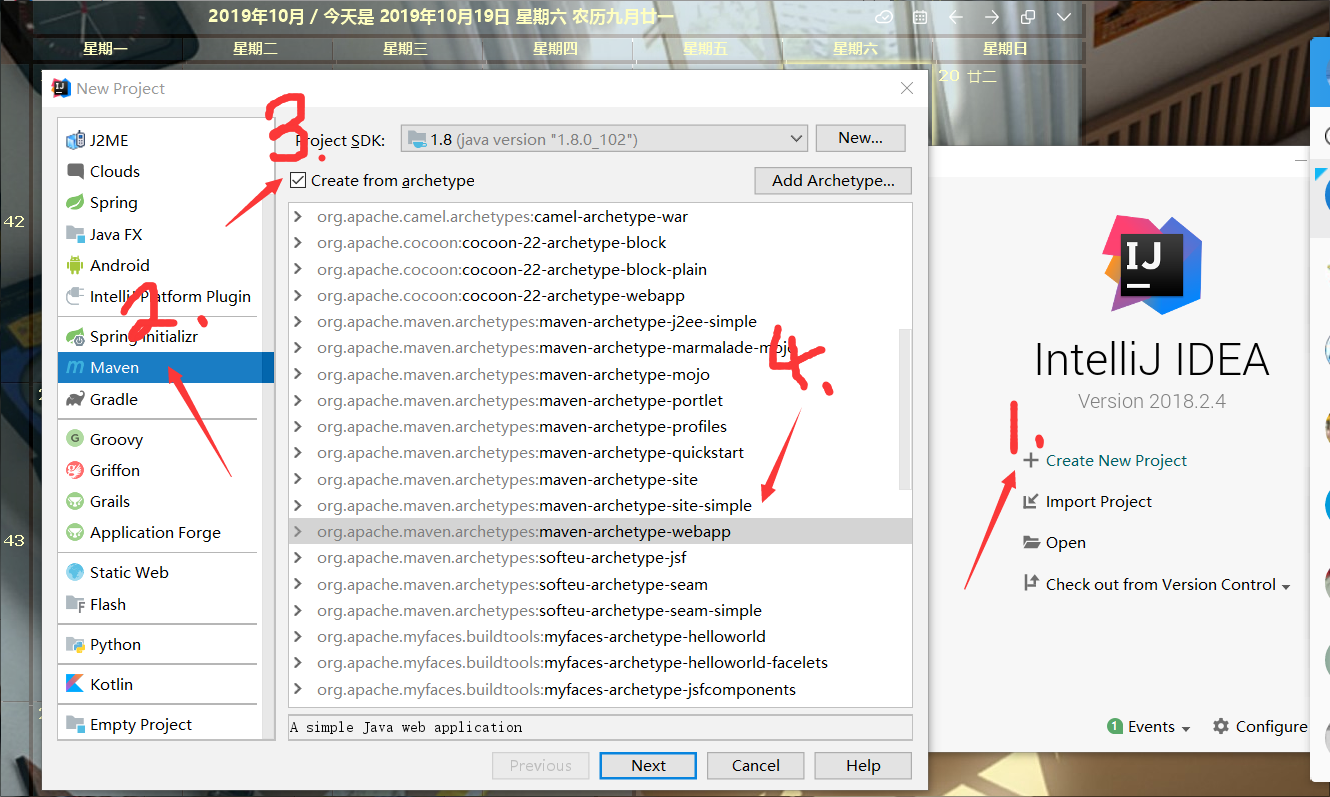
(3. Note To check the box that hooks 4. Do not point to open the Expand button is selected directly)
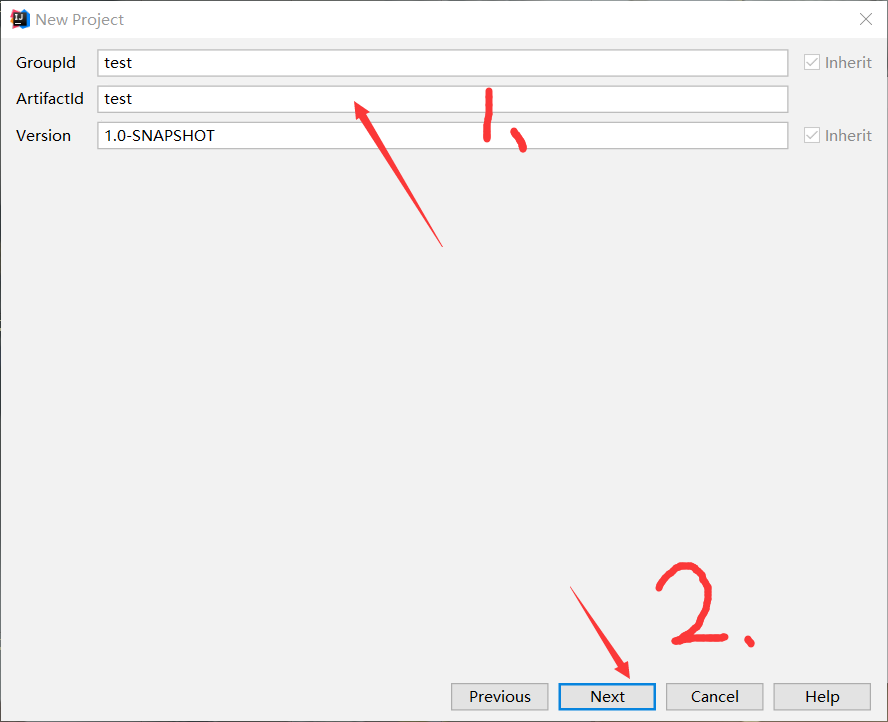
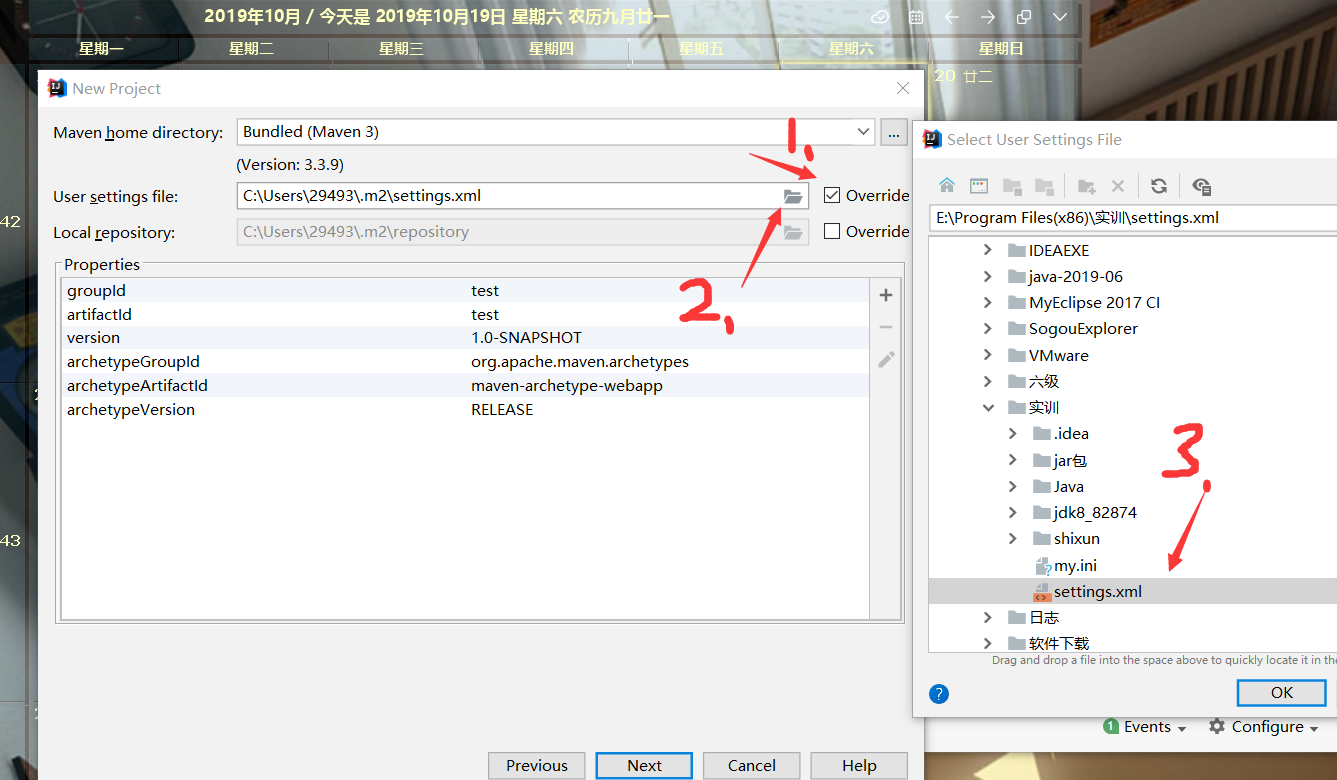
(If the C drive's file .m2 no setting.xml file, you need to check Override, select the computer to download setting.xml file in another location)
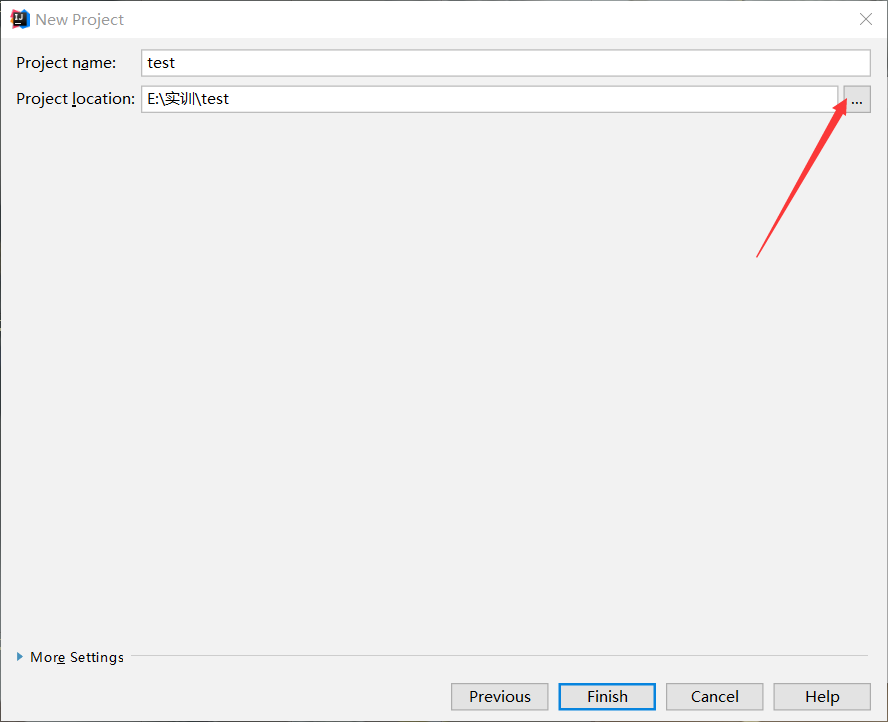
(If necessary, you can change the storage location of the project)

(After clicking step "Finsh", the project is new, to observe the lower right corner of the window, as shown in FIG appears, click on the "Import Changes" to)
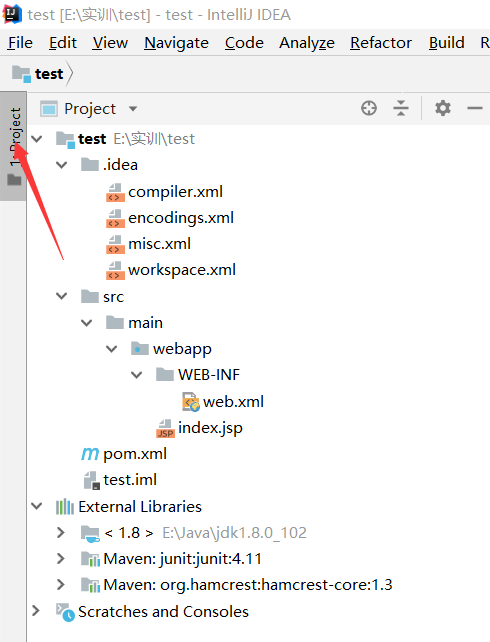
(If the Project bar is hidden, click the arrow to expand at the meaning)
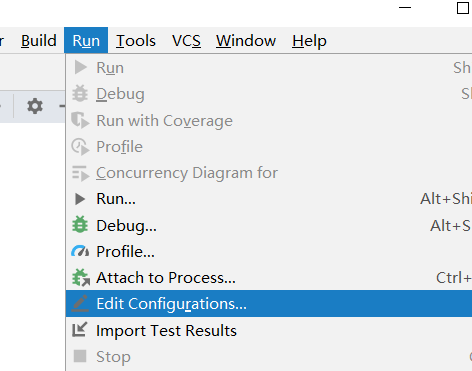
(Find the "Run" in the toolbar)
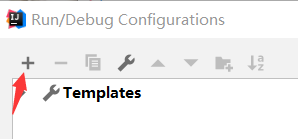
(Top-left corner of the points "+", Point quasi wow)
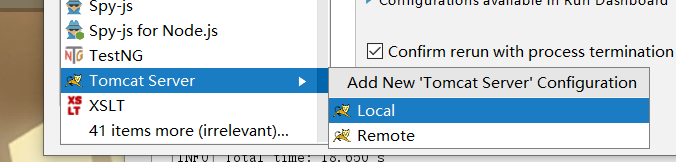
(In the second place reciprocal expansion column, find the Tomcat Server, select "Local", enter the Tomcat configuration)
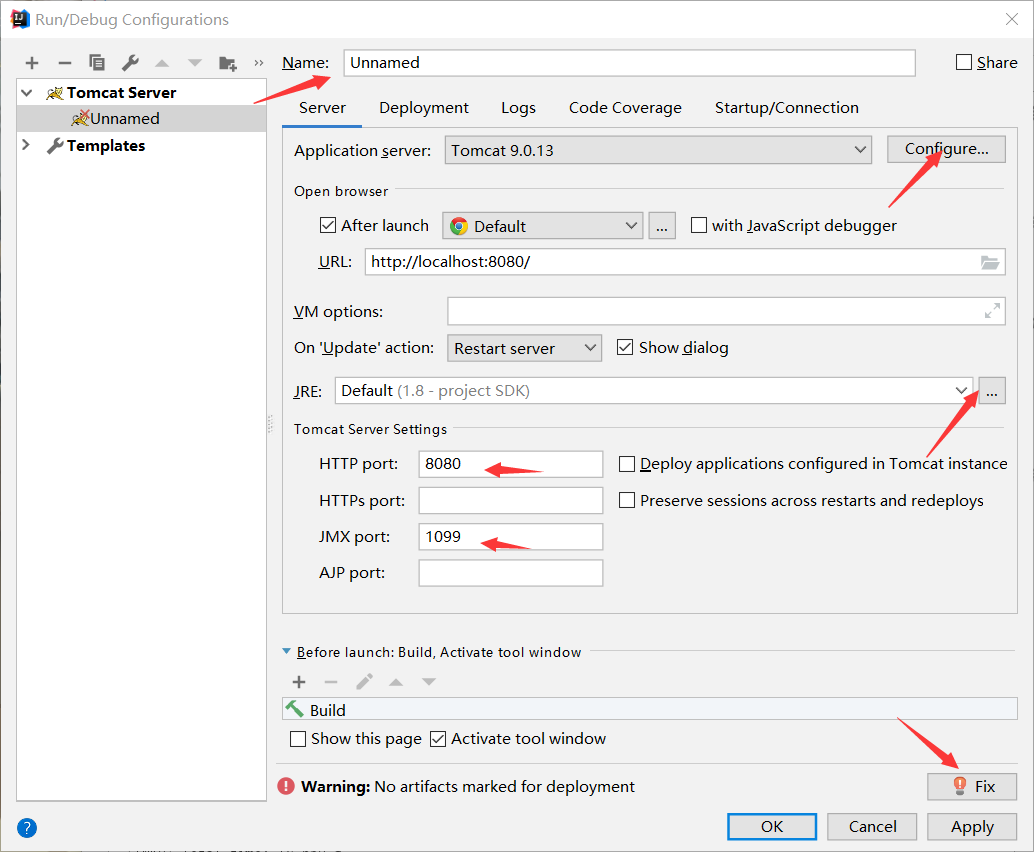
(From top to bottom, left to right to see,
"Name" can be filled from time to fill,
Select "Configure" to find their own computer Tomcat installation location,
JRE bar "..." is to find the location of your computer's JDK,
HTTP port and JMX port is the port number, the default is 8080 and 1099,
If it is occupied, other numbers can be changed, just change, no big stress
"Warning" prompt, click on the right of "Fix", can automatically repair, is to add the war package)
The second method of adding the war package (not prevent you step on the "Fix" to jump out)
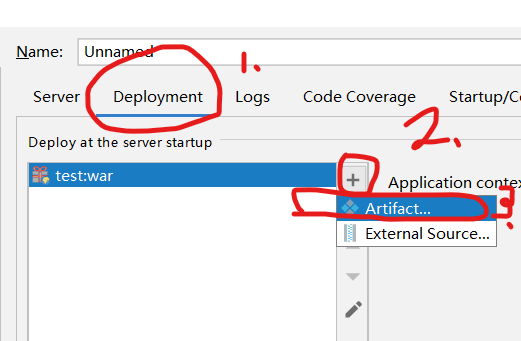
(After 3, select the item names corresponding to war package, such as the item name "XXX", corresponds war package, it should be so long "XXX: war")
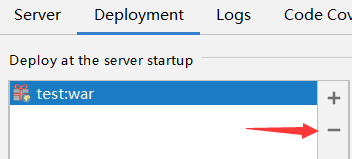
(If tremor wrong point, and then select the point "-", you can)
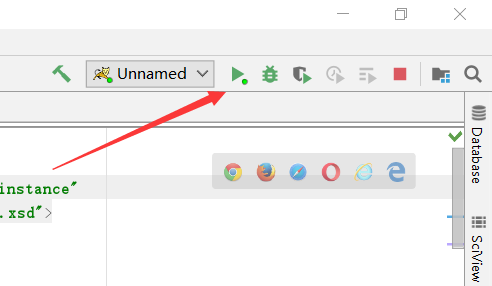
(Click triangle, run the project, the computer seems everyone is not the same, in my upper right corner)
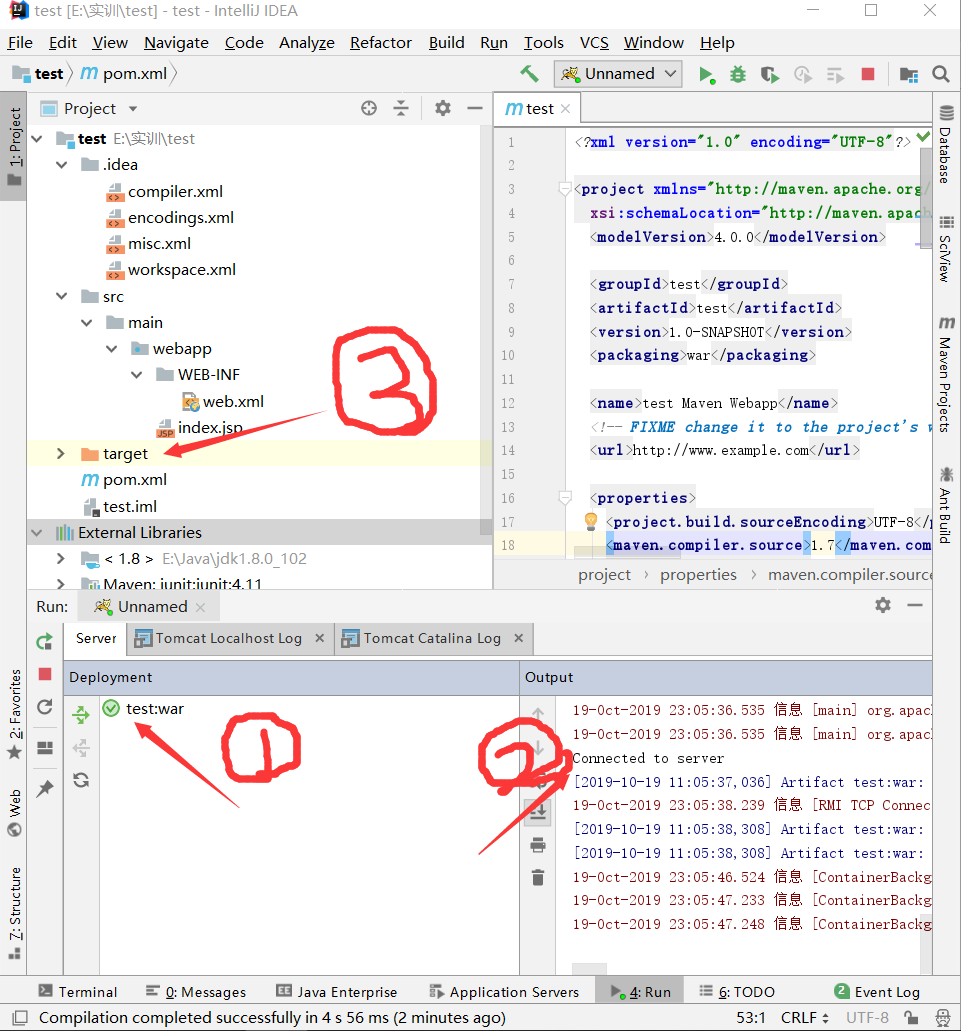
(Such a mark 1, indicating a successful connection Tomcat, also found a new place 3 compared to the beginning of the project, more than the target package)
( 2 的地方一大片的红色也不用慌,仔细看看,都是信息啥的(虽然它报出严重错误的时候也是红色),同时Tomcat Localhost log里应该是空白的,)
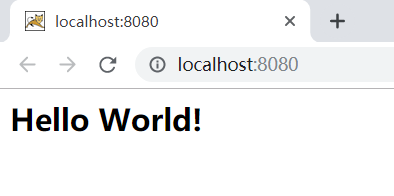
(运行成功的界面,“Hello World!”这个是自动创建的index.jsp文件里自带的)