Environment Introduction
- Host: ubuntu 16.04 virtual machines
- Card: hisi3559A
Installing Eclipse
Installation jdk
sudo add-apt-repository ppa:openjdk-r/ppa
sudo apt-get update
sudo apt-get install openjdk-8-jdk Determine whether the JDK installed successfully:
java
javacInstallation eclipse, eclipse-cdt
sudo apt-get install eclipse
sudo apt-get install eclipse-cdtCreate cross-application engineering
In the Eclipse main screen, click> New> C / C ++ Project , in the pop-up "C / C ++ Project" dialog box, enter the name of the menu item File. Select an item type (such as Executable / Empty Project), in the Toolchains must choose ** Cross GCC **, which is support for cross CDT environment, providing additional features to facilitate the development of embedded applications.
Click Next came "Select Configurations" page, we use the default, direct the next step, to the "Cross GCC Command" setting. Here we can fill in the cross-compiler tool chain and cross the path prefix, such as:
aarch64-himix100-linux-
/opt/hisi-linux/x86-arm/aarch64-himix100-linux/binThe above configuration should be based on their actual situation.
Finally click Finish, a cross-project has been created. Set on cross-compiler prefix and path, after the project is created, you can change it in the project's properties.
test
#include <iostream>
using namespace std;
int main(int argc, char ** argv)
{
cout<<"This is a message !\n";
return 0;
}Click to build, compile it. After compiling, we can, Binaries in the project directory to see the translation of the program on the left "Project Explorer" in. Copy it to the target development board, and the result is correct.
Set up remote debugging environment
Gdb compiled and gdbserver
Gdb choice needs to be compiled and gdbserver. You can refer to:
Development board terminal ready
Gdbserver the compiled file and copy to the development board, do:
./gdbserver 192.168.199.101:1234 filename
Note 192.168.199.101the ip host filenameis the name of the executable file.
Eclipse Set
Select a project in Eclipse, click on the menu Run> Debug Configurations, find the "C / C ++ Remote Application" in Dubug type on the left, right-point "New", create a remote debugging configuration, as shown below:
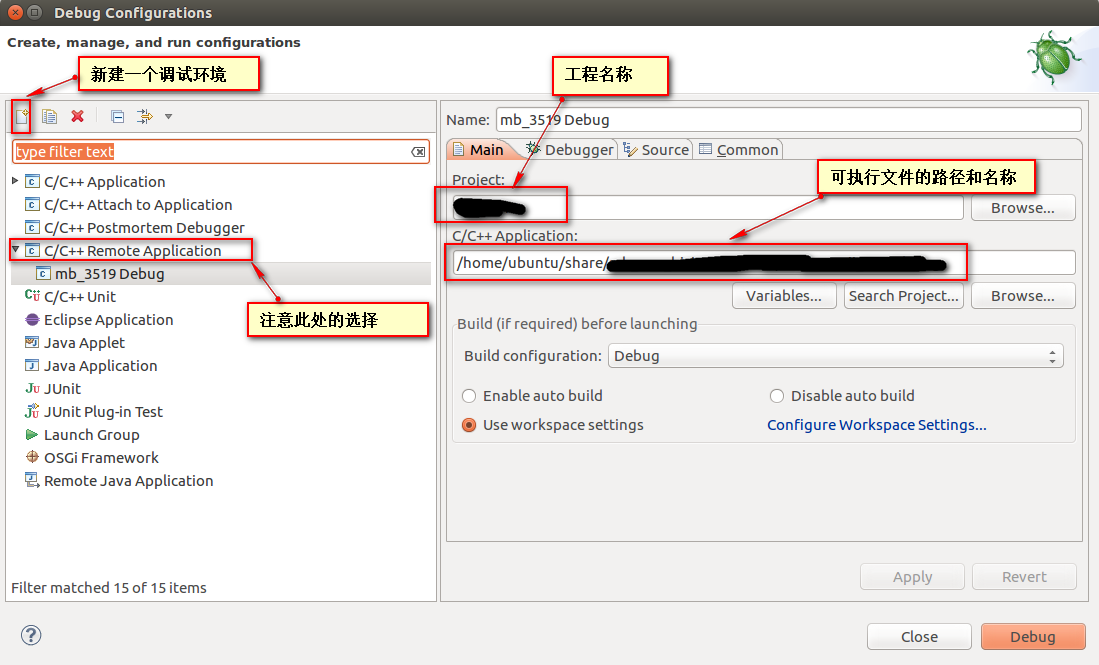
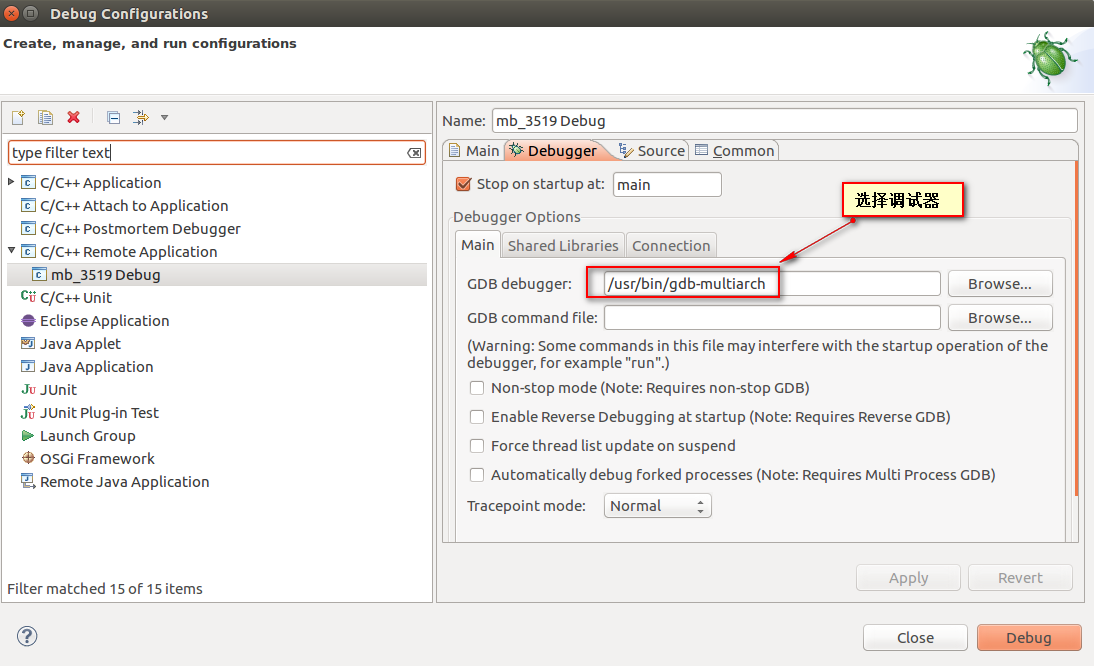
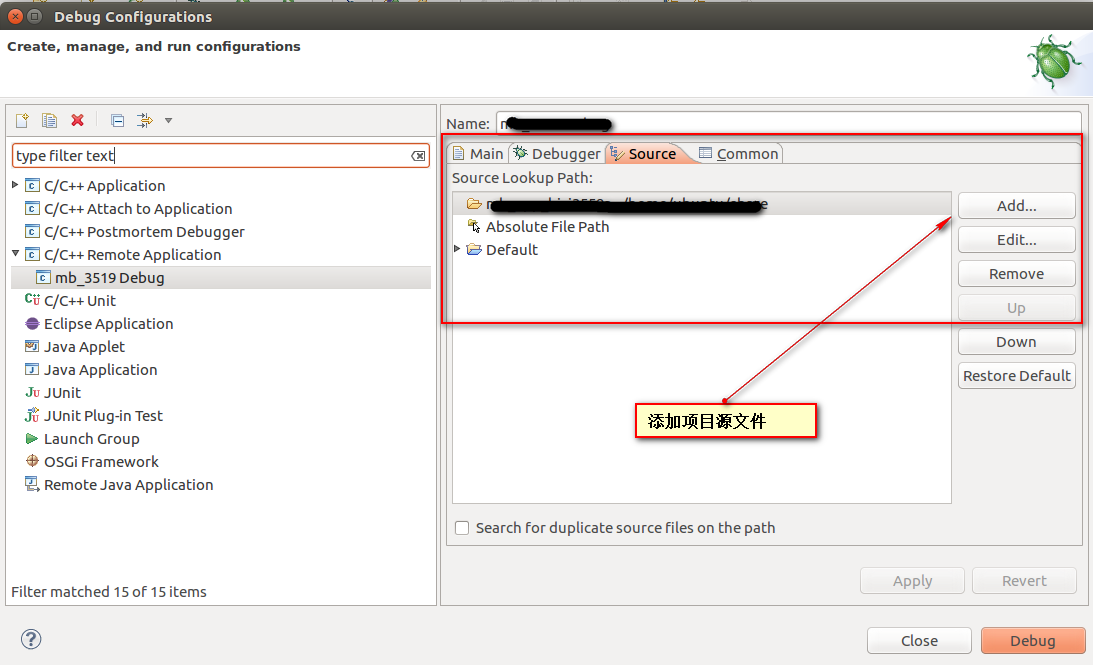
then you can be debugging.