OpenKM electronic document management system is an open-source, which is characterized by large companies or small and medium enterprises can be used, relatively strong adaptability. And in processing knowledge management, it provides a more flexible and lower-cost alternative applications, Here to talk about building method.
First, the following are on CentOS7 (mini) version installed.
1.1 download toolkits, I have to download it (the installation package with the finished package). Download attachment end (the installation package, the finished package).
Yum configuration file backup of 1.2.
/etc/yum.repos.d/CentOS-Base.repo /etc/yum.repos.d/CentOS-Base.repo_backup mv
1.3 amended as domestic yum source.
-O /etc/yum.repos.d/CentOS-Base.repo http://mirrors.aliyun.com/repo/Centos-7.repo wget
yum Clean All # Clear look at the original cache yum
yum makecache # regenerate yum cache
yum update -y # upgrade my system
1.4 Set up a firewall.

Second, install the database. OpenKM supports multiple databases, I am here to install Mariadb database.
2.1 download and install Mariadb.
the install MariaDB MariaDB -Y-yum Server MariaDB devel-
2.2 configuration database.
systemctl start mariadb # Start the database service
systemctl enable mariadb # boot configuration database
mysql_secure_installation # initialize the root account, add password

2.3 Restart Mariadb service
systemctl restart mariadb
2.4 Test Log
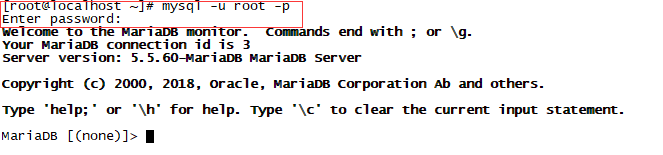

Third, install the Java environment, OpenKM requires Java 1.8 or later environment.
3.1 Installing the JDK
yum -y install the Java-1.8 *
3.2 check that the installation was successful.
Java -version

Fourth, the installation OpenKM
4.1 Upload the installation package

4.2 start the installation.
java -jar OKMInstaller.jar
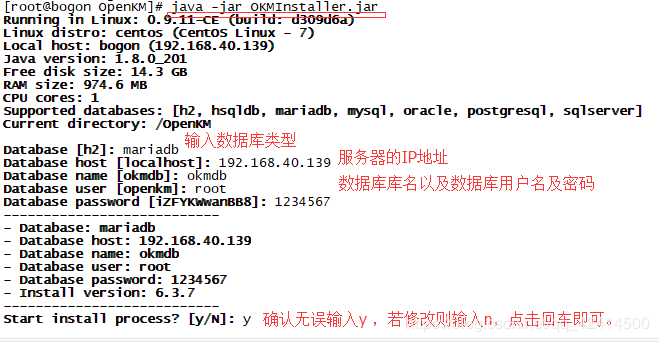
Wait for the progress completion (relatively long time, need to be patient)
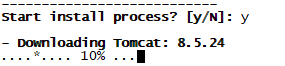
If no flow conditions encountered in a long time, the end of the process, delete the downloaded data, re-download and install.
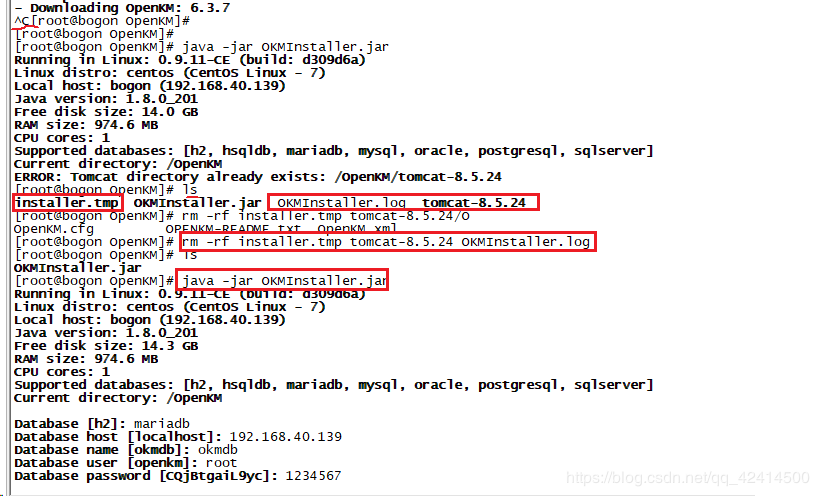
After a long wait, the download is complete. Waiting for other installation package to download and install (automatically).
 4.3 Finally, all installations completed, the final configuration database.
4.3 Finally, all installations completed, the final configuration database.
After installation is complete, a few tips, as shown below will appear automatically.

Logged in as root database, the box in the figure above command input into it (copy it)
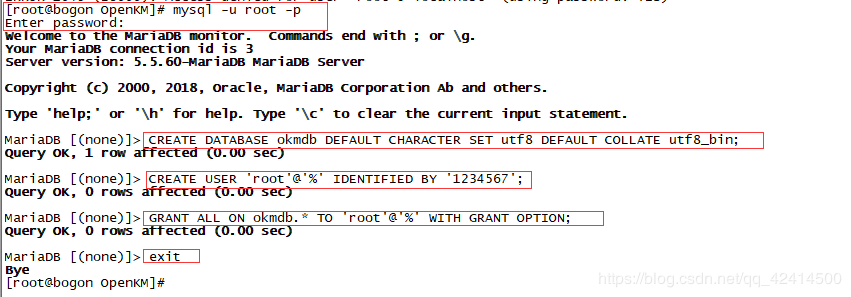
5, configuration OpenKM
5.1 Configuration Access Port.


Save and exit.
5.2 start the service.
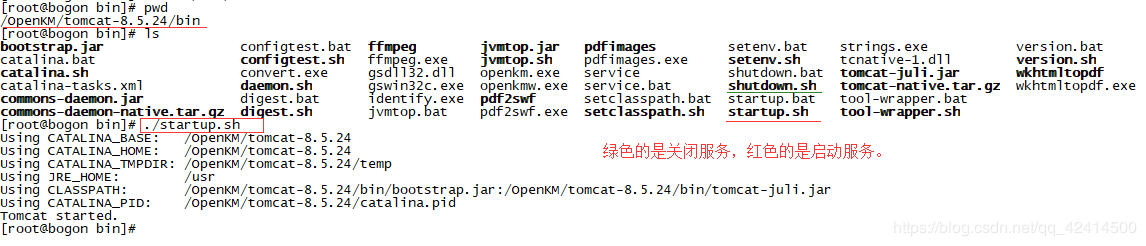
Sixth, the login configuration
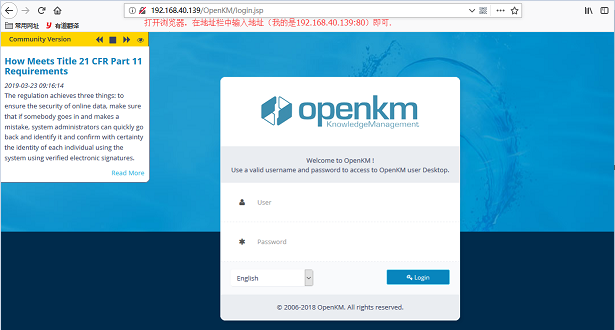
Mo Username: okmAdmin; password: admin
login successful.

Seven Chinese

Click exit, exit the current user
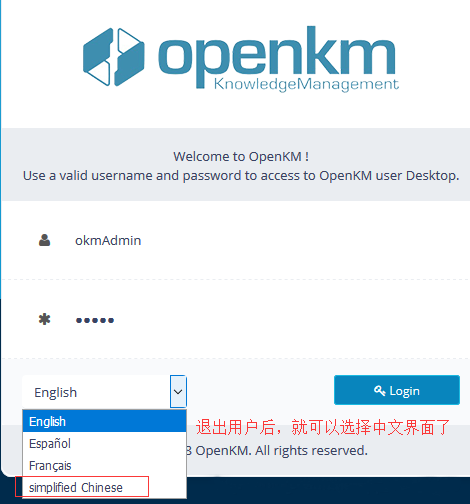
Select Chinese, then log in, you can see the Chinese login interface.
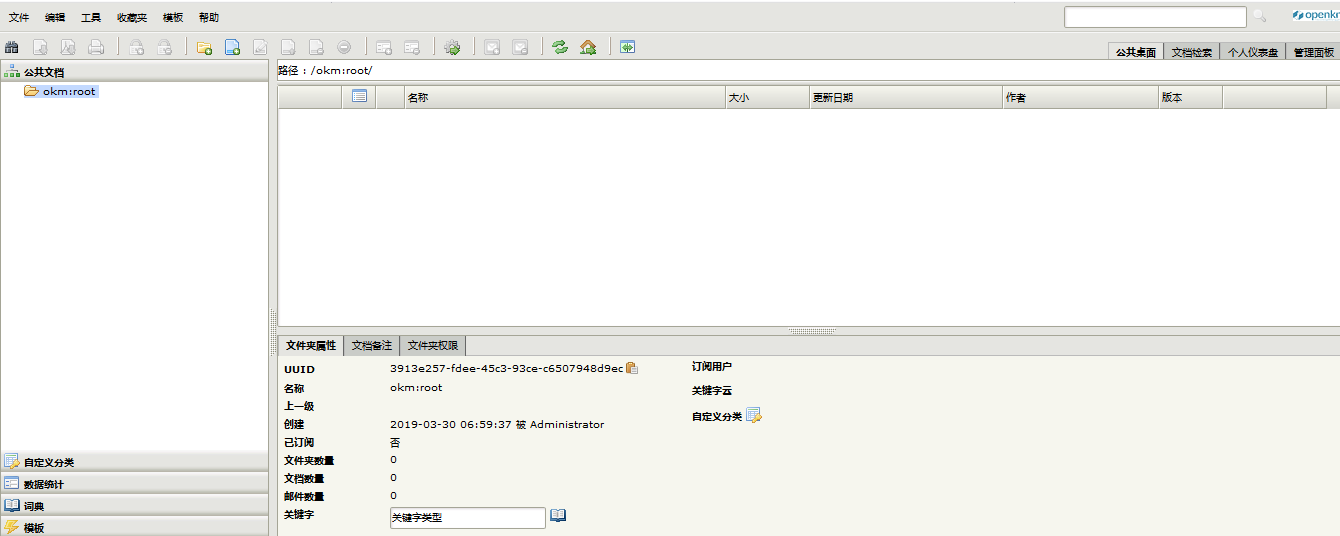
The above is installed, finished all the steps.
Link: https: //pan.baidu.com/s/18AwBmD_P4nRQWOK7Luap8g
extraction code: s2c4