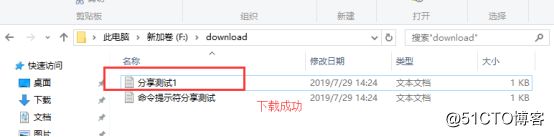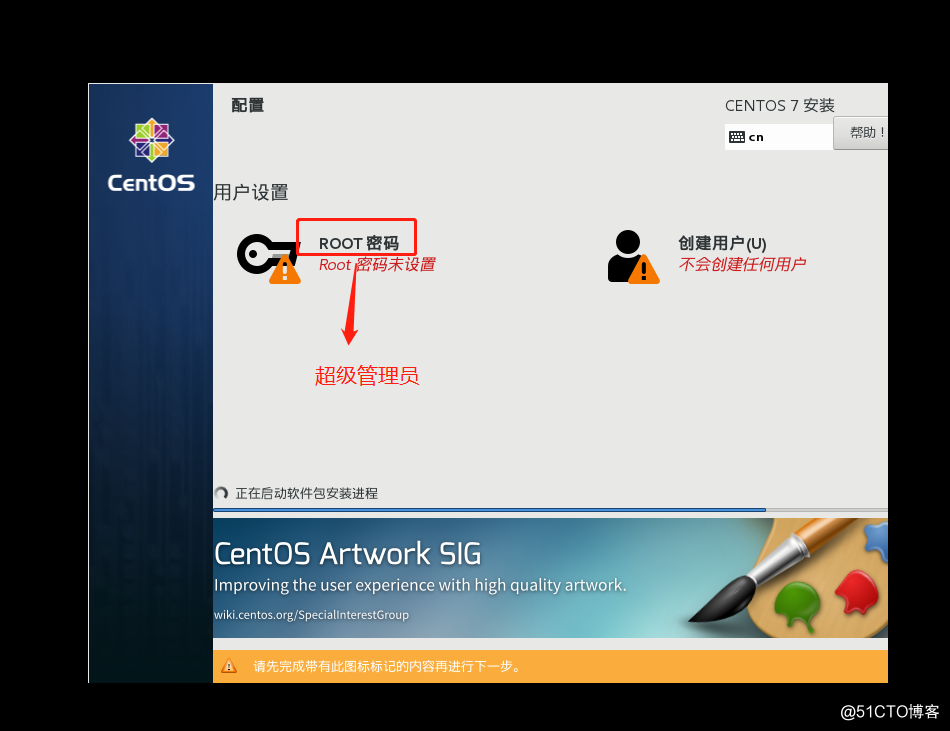File Transfer Protocol
File Transfer Protocol (File Transfer Protocol, FTP) is a standard protocol for file transfer over the network. FTP file allows the user to operate in a manner (e.g., document add, delete, change, search, transfer, etc.) communicate with each other with another host. However, the user does not actually log on to the computer you want to access the top and become completely user available FTP program to access remote resources, to achieve the user to transfer files back and forth, directory management, and access e-mail, etc., even if the two sides may be equipped with different computer the operating system and file storage.
Prepared
A server with Windows Sever of a client
purpose
By FTP service allows clients to access FTP sites on the server, and upload and download in three ways
First, install the FTP service deployment, architecture FTP site
Make sure the server has a fixed ip address, as shown: 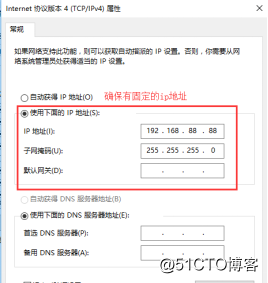
a fixed ip ensure the server, enter the Server Manager, select the "Add Roles and Features" 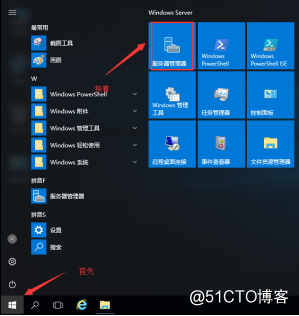
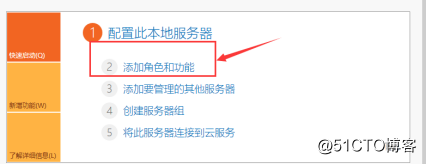
all the way default settings until the "Select Server Roles" choose WEB server, add the IIS control Taiwan 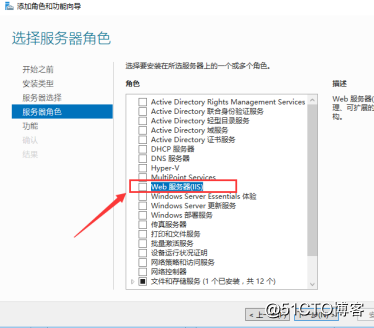
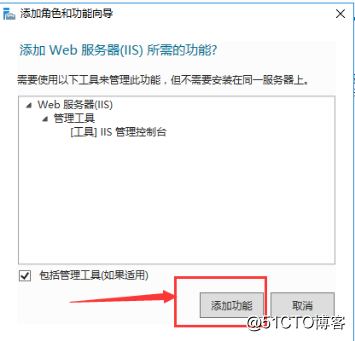
followed all the way default settings, select "FTP server" role services, and finally to complete the installation 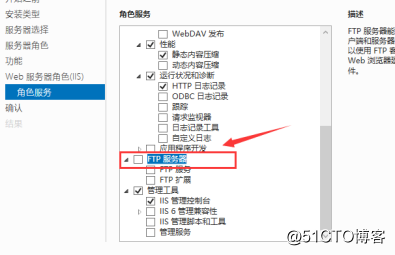
followed, click the start menu bar -------- Windows management tools ----------- IIS the controller 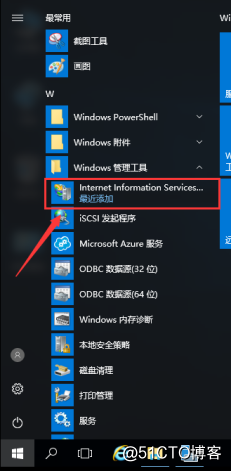
into the IIS control, right-click the site, select Add FTP site 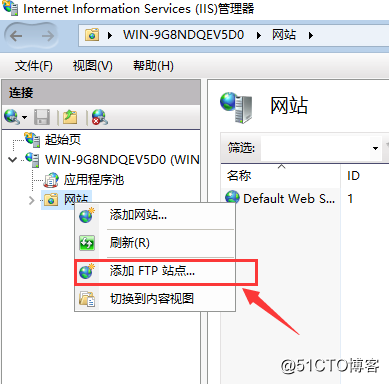
Finally, complete the following settings FTP site architecture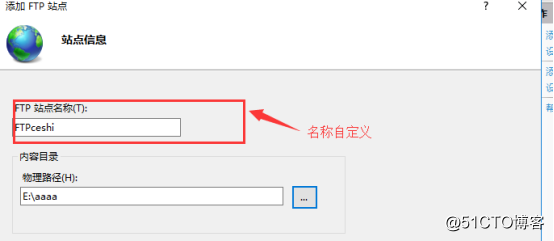
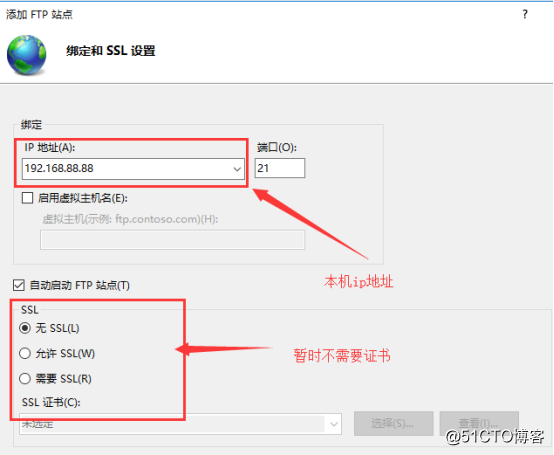
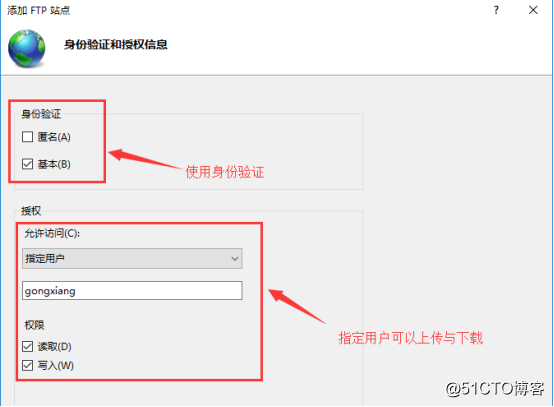
Two, three ways to connect the FTP site, and upload, download experiment
(1) through Explorer
The step of FIG.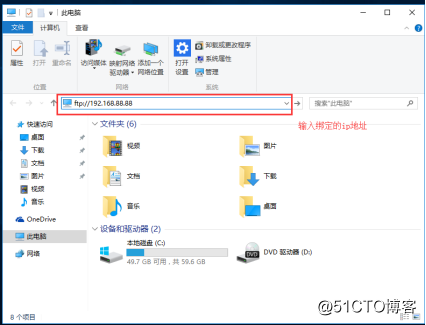
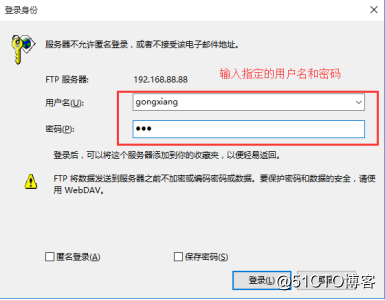
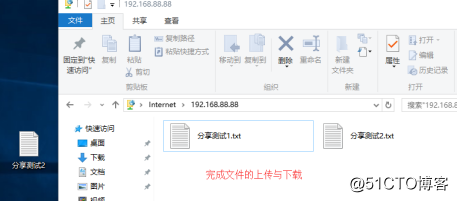
(2) through the IE browser
In the browser address bar, enter "ftp://192.168.88.88", then enter the username and password, you can enter ftp site 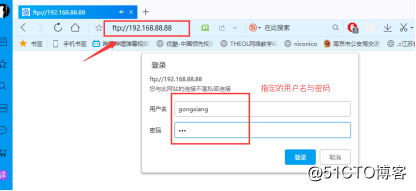
it should be noted that through the browser to access the FTP site to download not only upload, you will need to upload a file drag into the browser, the browser will be opened and will not be uploaded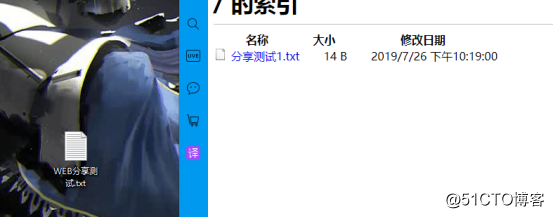
(3) into the command prompt
Right-click the Start menu bar, select Run, then type cmd into the command prompt 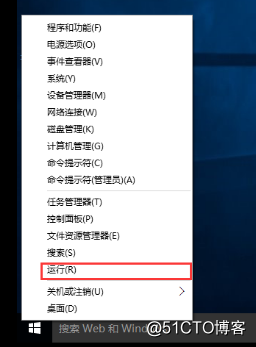
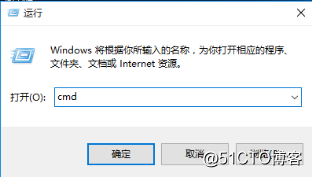
to note is that, by cmd into the FTP site you want to download the file to where you need to go to the destination address, as 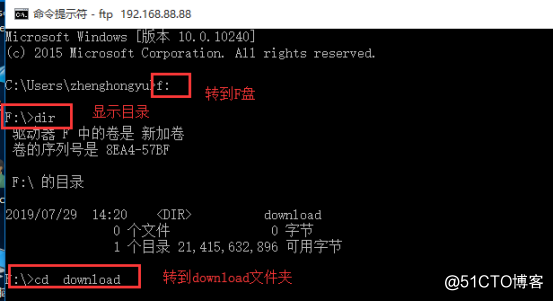
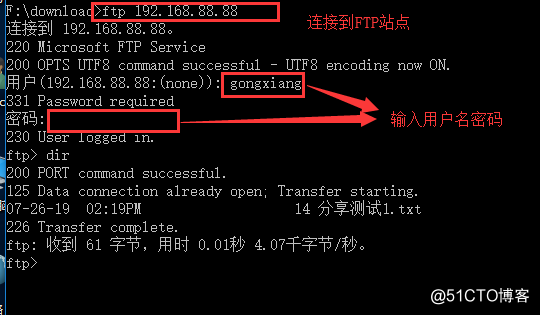
then enter "get to share test 1 .txt "to download the file, enter" put the command prompt to share test .txt "file upload 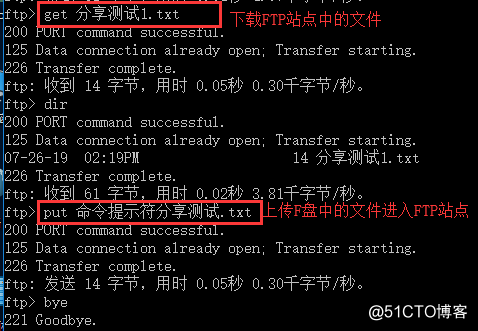
download, upload successful, as shown: