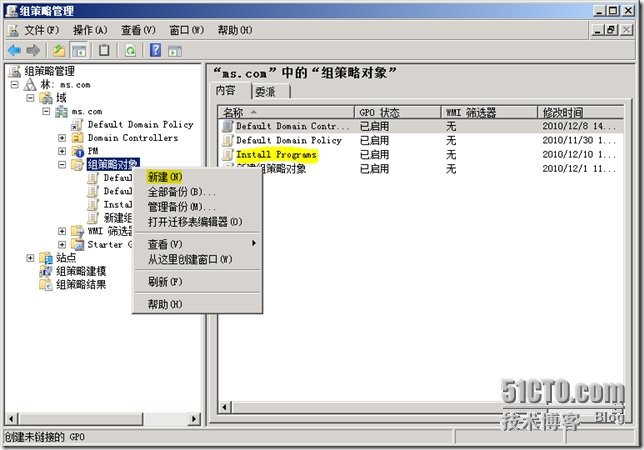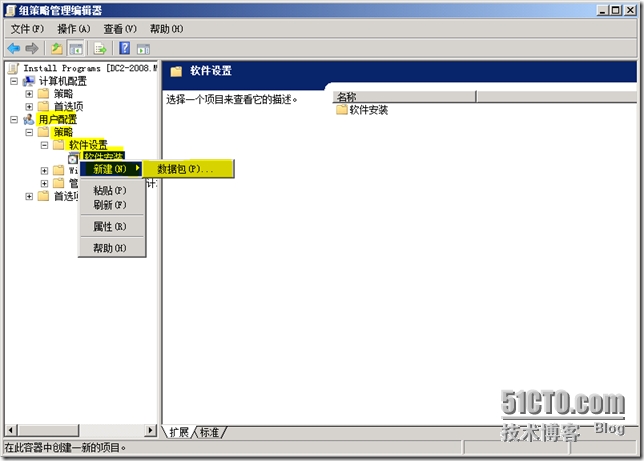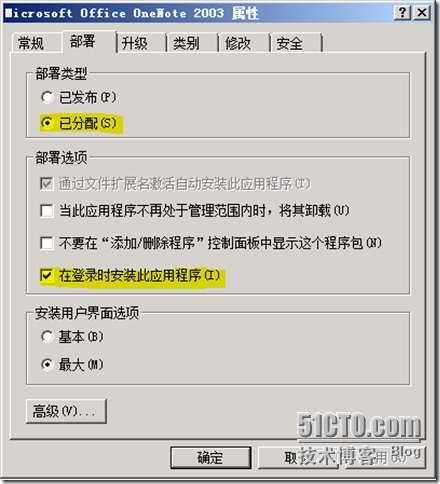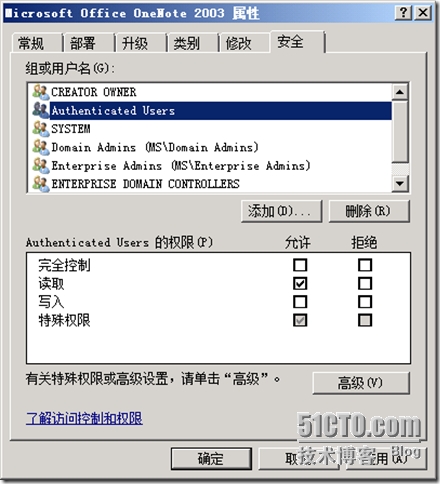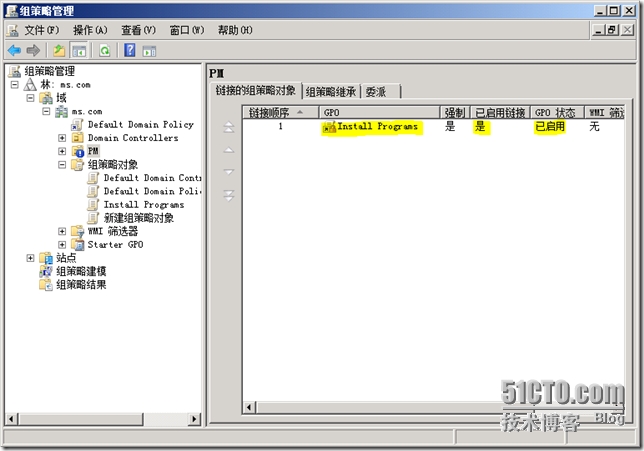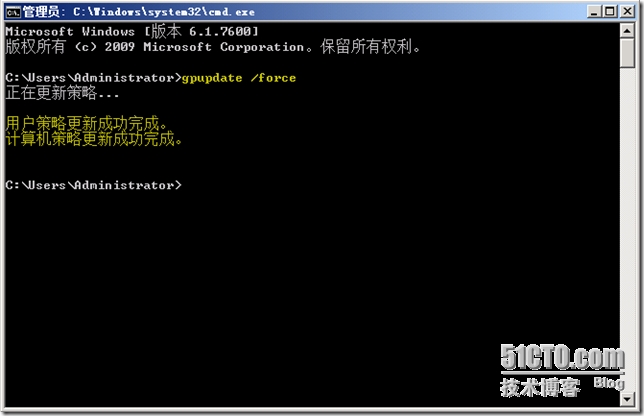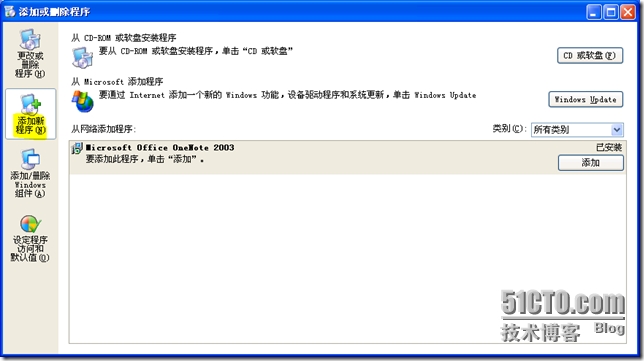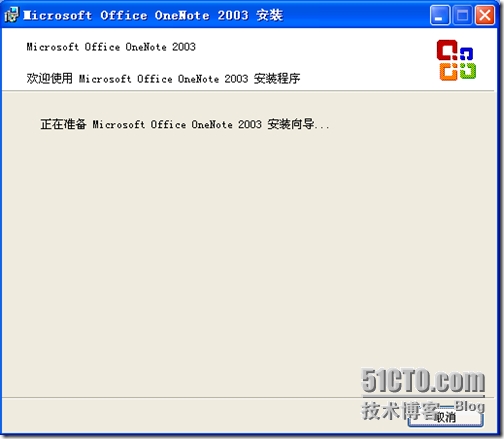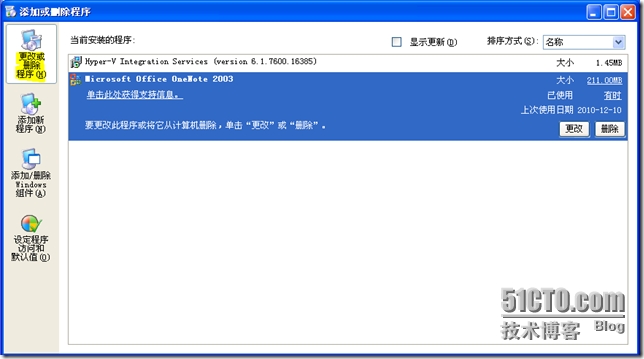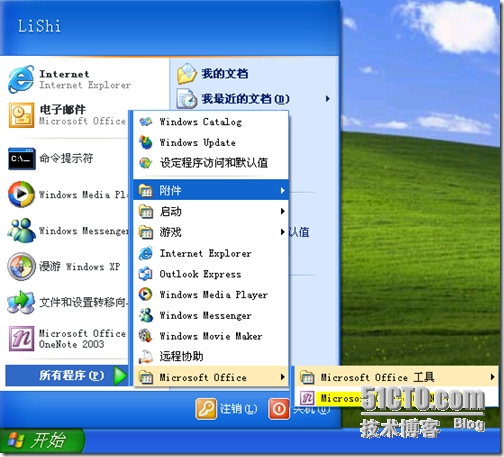Installation and maintenance of software for those of us in the IT industry is often the case, is a particularly time-consuming affair. Now technology continues to evolve also led the frequently updated software, in order to meet the needs of the company's operations, we can only with the trend of the software unloaded and loaded, unloaded and installed. If one or two machines manually install it believes it is not a difficult task, but when we are faced with dozens, hundreds of thousands or even more when the client wants to install new software at the same time, the use of manual operation can be imagined is a consuming and time and labor-intensive business, but also the presence of others in the rear end being chased screaming. Faced with these, we have no better way to solve this problem? In fact, Microsoft has launched such as SMS, SCCM deployment automation tools. But here I will bring you a more simple and practical way - use Group Policy to distribute the application, so that can let you omit a sum of money to buy SMS, SCCM tools, we can achieve a good purpose .
First, the preparatory work
1, Windows2008 deploy a server, install the domain controller or to the existing domain.
2, the client joins the same server domain.
3, to establish the appropriate organizational unit and the user in AD.
4, share a directory for storing software required to distribute in Windows2008 server and verify sharing and security permissions give users read-only access.
Second, set Group Policy
1, open the "Group Policy Manager", expand the "Group Policy Objects", right click and choose "New" to create a new Group Policy object, of course, you can also use it to modify the default.
2. Double-click on the new group policy object has been created or right-editors of the new policy editor, go to the "Group Policy Management Editor" expand "User Configuration" and expand the "Software Installation", and right points select "New" - "packets."
3. Select the desired software deployment, remember that here we can only deploy applications MSI format, EXE format needs to be re-packaged as MSI format to deploy (There are many conversion tools such as: Wininstall, you can go online to search download) need to use its network path (eg: \\ dc2-2008 \ Install files \ ...) when you select a file, otherwise the client will not be able to read the file, the deployment will fail.
4, after the establishment of good data package, we will see the "Software Installation" has a data, "the source" in the network path, and deployment status is determined based on the "Options" default state, there are "already published two kinds "and" distribution. "
5, we can choose its type in the "deployment" column in the properties of deployed software "Published" and "allocated."
"Published" will not be installed on the client, but we can see the client "Add Update Program", and when there is a need of the user can choose to install on their own.
6, "Assigned" can be selected when a user logs into the client-side program will be deployed to install, login time, mainly in the software used in the speed and size of the network, so that users log on from any computer can get what they need program of.
7, under normal circumstances do not need to modify the permissions, users only need read-only access to.
8, after the completion of the Group Policy Editor, on the OU deployment strategy needed to right click and choose "Link an existing GPO", if you only want to run the current Group Policy object, then we can select the "Block Inheritance" to the group on stage policy object blocked.
9, select the edited "Group Policy Objects" and "OK."
10, we can now see this OU has good links to the Group Policy object just edited.
11, after the completion of the deployment strategy, in order to use the policy effective immediately, we need to open a command window and type "gpupdate / force" Group Policy update.
Third, the client software deployment results
1, using the results of "have been distributed."
In the "Add or Remove Programs" in the "Add New Programs" we will be able to see the program have been distributed, and when you click on the "Add" will install the program.
2, using the result of "allocated."
In the boot into the desktop computer can be seen in the following figure:
Use Group Policy to deploy our high-volume applications and is a quick and simple way, that is, save time and effort, why not do it! Friends, act quickly, you save valuable time out of it!