Bandizip is a reliable and fast compression software . It has very fast compression and decompression algorithms and is suitable for multi-core compression, fast drag and drop, high-speed compression and other functions. So do you know how to set up password management in Bandizip ?
Bandizip sets password management method
Step 1: Click "Bandizip" (as shown in the picture).
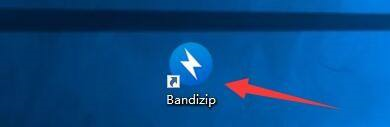
Step 2: In the "Bandizip" window, click "Options" (as shown in the picture).
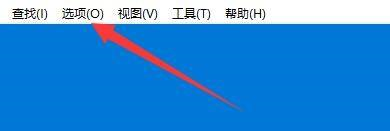
Step 3: In the pop-up drop-down bar, click "Password Manager" (as shown in the picture).
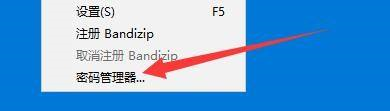
Step 4: In the Password Manager window, click Add

Step 5: In the "Add" window, enter the "Password and Display Name" such as: password 123456, the display name is Technician, and click "OK" (as shown in the picture).
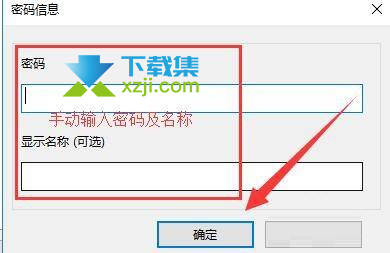
Step 6: At this time, in the "Password Manager" window, the added "Password and Display Name" is displayed (as shown in the picture).
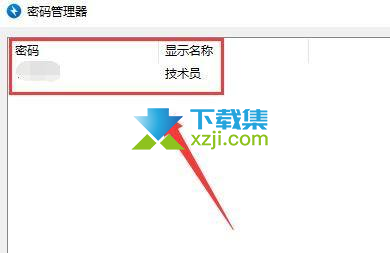
Step 7: Click "OK" (as shown in the picture).
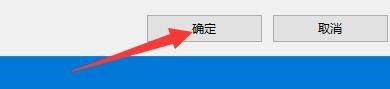
This article comes from: How to set the compressed package password in Bandizip. Bandizip password manager setting method - download set (xzji.com) ![]() https://www.xzji.com/news/9013.html
https://www.xzji.com/news/9013.html