I have been writing code for a long time, and facing the gray and black screen every day is a bit boring. I saw a screenshot of the blog before and realized that you can change the background by yourself. It is actually very simple~
This is the background I changed
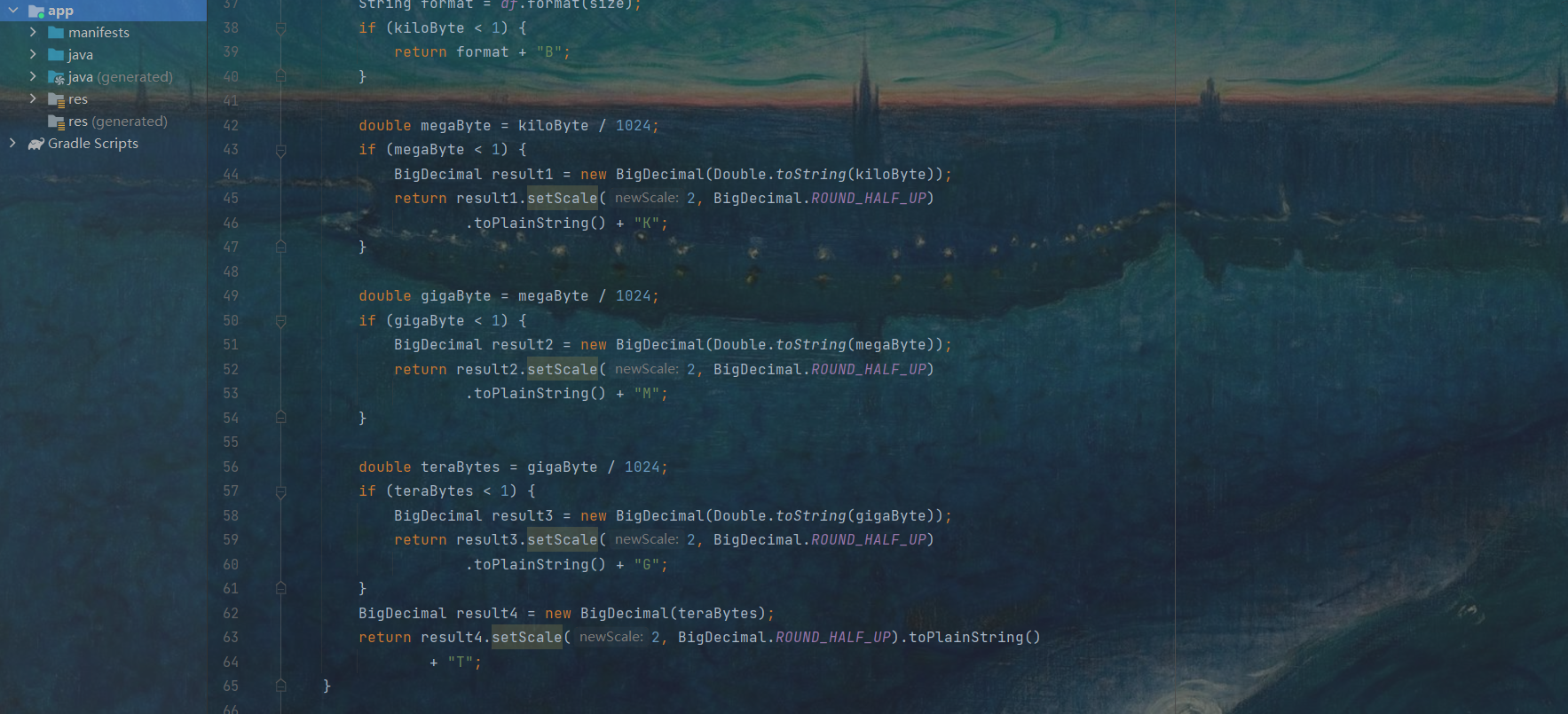
First select File--Setting, or the shortcut key Ctrl+Alt+S
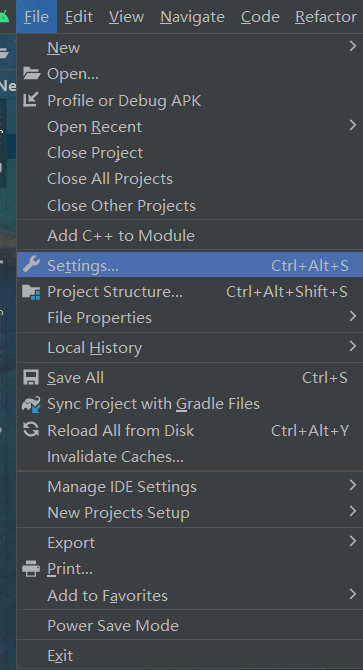
After opening, select the first Appearance and select Background Image on the right...

You can choose your image path, and Opacity can adjust the opacity. The default check mark means that only this project will use the background you selected. The following is the background arrangement. If you are interested, you can try various methods.

Put my background picture
