In order to achieve same-screen collaboration between Huawei mobile phones and Huawei Win11 notebooks, users need to follow a series of steps. Whether it's via Bluetooth, QR code, or NFC, there's a clear way to connect the two devices smoothly.
Below, we provide you with a detailed operation process.
Method 1: Bluetooth connection
1. Make sure the notebook supports and has Bluetooth enabled.
2. Start Huawei Computer Manager on your laptop and select "Mobile phone multi-screen collaboration".

3. Pull down the notification bar on the phone and turn on Bluetooth. At this time, the phone will receive a connection request.
4. Click Request to complete the connection and start multi-screen collaboration.
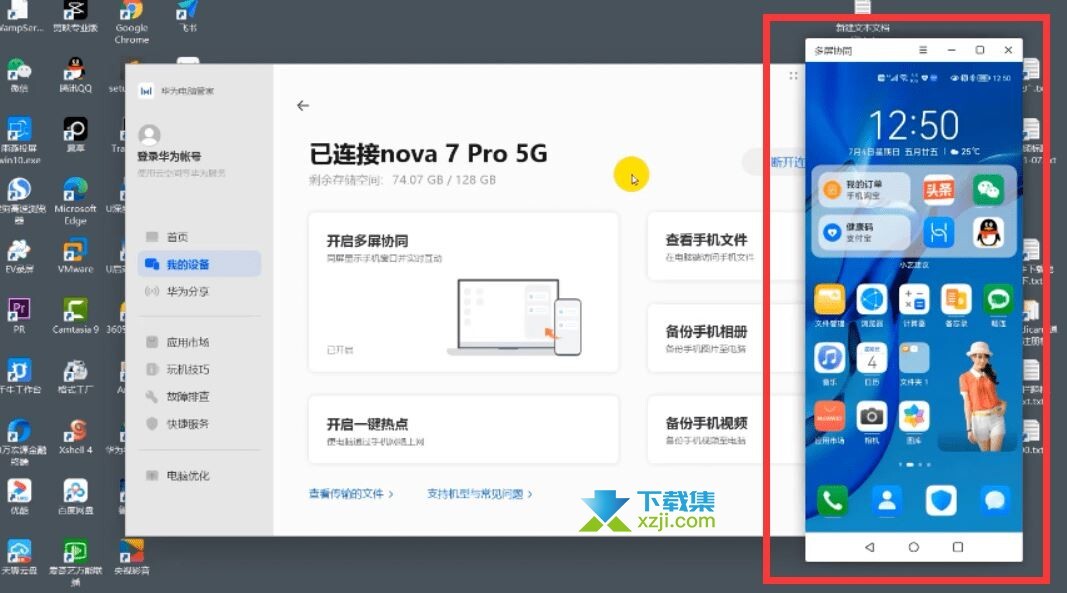
Method 2: QR code connection
1. On the Huawei Computer Manager connection interface, click the QR code button in the upper left corner to display the QR code.
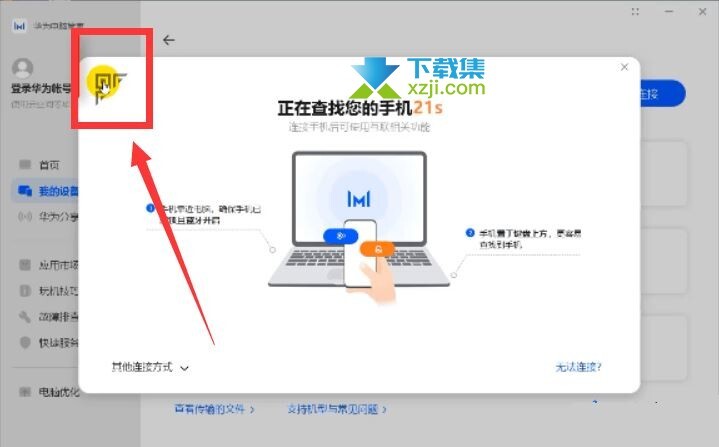
2. Use the Huawei mobile phone'sbrowser or the camera's "Scan" function to scan the QR code.
3. Click on the phone after receiving the connection prompt to achieve multi-screen collaboration.
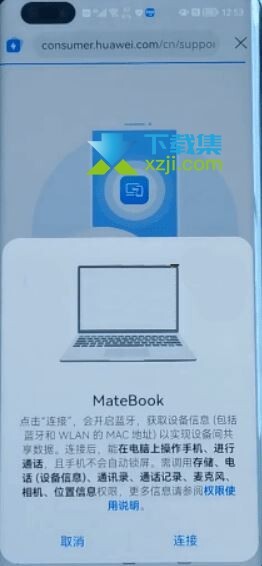
Method three: NFC function connection
1. Make sure that both the mobile phone and laptop support NFC function.
2. Turn on the NFC and Bluetooth functions on your phone.
3. Touch the NFC area of the mobile phone to the NFC area of the laptop to complete the connection.

Method 4: Wired connection
1. If the notebook does not support Bluetooth, you can use a data cable to connect.
2. After connecting the data cable, the phone automatically pops up the multi-screen collaborative connection interface.

3. Click Connect to start the same-screen operation.
Method 5: Hongmeng System Hyper Terminal Connection
1. Make sure your Huawei phone has been upgraded to Hongmeng OS.
2. Pull down the Hongmeng system function bar and turn on Bluetooth.
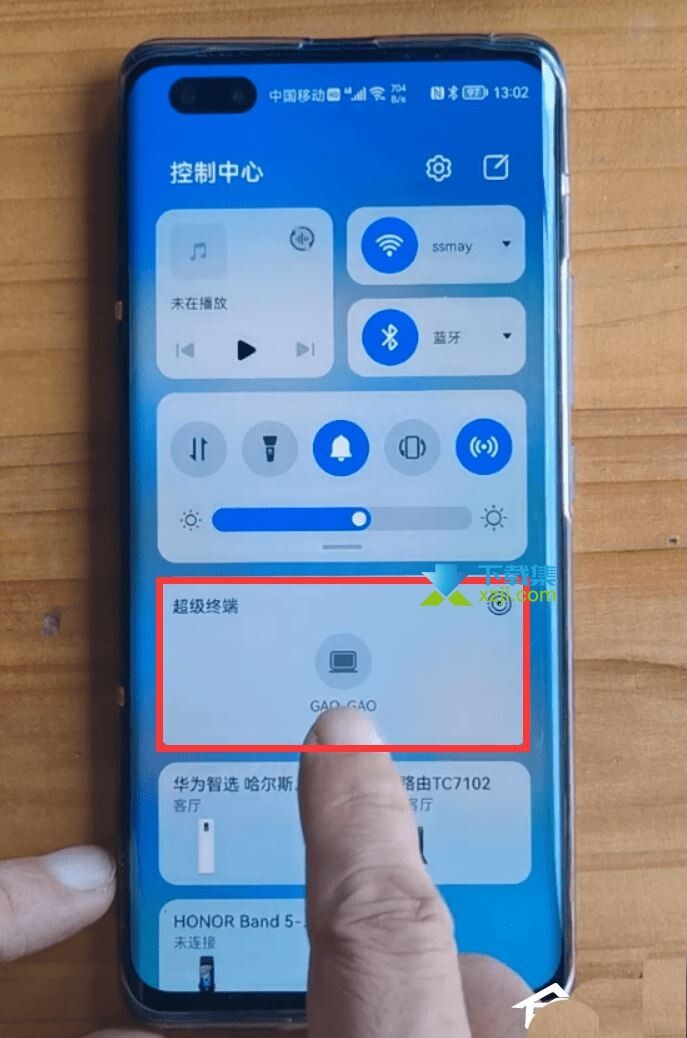
3. Click the button in the upper right corner of HyperTerminal to display surrounding smart devices.
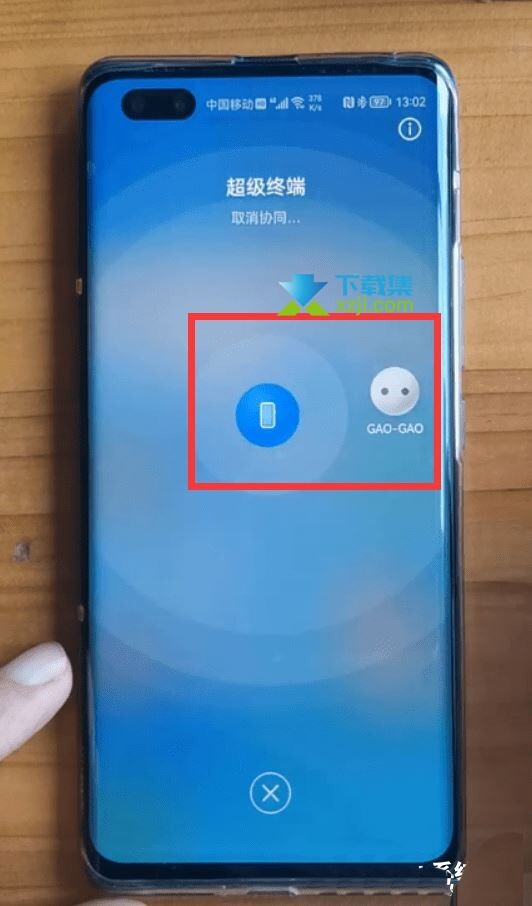
4. Press and hold the laptop icon and collide with the phone icon to connect.
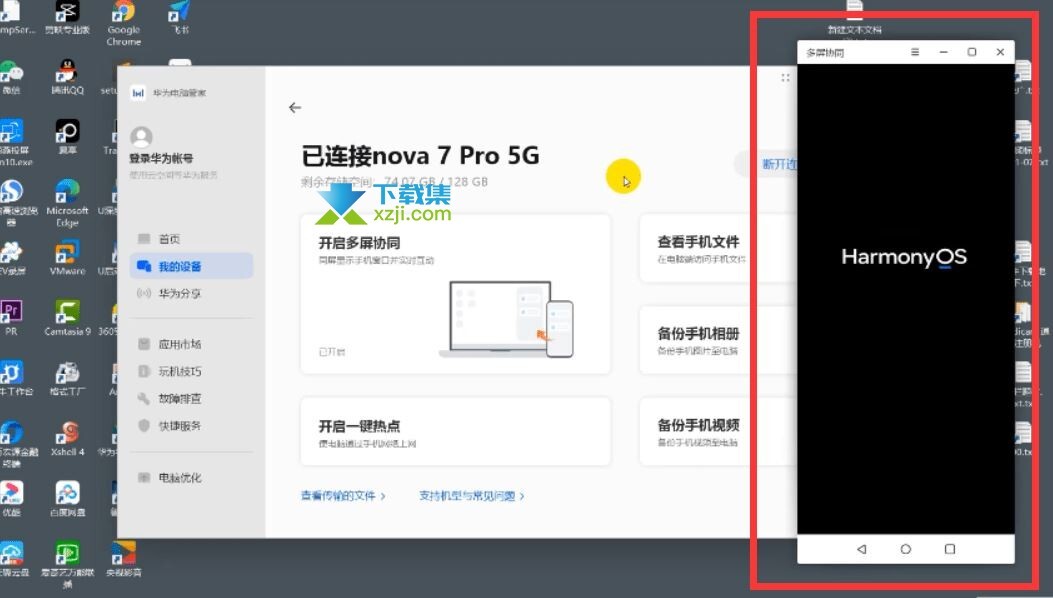
This article comes from:5 tips to tell you how to make Huawei mobile phones and Huawei notebooks perfectly share the same screen - download set (xzji.com)![]() https://www.xzji.com/news/13808.html
https://www.xzji.com/news/13808.html