Tip: After the article is written, the table of contents can be automatically generated. For how to generate it, please refer to the help document on the right.
Article directory
Preface
Due to some special needs, I need to connect to Ubuntu-22.04 via remote desktop. In Ubuntu-20.04 and Ubuntu-18.04, I connected through the VNC protocol. The experience can only be said to be satisfactory and usable. Today I accidentally discovered that Ubuntu-22.04 actually supports RDP. I couldn't restrain my excitement and tried it. It was so smooth that it took off. I think VNC can be used as an alternative.
Follow me step by step to experience the feeling of flying!
My configuration:
CPU: I7 6700HQ
Ubuntu: 22.04 (Desktop)
1. What is RDP?
Remote Desktop Protocol (RDP) is a multi-channel protocol that allows users (the computer where they are located is called the client or 'local computer') to connect to a computer that provides Microsoft Terminal services (called the server or 'local computer'). remote computer').
The default remote desktop of Windows uses this protocol. It is almost the same as the local machine. If you have any doubts, please try it first.
2. Configuration
First you need Ubuntu-22.04, this is a prerequisite. I haven't tested whether other versions are supported. In theory, versions higher than Ubuntu-22.04 are supported.
1. Turn on the remote desktop function
Open Settings->Sharing->Remote Desktop in sequence
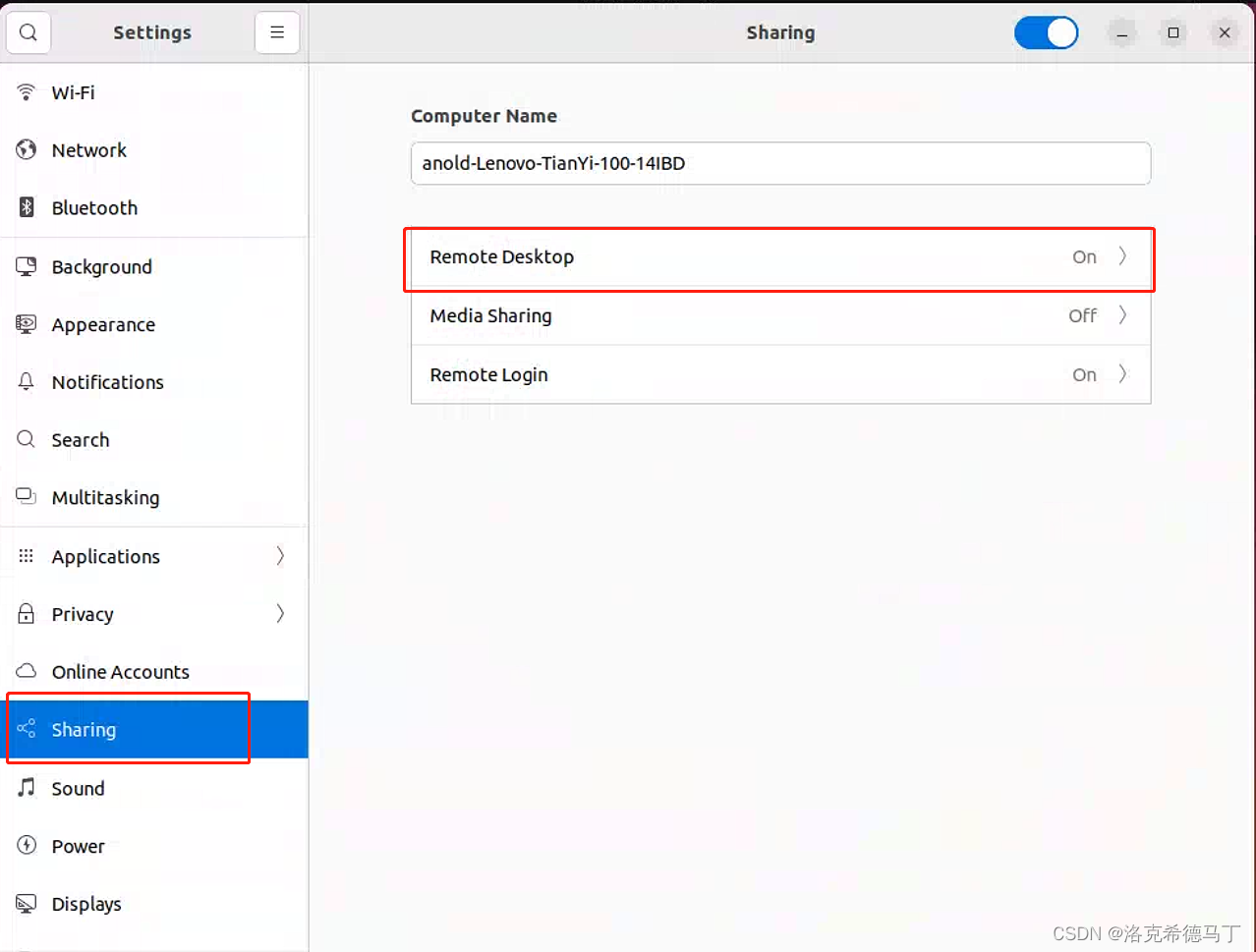
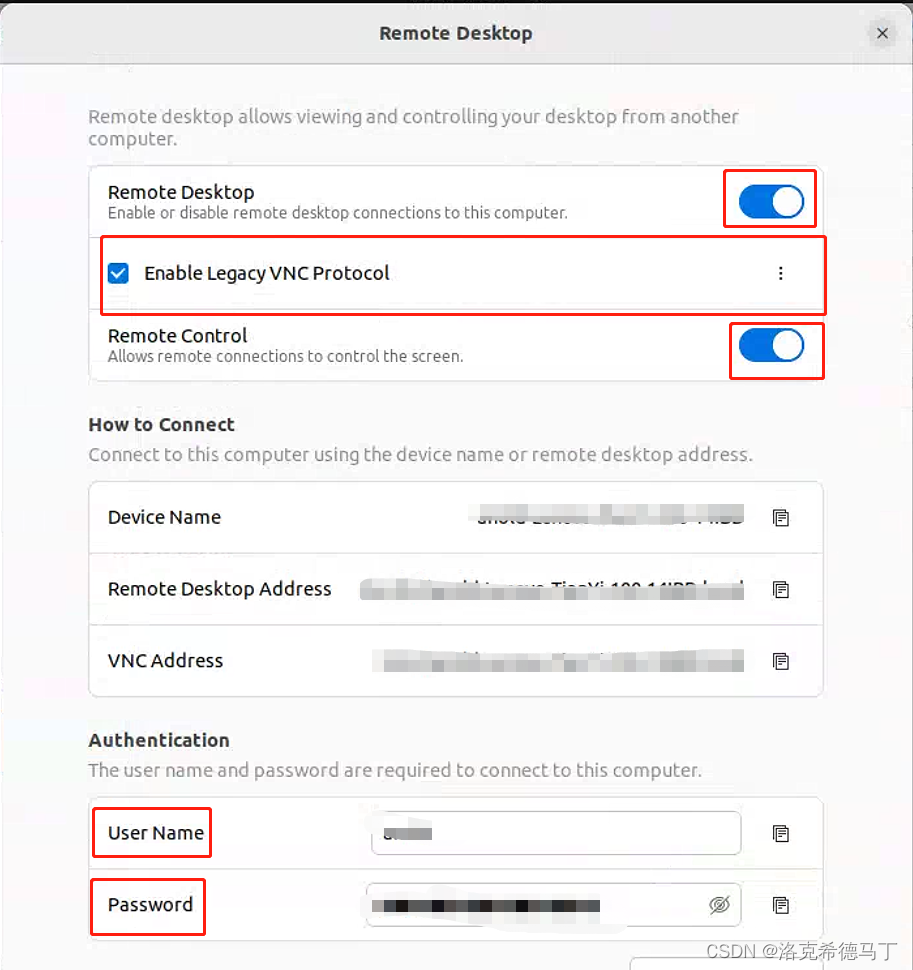
2. Verification service
sudo lsof -i:5900
gnome-rem 1468 insigma 10u IPv6 46367 0t0 TCP *:5900 (LISTEN)
sudo lsof -i:3389
gnome-rem 1468 insigma 8u IPv6 46365 0t0 TCP *:ms-wbt-server (LISTEN)
This shows that both VNC and RDP ports are open.
3. Firewall configuration
If you have a firewall turned on, don't forget to add rules. You can refer to the following examples:
sudo ufw allow 5900/tcp
sudo ufw allow 3389/tcp
The default is open to all networks. You can study the detailed configuration of the firewall by yourself, so I won’t go into details here.
4. Test effect
Windows:
I use Windows 11 here. The method is very simple: open the remote desktop application and enter the user name and password in sequence. The smoothness is very high and it is almost the same as the local machine.
Linux:
Use the Remmina remote client and just add a connection with the RDP protocol.
Summarize
I feel that RDP is much smoother than VNC. Maybe VNC is not configured correctly. The RDP experience is much better than VNC in the default configuration.