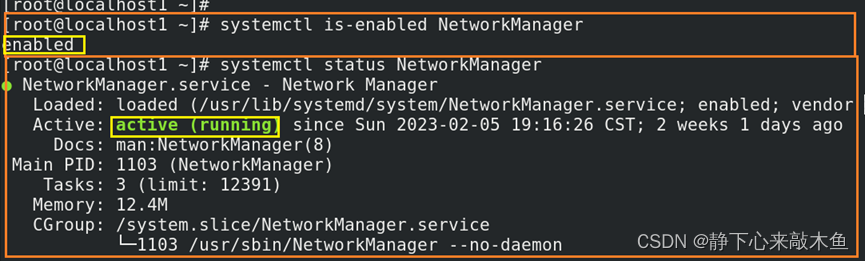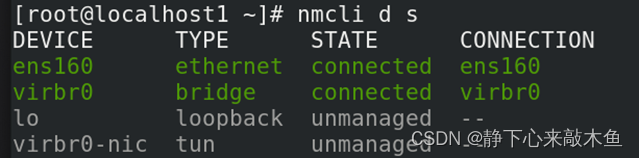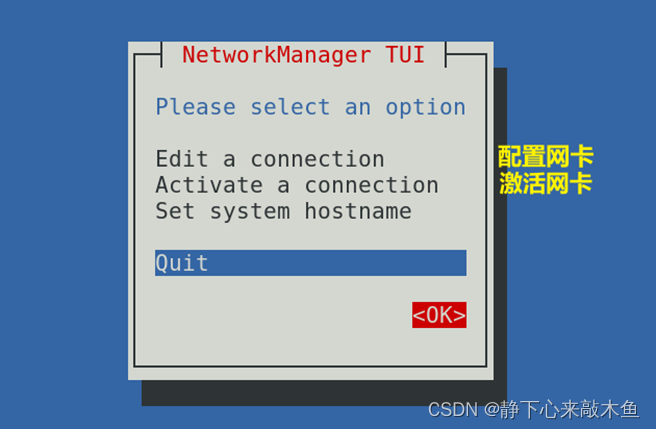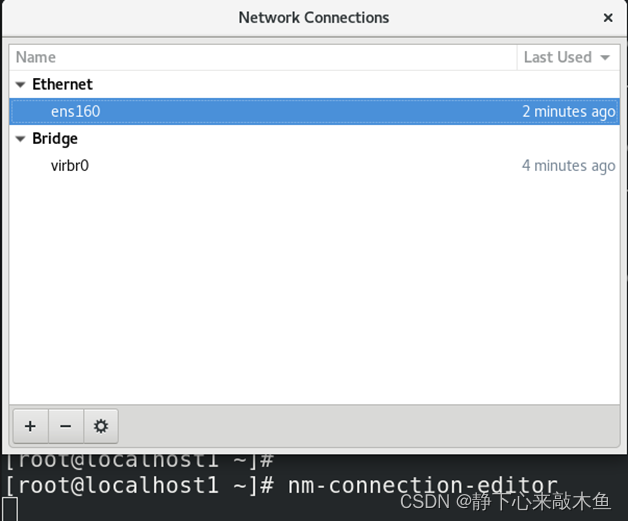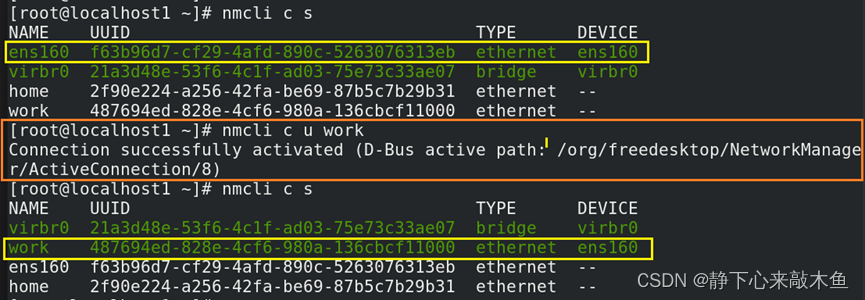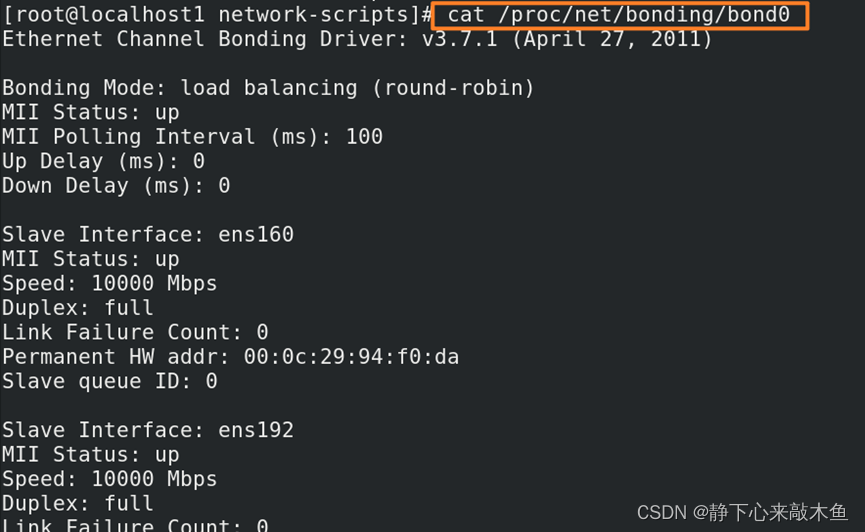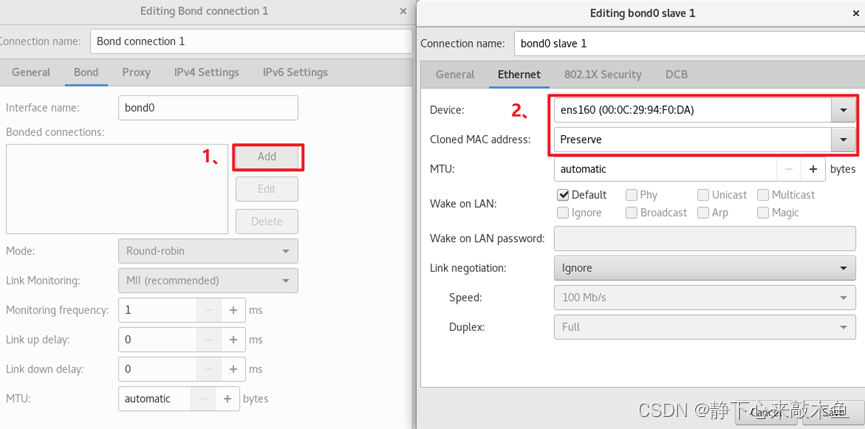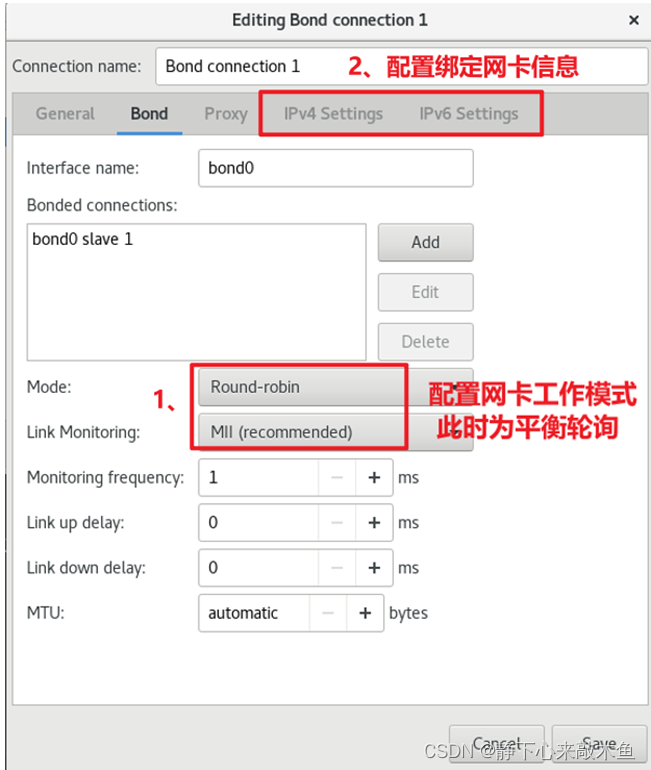Table of contents
Configure basic information about the network card
Configure the network card through nmcli command
Configure the network card through the configuration network card file
Configure the network card through the nmtui command
Configure the network card through the nm-connection-editor command
Network card advanced configuration
Configure network card binding (Bonding)
Configure network card binding through nmcli command
nm-connection-editor performs network card binding (graphical interface)
Network card binding is achieved by editing files
The route command displays and sets routing information
Configure basic information about the network card
Configure the network card through nmcli command
nmcli is a command line tool of NetworkManager. Before using this command, you need to ensure that NetworkManager is running.
1. Check NetworkManager status
systemctl status NetworkManager View NetworkManager status
systemctl start NetworkManager starts Net
systemctl restart NetworkManager Restart Net (PID value will change)
systemctl reload NetworkManager Restart Net (PID value will not change)
systemctl is-enabled NetworkManager Check whether Net starts automatically at boot
systemctl enable NetworkManager sets Net to start automatically at boot
2. Before using the nmcli command, you need to check whether NetworkManager has taken over the network settings.
nmcli network checks whether to take over the network configuration (or nmcli n )
nmcli n on set to take over network configuration
nmcli n off Set to cancel taking over network configuration
3. nmcli view command
nmcli network connectivity View network connection status (or nmcli nc )
full network connection is normal
Limited network connection, but unable to access the Internet
Portal network connection, but authentication is required before you can access the Internet
none No network connection
unknown Unable to identify the network
nmcli general status to view detailed network connection status (or nmcli gs )
STATE shows whether the network is connected (con means connected)
CON Same as nmcli nc command
WIFI-HW WIFI hardware switch is turned on?
WIFI WIFI software switch is turned on?
Is the WWAN-HW WWAN hardware switch turned on?
WWAN Is the WWAN software switch turned on?
nmcli connection show displays all network connection information (or nmcli cs )
nmcli cs –a displays currently started connections (--active)
nmcli cs network card name displays detailed connection information for a specific network card
nmcli device status displays the devices recognized by Net and their status (or nmcli ds )
4. Use nmcli to configure basic information of the network card
c is connection, m is the abbreviation of modify
nmcli cm network card ipv4.address 192.168.10.1/24 configure IPv4 address
nmcli cm network card ipv4.method manual Set the IP address to static configuration (default is auto)
nmcli cm network card ipv4.getway 192.168.10.254 modify gateway
nmcli cm network card ipv4.dns 192.168.10.254 configure DNS server
nmcli cm network card+ipv4.dns 192.168.20.1 Add a DNS server
nmcli cm network card connection.autoconect yes set to start at boot
nmcli c up network card Enable network card connection
nmcli c down network card closes the network card connection
nmcli c reload network card Restart the network card connection
nmcli cm network card ipv4.method "" returns the option to the default value ("" indicates the default value)
nmcli c loda network card configuration file reload network card configuration file
Configure the network card through the configuration network card file
Network card configuration file/etc/sysconfig/network-scripts/
cd /etc/sysconfig/network-scripts/ to enter the network card configuration file
vim ifcfg-ens160 edits a certain network card information under the file
nmcli connection reload ens160 Re-enable this network card
nmcli connection up ens160 enable this network card
Configure the content of network card information
TYPE=Ethernet indicates the network card type (here it indicates Ethernet)
PROXY_METHOD=none proxy mode (default is none, indicating no proxy)
BROWSER_ONLY=no Whether it is only used for browsing the browser (the default is no, which means it is not)
BOOTPROTO=none What protocol is used for IPv4 address configuration (none does not use the protocol, static assigns addresses statically, dhcp uses dhcp to assign addresses)
DEFROUTE=yes Whether to select the default route when the destination address of the data packet does not exist (the default is yes, which means the default route will be selected)
IPV4_FAILURE_FATAL=no Whether to enable IPv4 fatal error detection (default is no)
IPV6INIT=yes whether to allow IPv6 addresses (default is no, indicating that IPv6 is prohibited)
IPV6_AUTOCONF=no Whether the IPv6 address is automatically configured (default is yes)
I PV6_DEFROUTE=yes IPv6 default route (default is yes)
IPV6_FAILURE_FATAL=no Whether to enable IPv6 fatal error detection (default is no)
I PV6_ADDR_GEN_MODE=stable-privacy IPv6 address generation model (default is stable-privacy)
NAME=ens160The name of this network card configuration file
UUID=f63b96d7-cf29-4afd-890c-5263076313eb network card unique identification code
DEVICE=ens160 indicates the name of this network card
ONBOOT=no Whether to automatically enable the network card when booting (default is no, indicating not activated)
IPADDR=192.168.20.1 IPv4 address
PREFIX=24 IPv4 address prefix
GATEWAY=192.168.20.254 IPv4 gateway
DNS1=192.168.20.254 DNS server for IPv4 address
IPV6ADDR=2001::1/64 IPv6 address and its prefix
IPV6_DEFAULTGW=2001::2 IPv6 Gateway
DNS2=2001::2 DNS server for IPv6 address
The simplest configuration information
TYPE=Ethernet
BOOTPROTO=none
NAME=ens160
DEVICE=ens160
ONBOOT=no
IPADDR=192.168.20.1
PREFIX=24
GATEWAY=192.168.20.254
DNS1=192.168.20.254
Configure the network card through the nmtui command
Nmtui configures the network card through a graphical interface (RHEL 7 8 is nmtui, RHEL 5 6 is setup)
nmcli connection up ens160 After the configuration is completed, enable the network card
Configure the network card through the nm-connection-editor command
nm-connection-editor also configures the network card through a graphical interface
nmcli connection up ens160 After successful configuration, enable the network card
Network card advanced configuration
Configure network sessions
The function of network session (can be understood as a network card template )
Since users need to manually modify the IP address or manually specify it as DHCP in different scenarios, which is more cumbersome, the network session function needs to be configured at this time.
By configuring the network session function, users can switch between multiple network card configuration files to obtain different IP addresses (these network card configuration files can share a physical network card), realizing free switching of network configuration information.
Configure network sessions
nmcli connection add con-name home type ethernet ifname ens160
Configure the network session: the name is home, the type is ethernet, the IP address is obtained automatically, and the physical network card used is ens160
nmcli connection add con-name work ifname ens160 autoconnect no type ethernet ip4 192.168.30.1/24 gw4 192.168.30.254
Configure the network session: the name is work, the type is ethernet, the IP address and gateway are manually specified, and the physical network card used is ens160
Enable corresponding network sessions based on scenarios
nmcli cu home enables home network session (at this time the network card ens160 address is automatically obtained)
nmcli cu work enables the work network session (at this time the network card ens160 address is manually specified)
nmcli c delete work delete work network session
After configuring a network session, you will find the network card configuration file ifcfg-network session name under the network card configuration file.
After enabling the work network session, it was found that the ens160 network card has been used by the work network card template, and the IP address at this time is also the IP address configured by work.
Configure network card binding (Bonding)
Network card binding, binding multiple network cards to the same IP address to provide services to the outside world (that is, virtualizing multiple network cards into one virtual network card), can achieve load balancing and high availability.
Add a network card to the system (can be understood as adding a network session)
If you find that there is no corresponding network card configuration information after adding a network card, you can use nmcli to generate the network card configuration information.
nmcli c add con-name ens1921 type ethernet ifname ens192
con-name specifies the network card configuration file name
ifname specifies the network card name
Generate a configuration file of type ethernet for the network card ens192. The configuration file is named ifconf-ens1921.
Network card bonding mode
There are seven network card bonding modes (bond0~bond6), and there are three commonly used ones.
mode=0 (balance-rr) balance polling working mode
All network cards/links are in load state, requiring link aggregation to be configured on the switch.
mode=1 (active-backup) active and backup working mode
Only one network card is active. When the working network card fails, the other network card becomes the main network card.
mode=6 (balance-alb) adapter adaptive load mode
All network cards/links are in load status. There is no need to configure link aggregation on the switch side. This is achieved through ARP negotiation.
Configure network card binding through nmcli command
Create a bonded network card and use the physical network card as a slave network card of the bonded network card
nmcli c add type bond con-name bond0 ifname bond0 bond.options "mode=balance-rr"
Create a network card of type bond, the network card name is bond0, the configuration file is named bond0, and the network card binding mode is balance-rr.
nmcli c add type ethernet slave-type bond con-name bond0-port1 ifname ens160 master bond0
Use the ens160 network card as the slave network card of the bound network card band0. After binding, the ens160 network card is renamed bond0-port1.
nmcli c add type ethernet slave-type bond con-name bond0-port2 ifname ens192 master bond0
Use the ens192 network card as the slave network card of the bound network card band0. After binding, the ens192 network card is renamed bond0-port2.
nmcli connection delete bond0-port1 delete bonded network card
Then configure the bound network card (that is, configure the basic information of the network card)
Choose one of the above methods and select the file editing method here.
vim /etc/sysconfig/network-scripts/ifconfig-bond0
TYPE=Bond
BOOTPROTO=none
NAME=bond0
DEVICE=bond0
ONBOOT=yes
IPADDR=192.168.100.1
PREFIX=24
GATEWAY=192.168.100.254
DNS1=192.168.100.254
nmcli cd bond0 close this network card
nmcli cu bond0 enable this network card
View bound network card information
cat /proc/net/bonding/bond0 View detailed information about the bonded network card bond0
nm-connection-editor performs network card binding (graphical interface)
nm-connection-editor enters the graphical interface configuration
Create a bond network card and add a physical network card to the bond network card
Network card binding is achieved by editing files
At this time, there is no need to configure the network card information on each individual network card. You only need to configure the information on the bond network card.
Configure bond0 network card information
vim /etc/sysconfig/network-scripts/ifconfig-bond0
TYPE=Bond
BOOTPROTO=none
NAME=bond0
DEVICE=bond0
ONBOOT=yes
IPADDR=192.168.100.1
PREFIX=24
GATEWAY=192.168.100.254
DNS1=192.168.100.254
BONDING_OPTS=”mode=0” Configure the binding mode to 0
Add the physical network card to the bonded network card
vim /etc/sysconfig/network-scripts/ifcfg-bond0-port1
TYPE=Ethernet
NAME=bond0-port1
UUID=51025336-777b-463b-a1ac-8a7bac314a27
DEVICE=ens160 physical network card ens160
ONBOOT=yes
MASTER=bond0 The bound network card is named bond0
SLAVE=yes
vim /etc/sysconfig/network-scripts/ifcfg-bond0-port2
TYPE=Ethernet
NAME=bond0-port2
UUID=a7c6067d-12b2-4abc-a3dc-124a2360009e
DEVICE=ens192 physical network card ens192
ONBOOT=yes
MASTER=bond0 The bound network card is named bond0
SLAVE=yes
The route command displays and sets routing information
route displays current routing table information
route add -net 192.168.10.0 netmask 255.255.255.0 dev ens160
The route to the 192.168.10.0/24 network segment goes out through the ens160 network card.
add adds a route (del means delete a route)
-A sets the address type (default ipv4 when configuring ipv6 address: -A inet6)
-net Route to a network segment (to the destination network segment)
-host Route to a host (to the destination host)
gw sets default gateway
dev is the outbound interface to this destination address.
metric sets routing hop count
Configure device hostname
1. Directly modify the configuration file vim /etc/hostname
systemctl restart systemd-hostnamed.service
Note: After modifying the configuration, you need to restart the hostnamed service.
2. Use nmtui to modify the host name (graphical interface)
systemctl restart systemd-hostnamed.service
3.hostnamectl changes the host name and permanently changes the host name.
hostnamectl set-hostname 123 changes the current hostname to 123
Note: This method needs to be distinguished from hostname
The hostname command is to temporarily modify the hostnamectl to permanently modify the host name.
4. nmcli command to modify the host name
nmcli general hostname server1
systemctl restart systemd-hostnamed.service