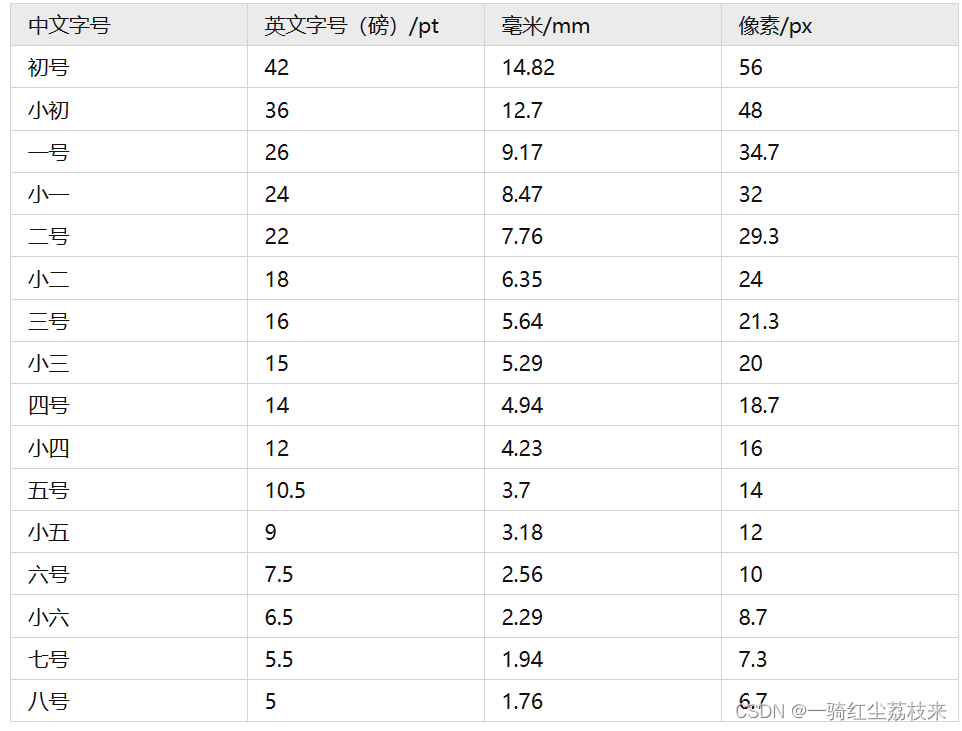1. Formula embedding
Recommended online latex editor, which can convert screenshots into latex and has a high recognition rate
https://www.latexlive.com/home
The only fly in the ointment is that you can only use it for identification 3 times a day if you don’t have a membership.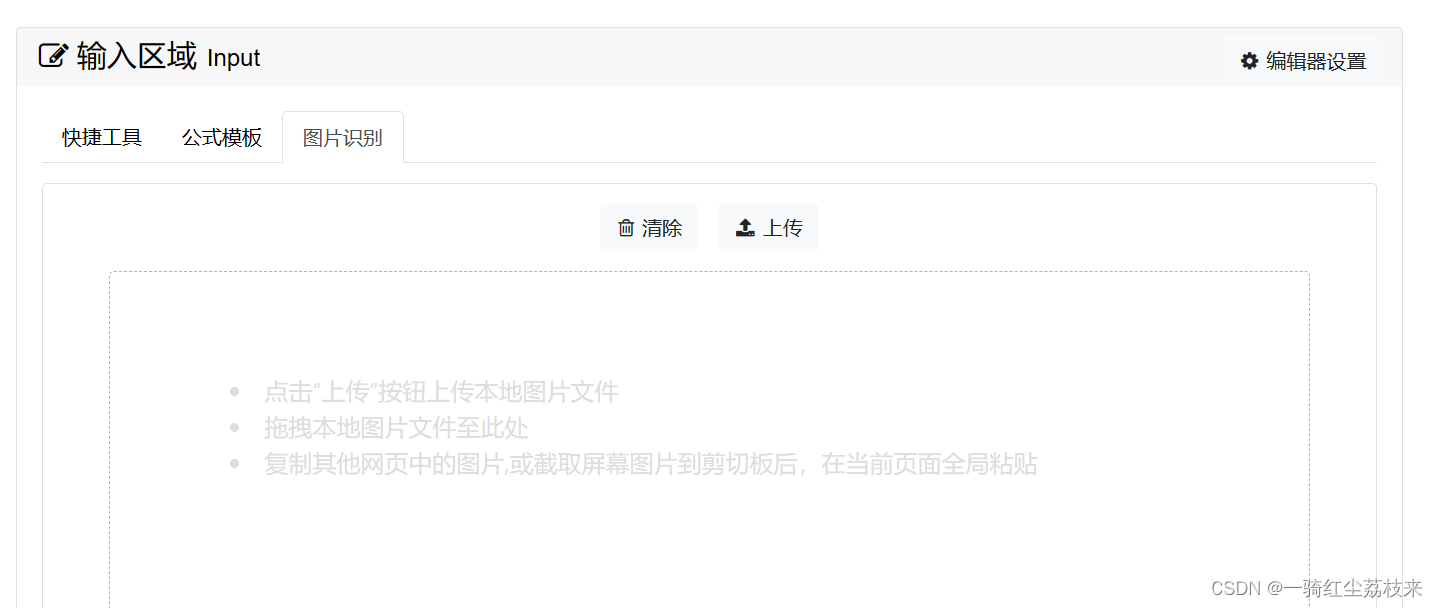
After identifying the formula, select the align environment for output, and then directly paste latex in mathtype to convert it well.
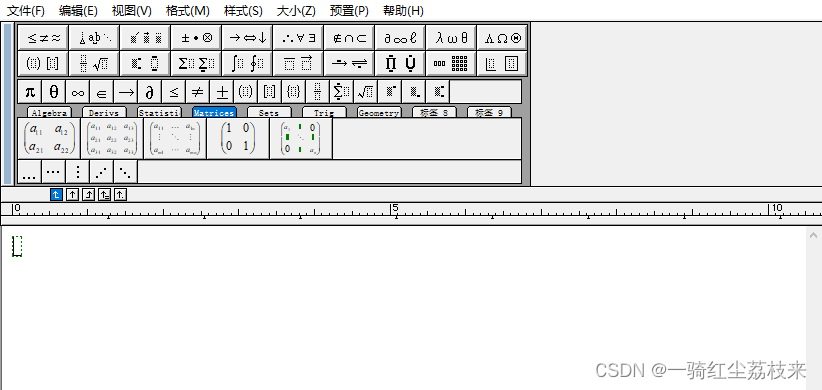
2. Formula alignment
The specific steps are:
1. Font>Character Spacing>Position, select Standard
2. Paragraph>Chinese Layout>Alignment, select Centered
3. Paragraph - Spacing - Deselect "Align to grid if grid is defined"
4. Select in word 格式化公式
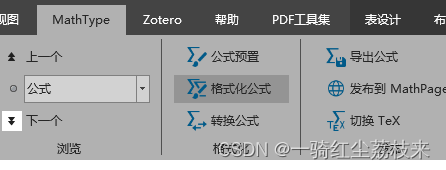
and then you can align all the formulas in the whole text.
3. Modification of formula format
3.1 Modify font
Click on a formula, select 样式- 定义
However, click 应用-确定, check用于新公式

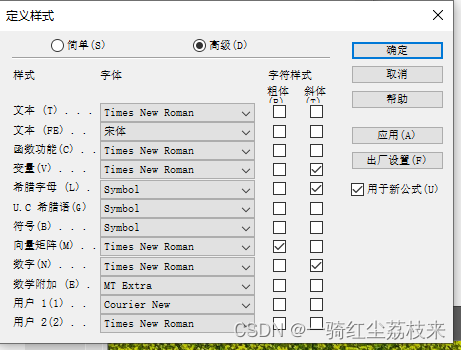
Hollow font! ! Reference link: https://blog.csdn.net/HaiL_R/article/details/125434850
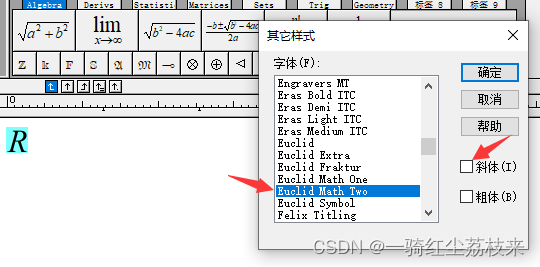
3.2 Modify size
1. Select the formula
2. Select the toolbar 大小-定义
3. Complete the modification. pt represents the English symbol.
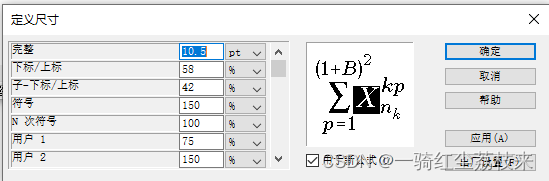
Comparison table between English symbol (pt) and Chinese symbol: