Article directory
Brother Li and his girlfriend are a sweet couple, but unfortunately, due to work reasons, they are currently separated in two places and cannot be closely together often.

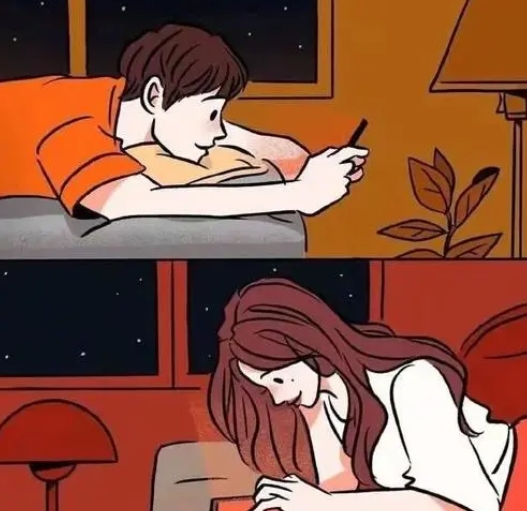

This distance makes Brother Li miss the time he spent watching movies in the cinema with his girlfriend, sharing laughter and touching moments.

In the process of looking for a solution, Brother Li discovered the magic of Synology Videostation, which can help him easily share his movie resources, so that his friends can watch them just by clicking on the link. So, Brother Li decided to share this method to help more long-distance couples spend a romantic movie night.
The problem this tutorial solves is:
How to losslessly share video files stored on your home computer hard drive or genuine Synology NAS as a public link to friends for online viewing.
After following this tutorial, the results achieved are:
Make a permanent link to the video files in Synology NAS and share it with your friends. Your friends only need to save this link to continue watching these video files.
1.Use environment requirements
First of all, this tutorial is based on the Synology ecosystem, so you need to install and configure a Synology virtual machine or have a genuine Synology nas and intranet penetration kit cpolar
For those who have purchased genuine Synology NAS, please move to Chapter 2:
For those of you who don’t have Synology, my one-click tutorial for installing Synology virtual machines is as follows:
How to penetrate the internal network to access the Synology video station from the public network:
iphone15 access synology videostation article link
After completing the configuration according to the above two tutorials, you should have installed the Synology nas virtual machine, videostation and cpolar suite. Then we will start the operation of this tutorial and share the local movie and television files with friends without loss.
2. Make a video sharing link
Open the videostation suite:
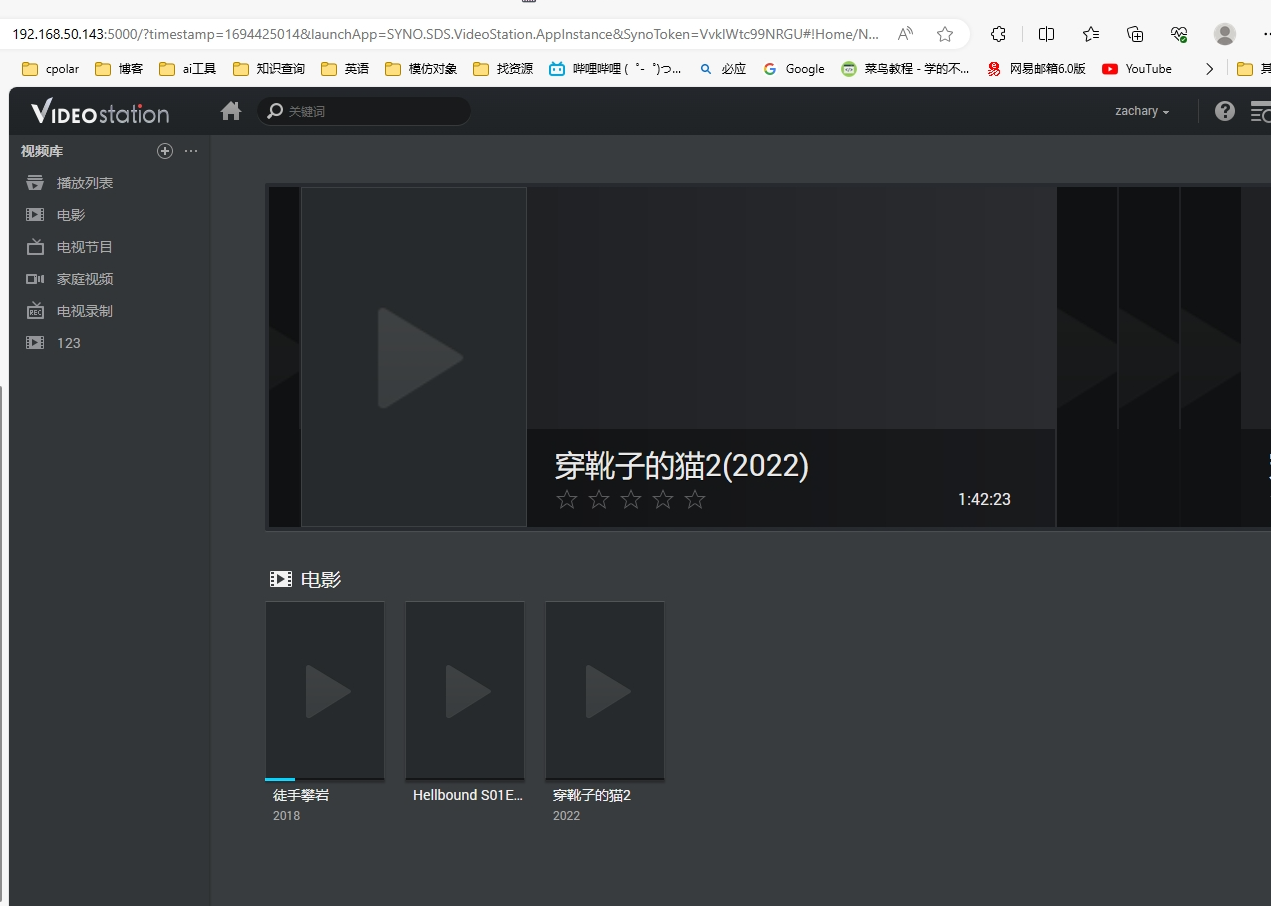
Select the movie you want to share:
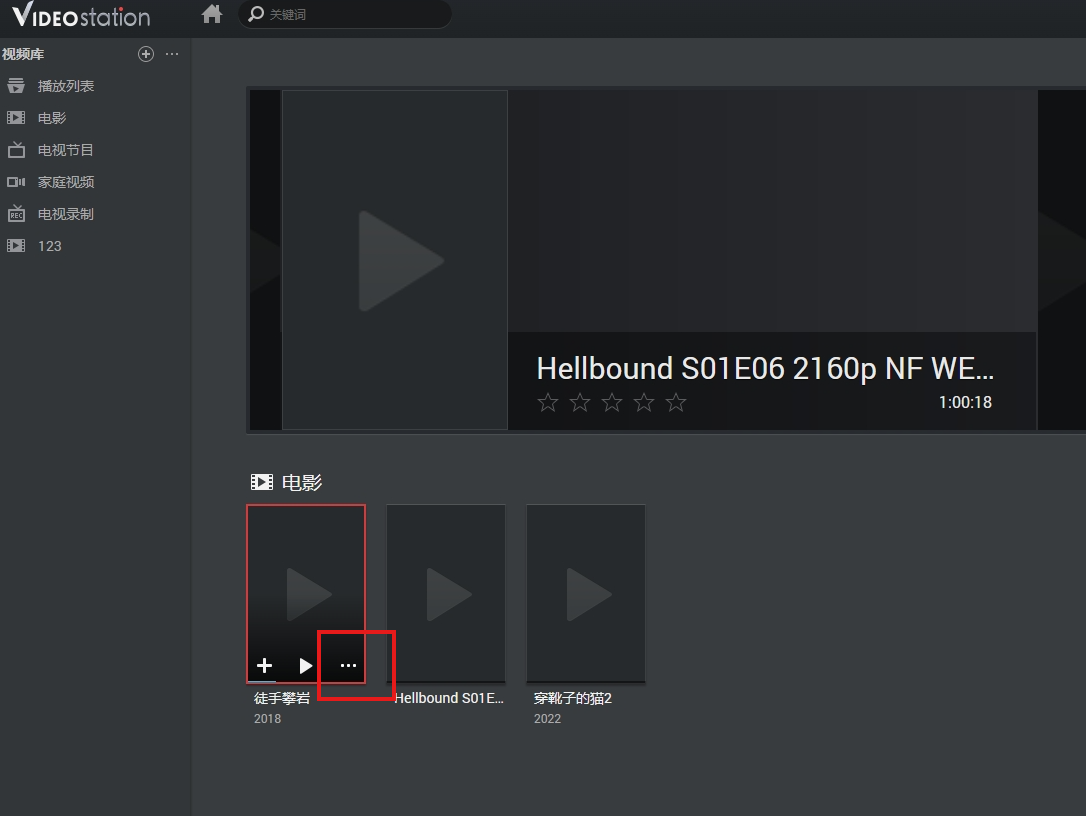
Click to share publicly
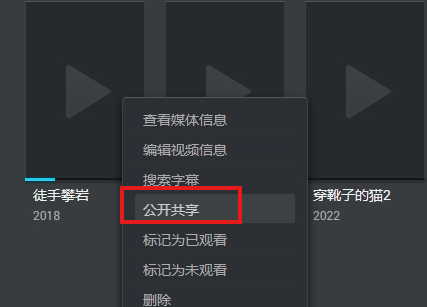
Check on public sharing and copy this LAN sharing address:
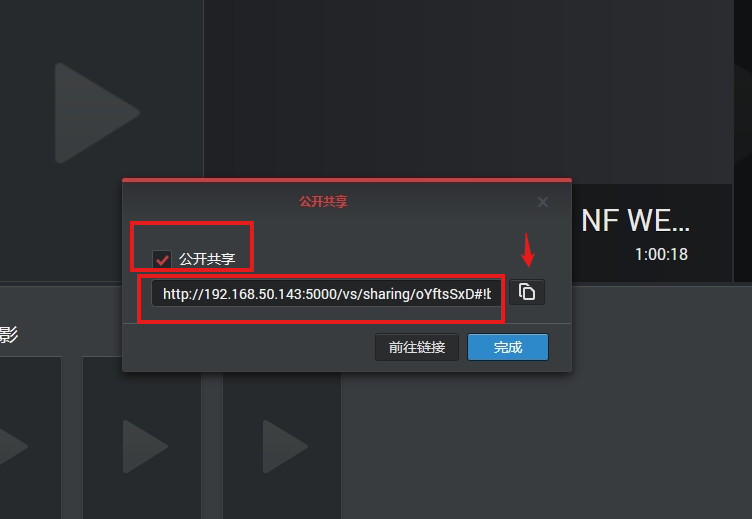
The following is the LAN sharing address:
http://192.168.50.143:5000/vs/sharing/oYftsSxD#!bW92aWUtMw==
The first half is our Synology LAN address:
http://192.168.50.142:5000/
The first half of the link is the LAN IP address of your NAS
/vs/sharing/oYftsSxD#!bW92aWUtMw==
The second half of the link is the path to your nas shared video file
Next, we use cpolar to map your LAN IP address to a public IP address , plus the path of the shared video file to form a fixed public IP address for the video you share.
Open cpolarwebui and view the mapping tunnel of nas Synology:
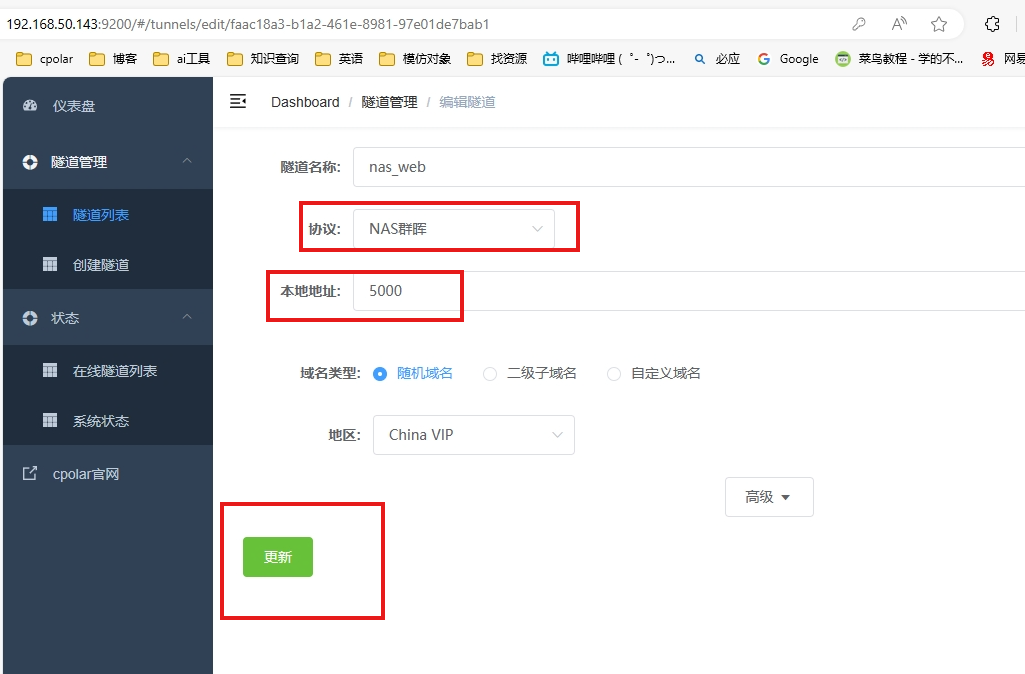
Click for online tunnel list
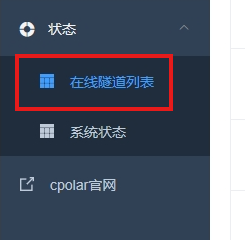
Copy this public address:

Synology’s public IP address is as follows:
http://21b28039.r12.vip.cpolar.cn:5000
Next we put the path to the shared video file at the end:
The public IP address that forms the shared video:
http://21b28039.r12.vip.cpolar.cn:5000/vs/sharing/oYftsSxD#!bW92aWUtMw==
After opening the link, go directly to the play page:
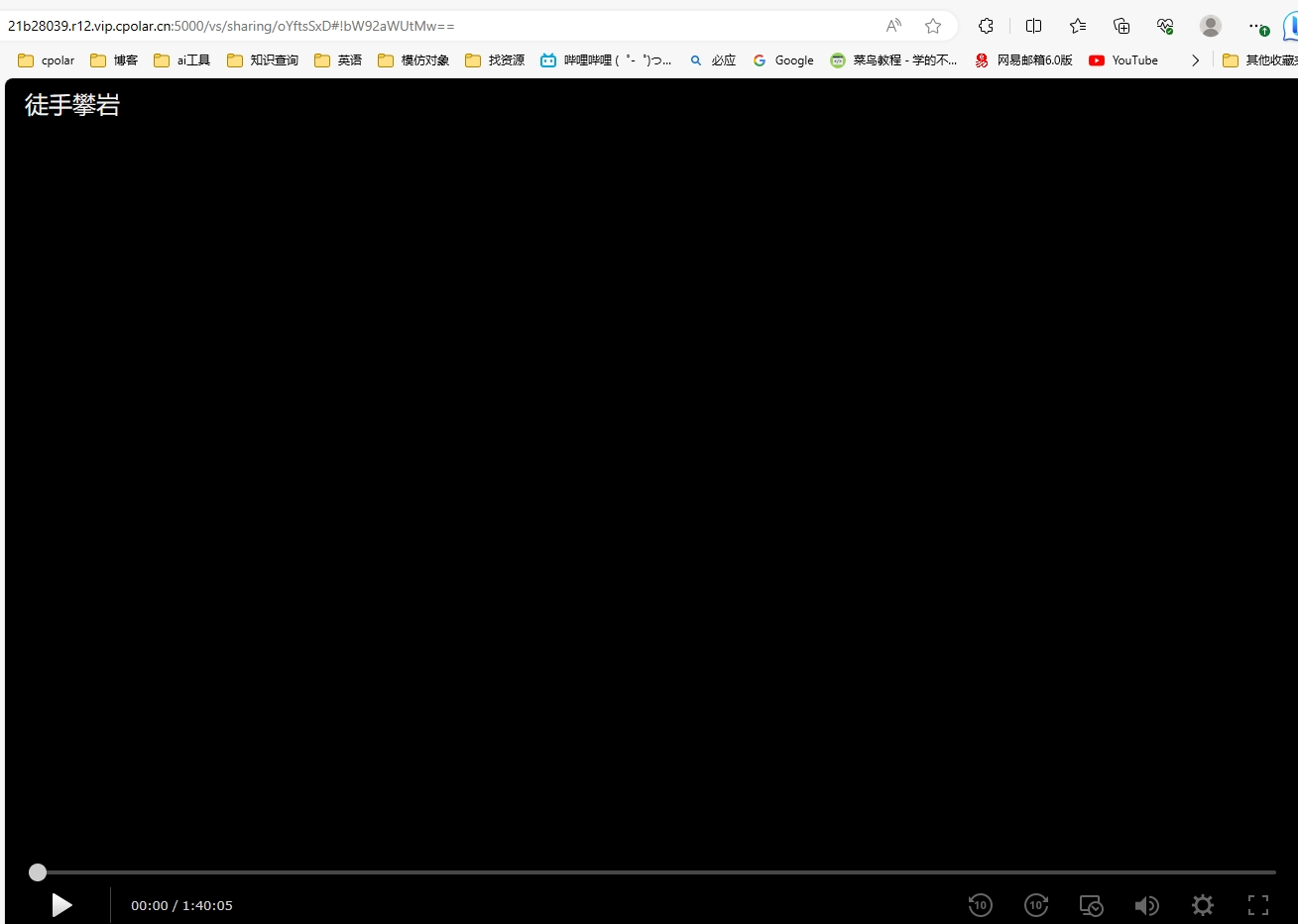
If you want to share multiple videos at the same time, click the checkmark in the upper right corner
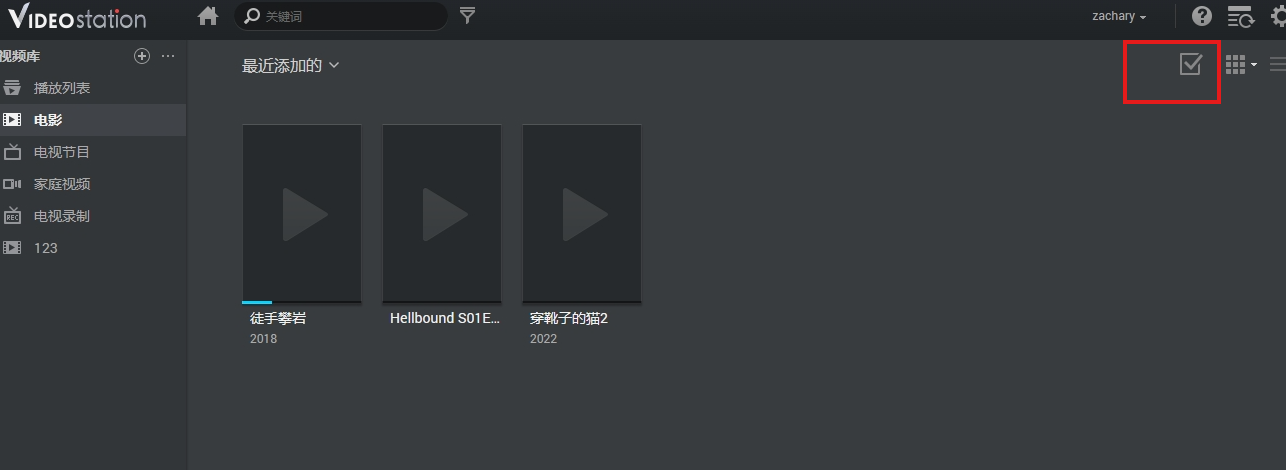
Check multiple movies:
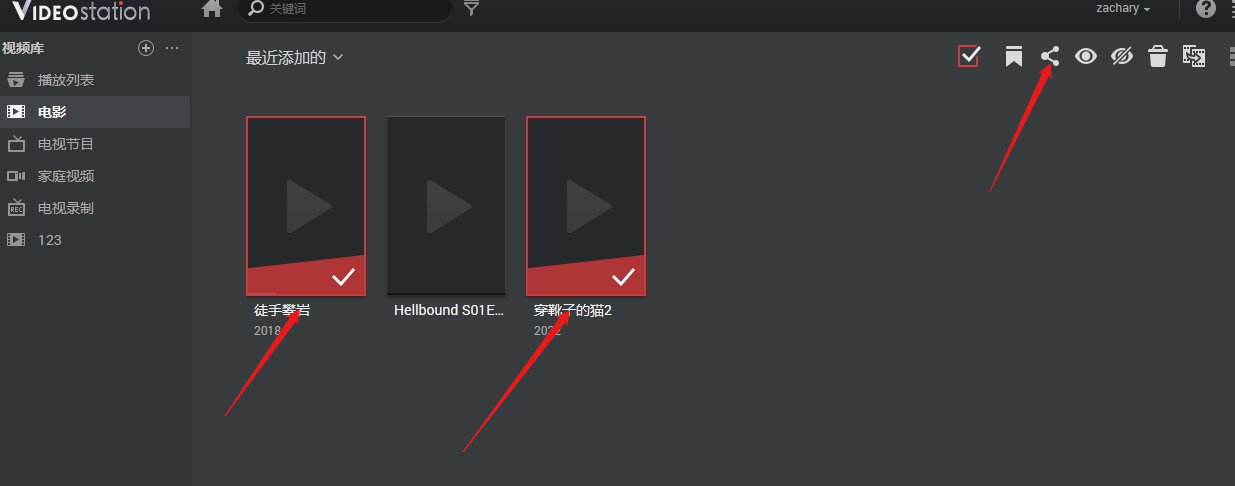
Fill in the playlist name:
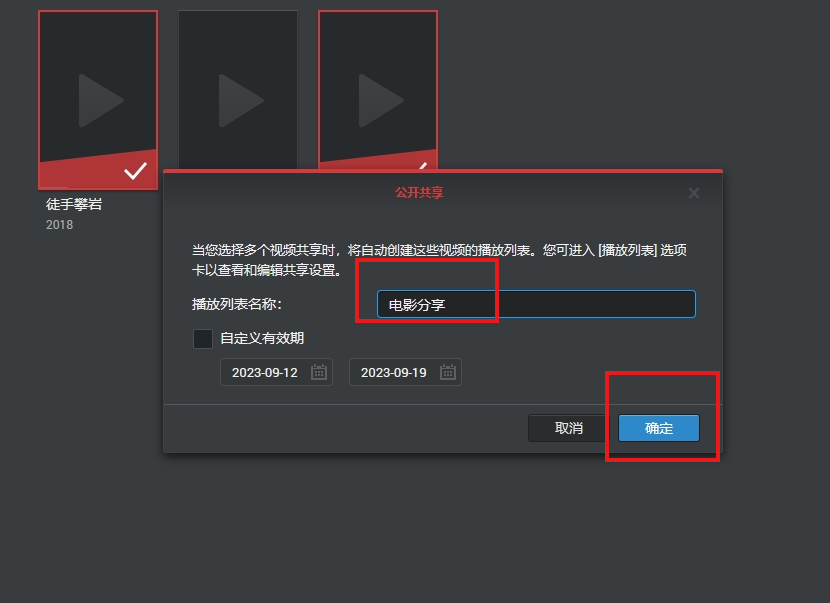
Copy address:
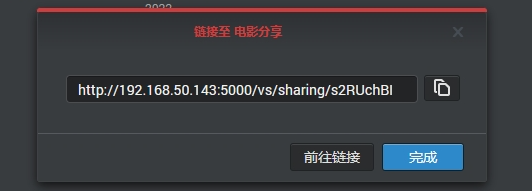
The operation is the same as above. Still change the LAN IP of Synology in the first half to the public IP of Synology, and combine it with the path of the shared file in the second half:
The replaced public IP address is:
http://21b28039.r12.vip.cpolar.cn:5000/vs/sharing/s2RUchBI
Open link:
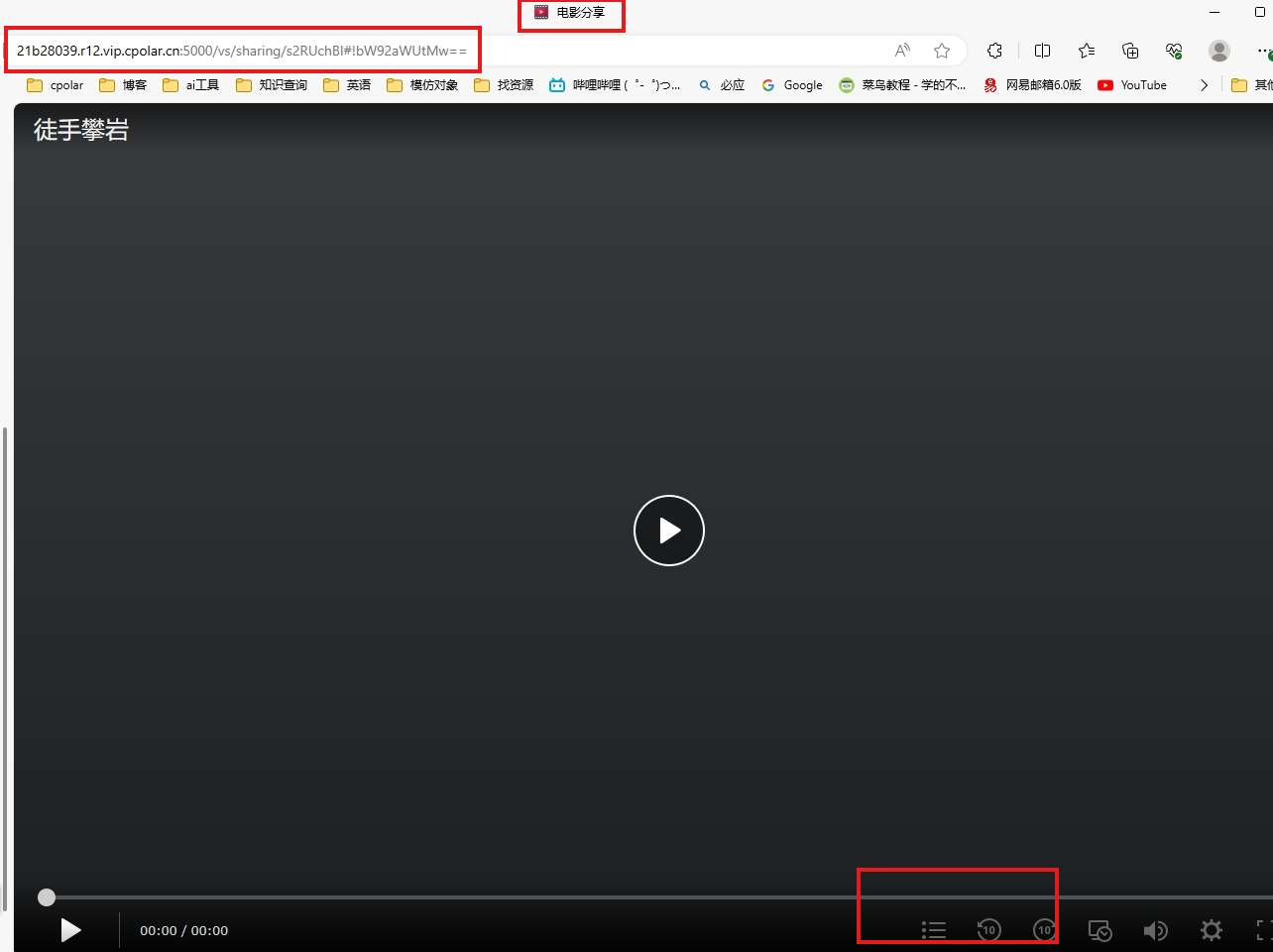
Click the playlist in the lower right corner to switch movies:
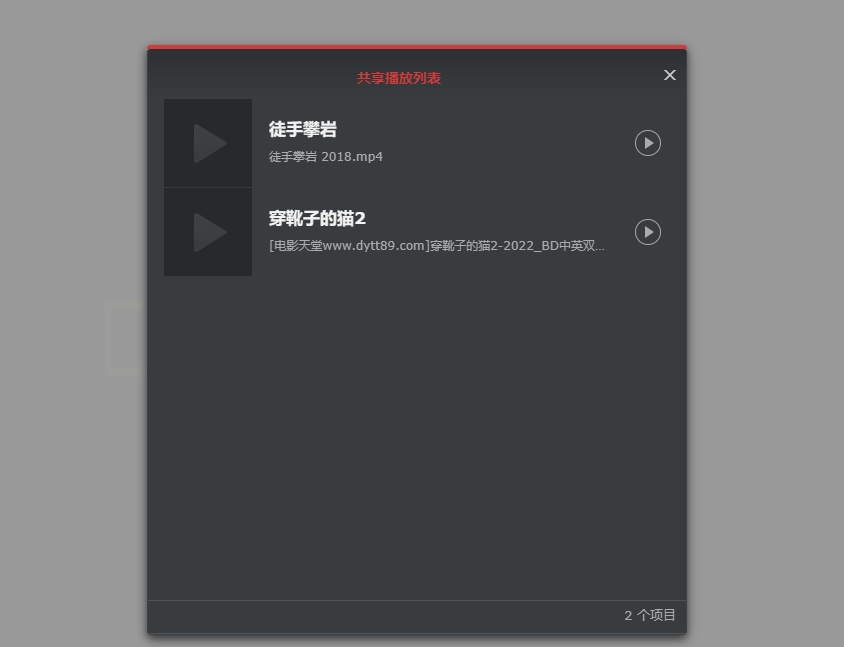
Play the second movie:

3. Create a permanent fixed video sharing link
If we want to fix the video link shared with friends to a permanent IP address, we need to use cpolar's paid function and upgrade the package to the basic package and above. It supports fixed second-level subdomain names and custom domain names. Let's do this below Use a fixed second-level subdomain to share movies:
cpolar official website backend - reserved second-level subdomain name
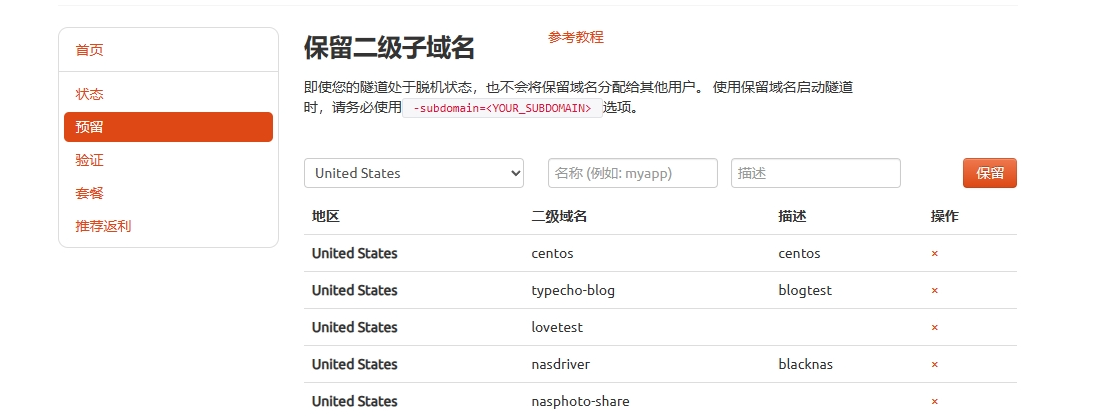
We can note the second-level subdomain name according to the movie we want to watch. Our note is: movie-cat2 so that others who use the fixed link we share can distinguish which movie link it is.
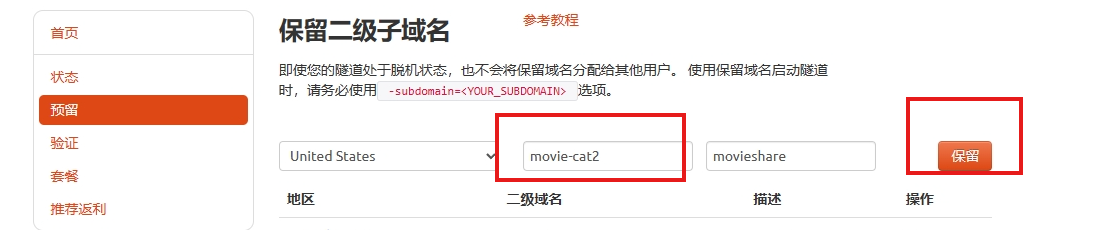
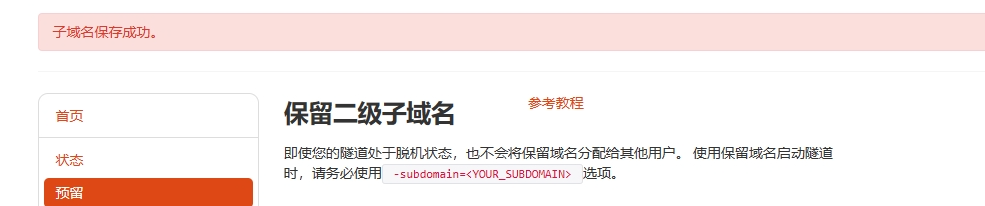
Return to the web UI, click to reserve the second-level subdomain name, copy and paste, and click Update
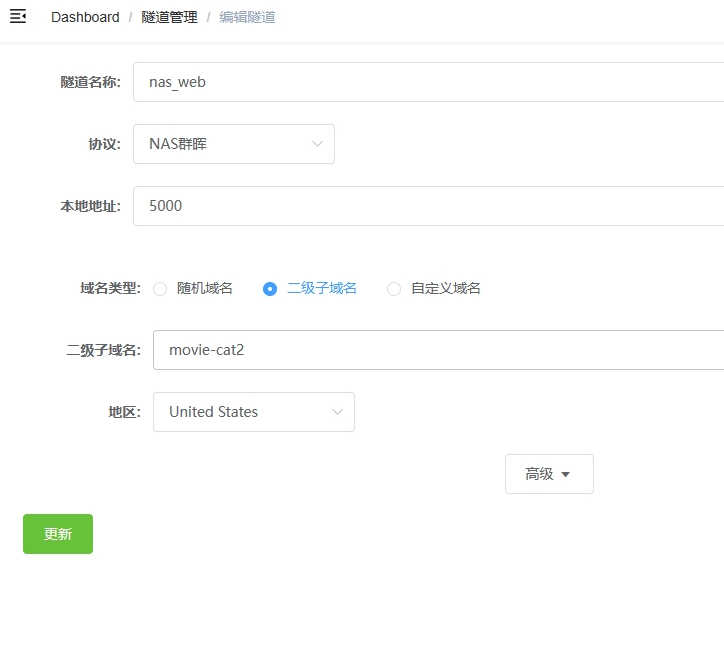
Same as the previous configuration method
The LAN address is:
http://192.168.50.144:5000/vs/sharing/oYftsSxD#!bW92aWUtMQ==
The public network address is:
http://movie-cat2.cpolar.io:5000/vs/sharing/oYftsSxD#!bW92aWUtMQ==
Able to access normally:
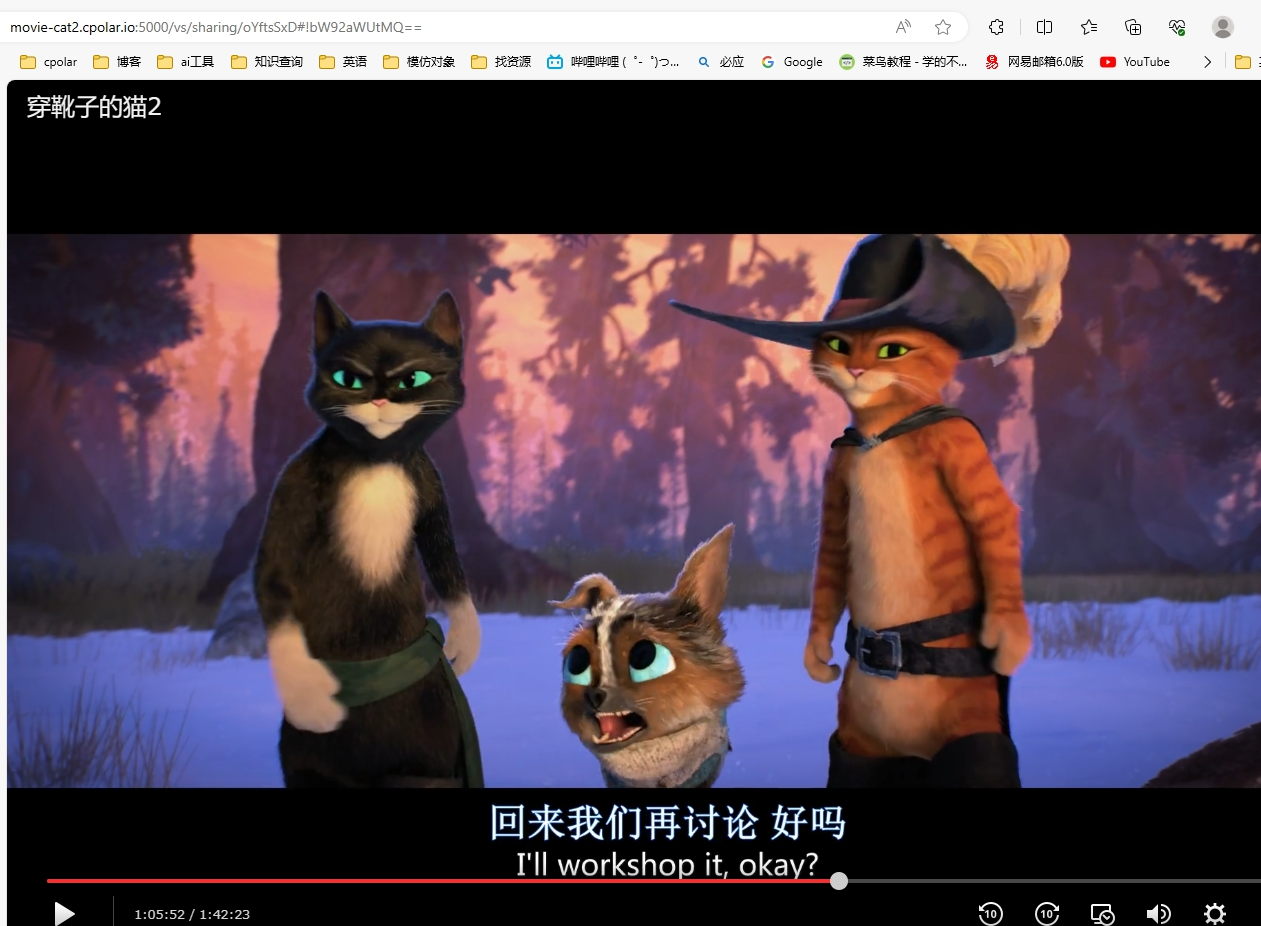
After Chapters 1, 2, and 3, we have implemented the use of fixed addresses to share locally stored movies and other video files. In this way, you only need to upload the downloaded movies to nas or nas virtual machine in advance to create a public network access link. Share it with friends to watch (of course you can also use other hosts/mobile phones to watch it yourself using a browser).
Brother Li’s efforts have paid off. Now he and his girlfriend can easily share movies through Synology Videostation, no matter how far away they are. This tutorial not only allowed them to re-experience the joy of watching movies together, but also provided a warm method for other long-distance couples to achieve the effect of accompanying each other long-distance.

Whether you are a couple in a long-distance relationship, someone who is looking forward to sharing the fun of movies, or someone who just wants to share happiness with relatives and friends far away in a special way, this method will help you realize this wish. I hope you can, like Brother Li, bridge the distance and feel the sweet companionship through the power of movies.
Reprinted from cpolar pole cloud article: The sweet antidote to long-distance love: Brother Li’s Synology Videostation movie sharing tutorial