When we use Camtasia to produce video projects, we sometimes need to import subtitle files in srt format for user experience. When the operation is correct, after a fierce operation, the subtitles are successfully imported into the software, but the subtitles are garbled. Phenomenon. As shown below:
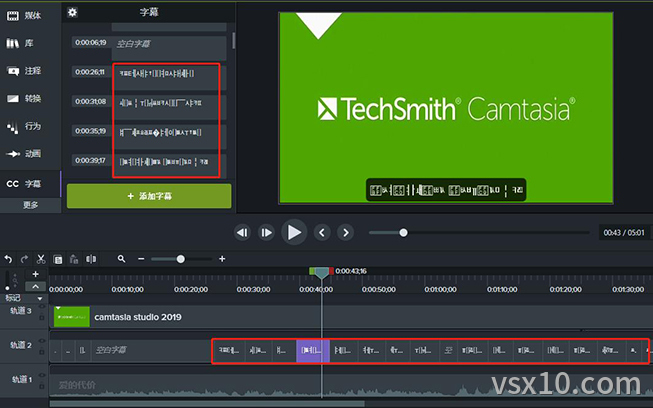
How to solve the garbled srt problem?
the first method:
Use Notepad to open the subtitle file in srt format, and then save it directly as. There are two points that need special attention in the save as dialog box: First, be sure to add ".srt" after the "file name", so that the saved file is srt format, otherwise the saved format is txt format; the second is to select "UTF-16 LE" or "UTF-8 with BOM" in the encoding. Both encoding formats can be used, and only these two can be selected. encoding; if you choose ANSI and UTF-8 encoding, it will be garbled when imported into the system; neither of these two points can be wrong, and if you import it into the system wrongly, it will cause an error.
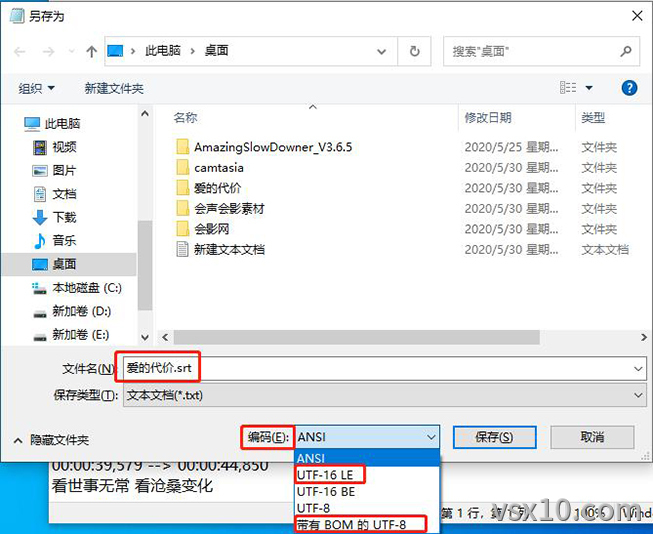
The second method:
First add a subtitle, you can just write a short sentence, and then click "Export Subtitles", as shown in the figure below:
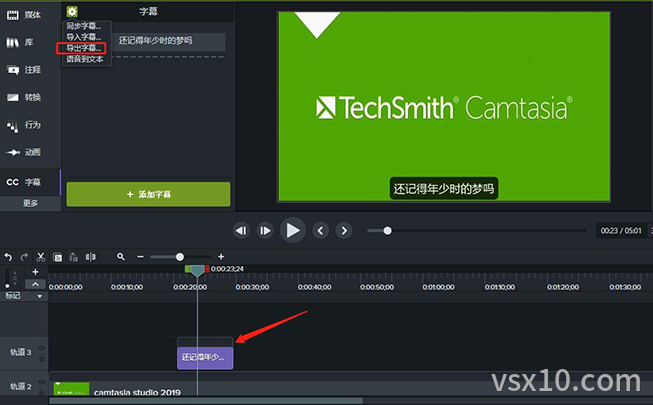
After clicking "Export Subtitles", the "Export Subtitles to File" dialog box will pop up. Enter the file name and click the "Save" button.
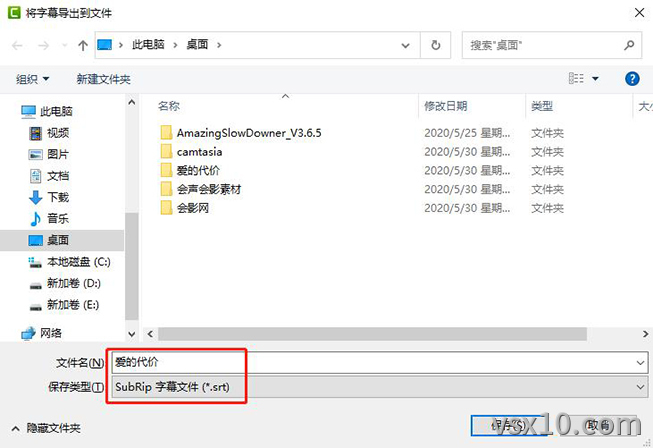
Open the exported srt subtitle file format, and at the same time open the previous srt file of "The Price of Love", copy and paste the contents into the srt subtitle file exported from the system, then save and close the file. Just import the subtitles again.