Method 1. Share windows directory to linux
1. Select the directory to be shared under Windows
Right-click the selected folder->Properties, and then a pop-up box will appear.
2. Set the shared user of the folder
Click Sharing on the interface of the pop-up box, set the sharing user of the folder, and click in the order of the following pictures.
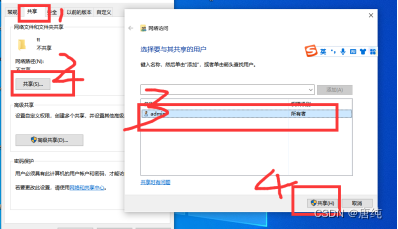
figure 1
Then wait a few minutes for the page to be displayed.
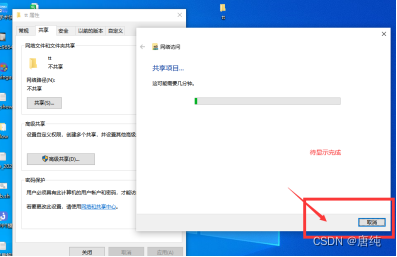
figure 2

image 3
3. Mount the windows directory under linux
3.1 Find the network path of the shared folder
Select the folder->right-click->Properties->Sharing, as shown below, you can see the network path of the folder
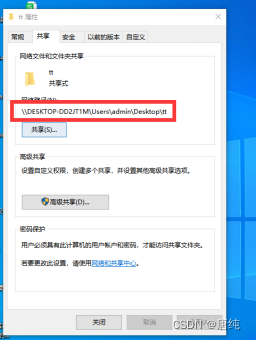
Figure 4
Copy and paste the network path : \\DESKTOP-DD2JT1M\Users\admin\Desktop\tt
3.2 Linux creates a new directory as the receiving directory
Login to linux
mkdir /home/windows/share
3.3 Then enter the mount command
mount -t cifs -o username="admin",password="test",vers=2.0 //192.168.44.44/Users/admin/Desktop/tt /home/windows/share
This may be related to everyone's Linux environment. The vers=2.0 parameter can be omitted. If an error is reported, just add this parameter directly when mounting.
Precautions:
1. Before mounting, you must first create a mounting directory in Linux
2. The username and password are the user selected and its password in step 3 of the shared user in Figure 1.
3. Then change the network path
\\DESKTOP-DD2JT1M\Users\admin\Desktop\ttYou can replace DESKTOP-DD2JT1M with your own host IP. Note that the copied file path separator \ is Windows style. When copying to Linux, you need to change into symbol/
4. If the mount reports an error prompting that the file does not have write permissions
Type Administrative Tools in Control Panel and click

Figure 5
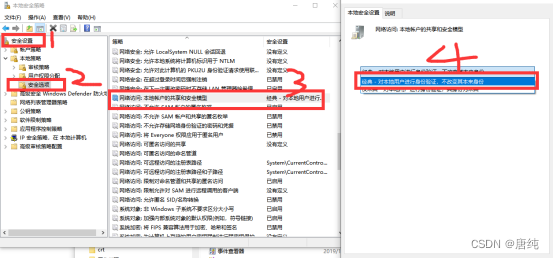
Figure 6
Security Settings -> Local Policies -> Security Options -> Network Security Access: Sharing and Security Model for Local Accounts
Just choose classic
5. How to access windows under linux
Direct access under Linux Hang in the point directory: cd /home/windows/share to see the directory under windows
Method 2: Share Linux file directory to Windows
Tools used on Linux: smb server
1. Turn off the firewall
Check the firewall status: firewall-cmd --state
Turn off the firewall: systemctl stop firewalld.service
Disable the firewall from booting: systemctl disable firewalld.service
2. Install samba
yum -y install samba
3. Modify the configuration file:
vim /etc/samba/smb.conf
Paste the following content below the configuration file
Note: Change path to the directory you want to share.
[root]
comment =this is Linux share directory
path = the directory you need to share
public =yes
writable =yes
guest ok =no
create mask =0775
directory mask =0775
4. Set the root account password of the smb service:
smbpasswd -a root
5. Start the smb server
Start the smb server command: systemctl start smb
Check the server status: service smb status or systemctl status smb
Note: Restart the samba service command: systemctl restart smb
Auto-start command at boot: systemctl enable smb.service
Make sure setlinux is turned off, which can be executed with the setenforce 0 command. By default, SELinux prohibits network write operations to shared directories on the Samba server, even if you allow this operation in smb.conf.
6. Direct access in windows
Enter the format directly in the folder access bar: \\xx.xx.xx.xx
Then enter the root username and the password entered in the smbpasswd command in step 4.

7. Map network locations to local disks
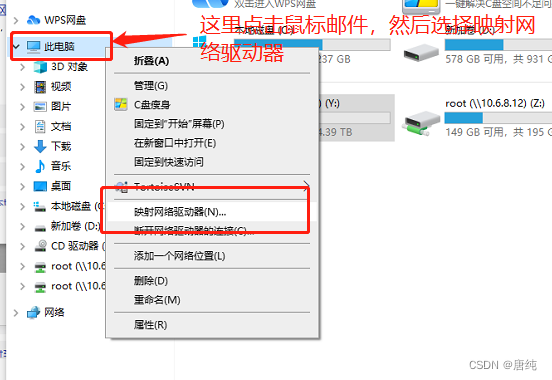
8. Windows access linux directory
Then enter the IP and path of our samba server, as shown in the example below
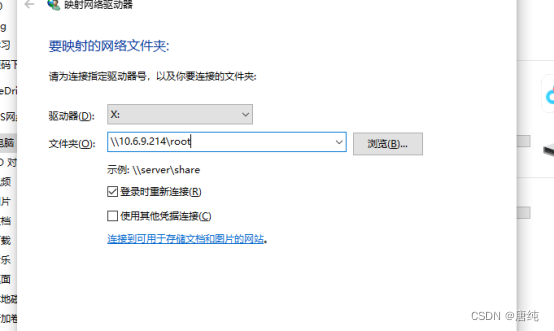
Then enter your username and password
Then you can use source insight to view it
Precautions:
( Do not open source insight with administrator rights here , as the network location will not be recognized )