Novice installs Python environment
About the choice of Python environment for novices
Linux operating systems and MAC generally come with Python, and you can use Python directly. Windows operations generally do not require Python. Therefore, in Windows, you must first install the Python environment before you can learn and use Python. For different needs and different environments, there are various ways to build Python environments. For newbies, I think Anaconda is a pretty good choice. Anaconda is a Python distribution package. Now (February 17, 2021), the latest version of Anaconda includes Python 3.8 and other rich packages for scientific computing (conda, numpy, scipy, ipython notebook, etc.). Anaconda has the following main features:
- Open source
- Simple installation process
- High performance using Python and R languages
- free community support
- Supports Windows, Linux and MAC.
Download Anaconda
The official download address of Anaconda is: https://www.anaconda.com/products/individual#Downloads.
Click Python 3.8 64-Bit Graphical Installer (457 MB) on this page to download.
For domestic users, the download speed of the official download address may be a bit slow. We can download from domestic mirror sources, such as Tsinghua University open source software mirror station:
https://mirrors.tuna.tsinghua.edu.cn/anaconda/ archive/
Anaconda3-2020.11-Windows-x86_64.exe
Install Anaconda
Double-click Anaconda3-2020.11-Windows-x86_64.exe. The installation interface will appear. Click Next: Click
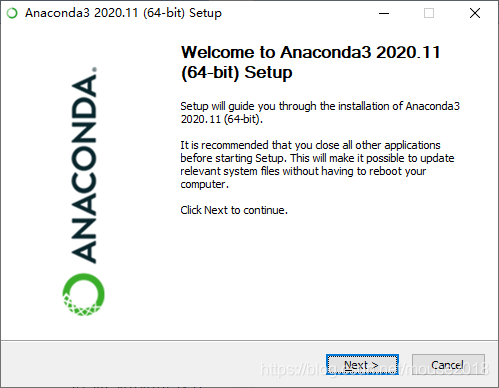
I Agree:
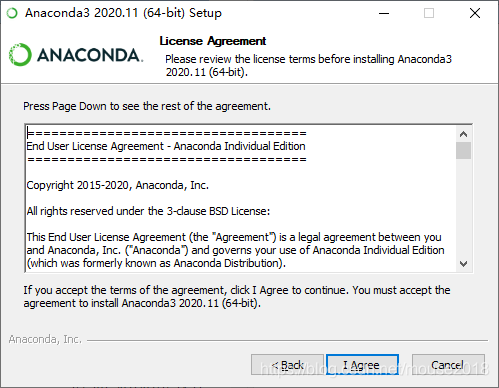
Select the second one here, All Users:
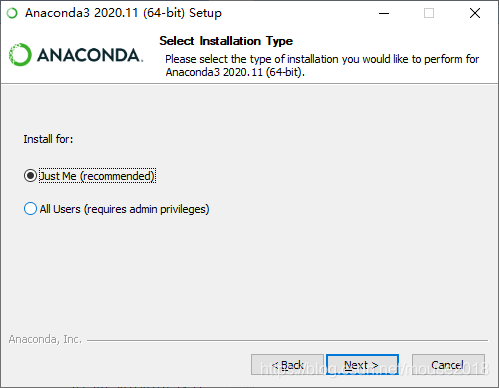
Then click Next:
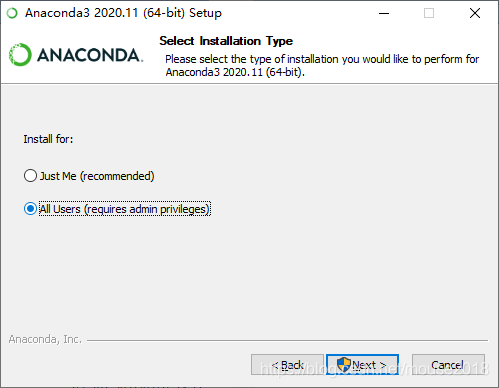
Click Next:
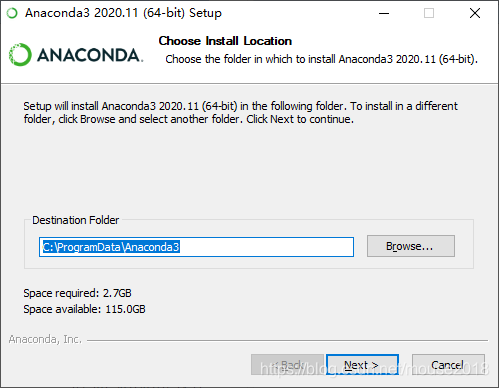
Select both check boxes:
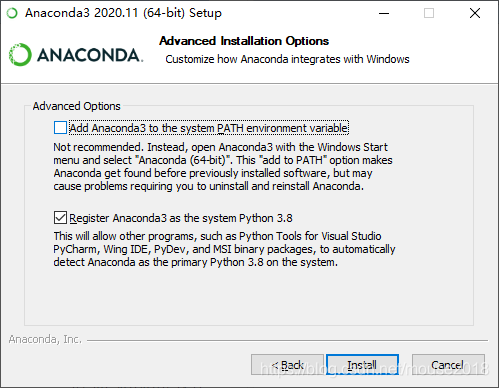
Then click Install:
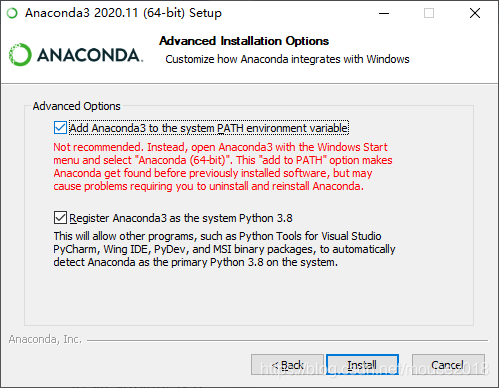
The program starts to install:
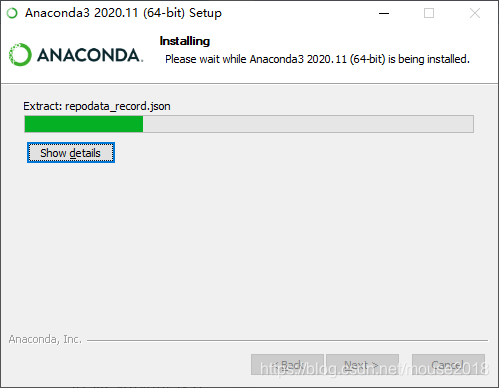
The installation is complete, click Next:
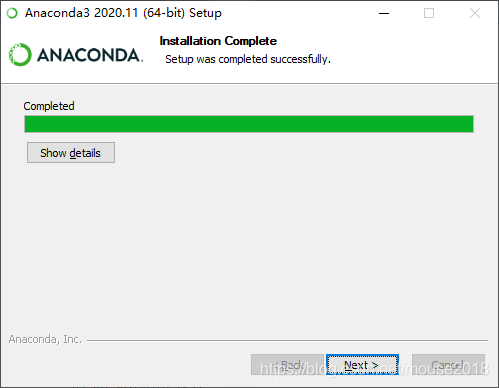
Click Next:
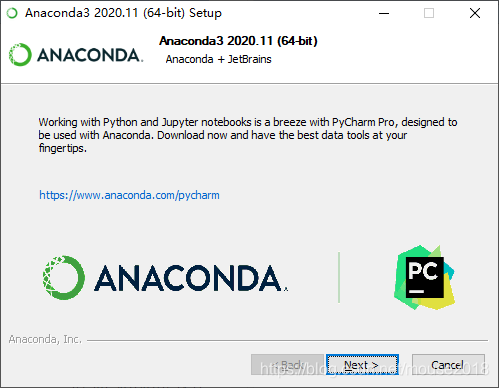
Click Finish, the installation is completed:

You can see in the Windows start menu that there are two new projects recently added, one is Anaconda Powershell Prompt, and the other is Jupyter Notebook.

We open the Anaconda Powershell Prompt and enter:
>>> Python -V
If it displays:
Python 3.8.5, it means the installation is successful.
