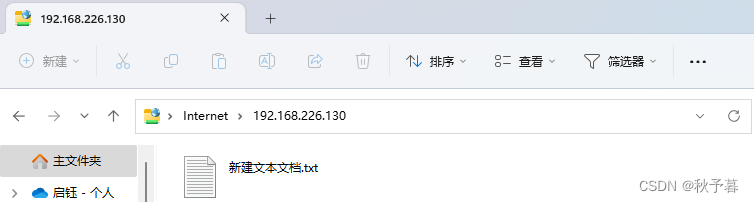Article directory
foreword
Use FileZilla to quickly deploy FTP services
1. Common FTP service software
Recommended software
- FileZilla Server, a free, open source, cross-platform FTP solution
- Serv-U, a powerful commercial FTP service software
- vsftpd, a free and open source FTP service software that comes with Linux servers

2. Install FileZilla Server service software
core components
- FileZilla Server (system service)
- Administration interface
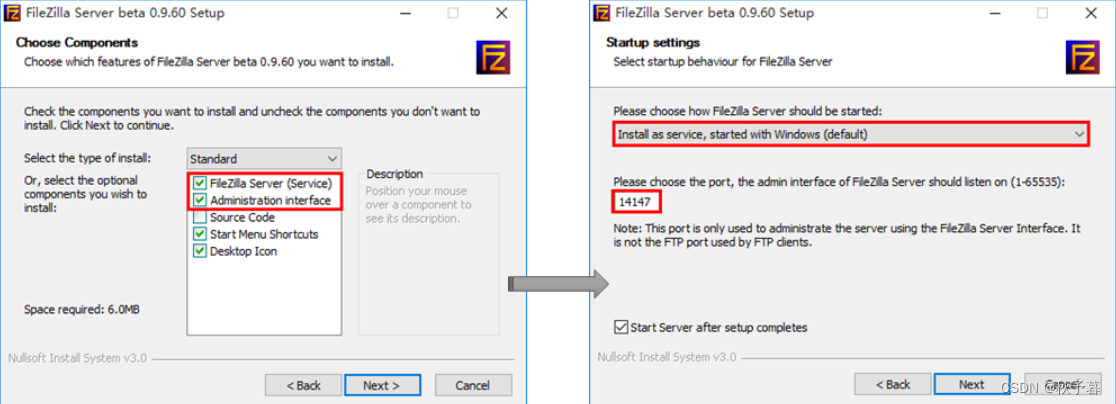
Construction steps
Step 1: Install FileZilla Server service software
- Install the FileZilla Server service software.
The core components include system services and management interfaces. The installation process is basically default.
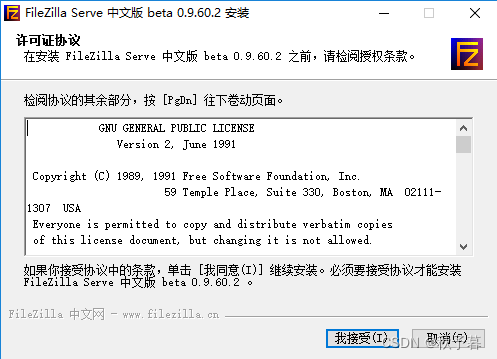
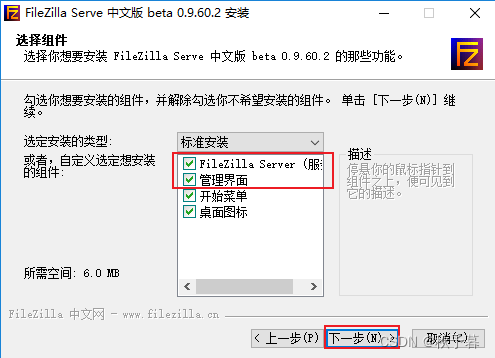
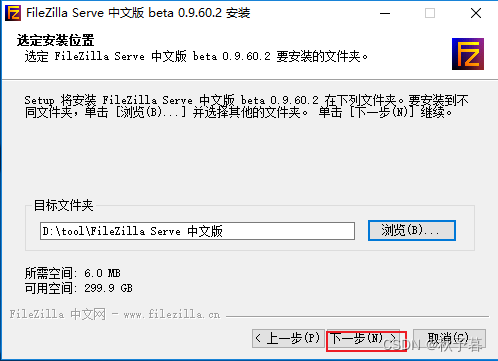
Note that the FTP function is installed as a system service and runs automatically when Windows is turned on.
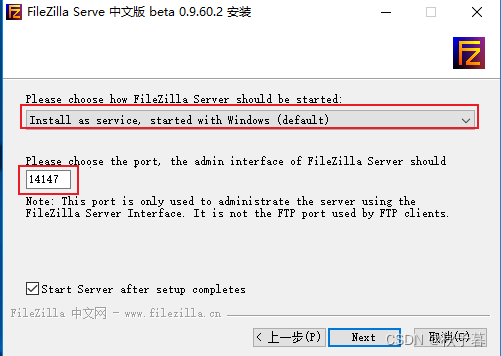
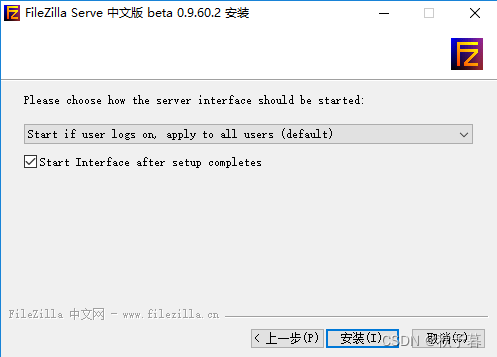
2. Use the FileZilla Server Interface management program Double
-click the desktop "FileZilla Server Interface" icon to open the management program. Through the management program, you can configure various FTP resource access, monitor the connection status,
and set the password to connect to the FTP service
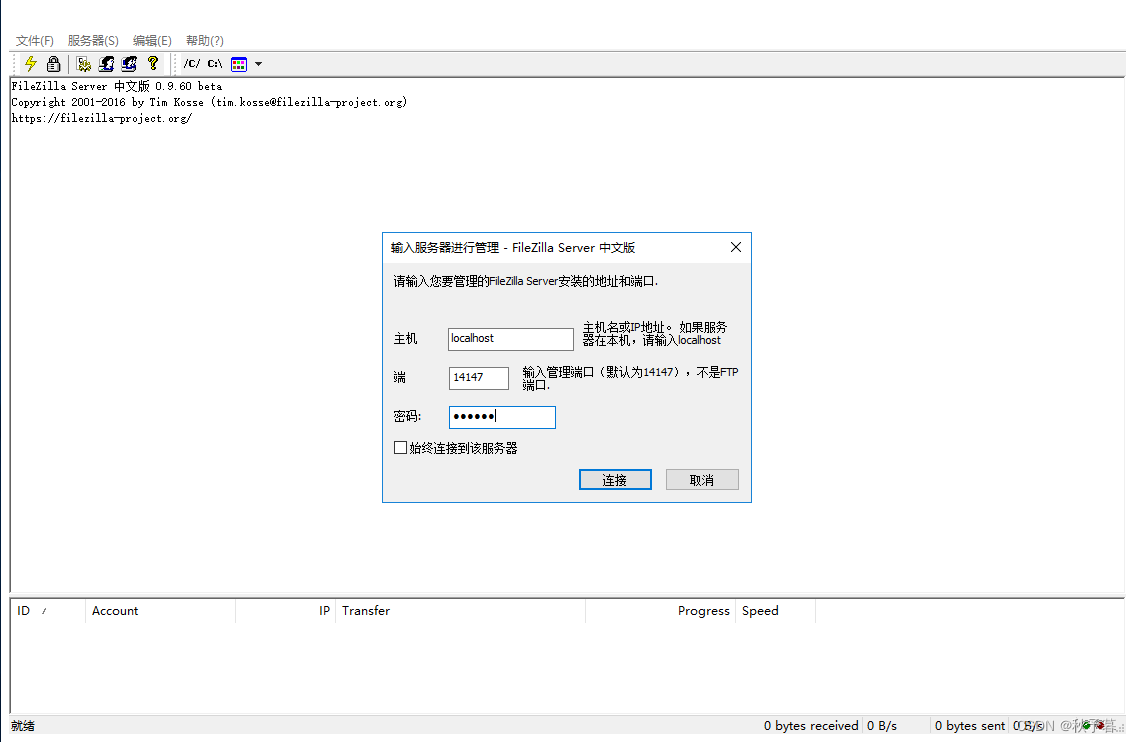
Step 2: Configure anonymous FTP resources
- Add anonymous FTP accounts (ftp, anonymous) and specify directory resources.
FTP accounts can be managed through "Edit" –> "Users" of the FileZilla manager.
Anonymous users do not need a password, and the directory resource is in the "Shared folders" column corresponding to the user, for example, set to D:\tools, with default permissions (download only)
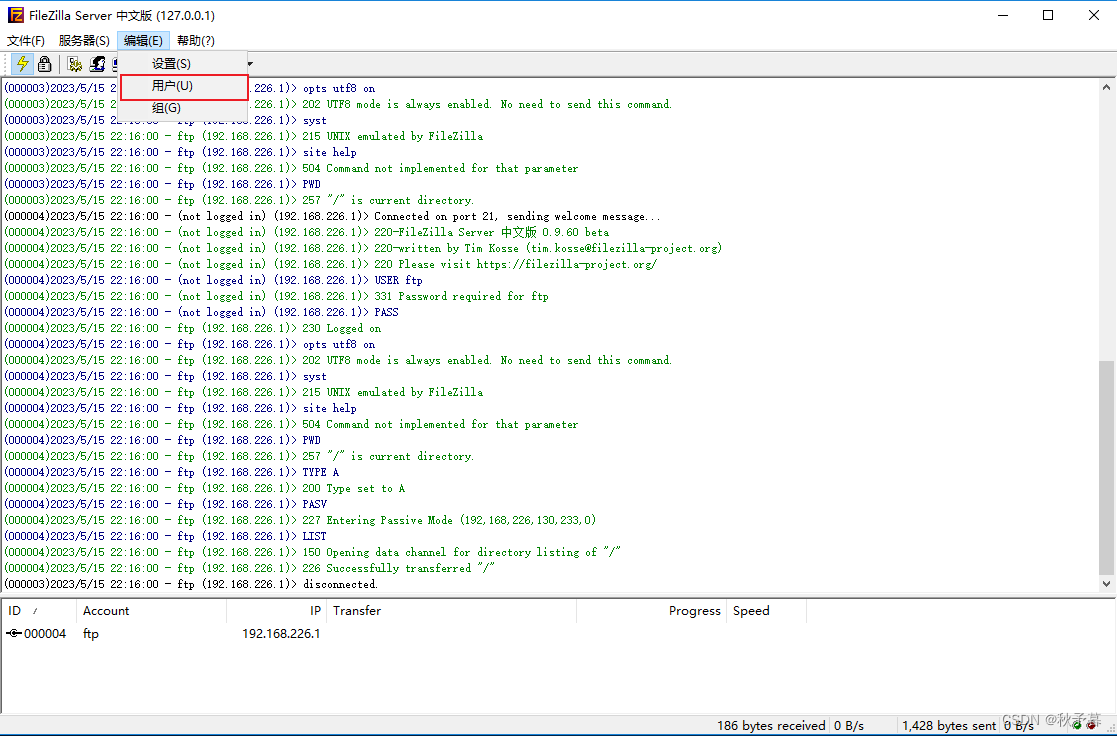
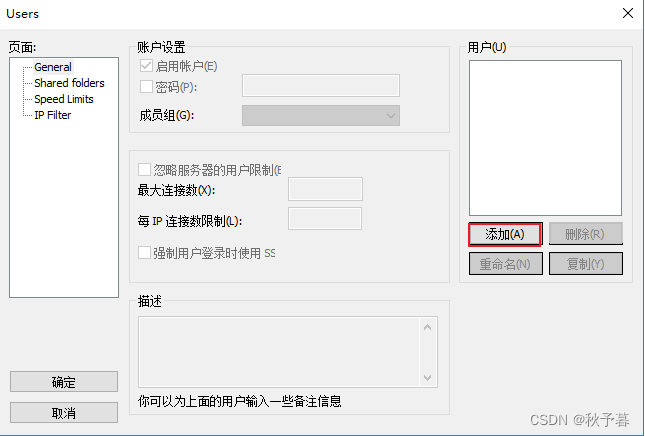
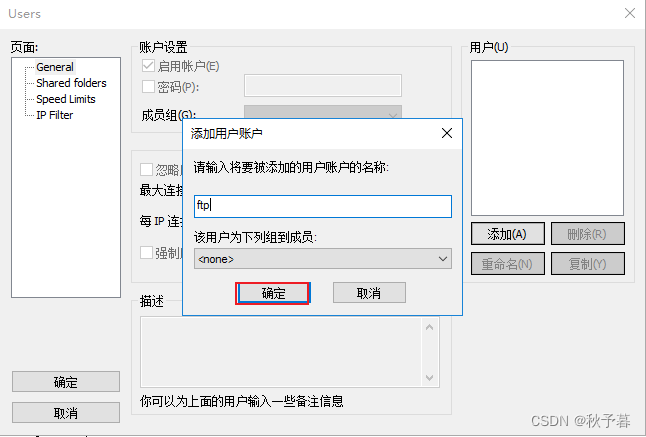

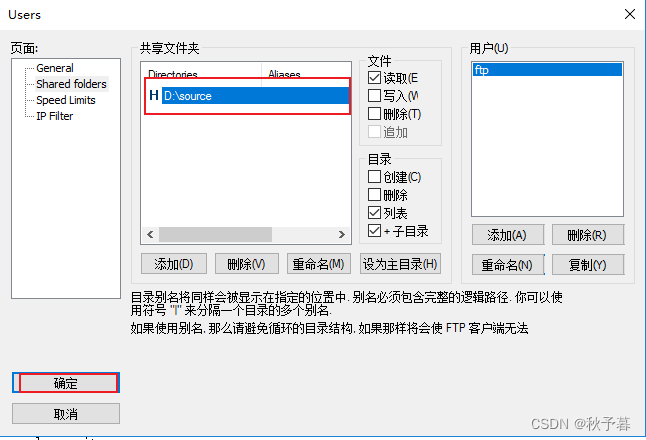
- Enter ftp://host IP in the address bar of the client host resource manager
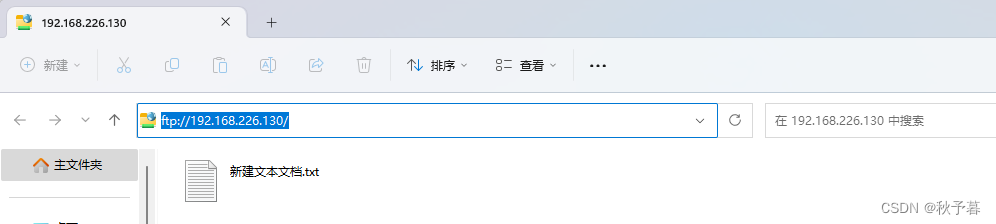
Configure FTP user authentication
In addition to two special accounts (ftp, anonymous), users and groups can be customized, and access rights can be set for users/groups.
Step 1: Configure an authenticated FTP resource
- Add an authenticated user (vip) and specify a directory resource
The authenticated user must set a password
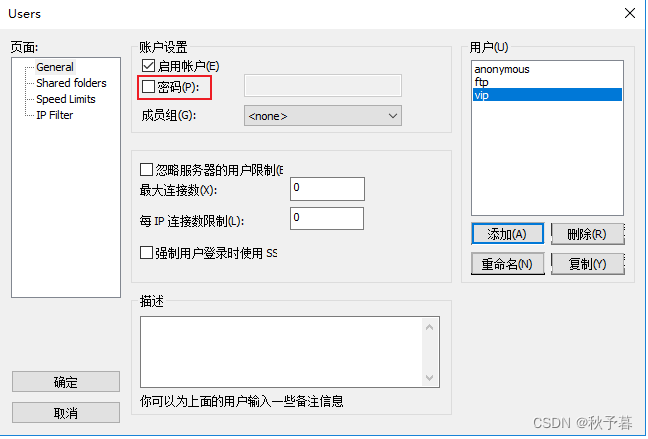
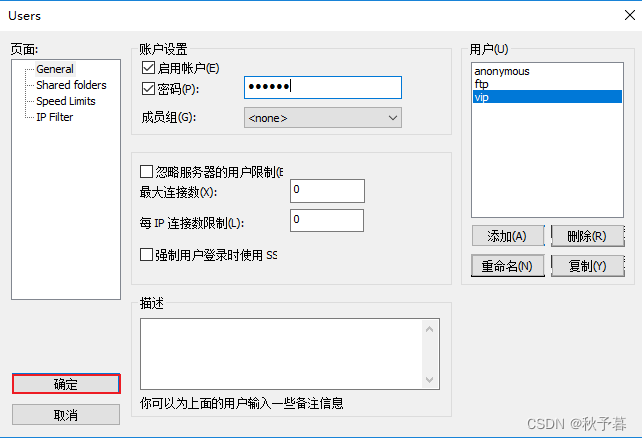
- Specify directory resources (such as D:\source) for authenticated users
to allow upload, delete, and other write operations
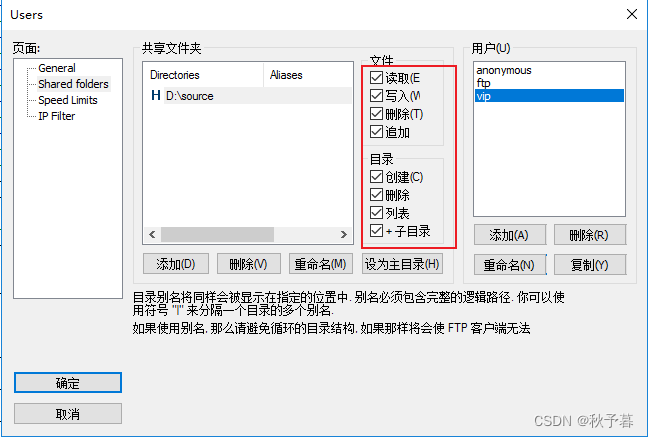
- Enter ftp://host IP in the address bar of the client host resource manager, and enter the access user name vip and password according to the prompt to log in successfully
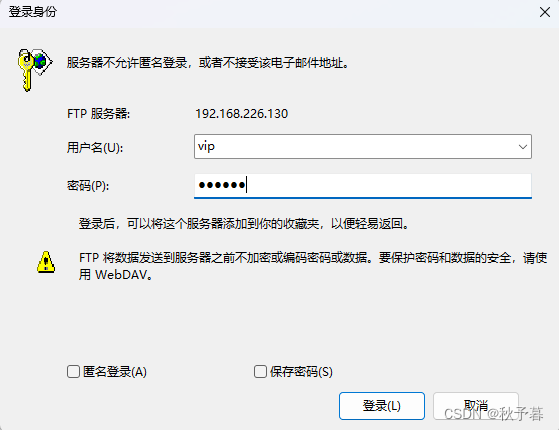

3. Access to FTP resources
Step 1: Set the access download speed limit
Set the access download speed limit to 100KB/s
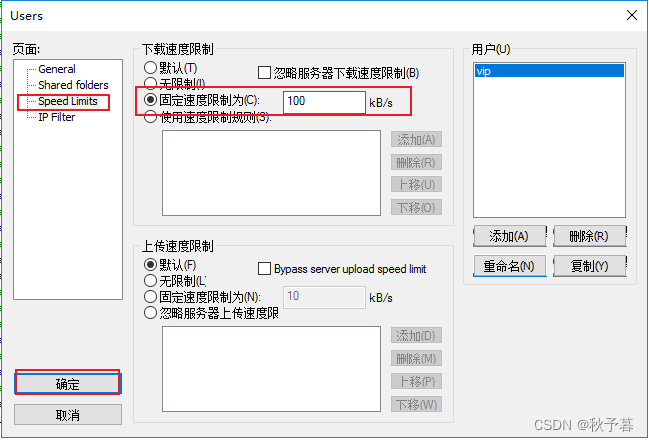
Step 2: Set the connection limit
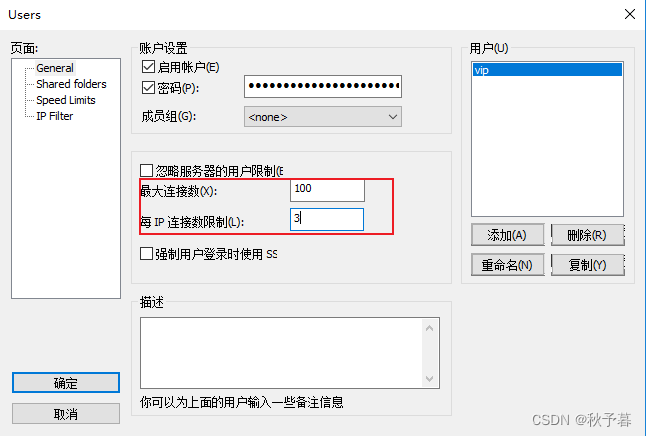
Step 3: Use FileZilla Client to access FTP resources
- Install the FileZilla client package.
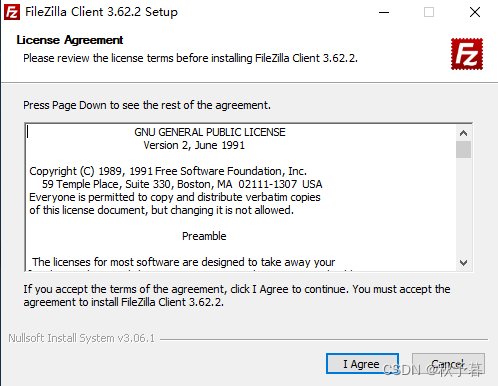
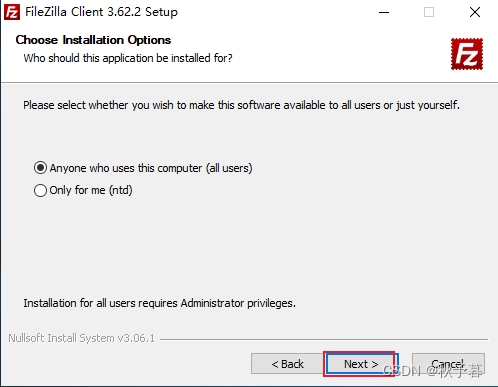
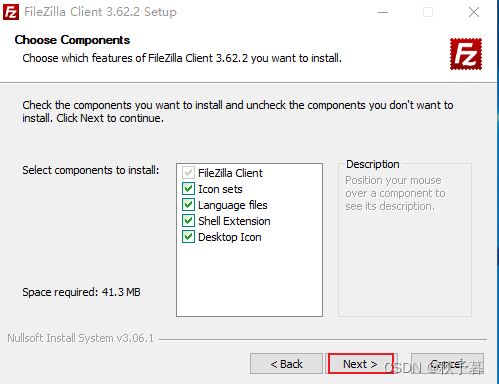
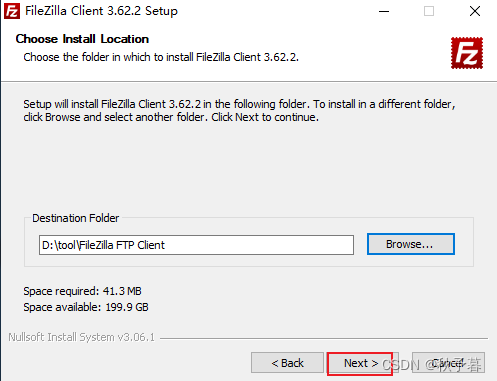
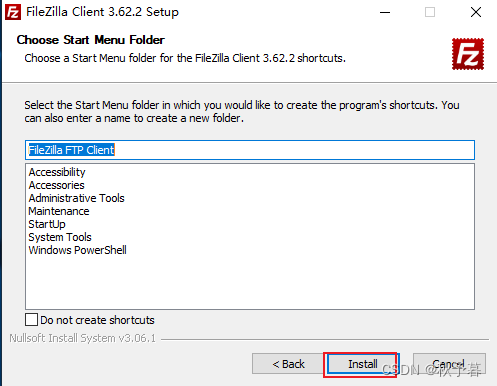
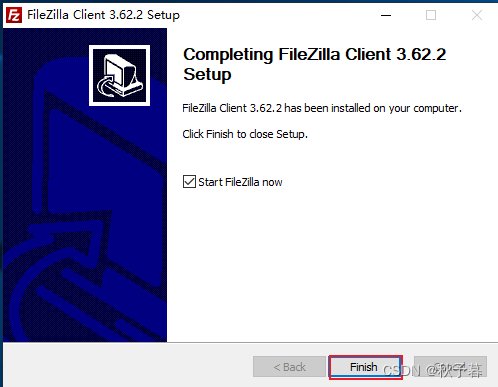
- Use FileZilla to access FTP resources.

- Enter "ftp://username:password@server address/" in the address bar to realize authenticated access.