The first step is to install PLSQL Developer
The second step is Sinicization, you can directly set Chinese in the settings
The third step oracle remote environment construction
1. Download the client link environment corresponding to the remote oracle: instantclient_11_3
2. Create a new NETWORK\ADMIN folder under the decompressed directory. The directory structure is as follows
E:\Navicat Premium 16\instantclient_11_3\NETWORK\ADMIN

Create a new tnsnames.ora file, which contains the remote link information of oracle
ORCL =
(DESCRIPTION =
(ADDRESS = (PROTOCOL = TCP)(HOST = 191.168.0.144)(PORT = 1521))
(CONNECT_DATA =
(SERVER = DEDICATED)
(SERVICE_NAME = orcl)
)
)
explain
HOST The ip address of the remote link
PORT port number
SERVICE_NAME database instance (that is, the corresponding database)
The fourth step environment variable configuration
In the system environment variables of the computer
Add E:\Navicat Premium 16\instantclient_11_3 to Path
New NLS_LANG Add SIMPLIFIED CHINESE_CHINA.UTF8

The new TNS_ADMIN variable value is E:\Navicat Premium 16\instantclient_11_3\NETWORK\ADMIN

The fourth step is to configure the remote connection environment in PLSQL Developer
1. Configuration -> Preferences -> Connections
Configure the Oracle home directory and oci library


2. After restarting PLSQL Developer, enter the username and password database to link
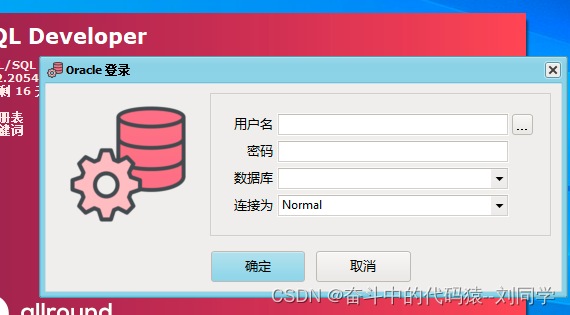
3. Using PLSQL Developer
1. View -> Object Browser

2. Find the corresponding remote connection database user TRD_DEV, select my objects and click Refresh, and find tables is the table corresponding to the database we want to use

3. Click the new sql window to operate the database
