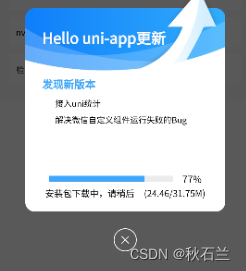uni-app package release, incremental release, hot update
This article is mainly about how uni-app is packaged and released. After the first version is released, customers do not need to scan the code to download the app again after the new version is released. The update download panel will pop up inside the app. Click Update to download and install that is incremental release. The editor used HbuilderX, Aliyun service space for server (free for 1 month)
Don't talk nonsense, go directly to the steps
1. Packing
Since it is packaged and released, it must be packaged first
1. Preparation before packing
<1>. Find the manifest.json file in the project, click the basic configuration on the left, and click Reacquire after the first item (uni-app application identification (App Id)) to obtain the current app-specific id, and a confirmation box will pop up Just click to continue
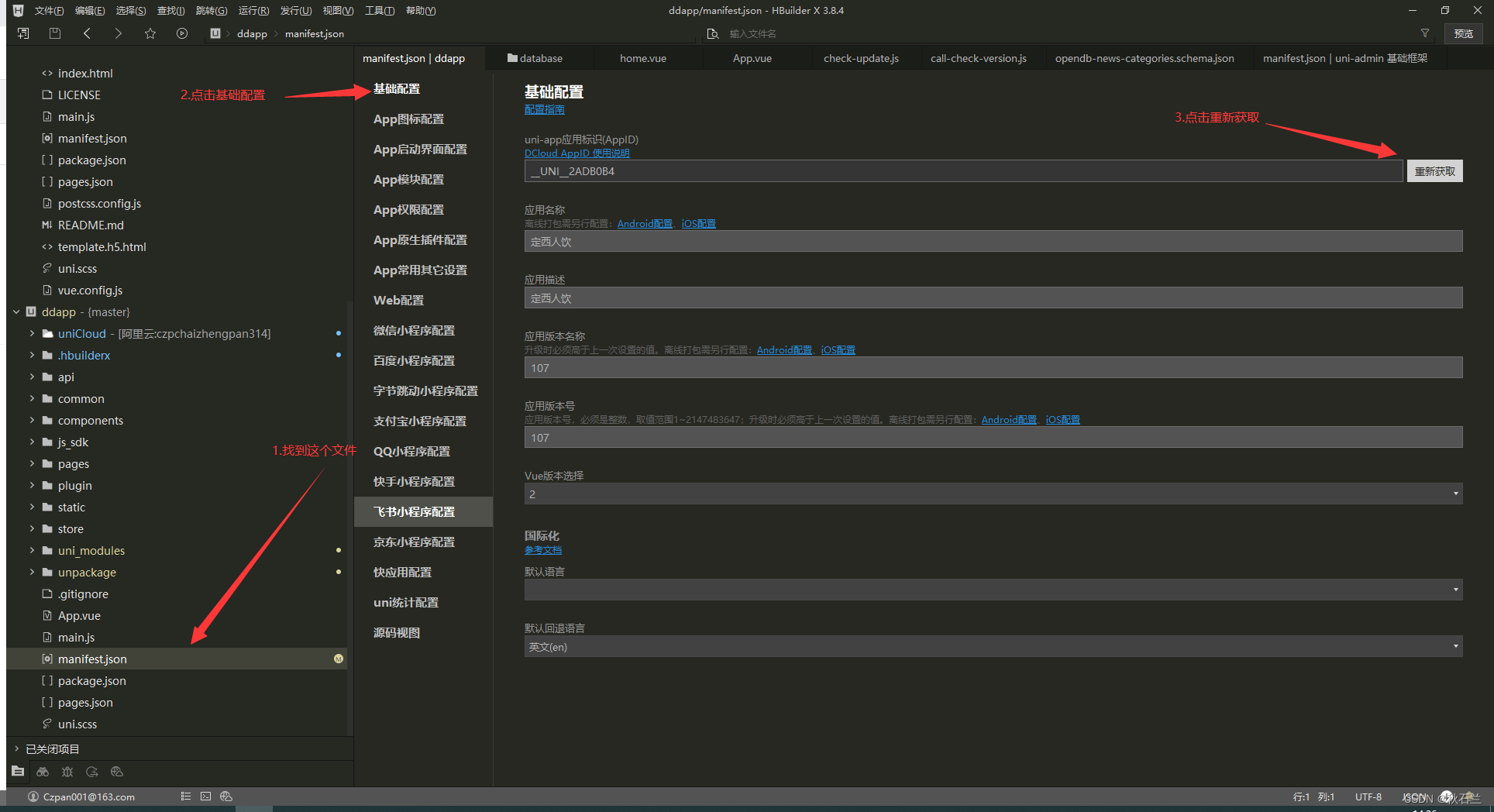
<2> If there are already uniCloud files in the project, right-click to associate Alibaba Cloud service space. If there is no uniCloud file, right-click in the current project folder to create a uniCloud development environment, and select Alibaba Cloud service space. Then right-click on the created uniCloud folder to associate Alibaba Cloud service space
(1) When there is a uniCloud folder
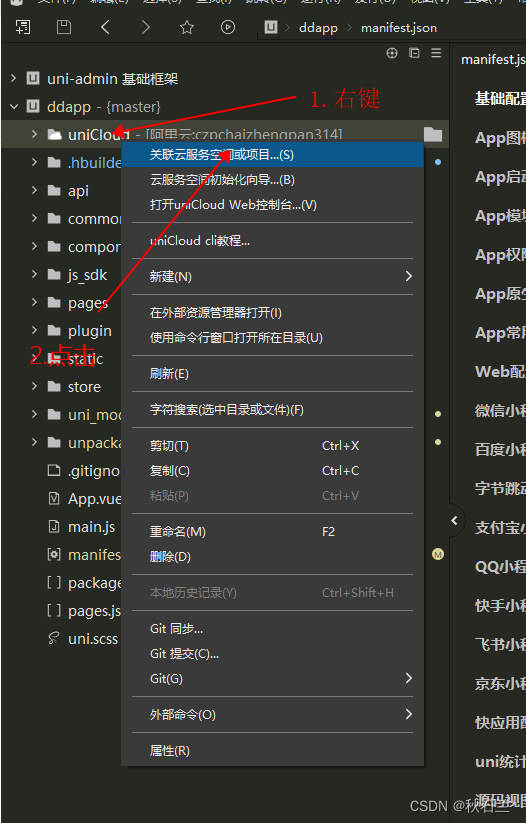
, an association window will pop up after clicking, select the service space to be associated, and click Associate.
If there is no Alibaba Cloud service space, click Link below to create and see how to create
Create a free Alibaba Cloud service space
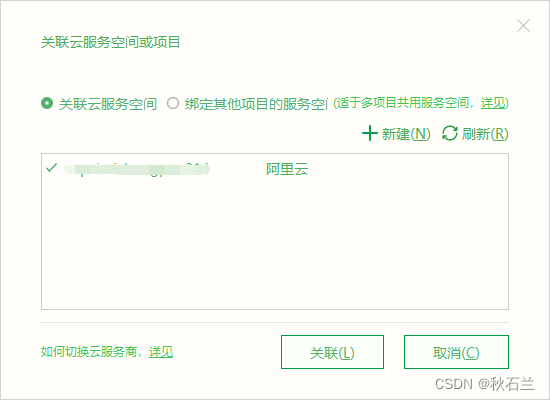
(2) When there is no uniCloud folder,
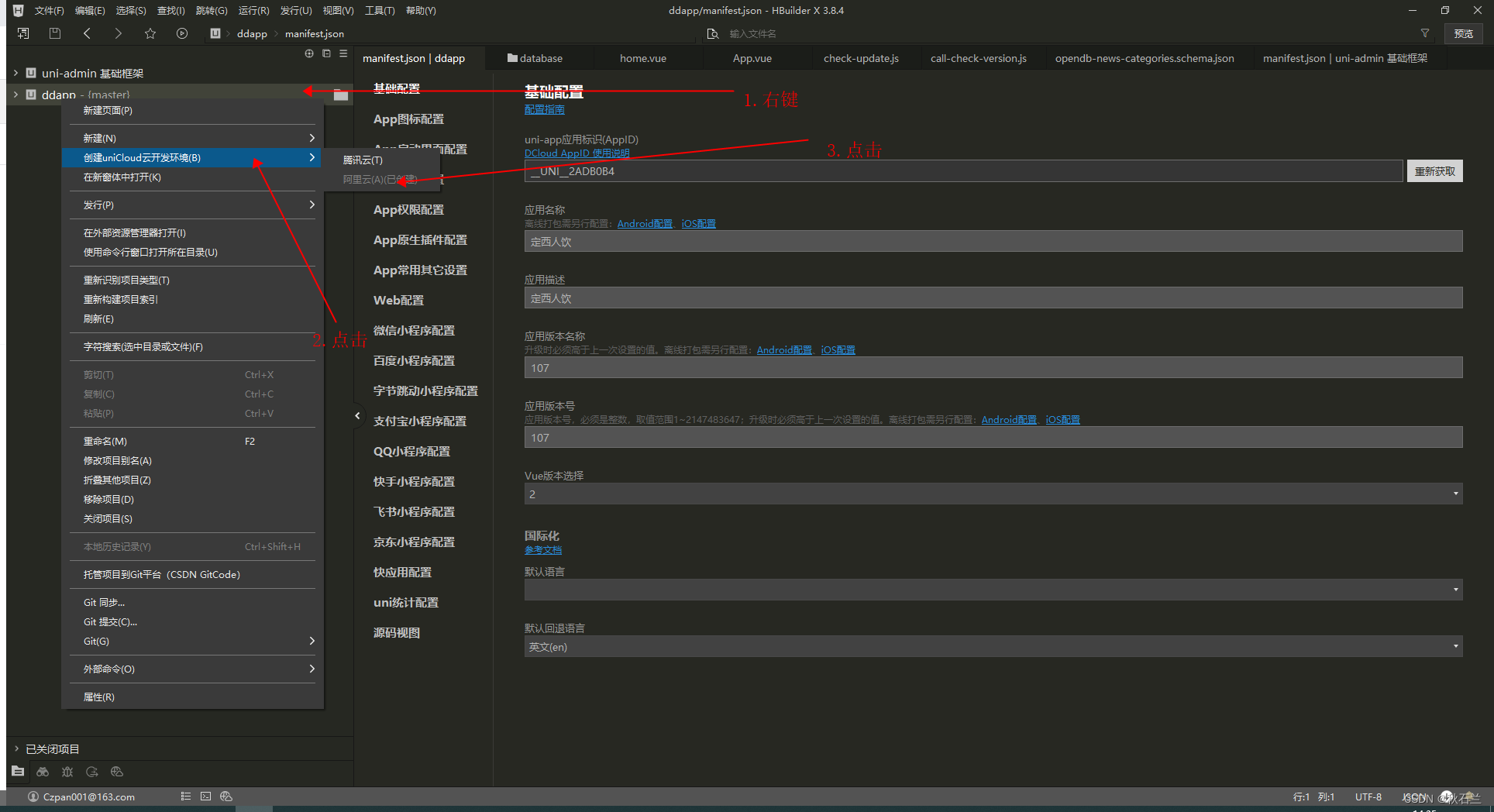
proceed to step (1)
<3> . Download a uni-
admin basic framework and
associate it
with the same Alibaba Cloud service space . 5>. After running uni-admin, you need to register a super administrator account. After entering, follow the 3 steps in the figure below, and the following dialog box will pop up
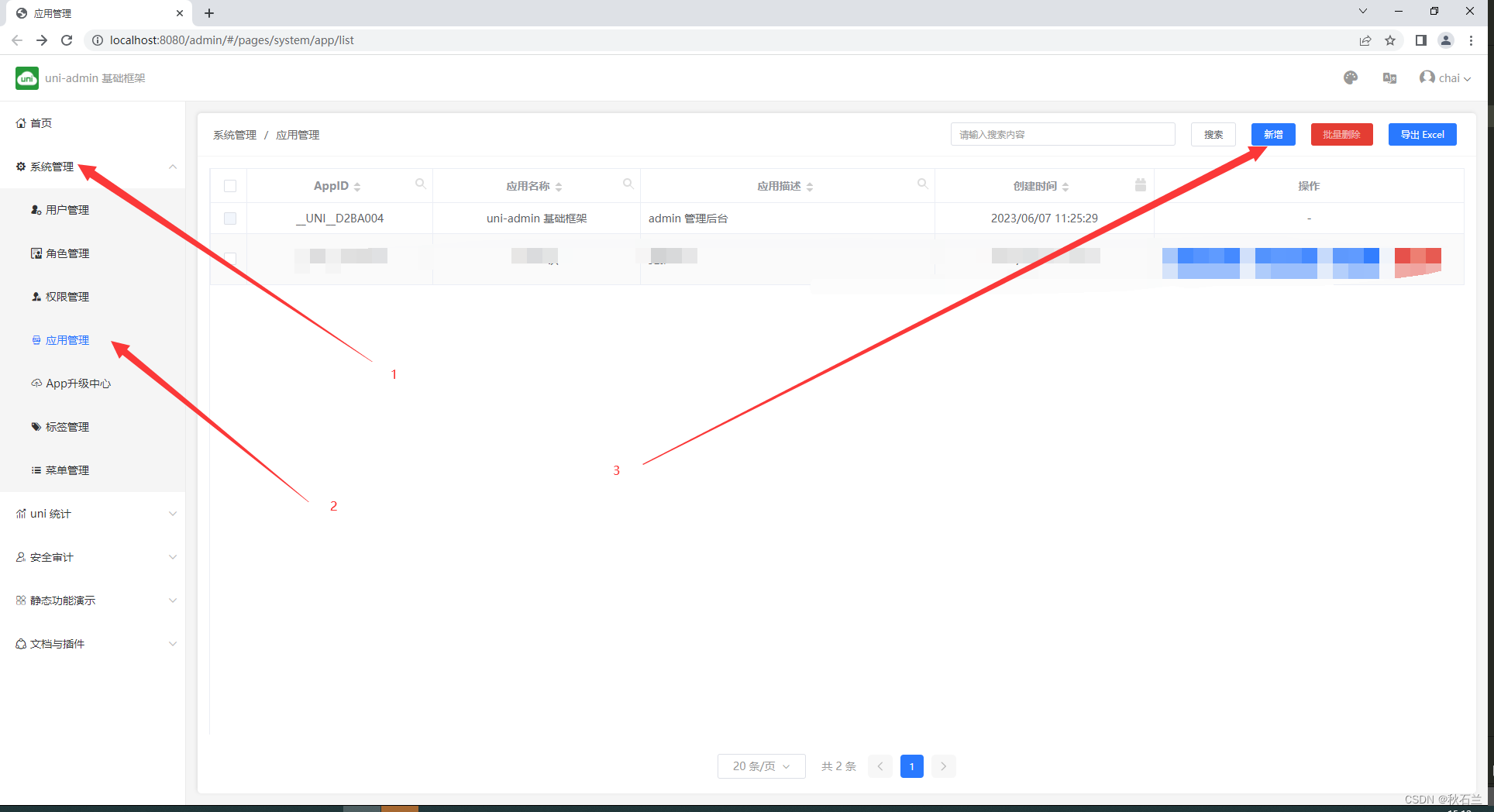
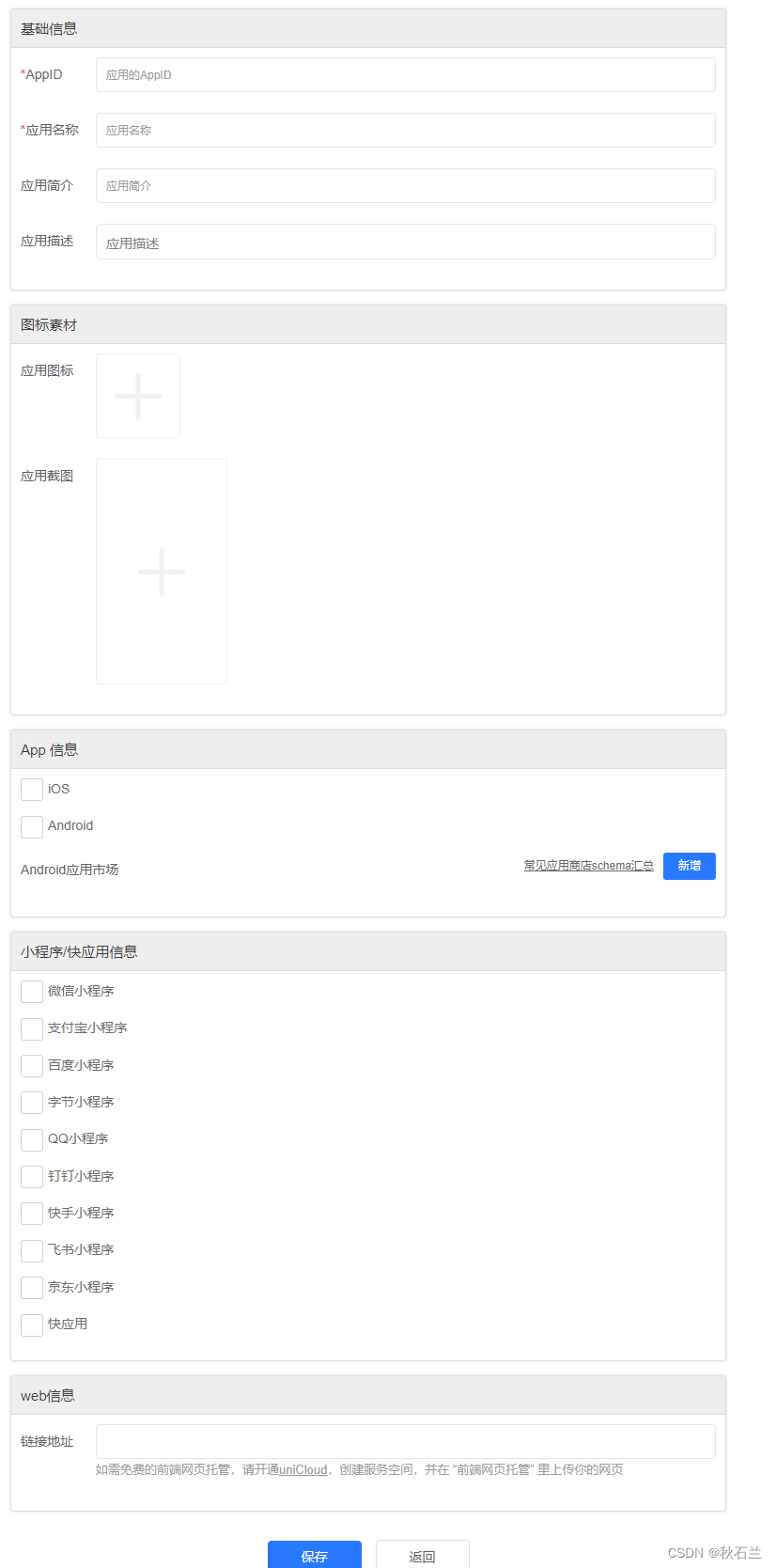
<6>. At this time, put the above first, go to HBuilderX for packaging operation
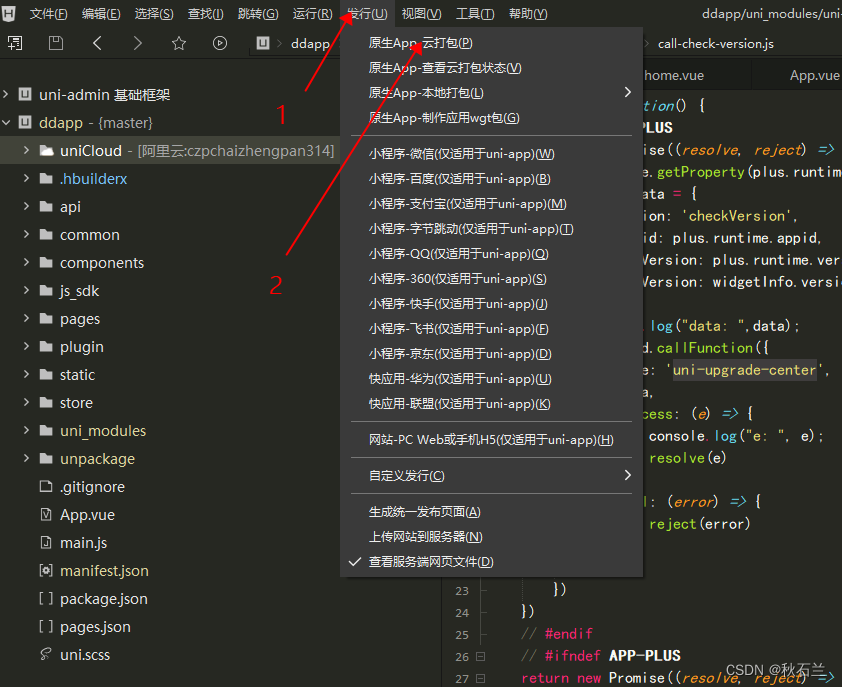
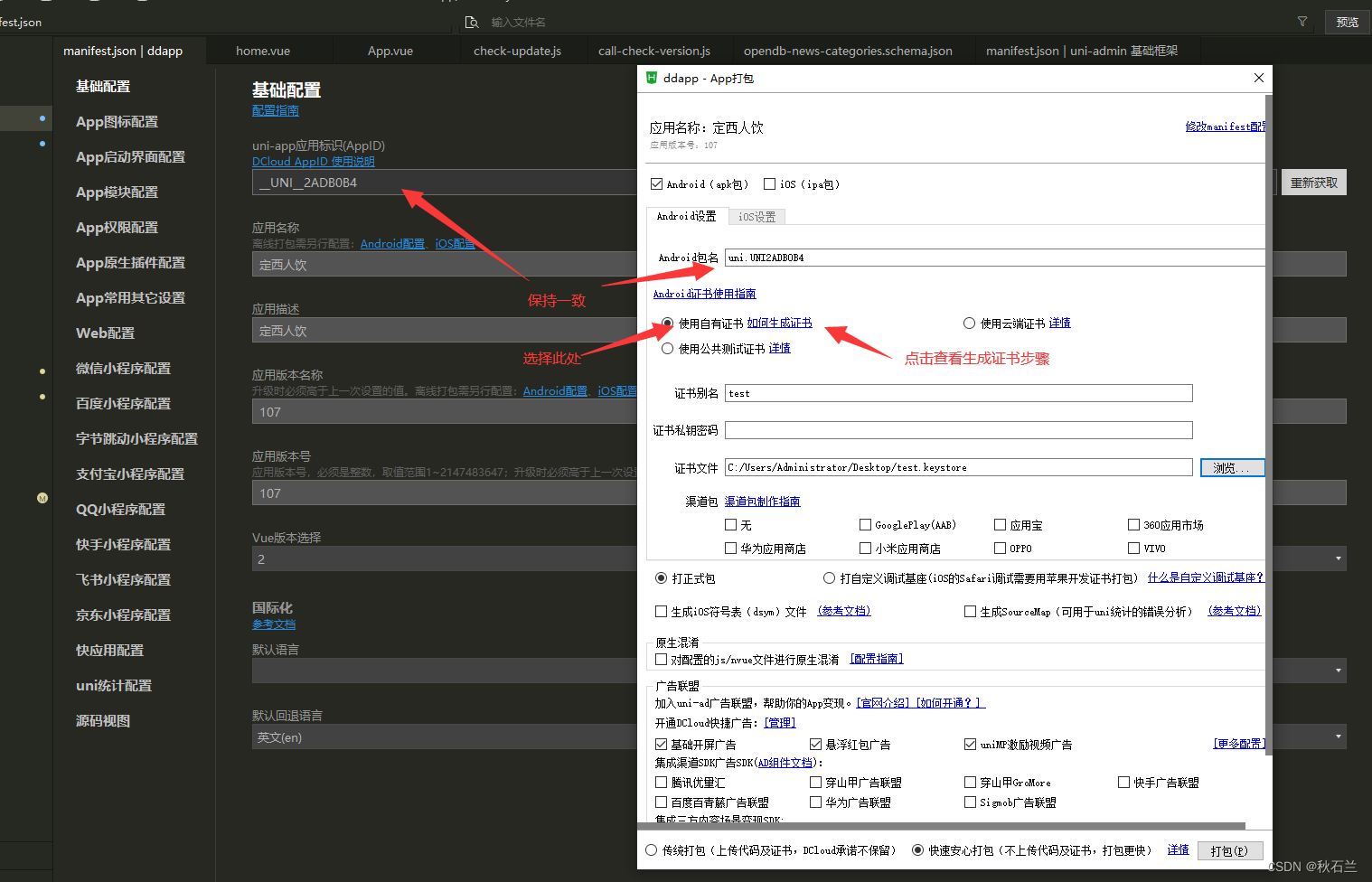
<7>. Configure the App module
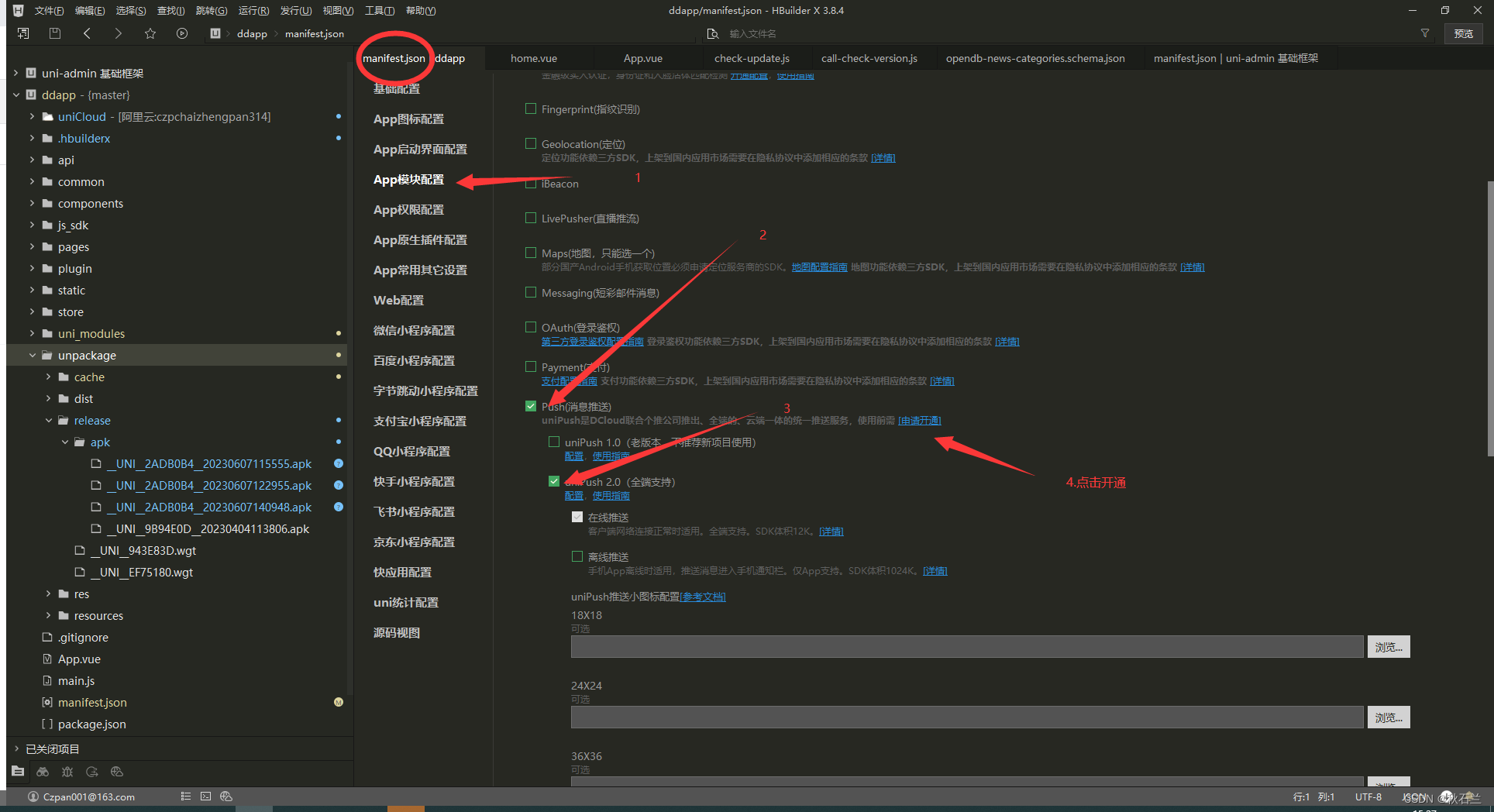
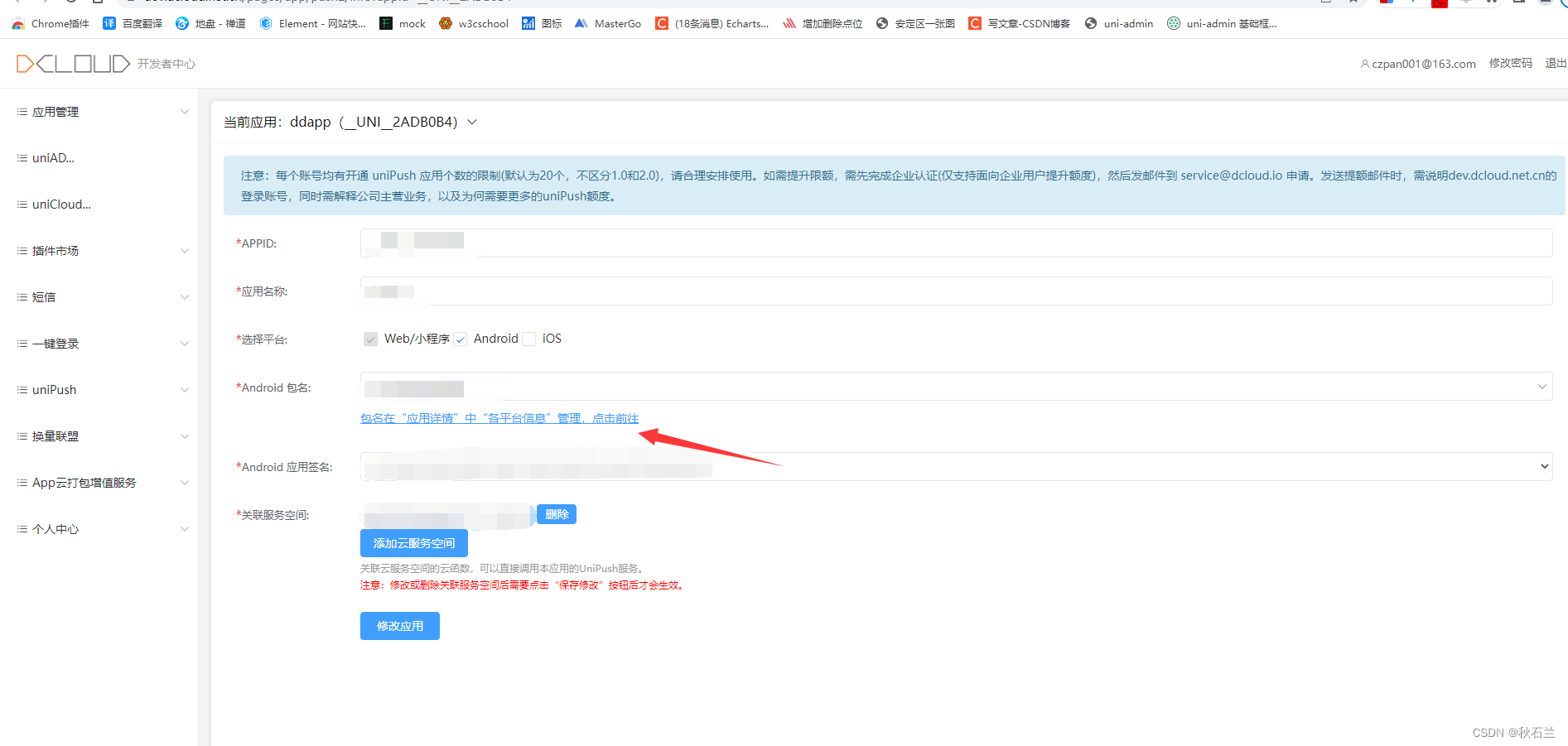
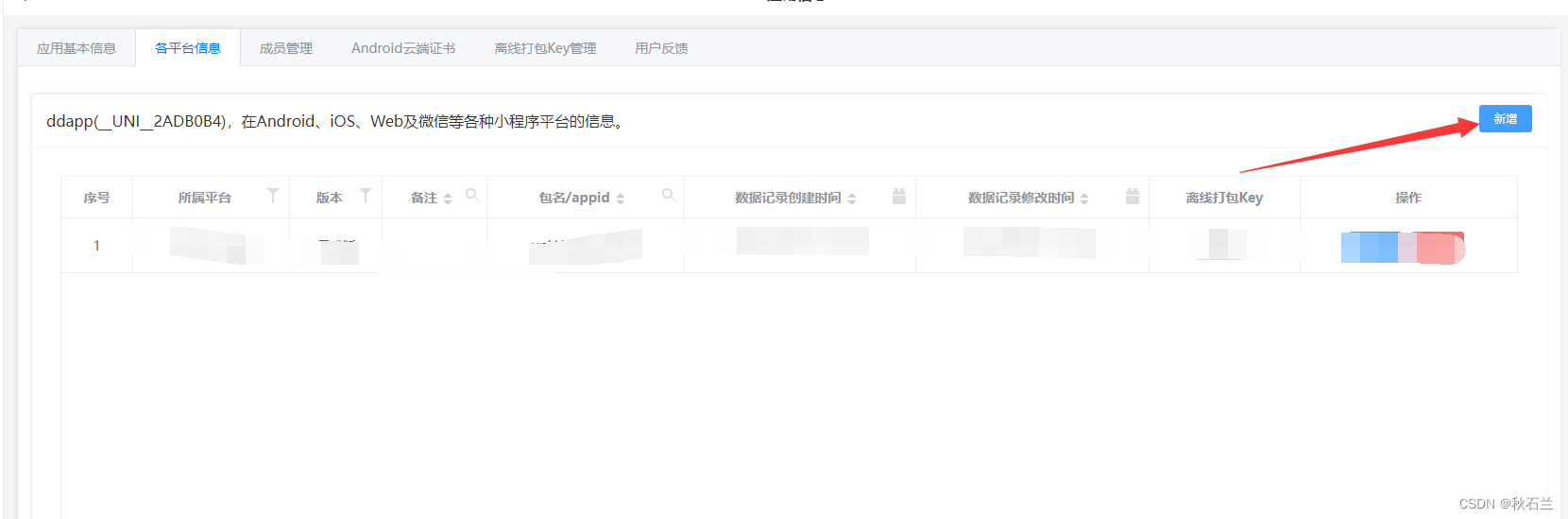
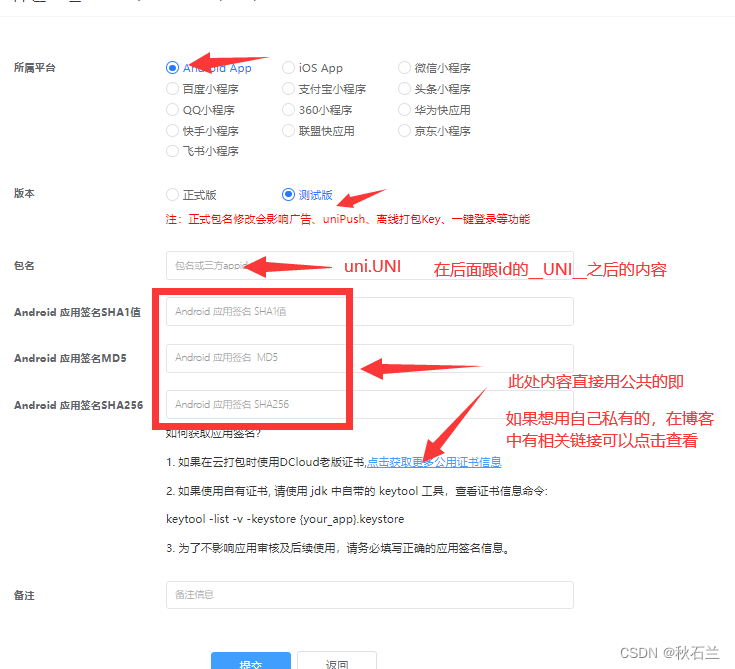
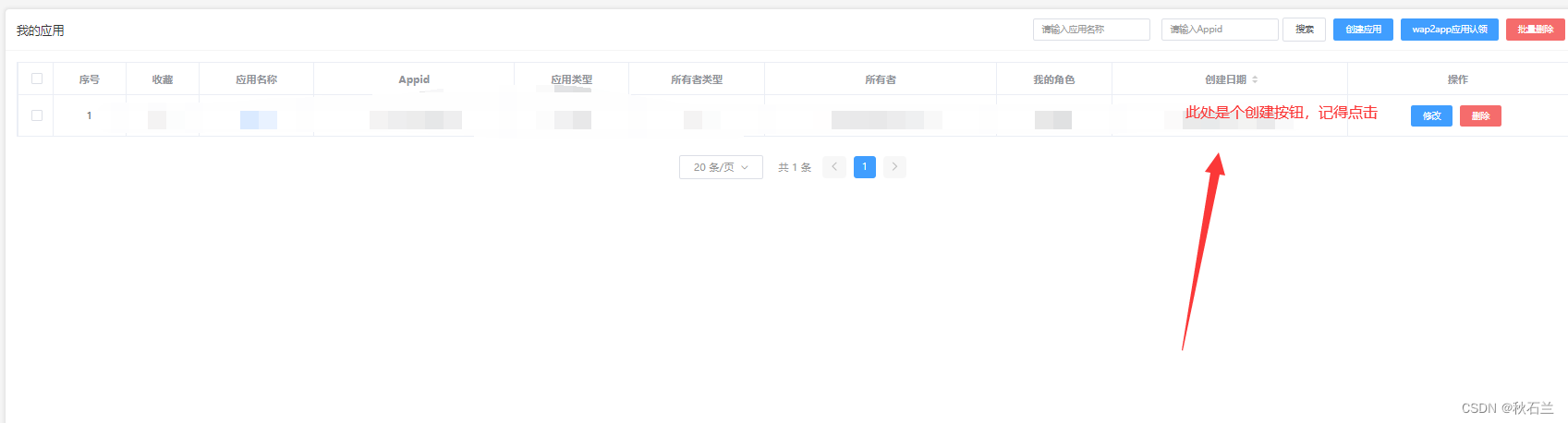
<8>. Obtain the certificate and signature
<9>. After completing the above steps, you can start packaging. The time required for packaging is different, depending on your personal situation.
<10>. Find unpackage/release/apk/****.apk in the project file location
2. Release
1. Operate in the running uni-admin framework
Carry out item <5> of the first step, here we focus on

not checking if there is no ios in the figure below, just fill in the software name for the name, click to select the file to find the generated apk file and upload it, after the upload is successful, click Just save it, and then go to the Alibaba Cloud service space to check if there is an apk file just uploaded under the cloud storage menu. At this time, you can use the URL or generate a QR code to download the app. The first version of the app has been released
successfully .
2. Upload location after version update
Before uploading the new version, you need to package the apk file
in the uni-admin frame and click in sequence
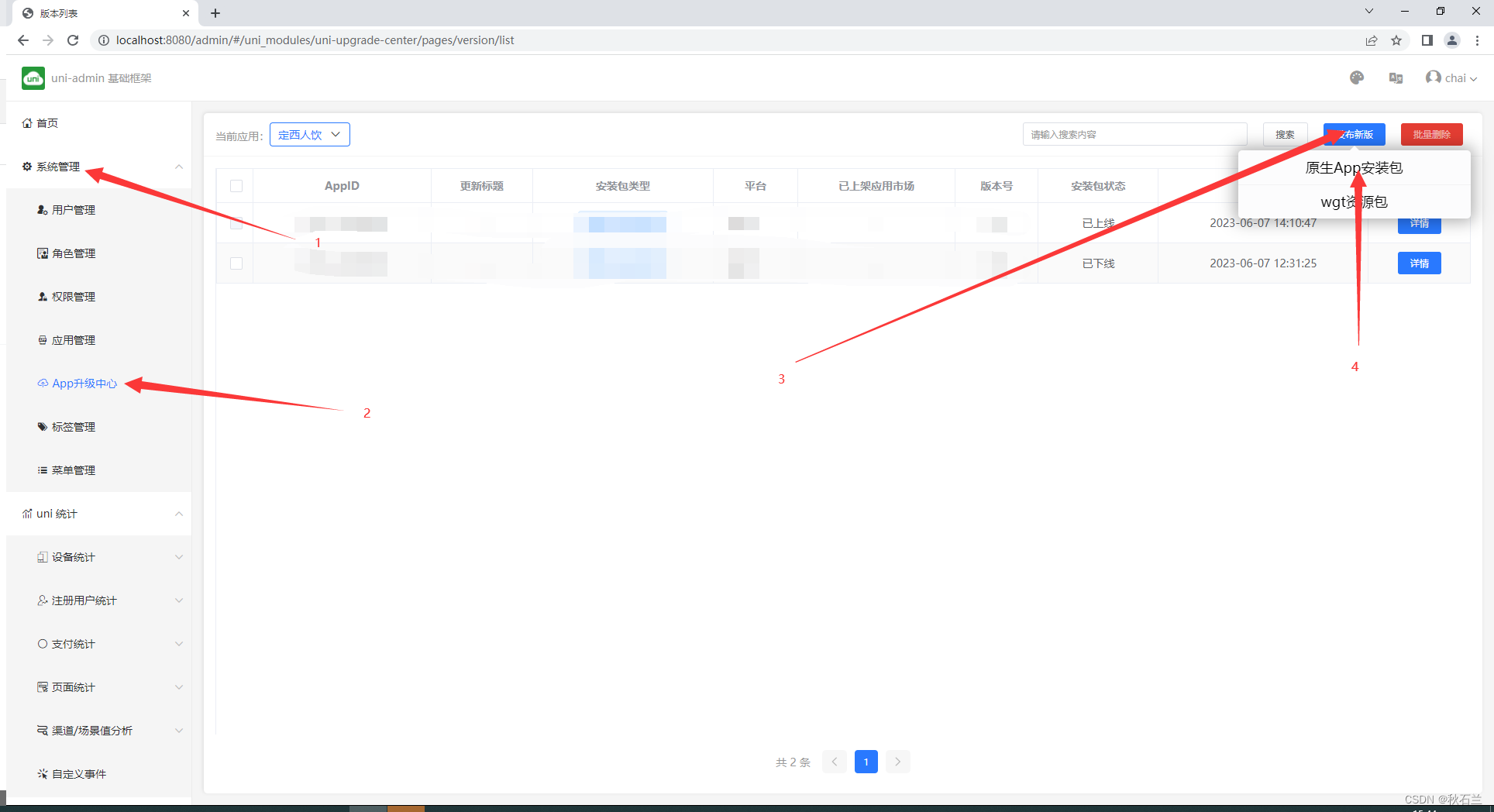
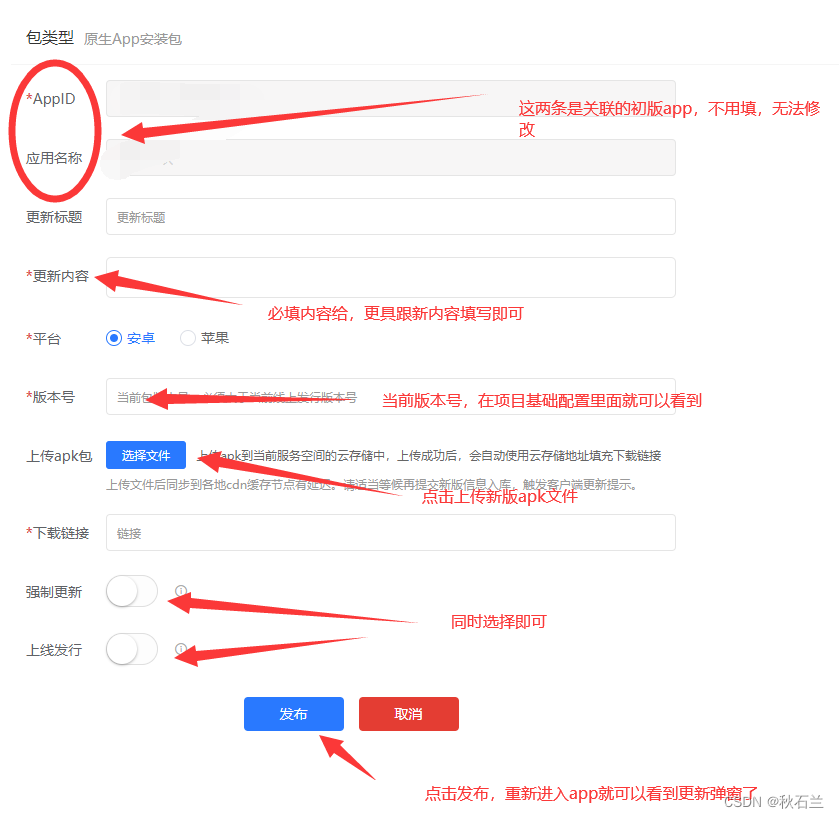
The final effect is as follows