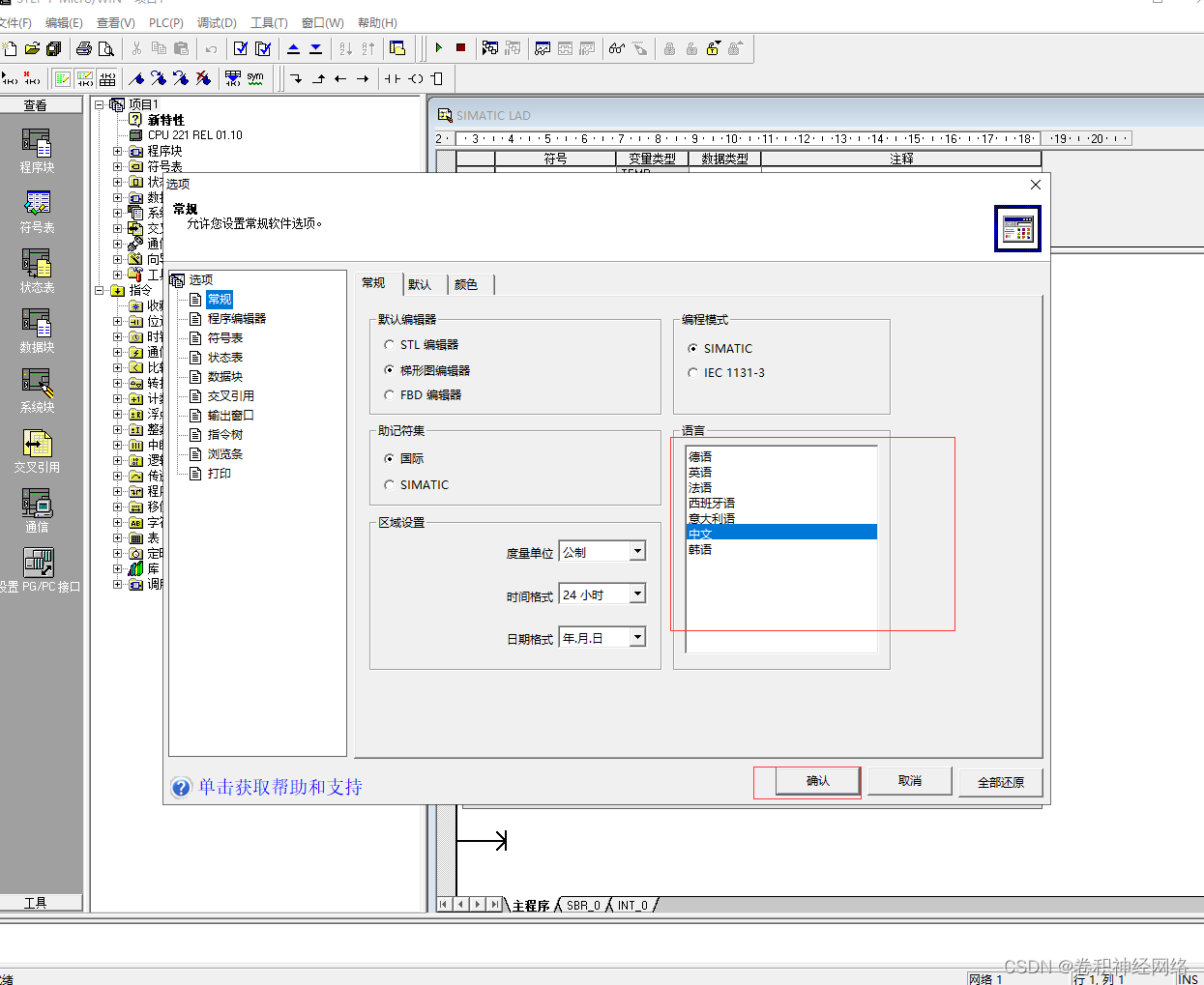For more information about Siemens S7-200PLC, please refer to: Siemens 200 Series PLC Learning Course Outline (Course Preparation)
Siemens 200PLC programming software uses STEP 7-Micro/WIN software. It can write programs, PLC program download and upload, programming wizard, program compilation, PLC program monitoring and other functions.
2. Computer configuration requirements. At present, all computers on the market meet the requirements. The minimum configuration is as follows:
@Operating system Windows XP and above
@At least 100M hard disk space
@ mouse and keyboard
3. STEP 7-Micro/WIN software installation
@. As shown in Figure 3-1 below, click setup to run the installation program

@. After running, according to the installation wizard, keep clicking the next step to complete the installation, which is relatively simple.
4. STEP 7-Micro/WIN software interface introduction
Figure 4-1 below shows the main interface of STEP 7-Micro/WIN software, which can be roughly divided into 6 parts:
@1 is the menu bar, including menus such as File, Edit, View, PLC, Debug, Tools, Window, Help, etc. It contains the tools used by most software.
@2 is the toolbar, which provides some tools to create and save projects and so on.
@3 is the program editing bar, which provides some buttons to write program instructions.
@4 is a tool set, including program blocks (program statements), symbol tables (program variables), state tables (states of variables), data blocks (groups of data variables), system blocks (built-in data registers), cross references (multiple use of variables), communication (PLC communication), setting PG/PC interface, etc.
@5 is the project column, which contains project information and all programming instructions, subroutine calls, etc.
@6 is the programming area. The area for writing code and defining data variables is also the actual operation area for writing PLC.

Figure 4-1 Software main interface
5. STEP 7-Micro/WIN language setting
@click option in tool
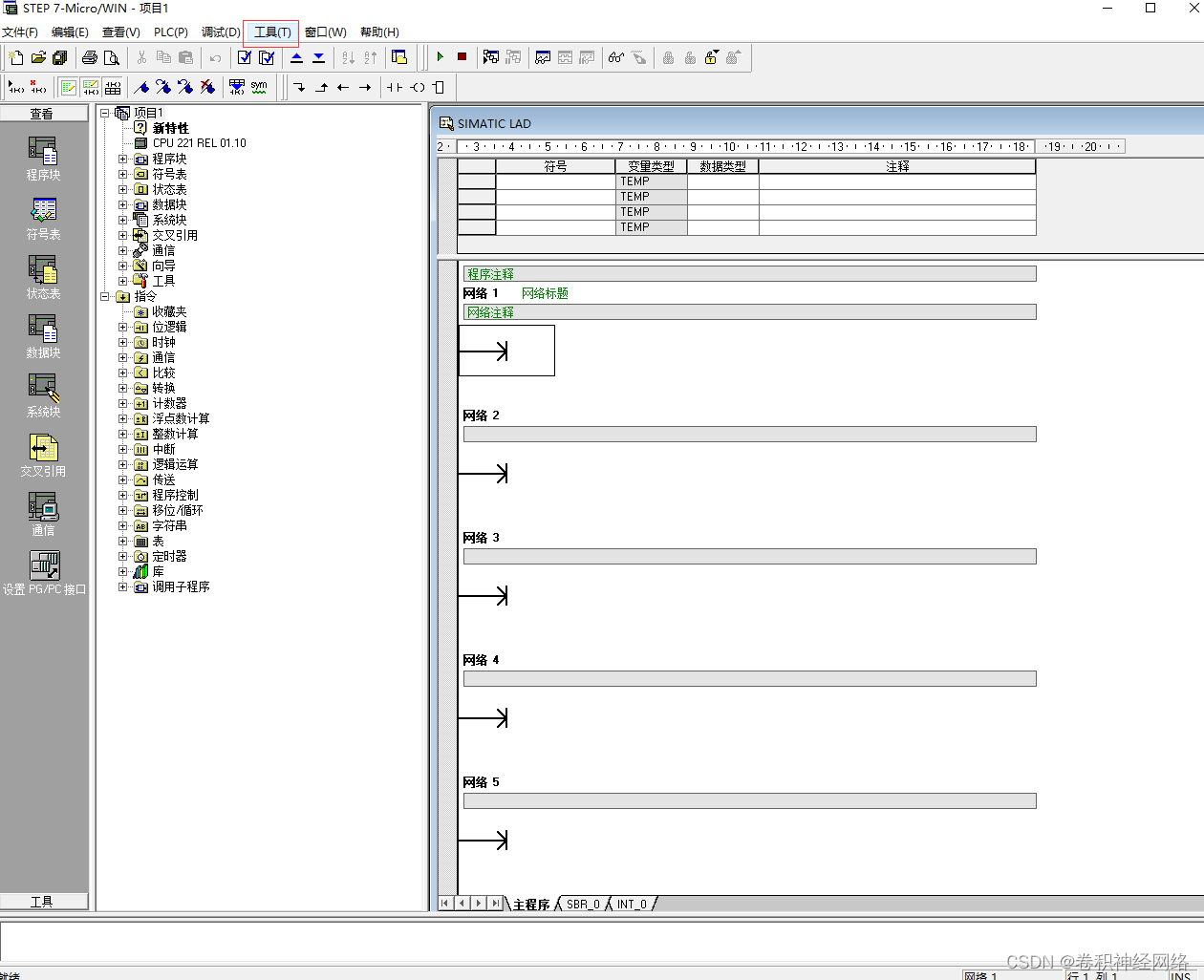
@Then click General on the pop-up interface
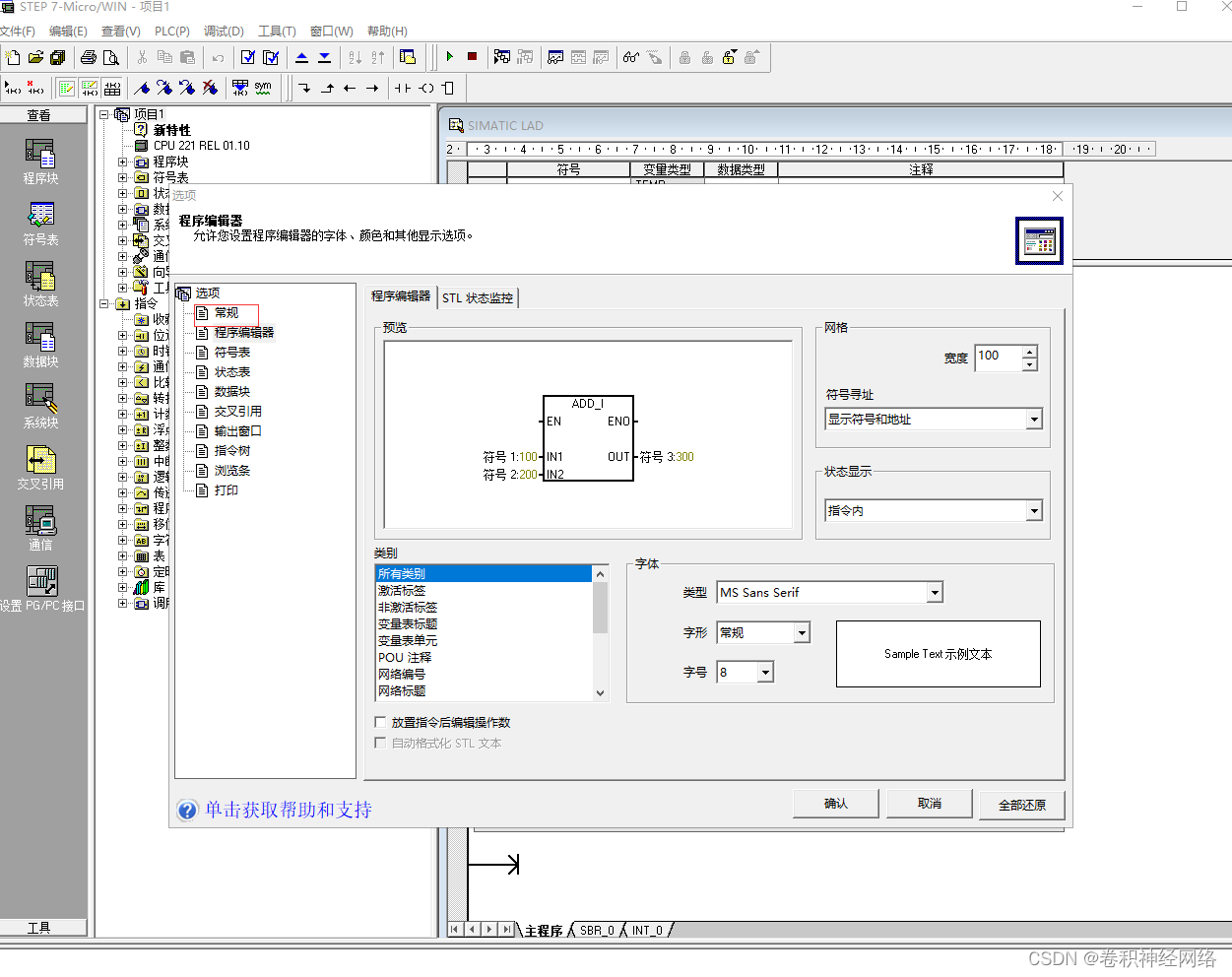
@ Select Chinese and click OK, restart the software to take effect