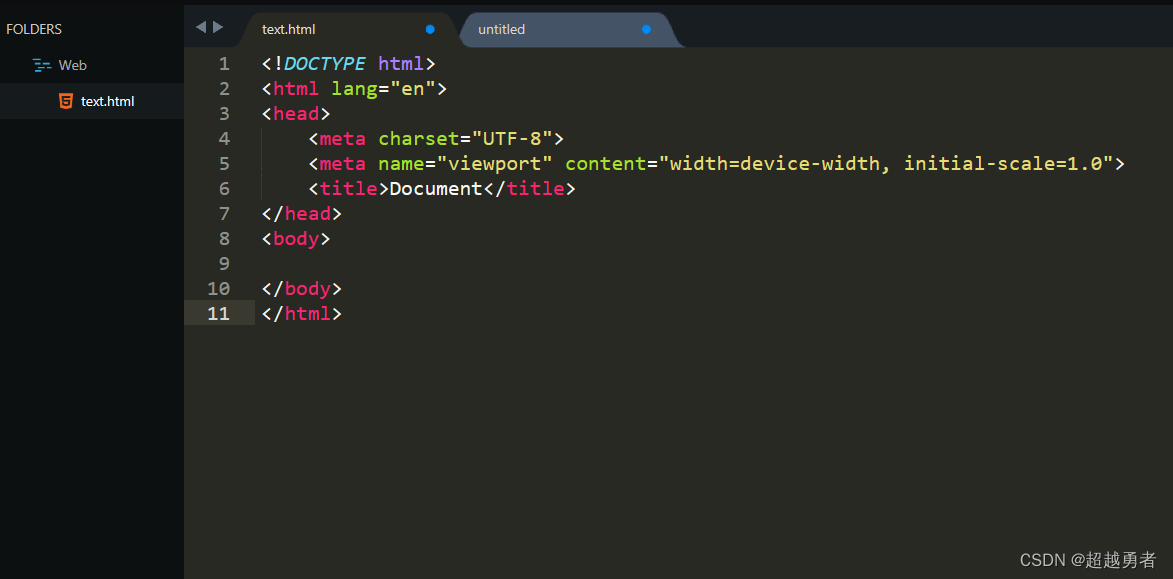foreword
When I started to write the front-end code again, I suddenly found out how the font and color of the code in Sublime Text3 looked so dazzling, giving people a feeling that the eyes were going to be blind after a few more glances, so I was on Github I found several good-looking themes, and I recommend them to everyone here!
Install
Simple automatic installation
Use ctrl+shift+p to bring up the command board, enter pci in the command board and press Enter, enter the name of the theme you want to download in the new window that appears, and click download.

Change theme and font color
1) Set the color
Click [Preferences] on the Sublime text3 toolbar -->Select Color Theme --> Select: Monokai, you can change the font color.
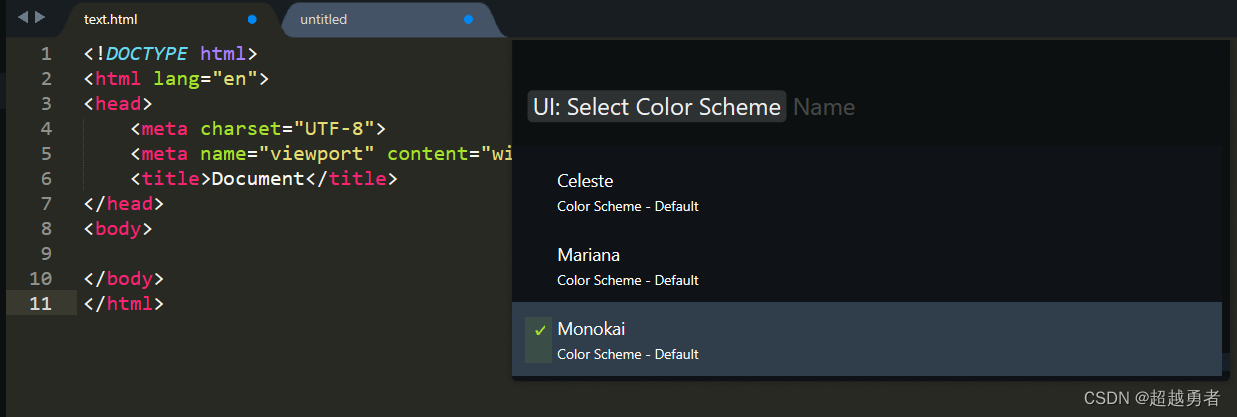
2) Set the theme
Click [Preferences] on the Sublime text3 toolbar -->Select Theme --> select: Seti, you can change the theme.

Here are two good-looking themes recommended
(1) Afterglow—monokai (recommended index ☆☆☆☆)
Strongly recommended—compared with the Monokai theme, this color scheme is less dazzling and softer
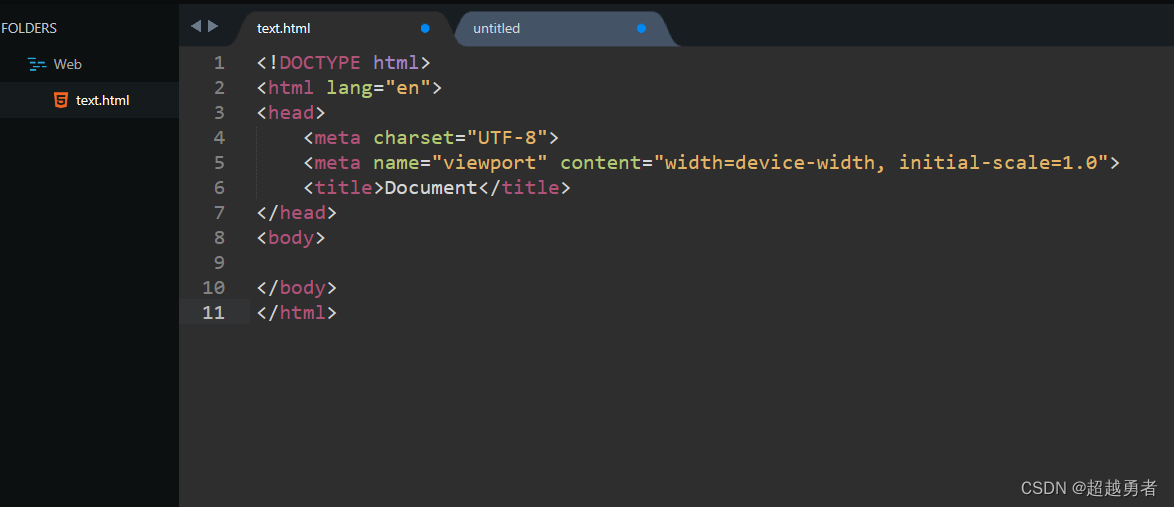
(2) Monokai (recommendation index ☆☆☆☆)
This color scheme of Monokai is suitable for friends who are used to using the theme of Monokai in other software. There is only one color scheme for this theme, the Monokai theme color.