If your computer desktop icons are messy, try Fences , a desktop icon classification tool. It can quickly sort and organize the icons on your desktop, put different icons into the "storage box", and you can also move and stretch the size of the fence at will. With it, your desktop will never be a mess again.
The effect of Fences is very good, and the desktop is organized in an instant after automatic organization! In addition to sorting the icons , it also provides an interesting function: double-click the desktop to hide/display all icons; moreover, when the icons are classified and stored, the efficiency of use will be greatly improved. You can hardly change your old habits. Very useful for people who constantly throw icons on the desktop. It can be said to be an indispensable artifact for work and life .
Fences 4 – An artifact of organizing and beautifying desktop icons that you can’t go back to once you use them
How good are fences ? It can be said that almost everyone who has used it is full of praise for it, even the editor-in-chief of the famous foreign computer magazine "PCWorld" also said: Fences 4 has added a new "Peek" function, but its greatest ability is to organize your desktop icons.

If you use it, you will find that your desktop cannot do without it! Whether it is used to improve efficiency or beautify the desktop, it is a competent software. It is so convenient and elegant to help you make your desktop tidy, clean and efficient. For students who like to throw icons on the desktop casually, Fences is definitely a must-have artifact!
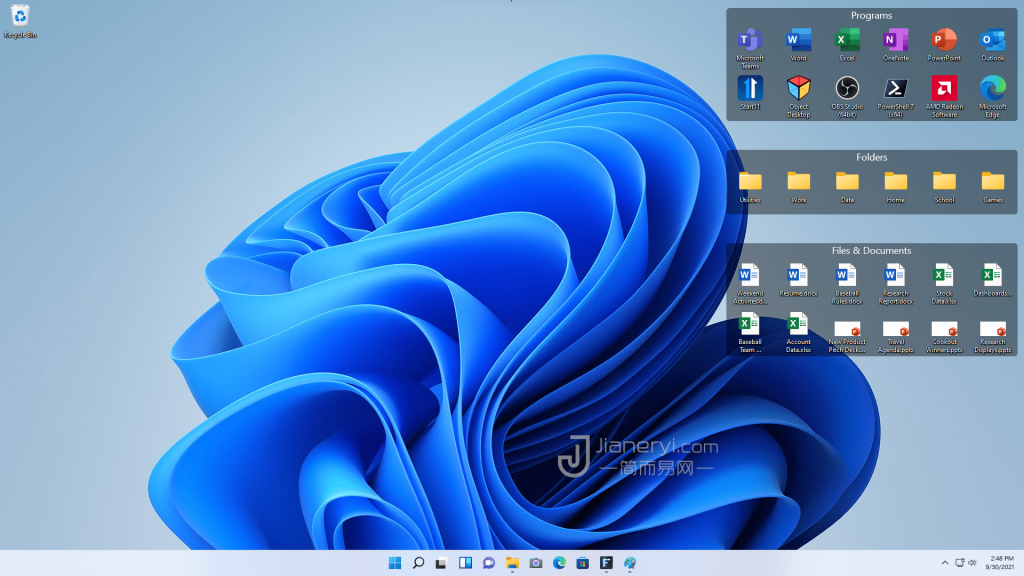
And in addition to manually dragging and dropping to organize icons , Fences can also intelligently and automatically organize desktop icons for you. As shown in the picture above, one click can make the desktop clean and efficient immediately! very simple.
Fences 4 – Comparison of Desktop Icon Partition Effects

Multiple icon partitions can be created through Fences. The size and position of the "storage box" of each icon fence can be adjusted at will, and any number of icons can be placed. The titles of these icon sections can also be renamed. Double-clicking on the title bar also shrinks and expands the contents of the partition.
Moreover, after installing Fences, double-click any blank space on the desktop to quickly hide/display all desktop map partitions! This way you can clean up your desktop with one click ! It is also a great advantage that icons can be found again in an instant when needed.
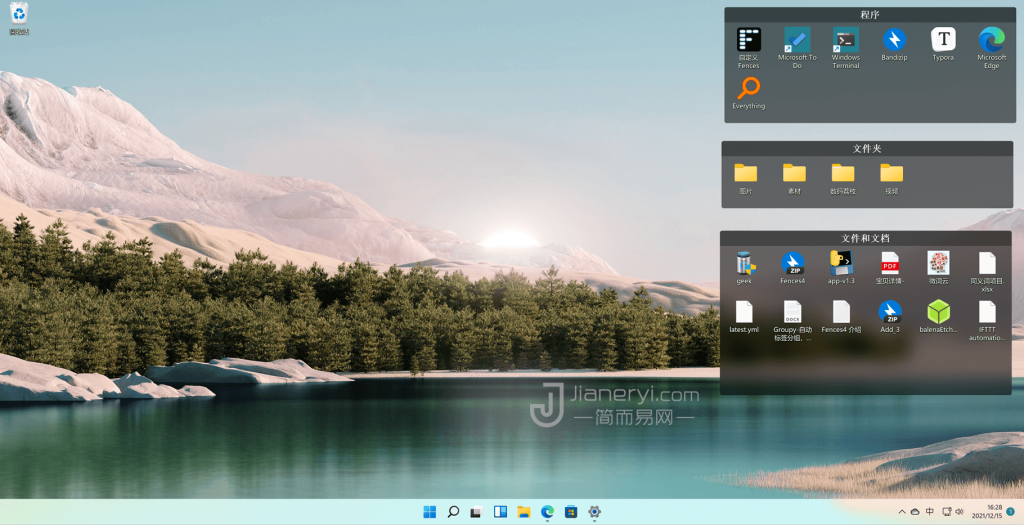
Seeing the messy desktop arranged neatly, the mood is really different! It is also easier to find icons. Not only is it more efficient, but with a good-looking wallpaper or a dynamic desktop like Wallpaper Engine, the beautification effect is absolutely awesome, and your Windows desktop is easy to make others envious.
Fences 4 – added functionality
Although Fences have been around for a long time, classic good software always keeps users and developers enthusiastic! For example, the new version of Fences 4 is optimized for Windows 11 and adds two very useful new features.
- Partition Quick Top
- Fences 4 can set all partitions to the top by using shortcut keys, and it is more convenient to access files when the software is full screen.
- custom style layout
- You can adjust the size and position of the partition, and freely choose special effects such as transparency and color.
Fences software features
- fence perspective
- Press Win key + Spacebar to instantly access your files, folders and applications with Peek, placing your fence on top of all windows. By creating a folder portal, only one Peek is needed to access commonly used content, thereby saving time and improving work efficiency.
- roll up the fence
- Eliminate clutter from your desk, but keep your bars where they're easy to find with our roll-up feature! Double-clicking on the title bar of a fence will "roll up" the rest of the fence. Double-clicking on the title bar of a fence will "roll up" the rest of the fence, saving you valuable space on your desktop. To show your fence, you can move your mouse over the title bar, or double-click it again to see all the icons in the normal way.
- folder portal
- Fence can act as a portal to any folder on your computer. For example, your Documents or Pictures folders can be mirrored onto your desktop as a fence, allowing you to quickly access their contents without adding clutter to your desktop.
- custom style layout
- Quickly personalize your fence's label, background color and transparency using the configuration menu.
- desktop quick hide
- Instantly clean up your desktop. Double-click any empty space on your desktop and your desktop icons will fade out. Double tap again and they will come back. You can even pick icons and individual fences to exclude.
- desktop page
- Create multi-page fences on your desktop and quickly swipe between them. To change to a different desktop page, simply move your mouse cursor to the edge of the screen, then click and drag. A new fence page will then be displayed. This feature provides greater control over how you organize your favorite programs, files , websites, and more.
Summarize
Fences automatically adjusts the position and size of icons through fences, making the desktop more tidy and beautiful. Designed to work with Windows 11 and Windows 10 , it has many customization features, making it one of the most popular desktop enhancement tools in the world. Use Fences to make your desktop more beautiful while maintaining your usage habits. For users with a large number of desktop icons, Fences is definitely a must-have tool!
Download link: https://www.jianeryi.com/1966.html