Article Directory
Drag shortcut
First look at the Scene interface, where we basically complete the layout of the game objects in the game scene
- Press and hold the mouse wheel key: the plane can be dragged without moving the object
- Press and hold the right mouse button: we can rotate the viewing angle of our observation interface without moving the object; at the same time, we can use wasd to move
- Left mouse button: operation object (toolbar on the left side of the Scene interface)
- The first View Tool: Drag and drop the plane, similar to holding down the scroll wheel with a mouse
- The second Move Tool: move the position of the object
- The third Rotate Tool: rotate the object
- The fourth Scale Tool: scaling objects
- The fifth Rect Tool: equivalent to the two-dimensional Scale Tool
- The sixth Transform Tool: equivalent to the above four sets
resource store
When you need any resources you lack, and you can't draw or build these resources by yourself, you can consider using existing resources to realize that the unity resource store can almost meet your basic needs for
learning unity3D
Just select the required resources and put them in My Resources, click Window on the upper toolbar in Unity, and select Package Management again to
find My Assets, and select the corresponding resource Download&Import
terrain builder
With this terrain builder, some simple terrains can basically be realized
Create a new Terrain object
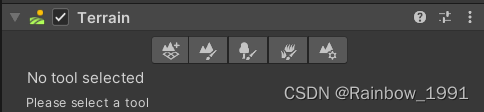
-
Create Neighbor Terrains
can create the same terrain around the terrain -
Paint Terrains
can draw some complex terrain on this terrain
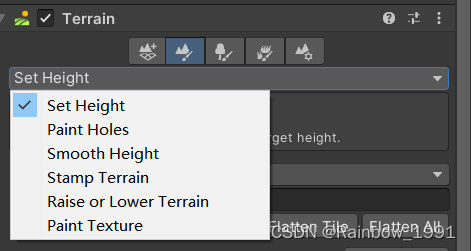
-
Set Height
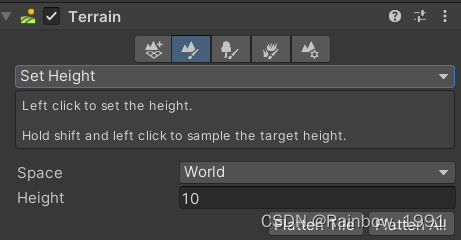
With the left mouse button, you can draw a terrain with a height of up to Height on the terrain.
Press and hold shift+left mouse button, you can get the Height of the mouse click position.
If you use Flatten Tile, you can unify the height of all the terrain of the tile to Height. If you use
Flatten All, you can unify the height of all tile terrains in the entire Scene to Height -
Paint Holes
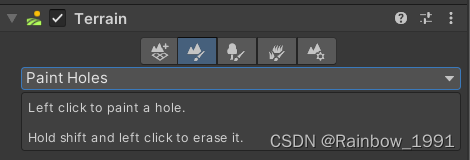
The left mouse button can dig holes on the map, that is, clear the terrain in that area
Shift + left mouse button can restore the dug hole to its original state -
Smooth Height
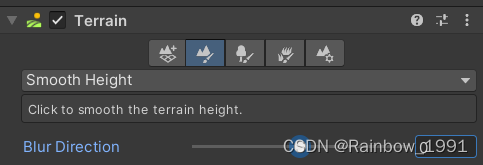
can smooth the rough terrain in the terrain.
Blur Direction is 1, only upward blur; Blur Direction is -1, only downward blur; 0 is bidirectional blur -
Stamp Terrain
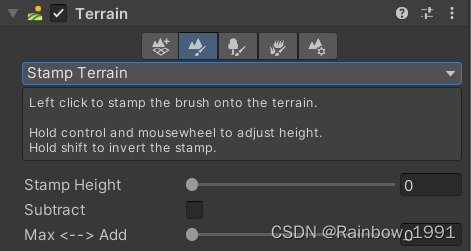
The left mouse button can be stamped on the map (just stamped) -
Raise or Lower Terrain
Left mouse button to raise terrain
shift + left mouse button to drop terrain -
Paint Texture
can draw texture (ground)
Select Edit Terrain Layers, Create Layer,
select the terrain of Assets in our resources,
and then brush in the Scene
- Paint Trees
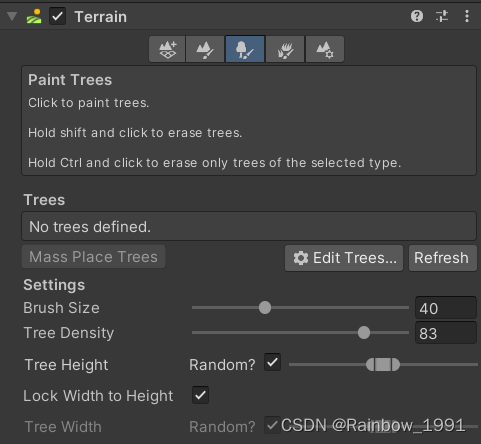
Click Edit Trees, Add Tree, select our resources, and then swipe in the Scene
- Paint Details
can draw grass texture
Edit Details->Add Grass Texture