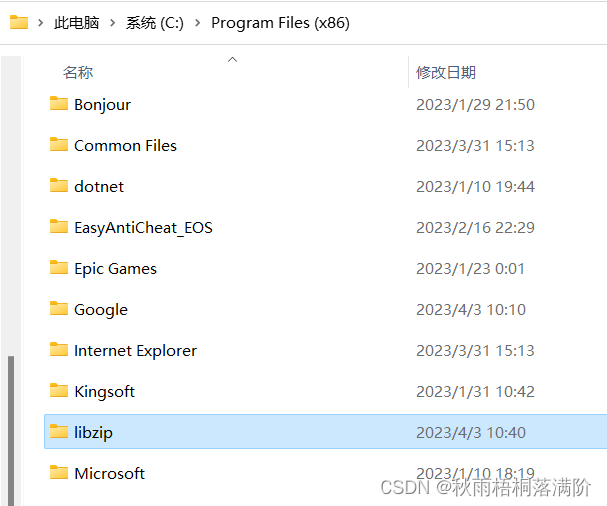Preconditions: VS 2022 (earlier versions are also available), zlib library, cmake, git
The installation of cmake can be seen: Installation and configuration of CMake in windows
The installation of the zlib library can be seen: Installation and configuration of zlib in Windows
Step 1: Download the libzip source file
Win+R input cmd to open the command line, enter in the command line to download the libzip source file
git clone https://github.com/nih-at/libzip.gitStep 2: Open cmake-gui to configure libzip
There are two ways to open cmake-gui
Method 1: Win+R input cmd to open the command line, input cmake-gui in the command line can directly open the application interface
Method 2: Find the folder where you installed cmake at the beginning, and double-click cmake-gui in the bin subfolder to open it

After the application opens, enter the location of the libzip source file and the location of the build folder
Among them, the build folder needs to create an empty folder by itself, and generally choose to build it under the directory of the source file

After entering the path, a bunch of red will appear below, don’t worry, first click configure at the bottom, and then click generate next to it

Step 3: Open VS2022 to install libzip
After the above operations are completed, click the last button Open Project, and your libzip project will be opened directly in VS2022
Find the subitem of INSTALL, right-click, find and set it as a startup item, after the setting is complete, right-click again, and click Generate
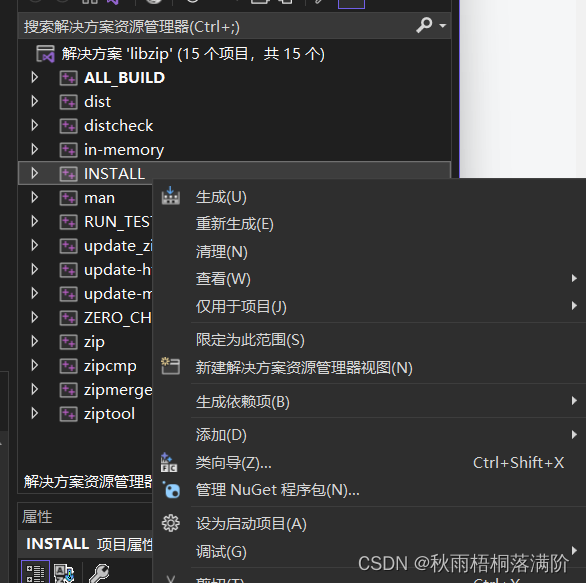
If it shows all success, if there is no failure, the installation is successful
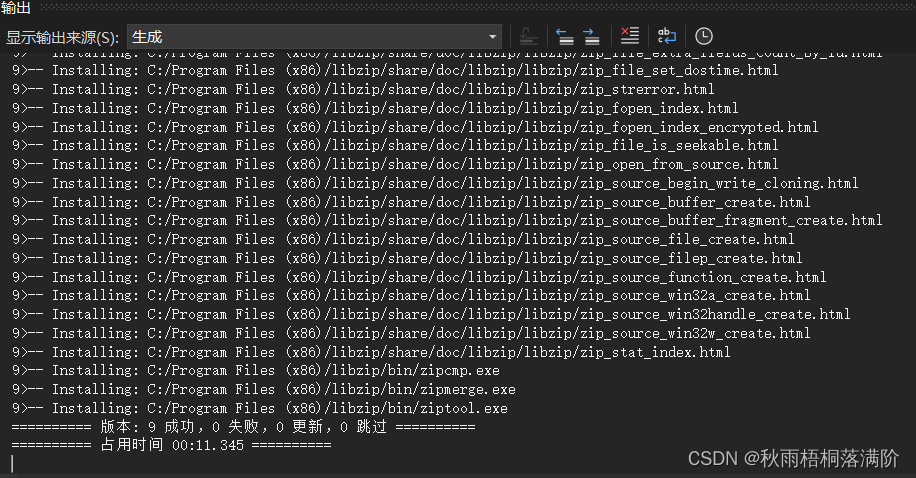
Step 4: Check if the installation is successful
Open the program file folder of the C drive, and if there is a libzip folder, it means the installation is successful