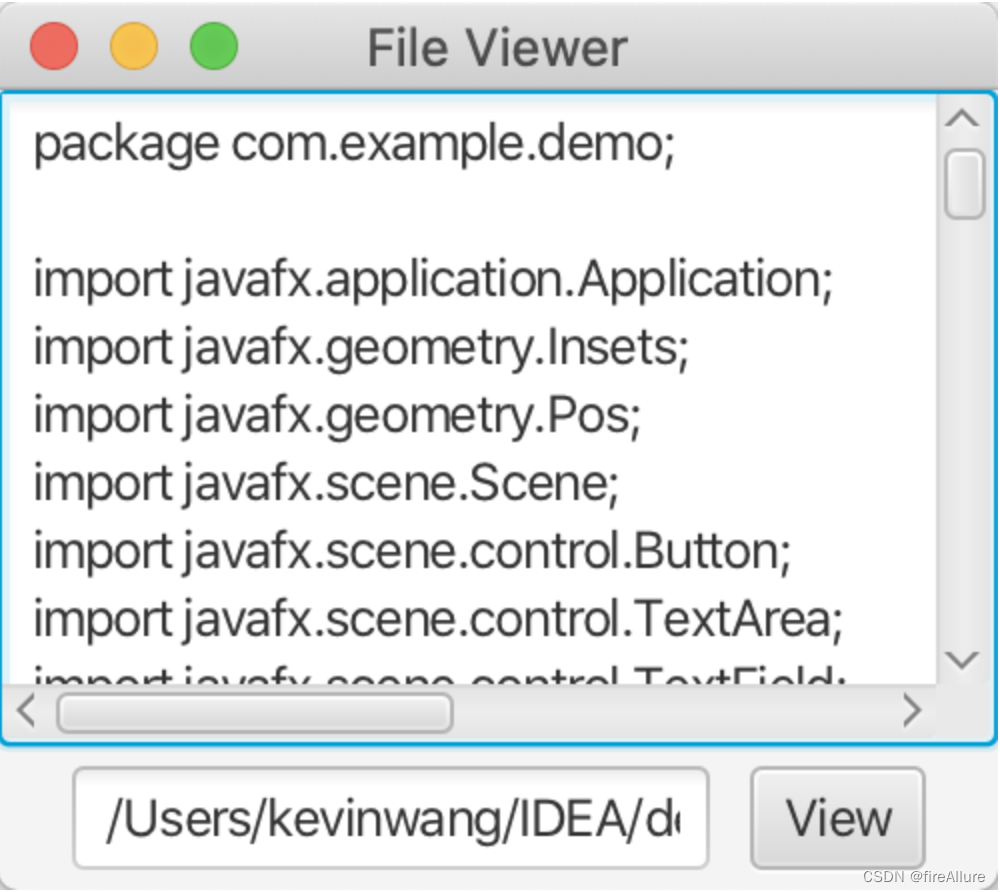Java Language Programming Exercises Chapter 16
16.2 Chapter Exercises
16.1 How to create a label with a node but no text?
Label lb = new label();
16.2 How do I place text to the right of a node in a label?
lb.setContentDisplay(ContentDispaly.LEFT);
16.3 How to display multiple lines of text in a label?
use\n
16.4 How to underline the text in the label?
lb.setUnderline(true);
16.3 Chapter Exercises
16.5 How do I create a button with a piece of text and a node? Can all Labeled methods be applied to Button?
Button bt = new Button();
Can
16.6 Why is the getPane() method protected in Listing 16-2? Why is the data field text protected?
inherited security
16.7 How to set up a handler for button click action?
button.setOnAction(handler);
16.4 Chapter Exercises
16.8 How to check if a checkbox is checked?
chk.isSelected();
16.9 Can all methods used for Labeled be used for CheckBox?
Can
16.10 Can the graphic property of a check box be set as a node?
Can
16.5 Chapter Exercises
16.11 How to check whether a radio button is selected?
rb.isSelected();
16.12 Can all the methods in Labeled be applied to RadioButton?
Can
16.13 Can the graphic property of a radio button be set to any node?
Can
16.14 How to group radio buttons?
Use ToggleGroup tg
16.6 Chapter Exercises
16.15 Can the editing function of the text field be disabled?
Can
16.16 Can all methods of TextlnputControl be applied to TextField?
Can
16.17 Can the graphic property of a text field be set as a node?
Can't
16.18 How to set the text in the text field to right alignment?
tf.setAlignment(Pos.BASELINE_RIGHT);
16.7 Chapter Exercises
16.19 How to create a text area with 10 rows and 20 columns?
taNote.setPrefColumnCount(20);
taNote.setPrefRowCount(10);
16.20 How to get the text in the text area?
ta.getText();
16.21 How to disable the editing function in a text area?
setEditable(false);
16.22 What method can be used to wrap a line of text in the text area?
ta.setWrapText(true);
16.8 Chapter Exercises
16.23 How to create a combo box and add three items?
new ComboBox<>();
cbo.getItems().addAll(item1, item2, item3);
16.24 How to get an item from a combo box? How to get a selected item from a combo box?
cbo.getItems();
cbo.getValue();
16.25 How to get the number of items in a combo box? How to get the item with a specified index number in the combo box?
cbo.getItems().size();
cbo.getItems().get(i);
16.26 When a new item is selected, what event will the ComboBox trigger?
ActionEvent
16.9 Chapter Exercises
16.27 How do you create an observable list with an array of strings?
FXCollections.observableArrayList(arrayOfStrings);
16.28 How do I set the orientation of a list view?
lv.setOrientation(Orientation.HORIZONTAL);
lv.setOrientation(Orientation.VERITCAL);
16.29 What selection modes are available for list views? What is the default selection mode? How do I set a selection mode?
SelectionMode.MULTIPLE
SelectionMode.SINGLE
lv.getSelectionModel().setSelectionMode(SelectionMode.MULTIPLE);
16.30 How to get the selected item and the selected subscript?
lv.getSelectionModel().getSelectedItems();
lv.getSelectionModel().getSelectedIndices();
16.10 Chapter Exercises
16.31 How to create a horizontal scroll bar? How to create a vertical scroll bar?
new ScrollBar() ;
setOrientation(Orientation.HORIZONTAL);
setOrientation(Orientation.VERTICAL);
16.32 How to write code to respond to the change of the value attribute of the scroll bar?
sb.valueProperty().addListener(ov -> statements);
16.33 How to get the value from the scroll bar? How to get the maximum value from the scroll bar?
sb.getValue();
sb.getMax();
16.11 Chapter Exercises
16.34 How to create a horizontal slider? How to create a vertical slider?
new Slider();
setOrientation(Orientation.HORIZONTAL);
setOrientation(Orientation.VERTICAL);
16.35 How to add a listener to handle the property value change of the slider?
sl.valueProperty().addListener(ov -> statements);
16.36 How to get the value on the slider? How to get the maximum value on the slider?
sl.getValue();
sl.getMax();
16.12 Chapter Exercises
16.37 What is the value in whoseTurn when the game starts? What is the value in .whoseTurn when the game ends?
‘X’
Winner’s token
16.38 What happens when the user clicks on an empty cell if the game is not over? What happens when the user clicks on an empty cell if the game is already over?
The current value will be replaced by
nothing will happen
16.39 How does the program judge whether a player has won? How does the program judge whether all the cells are filled?
Are three identical chess pieces linked together?
isFull() method
16.13 Chapter Exercises
16.40 How to create a Media object from a URL? How to create a MediaPlayer? How to create a MediaView?
new Media(url);
new MediaPlayer(media);
new MediaView(mediaPlayer);
16.41 If the URL is entered as cs.armstrong.edu/liang/common/sample.mp4 without http:// in front, can it run?
Can't
16.42 Can one Media be placed in multiple MediaPlayers? Can one MediaPlayer be placed in multiple MediaViews? Can one MediaView be placed in multiple Panes?
The first two are ok, the last one is not
16.14 Chapter Exercises
16.43 In the program listing 16-15, which line of code sets the initial image icon, and which line of code plays the audio?
ImageView imageView = new ImageView(images[currentIndex]);mp[currentIndex].play();
16.44 In program list 16-15, when a new country in the combo box is selected, what will the program do?
Stop playing audio, set new picture, play new audio
programming exercises
*16.1 (use radio buttons)
Write a GUI program as shown in Figure 16-36a. You can use the buttons to move the message left and right, and use the radio buttons to modify the color of the message display
package com.example.demo;
import javafx.application.Application;
import javafx.geometry.Insets;
import javafx.geometry.Pos;
import javafx.scene.Scene;
import javafx.scene.control.Button;
import javafx.scene.control.RadioButton;
import javafx.scene.control.ToggleGroup;
import javafx.scene.layout.BorderPane;
import javafx.scene.layout.HBox;
import javafx.scene.layout.Pane;
import javafx.scene.paint.Color;
import javafx.scene.text.Text;
import javafx.stage.Stage;
public class Test extends Application {
public BorderPane getPane() {
BorderPane borderPane = new BorderPane();
HBox hBoxRb = new HBox();
RadioButton rbRed = new RadioButton("Red");
RadioButton rbYellow = new RadioButton("Yellow");
RadioButton rbBlack = new RadioButton("Black");
RadioButton rbOrange = new RadioButton("Orange");
hBoxRb.getChildren().addAll(rbRed, rbYellow, rbBlack, rbOrange);
// 让面板内的节点居中对齐
hBoxRb.setAlignment(Pos.CENTER);
// 设置每个节点的间距
hBoxRb.setSpacing(5);
// 设置节点和面板之间的间距
hBoxRb.setPadding(new Insets(5, 5, 5, 5));
ToggleGroup group = new ToggleGroup();
rbRed.setToggleGroup(group);
rbYellow.setToggleGroup(group);
rbBlack.setToggleGroup(group);
rbOrange.setToggleGroup(group);
Pane pane = new Pane();
Text text = new Text(70, 45, "Programming is fun");
pane.getChildren().addAll(text);
pane.setStyle("-fx-border-color: Black");
HBox hBoxBt = new HBox();
Button btLeft = new Button("Left");
Button btRight = new Button("Right");
hBoxBt.getChildren().addAll(btLeft, btRight);
hBoxBt.setAlignment(Pos.CENTER);
hBoxBt.setSpacing(10);
hBoxBt.setPadding(new Insets(5, 5, 5, 5));
borderPane.setTop(hBoxRb);
borderPane.setCenter(pane);
borderPane.setBottom(hBoxBt);
btLeft.setOnAction(e -> {
text.setX(text.getX() - 10);});
btRight.setOnAction(e -> {
text.setX(text.getX() + 10);});
rbRed.setOnAction(e -> {
if (rbRed.isSelected())
text.setFill(Color.RED);
});
rbYellow.setOnAction(e -> {
if (rbYellow.isSelected())
text.setFill(Color.YELLOW);
});
rbBlack.setOnAction(e -> {
if (rbBlack.isSelected())
text.setFill(Color.BLACK);
});
rbOrange.setOnAction(e -> {
if (rbOrange.isSelected())
text.setFill(Color.ORANGE);
});
return borderPane;
}
@Override
public void start(Stage pStage) {
Scene scene = new Scene(getPane(), 250, 150);
pStage.setTitle("Test Program");
pStage.setScene(scene);
pStage.show();
}
}
Output result:
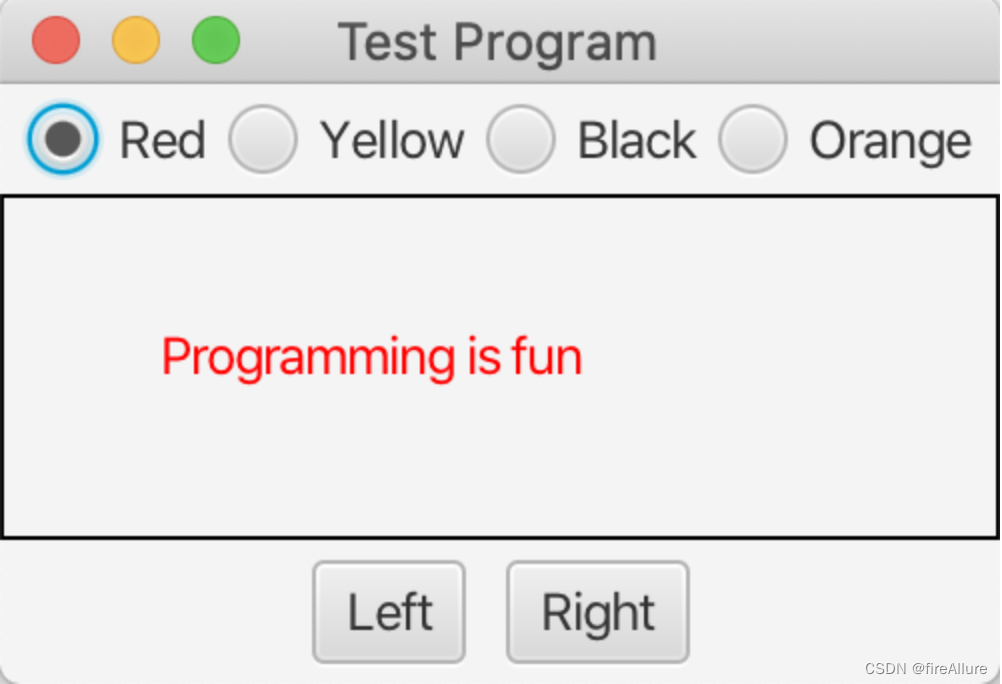
*16.2 (select geometry)
Write a program that draws various geometric figures, as shown in Figure 16-36b. The user selects a geometry from the radio buttons and uses the checkbox to specify whether it should be filled
package com.example.demo;
import javafx.application.Application;
import javafx.geometry.Insets;
import javafx.geometry.Pos;
import javafx.scene.Scene;
import javafx.scene.control.*;
import javafx.scene.layout.BorderPane;
import javafx.scene.layout.HBox;
import javafx.scene.layout.StackPane;
import javafx.scene.paint.Color;
import javafx.scene.shape.Circle;
import javafx.scene.shape.Ellipse;
import javafx.scene.shape.Rectangle;
import javafx.stage.Stage;
public class Test extends Application {
public BorderPane getPane() {
BorderPane borderPane = new BorderPane();
HBox hBox = new HBox();
RadioButton rbCircle = new RadioButton("Circle");
RadioButton rbRec = new RadioButton("Rectangle");
RadioButton rbEllipse = new RadioButton("Ellipse");
CheckBox chkFill = new CheckBox("Fill");
hBox.getChildren().addAll(rbCircle, rbRec, rbEllipse, chkFill);
// 让面板内的节点居中对齐
hBox.setAlignment(Pos.CENTER);
// 设置每个节点的间距
hBox.setSpacing(5);
// 设置节点和面板之间的间距
hBox.setPadding(new Insets(5, 5, 5, 5));
ToggleGroup group = new ToggleGroup();
rbCircle.setToggleGroup(group);
rbRec.setToggleGroup(group);
rbEllipse.setToggleGroup(group);
StackPane pane = new StackPane();
pane.setStyle("-fx-border-color: Black");
Circle circle = new Circle(10);
circle.setFill(Color.TRANSPARENT);
circle.setStroke(Color.BLACK);
Rectangle rec = new Rectangle(30, 10);
rec.setFill(Color.TRANSPARENT);
rec.setStroke(Color.BLACK);
Ellipse ellipse = new Ellipse(10, 30);
ellipse.setFill(Color.TRANSPARENT);
ellipse.setStroke(Color.BLACK);
chkFill.setOnAction(e -> {
// 防止getChildren().get(0)越界
if (chkFill.isSelected() && (rbCircle.isSelected() || rbRec.isSelected() || rbEllipse.isSelected())) {
// 设置填充样式
pane.getChildren().get(0).setStyle("-fx-fill: Black");
}
else if (!chkFill.isSelected() && (rbCircle.isSelected() || rbRec.isSelected() || rbEllipse.isSelected()))
// 取消填充样式
pane.getChildren().get(0).setStyle(null);
});
rbCircle.setOnAction(e -> {
// 取消可能存在的填充样式
circle.setStyle(null);
// 取消可能存在的所有节点
pane.getChildren().clear();
// 每次重新点击一个按钮,就取消选择checkbox
chkFill.setSelected(false);
pane.getChildren().add(circle);
});
rbRec.setOnAction(e -> {
rec.setStyle(null);
pane.getChildren().clear();
chkFill.setSelected(false);
pane.getChildren().add(rec);
});
rbEllipse.setOnAction(e -> {
ellipse.setStyle(null);
pane.getChildren().clear();
chkFill.setSelected(false);
pane.getChildren().add(ellipse);
});
borderPane.setCenter(pane);
borderPane.setBottom(hBox);
return borderPane;
}
@Override
public void start(Stage pStage) {
Scene scene = new Scene(getPane(), 250, 150);
pStage.setTitle("Test Program");
pStage.setScene(scene);
pStage.show();
}
}
Output result:
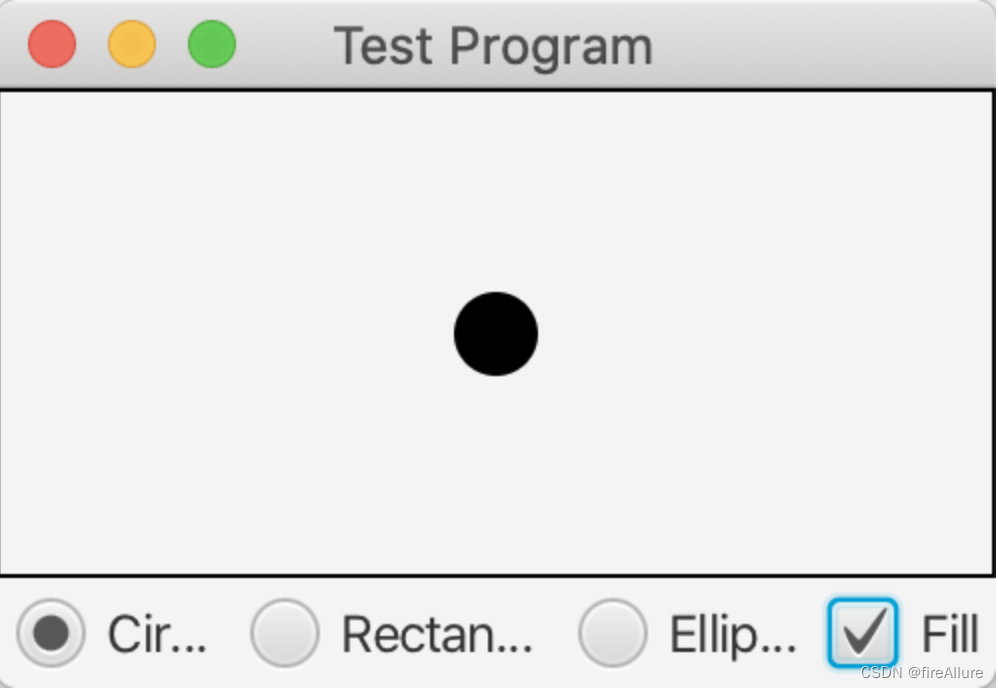
**16.3 (traffic lights)
Write a program to simulate a traffic light. The program allows the user to choose one of three colored lights: red, yellow, and green. When a radio button is selected, the corresponding light is turned on, and only one light can be turned on at a time (as shown in Figure 16-37a). All lights are off when the program starts
package com.example.demo;
import javafx.application.Application;
import javafx.geometry.Insets;
import javafx.geometry.Pos;
import javafx.scene.Scene;
import javafx.scene.control.*;
import javafx.scene.layout.*;
import javafx.scene.paint.Color;
import javafx.scene.shape.Circle;
import javafx.scene.shape.Rectangle;
import javafx.stage.Stage;
public class Test extends Application {
public BorderPane getPane() {
BorderPane borderPane = new BorderPane();
HBox hBox = new HBox();
RadioButton rbRed = new RadioButton("Red");
RadioButton rbYellow = new RadioButton("Yellow");
RadioButton rbGreen = new RadioButton("Green");
hBox.getChildren().addAll(rbRed, rbYellow, rbGreen);
// 让面板内的节点居中对齐
hBox.setAlignment(Pos.CENTER);
// 设置每个节点的间距
hBox.setSpacing(5);
// 设置节点和面板之间的间距
hBox.setPadding(new Insets(5, 5, 5, 5));
ToggleGroup group = new ToggleGroup();
rbRed.setToggleGroup(group);
rbYellow.setToggleGroup(group);
rbGreen.setToggleGroup(group);
StackPane stackPane = new StackPane();
GridPane gridPane = new GridPane();
Rectangle rec = new Rectangle(25, 80);
rec.setFill(Color.TRANSPARENT);
rec.setStroke(Color.BLACK);
Circle red = new Circle(10);
red.setFill(Color.TRANSPARENT);
red.setStroke(Color.BLACK);
Circle yellow = new Circle(10);
yellow.setFill(Color.TRANSPARENT);
yellow.setStroke(Color.BLACK);
Circle green = new Circle(10);
green.setFill(Color.TRANSPARENT);
green.setStroke(Color.BLACK);
gridPane.setAlignment(Pos.CENTER);
gridPane.setVgap(5);
gridPane.add(red, 0, 0);
gridPane.add(yellow, 0, 1);
gridPane.add(green, 0, 2);
stackPane.getChildren().addAll(gridPane, rec);
rbRed.setOnAction(e -> {
yellow.setFill(Color.TRANSPARENT);
green.setFill(Color.TRANSPARENT);
red.setFill(Color.RED);
});
rbYellow.setOnAction(e -> {
green.setFill(Color.TRANSPARENT);
red.setFill(Color.TRANSPARENT);
yellow.setFill(Color.YELLOW);
});
rbGreen.setOnAction(e -> {
yellow.setFill(Color.TRANSPARENT);
red.setFill(Color.TRANSPARENT);
green.setFill(Color.GREEN);
});
borderPane.setCenter(stackPane);
borderPane.setBottom(hBox);
return borderPane;
}
@Override
public void start(Stage pStage) {
Scene scene = new Scene(getPane(), 250, 150);
pStage.setTitle("Test Program");
pStage.setScene(scene);
pStage.show();
}
}
Output result:
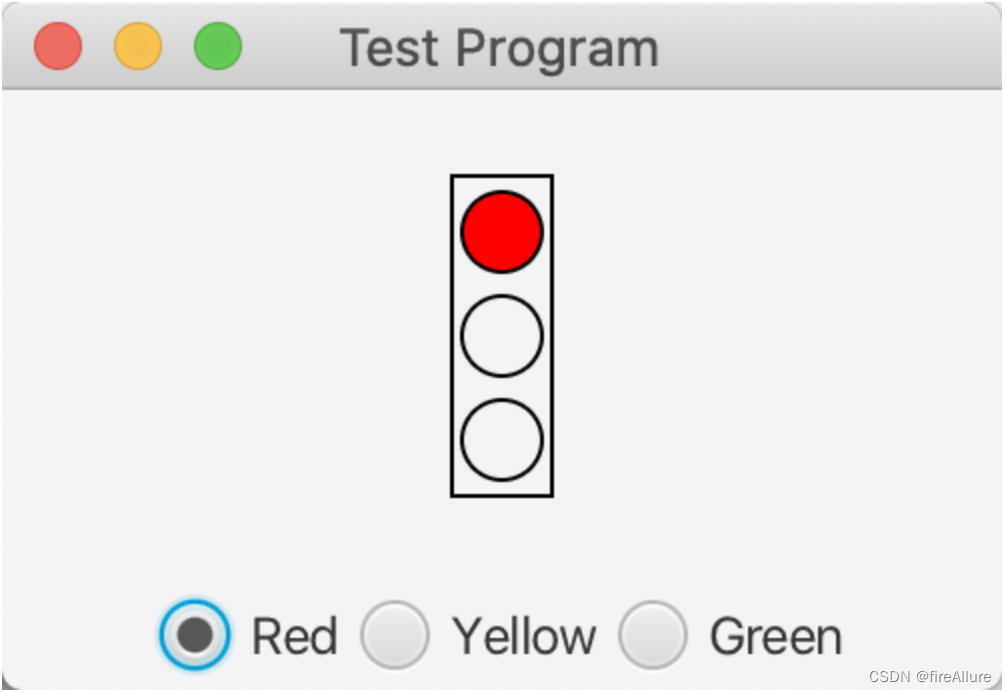
*16.4 (to create a mile/kilometer converter)
Write a program to convert miles to kilometers, as shown in Figure 16-37b. If you press the Enter key after entering a value in the miles text field Mile, the value in kilometers will be displayed in the kilometers text field. Similarly, after entering a value in the kilometer text field Kilometer and pressing the Enter key, the corresponding mile value will be displayed in the miles text field Mile
package com.example.demo;
import javafx.application.Application;
import javafx.geometry.Insets;
import javafx.geometry.Pos;
import javafx.scene.Scene;
import javafx.scene.control.*;
import javafx.scene.input.KeyCode;
import javafx.scene.layout.*;
import javafx.stage.Stage;
public class Test extends Application {
public VBox getPane() {
VBox vBox = new VBox();
TextField mile = new TextField();
TextField kilometer = new TextField();
Label lbMile = new Label("Mile", mile);
lbMile.setContentDisplay(ContentDisplay.RIGHT);
Label lbKilo = new Label("Kilometer", kilometer);
lbKilo.setContentDisplay(ContentDisplay.RIGHT);
vBox.getChildren().addAll(lbMile, lbKilo);
vBox.setAlignment(Pos.CENTER_RIGHT);
vBox.setSpacing(10);
vBox.setPadding(new Insets(5, 20, 5, 5));
mile.setOnKeyPressed(e -> {
if (e.getCode() == KeyCode.ENTER)
kilometer.setText("" + Double.parseDouble(mile.getText()) * 1.61);
});
kilometer.setOnKeyPressed(e -> {
if (e.getCode() == KeyCode.ENTER)
mile.setText("" + Double.parseDouble(kilometer.getText()) / 1.61);
});
mile.requestFocus();
kilometer.requestFocus();
return vBox;
}
@Override
public void start(Stage pStage) {
Scene scene = new Scene(getPane(), 250, 150);
pStage.setTitle("Test Program");
pStage.setScene(scene);
pStage.show();
}
}
Output result:
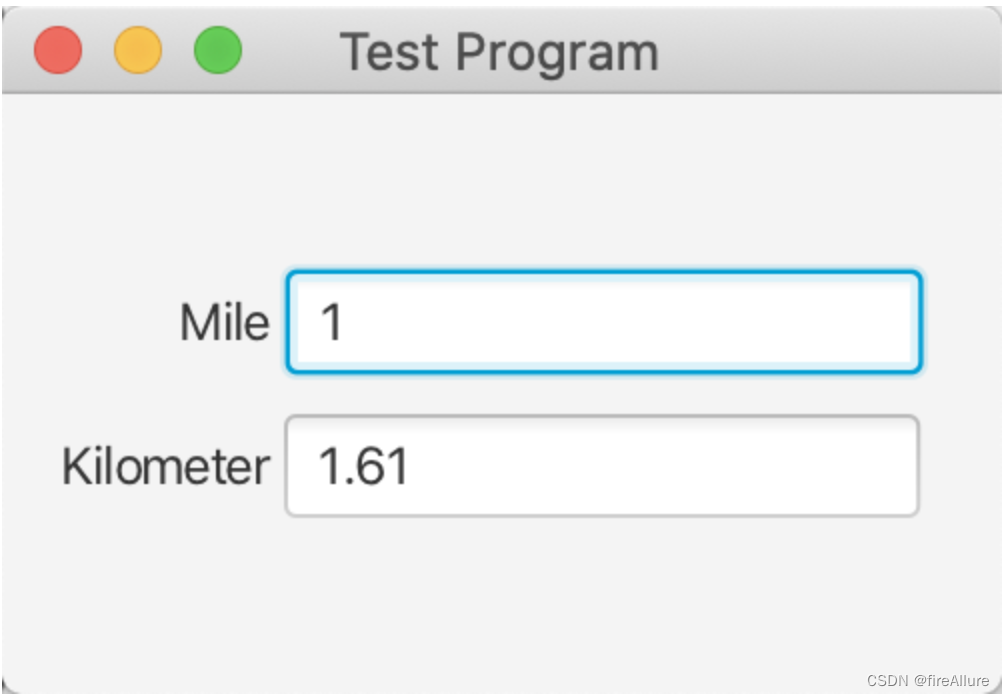
*16.5 (converted numbers)
Write a program to convert numbers between decimal, hexadecimal, and binary, as shown in Figure 16-37c. When a decimal value is entered in the decimal value text field and the Enter key is pressed, the corresponding hexadecimal and binary numbers are displayed in the other two text fields. Similarly, you can also enter values in other text fields, and then convert accordingly
package com.example.demo;
import javafx.application.Application;
import javafx.geometry.Insets;
import javafx.geometry.Pos;
import javafx.scene.Scene;
import javafx.scene.control.*;
import javafx.scene.input.KeyCode;
import javafx.scene.layout.*;
import javafx.stage.Stage;
public class Test extends Application {
public VBox getPane() {
VBox vBox = new VBox();
TextField decimal = new TextField();
TextField hex = new TextField();
TextField binary = new TextField();
Label lbDecimal = new Label("Decimal", decimal);
lbDecimal.setContentDisplay(ContentDisplay.RIGHT);
Label lbHex = new Label("Hex", hex);
lbHex.setContentDisplay(ContentDisplay.RIGHT);
Label lbBinary = new Label("Binary", binary);
lbBinary.setContentDisplay(ContentDisplay.RIGHT);
vBox.getChildren().addAll(lbDecimal, lbHex, lbBinary);
vBox.setAlignment(Pos.CENTER_RIGHT);
vBox.setSpacing(10);
vBox.setPadding(new Insets(5, 20, 5, 5));
decimal.setOnKeyPressed(e -> {
if (e.getCode() == KeyCode.ENTER) {
hex.setText("" + Integer.toHexString(Integer.parseInt(decimal.getText())));
binary.setText("" + Integer.toBinaryString(Integer.parseInt(decimal.getText())));
}
});
hex.setOnKeyPressed(e -> {
if (e.getCode() == KeyCode.ENTER) {
decimal.setText("" + Integer.parseInt(hex.getText(), 16));
binary.setText("" + Integer.toBinaryString(Integer.parseInt(hex.getText(), 16)));
}
});
binary.setOnKeyPressed(e -> {
if (e.getCode() == KeyCode.ENTER) {
decimal.setText("" + Integer.parseInt(binary.getText(), 2));
hex.setText("" + Integer.toHexString(Integer.parseInt(binary.getText(), 2)));
}
});
decimal.requestFocus();
hex.requestFocus();
binary.requestFocus();
return vBox;
}
@Override
public void start(Stage pStage) {
Scene scene = new Scene(getPane(), 250, 150);
pStage.setTitle("Test Program");
pStage.setScene(scene);
pStage.show();
}
}
Output result:
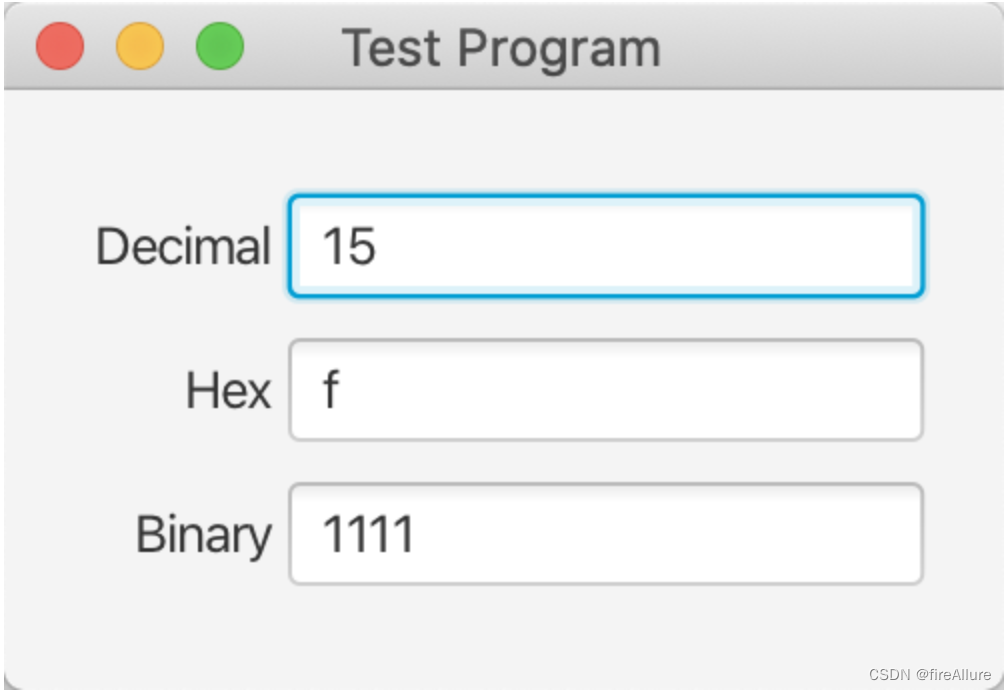
*16.6 (demonstrates the properties of TextField)
Write a program to dynamically set the horizontal alignment and column width properties of the text field, as shown in Figure 16-38a
package com.example.demo;
import javafx.application.Application;
import javafx.geometry.Insets;
import javafx.geometry.Pos;
import javafx.scene.Scene;
import javafx.scene.control.*;
import javafx.scene.input.KeyCode;
import javafx.scene.layout.*;
import javafx.stage.Stage;
public class Test extends Application {
public VBox getPane() {
VBox vBox = new VBox();
HBox hBox1 = new HBox();
HBox hBox2 = new HBox();
TextField textField1 = new TextField();
Label lbTextField1 = new Label("Text Field", textField1);
lbTextField1.setContentDisplay(ContentDisplay.RIGHT);
RadioButton left = new RadioButton("Left");
RadioButton center = new RadioButton("center");
RadioButton right = new RadioButton("Right");
ToggleGroup group = new ToggleGroup();
left.setToggleGroup(group);
center.setToggleGroup(group);
right.setToggleGroup(group);
TextField textField2 = new TextField();
Label lbTextField2 = new Label("Column Size", textField2);
lbTextField2.setContentDisplay(ContentDisplay.RIGHT);
hBox1.getChildren().add(lbTextField1);
hBox1.setAlignment(Pos.CENTER);
hBox2.getChildren().addAll(left, center, right, lbTextField2);
hBox2.setPadding(new Insets(5, 5, 5, 5));
hBox2.setAlignment(Pos.CENTER);
hBox2.setSpacing(10);
vBox.getChildren().addAll(hBox1, hBox2);
left.setOnAction(e -> {
textField1.setAlignment(Pos.CENTER_LEFT);
});
center.setOnAction(e -> {
textField1.setAlignment(Pos.CENTER);
});
right.setOnAction(e -> {
textField1.setAlignment(Pos.CENTER_RIGHT);
});
textField2.setOnKeyPressed(e -> {
if (e.getCode() == KeyCode.ENTER) {
textField1.setPrefWidth(Integer.parseInt(textField2.getText()));
}
});
return vBox;
}
@Override
public void start(Stage pStage) {
Scene scene = new Scene(getPane(), 500, 100);
pStage.setTitle("Test Program");
pStage.setScene(scene);
pStage.show();
}
}
Output result:
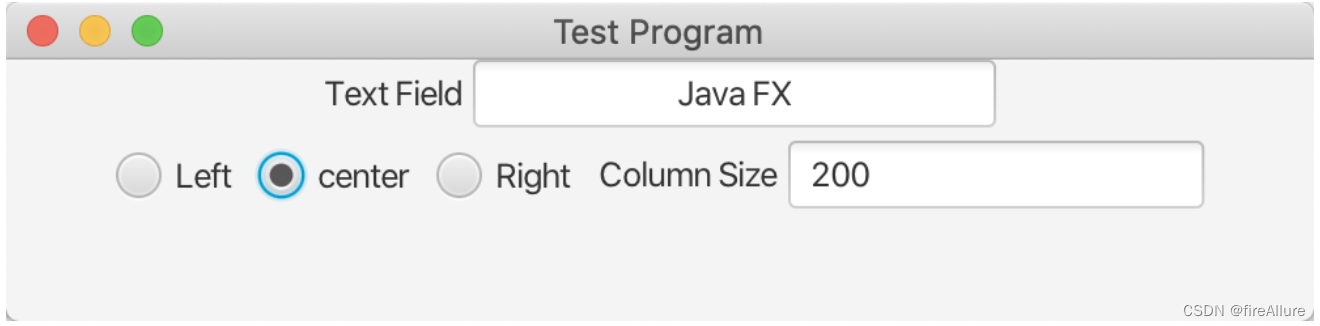
*16.7 (set clock time)
Write a program that displays a clock and sets the clock's time by entering hours, minutes, and seconds in the three text fields, as shown in Figure 16-38b. Use the ClockPane of Listing 14-21 to resize the clock so that it is centered in the panel
Test.java
package com.example.demo;
import javafx.application.Application;
import javafx.geometry.Pos;
import javafx.scene.control.*;
import javafx.scene.input.KeyCode;
import javafx.scene.layout.HBox;
import javafx.scene.layout.StackPane;
import javafx.stage.Stage;
import javafx.scene.Scene;
import javafx.scene.layout.BorderPane;
public class Test extends Application {
@Override
public void start(Stage primaryStage) {
BorderPane borderPane = new BorderPane();
StackPane stackPane = new StackPane();
HBox hBox = new HBox();
TextField hour = new TextField();
TextField minute = new TextField();
TextField second = new TextField();
hour.setPrefWidth(30);
minute.setPrefWidth(30);
second.setPrefWidth(30);
Label lbHour = new Label("Hour", hour);
Label lbMinute = new Label("Minute", minute);
Label lbSecond = new Label("Second", second);
lbHour.setContentDisplay(ContentDisplay.RIGHT);
lbMinute.setContentDisplay(ContentDisplay.RIGHT);
lbSecond.setContentDisplay(ContentDisplay.RIGHT);
hBox.getChildren().addAll(lbHour, lbMinute, lbSecond);
hBox.setAlignment(Pos.CENTER);
hBox.setSpacing(10);
ClockPane clock = new ClockPane(0, 0, 0);
stackPane.getChildren().add(clock);
hour.setOnKeyPressed(e -> {
if (e.getCode() == KeyCode.ENTER)
clock.setHour(Integer.parseInt(hour.getText()));
});
minute.setOnKeyPressed(e -> {
if (e.getCode() == KeyCode.ENTER)
clock.setMinute(Integer.parseInt(minute.getText()));
});
second.setOnKeyPressed(e -> {
if (e.getCode() == KeyCode.ENTER)
clock.setSecond(Integer.parseInt(second.getText()));
});
borderPane.setCenter(stackPane);
borderPane.setBottom(hBox);
Scene scene = new Scene(borderPane, 250, 250);
primaryStage.setTitle("DisplayClock"); // Set the stage title
primaryStage.setScene(scene); // Place the scene in the stage
primaryStage.show(); // Display the stage
}
}
ClockPane.java
package com.example.demo;
import java.util.Calendar;
import java.util.GregorianCalendar;
import javafx.scene.layout.Pane;
import javafx.scene.paint.Color;
import javafx.scene.shape.Circle;
import javafx.scene.shape.Line;
import javafx.scene.text.Text;
public class ClockPane extends Pane {
private int hour;
private int minute;
private int second;
/** Construct a default clock with the current time*/
public ClockPane() {
setCurrentTime();
}
/** Construct a clock with specified hour, minute, and second */
public ClockPane(int hour, int minute, int second) {
this.hour = hour;
this.minute = minute;
this.second = second;
}
/** Return hour */
public int getHour() {
return hour;
}
/** Set a new hour */
public void setHour(int hour) {
this.hour = hour;
paintClock();
}
/** Return minute */
public int getMinute() {
return minute;
}
/** Set a new minute */
public void setMinute(int minute) {
this.minute = minute;
paintClock();
}
/** Return second */
public int getSecond() {
return second;
}
/** Set a new second */
public void setSecond(int second) {
this.second = second;
paintClock();
}
/* Set the current time for the clock */
public void setCurrentTime() {
// Construct a calendar for the current date and time
Calendar calendar = new GregorianCalendar();
// Set current hour, minute and second
this.hour = calendar.get(Calendar.HOUR_OF_DAY);
this.minute = calendar.get(Calendar.MINUTE);
this.second = calendar.get(Calendar.SECOND);
paintClock(); // Repaint the clock
}
/** Paint the clock */
private void paintClock() {
// Initialize clock parameters
double clockRadius =
Math.min(getWidth(), getHeight()) * 0.8 * 0.5;
double centerX = getWidth() / 2;
double centerY = getHeight() / 2;
// Draw circle
Circle circle = new Circle(centerX, centerY, clockRadius);
circle.setFill(Color.WHITE);
circle.setStroke(Color.BLACK);
Text t1 = new Text(centerX - 5, centerY - clockRadius + 12, "12");
Text t2 = new Text(centerX - clockRadius + 3, centerY + 5, "9");
Text t3 = new Text(centerX + clockRadius - 10, centerY + 3, "3");
Text t4 = new Text(centerX - 3, centerY + clockRadius - 3, "6");
// Draw second hand
double sLength = clockRadius * 0.8;
double secondX = centerX + sLength *
Math.sin(second * (2 * Math.PI / 60));
double secondY = centerY - sLength *
Math.cos(second * (2 * Math.PI / 60));
Line sLine = new Line(centerX, centerY, secondX, secondY);
sLine.setStroke(Color.RED);
// Draw minute hand
double mLength = clockRadius * 0.65;
double xMinute = centerX + mLength *
Math.sin(minute * (2 * Math.PI / 60));
double minuteY = centerY - mLength *
Math.cos(minute * (2 * Math.PI / 60));
Line mLine = new Line(centerX, centerY, xMinute, minuteY);
mLine.setStroke(Color.BLUE);
// Draw hour hand
double hLength = clockRadius * 0.5;
double hourX = centerX + hLength *
Math.sin((hour % 12 + minute / 60.0) * (2 * Math.PI / 12));
double hourY = centerY - hLength *
Math.cos((hour % 12 + minute / 60.0) * (2 * Math.PI / 12));
Line hLine = new Line(centerX, centerY, hourX, hourY);
hLine.setStroke(Color.GREEN);
getChildren().clear();
getChildren().addAll(circle, t1, t2, t3, t4, sLine, mLine, hLine);
}
@Override
public void setWidth(double width) {
super.setWidth(width);
paintClock();
}
@Override
public void setHeight(double height) {
super.setHeight(height);
paintClock();
}
}
Output result:
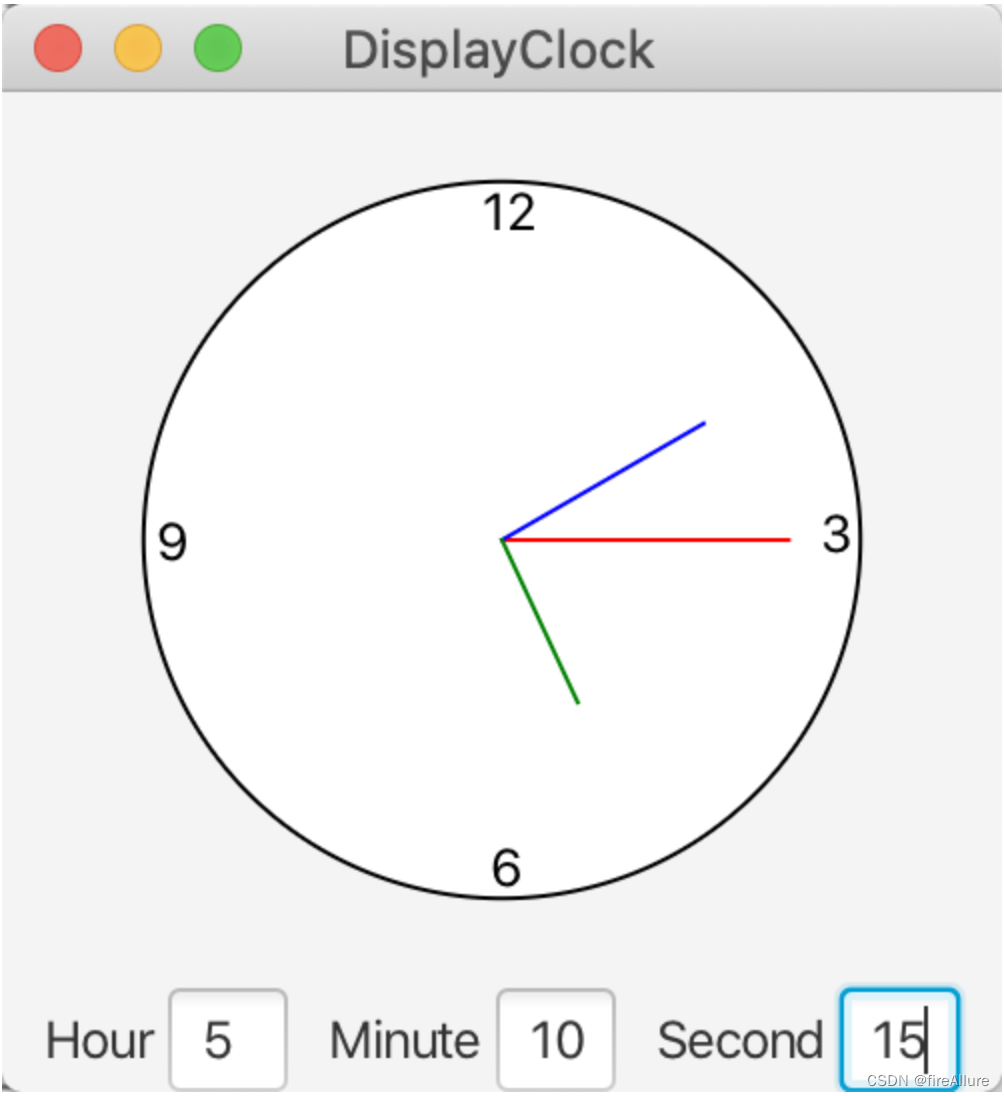
**16.8 (Geometry: Do two circles intersect?)
Write a program that lets the user specify the location and size of two circles and displays whether the two circles intersect, as shown in Figure 16-39a. The user can click the inner area of the circle with the mouse and drag the circle. When the circle is dragged, the coordinates of the circle center in the text field are updated.
package com.example.demo;
import javafx.application.Application;
import javafx.geometry.Insets;
import javafx.geometry.Pos;
import javafx.scene.control.*;
import javafx.scene.input.KeyCode;
import javafx.scene.layout.*;
import javafx.scene.paint.Color;
import javafx.scene.shape.Circle;
import javafx.scene.text.Text;
import javafx.stage.Stage;
import javafx.scene.Scene;
public class Test extends Application {
Text text = new Text(" ");
@Override
public void start(Stage primaryStage) {
// vBox是总面板,包括所有子面板
VBox vBox = new VBox();
// 创建通知面板,在顶部,告知用户两个圆是否相交
HBox circle_Intersect_Notice = new HBox();
circle_Intersect_Notice.getChildren().add(text);
circle_Intersect_Notice.setAlignment(Pos.CENTER);
circle_Intersect_Notice.setPadding(new Insets(5, 5, 5, 5));
// 创建圆形作图面板,用户可以在此面板生成圆形
Pane circle_Drawing = new Pane();
Circle circle1 = new Circle(50, 30, 10, Color.TRANSPARENT);
Circle circle2 = new Circle(200, 30, 20, Color.TRANSPARENT);
circle1.setStroke(Color.BLACK);
circle2.setStroke(Color.BLACK);
circle_Drawing.getChildren().addAll(circle1, circle2);
circle_Drawing.setPrefSize(200, 200);
// circle_Info是一个总面板,包括两个子面板,用来设置2个圆的圆心和半径
HBox circle_Info = new HBox();
// 子面板1用来设置圆1的信息
VBox sub1_circle_Info = new VBox();
Text circle1_Guide = new Text("Enter circle1 info:");
TextField circle1_X_Field = new TextField();
circle1_X_Field.setPrefWidth(50);
Label circle1_X_Label = new Label("Center X", circle1_X_Field);
circle1_X_Label.setContentDisplay(ContentDisplay.RIGHT);
TextField circle1_Y_Field = new TextField();
circle1_Y_Field.setPrefWidth(50);
Label circle1_Y_Label = new Label("Center Y", circle1_Y_Field);
circle1_Y_Label.setContentDisplay(ContentDisplay.RIGHT);
TextField circle1_Radius_Field = new TextField();
circle1_Radius_Field.setPrefWidth(50);
Label circle1_Radius_Label = new Label("Radius", circle1_Radius_Field);
circle1_Radius_Label.setContentDisplay(ContentDisplay.RIGHT);
sub1_circle_Info.getChildren().addAll(circle1_Guide, circle1_X_Label, circle1_Y_Label, circle1_Radius_Label);
sub1_circle_Info.setAlignment(Pos.CENTER_RIGHT);
sub1_circle_Info.setStyle("-fx-border-color: Black");
sub1_circle_Info.setPadding(new Insets(5, 5, 5, 5));
// 子面板2用来设置圆2的信息
VBox sub2_circle_Info = new VBox();
Text circle2_Guide = new Text("Enter circle2 info:");
TextField circle2_X_Field = new TextField();
circle2_X_Field.setPrefWidth(50);
Label circle2_X_Label = new Label("Center X", circle2_X_Field);
circle2_X_Label.setContentDisplay(ContentDisplay.RIGHT);
TextField circle2_Y_Field = new TextField();
circle2_Y_Field.setPrefWidth(50);
Label circle2_Y_Label = new Label("Center Y", circle2_Y_Field);
circle2_Y_Label.setContentDisplay(ContentDisplay.RIGHT);
TextField circle2_Radius_Field = new TextField();
circle2_Radius_Field.setPrefWidth(50);
Label circle2_Radius_Label = new Label("Radius", circle2_Radius_Field);
circle2_Radius_Label.setContentDisplay(ContentDisplay.RIGHT);
sub2_circle_Info.getChildren().addAll(circle2_Guide, circle2_X_Label, circle2_Y_Label, circle2_Radius_Label);
sub2_circle_Info.setAlignment(Pos.CENTER_RIGHT);
sub2_circle_Info.setStyle("-fx-border-color: Black");
sub2_circle_Info.setPadding(new Insets(5, 5, 5, 5));
// 把2个子面板汇总到总面板circle_Info
circle_Info.getChildren().addAll(sub1_circle_Info, sub2_circle_Info);
circle_Info.setAlignment(Pos.CENTER);
circle_Info.setSpacing(5);
// 表示重新画圆的面板,包含一个按钮
HBox redraw = new HBox();
Button redraw_Button = new Button("Redraw Circles");
redraw.getChildren().add(redraw_Button);
redraw.setAlignment(Pos.CENTER);
redraw.setPadding(new Insets(5, 5, 5, 5));
// 把所有子面板添加到总面板
vBox.getChildren().addAll(circle_Intersect_Notice, circle_Drawing, circle_Info, redraw);
// 鼠标拖动圆1
circle1.setOnMouseDragged(e -> {
circle1.setCenterX(e.getX());
circle1.setCenterY(e.getY());
circle1_X_Field.setText("" + e.getX());
circle1_Y_Field.setText("" + e.getY());
circle1_Radius_Field.setText("" + circle1.getRadius());
// 判断两个圆是否相交
areCirclesIntersecting(circle1, circle2);
});
// 鼠标拖动圆2
circle2.setOnMouseDragged(e -> {
circle2.setCenterX(e.getX());
circle2.setCenterY(e.getY());
circle2_X_Field.setText("" + e.getX());
circle2_Y_Field.setText("" + e.getY());
circle2_Radius_Field.setText("" + circle2.getRadius());
areCirclesIntersecting(circle1, circle2);
});
// 键盘输入圆1信息
circle1_X_Field.setOnKeyPressed(e -> {
if (e.getCode() == KeyCode.ENTER) {
circle1.setCenterX(Double.parseDouble(circle1_X_Field.getText()));
areCirclesIntersecting(circle1, circle2);
}
});
circle1_Y_Field.setOnKeyPressed(e -> {
if (e.getCode() == KeyCode.ENTER) {
circle1.setCenterY(Double.parseDouble(circle1_Y_Field.getText()));
areCirclesIntersecting(circle1, circle2);
}
});
circle1_Radius_Field.setOnKeyPressed(e -> {
if (e.getCode() == KeyCode.ENTER) {
circle1.setRadius(Double.parseDouble(circle1_Radius_Field.getText()));
areCirclesIntersecting(circle1, circle2);
}
});
// 键盘输入圆2信息
circle2_X_Field.setOnKeyPressed(e -> {
if (e.getCode() == KeyCode.ENTER) {
circle2.setCenterX(Double.parseDouble(circle2_X_Field.getText()));
areCirclesIntersecting(circle1, circle2);
}
});
circle2_Y_Field.setOnKeyPressed(e -> {
if (e.getCode() == KeyCode.ENTER) {
circle2.setCenterY(Double.parseDouble(circle2_Y_Field.getText()));
areCirclesIntersecting(circle1, circle2);
}
});
circle2_Radius_Field.setOnKeyPressed(e -> {
if (e.getCode() == KeyCode.ENTER) {
circle2.setRadius(Double.parseDouble(circle2_Radius_Field.getText()));
areCirclesIntersecting(circle1, circle2);
}
});
redraw_Button.setOnAction(e -> {
text.setText("Two circles intersect? No");
circle1.setCenterX(50);
circle1.setCenterY(30);
circle1.setRadius(10);
circle2.setCenterX(200);
circle2.setCenterY(30);
circle2.setRadius(20);
circle1_X_Field.setText(null);
circle1_Y_Field.setText(null);
circle1_Radius_Field.setText(null);
circle2_X_Field.setText(null);
circle2_Y_Field.setText(null);
circle2_Radius_Field.setText(null);
});
Scene scene = new Scene(vBox, 250, 250);
primaryStage.setTitle("Test Program"); // Set the stage title
primaryStage.setScene(scene); // Place the scene in the stage
primaryStage.show(); // Display the stage
}
public void areCirclesIntersecting(Circle circle1, Circle circle2) {
double R = circle1.getRadius();
double r = circle2.getRadius();
double x1 = circle1.getCenterX();
double y1 = circle1.getCenterY();
double x2 = circle2.getCenterX();
double y2 = circle2.getCenterY();
double d = Math.pow(Math.pow(x1 - x2, 2) + Math.pow(y1 - y2, 2), 0.5);
if (d > Math.abs(R - r) && d < R + r) {
text.setText("Two circles intersect? Yes");
} else
text.setText("Two circles intersect? No");
}
}
Output result:
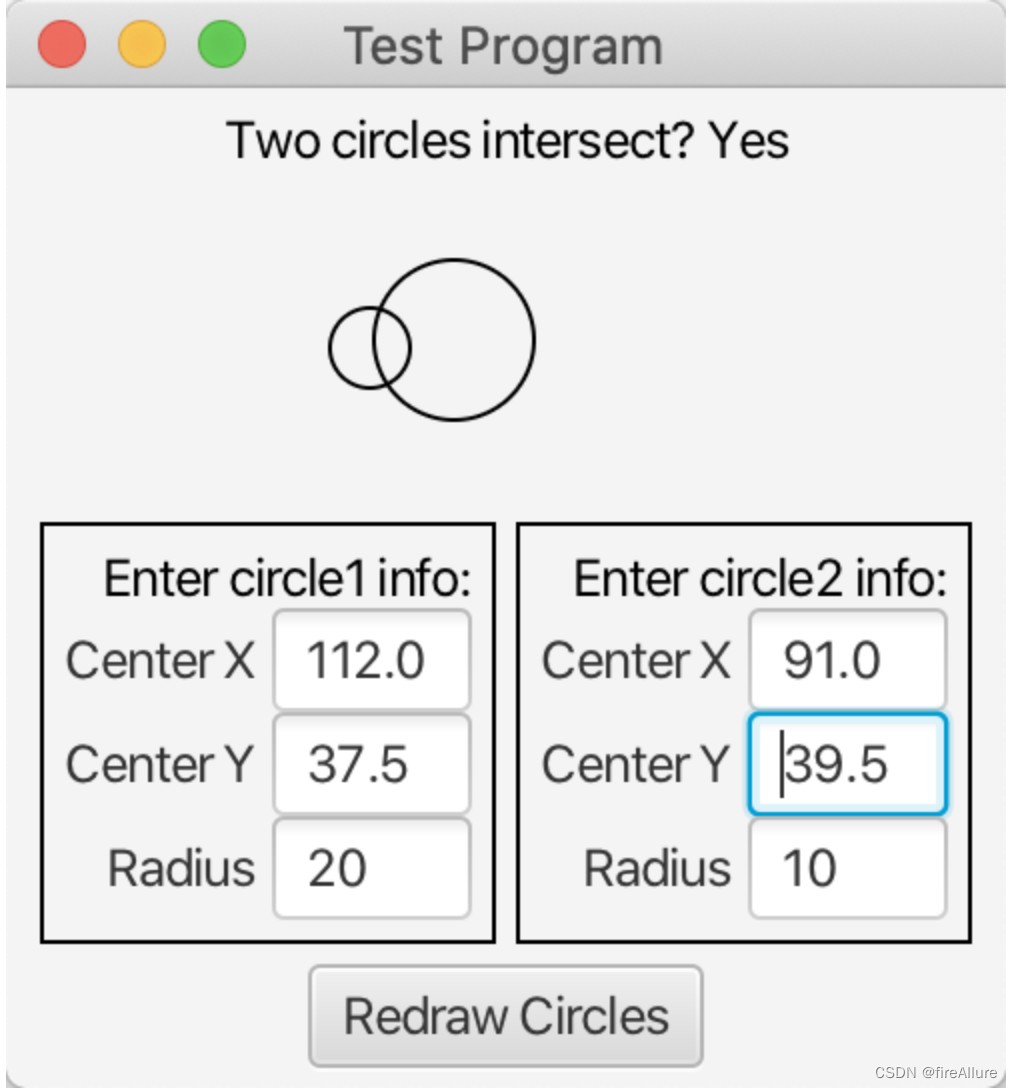
**16.9 (Geometry: Do two rectangles intersect?)
Write a program that lets the user specify the location and size of two rectangles and displays whether the two rectangles intersect, as shown in Figure 16-39b. The user can click the inner area of the rectangle with the mouse and drag the rectangle. When the rectangle is dragged, the center coordinates of the rectangle in the text field are updated.
package com.example.demo;
import javafx.application.Application;
import javafx.geometry.Insets;
import javafx.geometry.Pos;
import javafx.scene.control.*;
import javafx.scene.input.KeyCode;
import javafx.scene.layout.*;
import javafx.scene.paint.Color;
import javafx.scene.shape.Rectangle;
import javafx.scene.text.Text;
import javafx.stage.Stage;
import javafx.scene.Scene;
public class Test extends Application {
Text text = new Text("Two rectangles intersect? No");
@Override
public void start(Stage primaryStage) {
// vBox是总面板,包括所有子面板
VBox vBox = new VBox();
// 创建通知面板,在顶部,告知用户两个矩形是否相交
HBox rec_Intersect_Notice = new HBox();
rec_Intersect_Notice.getChildren().add(text);
rec_Intersect_Notice.setAlignment(Pos.CENTER);
rec_Intersect_Notice.setPadding(new Insets(5, 5, 5, 5));
// 创建矩形作图面板,用户可以在此面板生成矩形
Pane rec_Drawing = new Pane();
Rectangle rec1 = new Rectangle(30, 20, 30, 20);
Rectangle rec2 = new Rectangle(150, 20, 40, 30);
rec1.setFill(Color.TRANSPARENT);
rec2.setFill(Color.TRANSPARENT);
rec1.setStroke(Color.BLACK);
rec2.setStroke(Color.BLACK);
rec_Drawing.getChildren().addAll(rec1, rec2);
rec_Drawing.setPrefSize(200, 200);
// rec_Info是一个总面板,包括两个子面板,用来设置2个矩形的信息
HBox rec_Info = new HBox();
// 子面板1用来设置矩形1的信息
VBox sub1_rec_Info = new VBox();
Text rec1_Guide = new Text("Enter rectangle 1 info:");
TextField rec1_X_Field = new TextField();
rec1_X_Field.setPrefWidth(50);
Label rec1_X_Label = new Label("X", rec1_X_Field);
rec1_X_Label.setContentDisplay(ContentDisplay.RIGHT);
TextField rec1_Y_Field = new TextField();
rec1_Y_Field.setPrefWidth(50);
Label rec1_Y_Label = new Label("Y", rec1_Y_Field);
rec1_Y_Label.setContentDisplay(ContentDisplay.RIGHT);
TextField rec1_Width_Field = new TextField();
rec1_Width_Field.setPrefWidth(50);
Label rec1_Width_Label = new Label("Width", rec1_Width_Field);
rec1_Width_Label.setContentDisplay(ContentDisplay.RIGHT);
TextField rec1_Height_Field = new TextField();
rec1_Height_Field.setPrefWidth(50);
Label rec1_Height_Label = new Label("Height", rec1_Height_Field);
rec1_Height_Label.setContentDisplay(ContentDisplay.RIGHT);
sub1_rec_Info.getChildren().addAll(rec1_Guide, rec1_X_Label, rec1_Y_Label, rec1_Width_Label, rec1_Height_Label);
sub1_rec_Info.setAlignment(Pos.CENTER_RIGHT);
sub1_rec_Info.setStyle("-fx-border-color: Black");
sub1_rec_Info.setPadding(new Insets(5, 5, 5, 5));
// 子面板2用来设置矩形2的信息
VBox sub2_rec_Info = new VBox();
Text rec2_Guide = new Text("Enter rectangle 2 info:");
TextField rec2_X_Field = new TextField();
rec2_X_Field.setPrefWidth(50);
Label rec2_X_Label = new Label("X", rec2_X_Field);
rec2_X_Label.setContentDisplay(ContentDisplay.RIGHT);
TextField rec2_Y_Field = new TextField();
rec2_Y_Field.setPrefWidth(50);
Label rec2_Y_Label = new Label("Y", rec2_Y_Field);
rec2_Y_Label.setContentDisplay(ContentDisplay.RIGHT);
TextField rec2_Width_Field = new TextField();
rec2_Width_Field.setPrefWidth(50);
Label rec2_Width_Label = new Label("Width", rec2_Width_Field);
rec2_Width_Label.setContentDisplay(ContentDisplay.RIGHT);
TextField rec2_Height_Field = new TextField();
rec2_Height_Field.setPrefWidth(50);
Label rec2_Height_Label = new Label("Height", rec2_Height_Field);
rec2_Height_Label.setContentDisplay(ContentDisplay.RIGHT);
sub2_rec_Info.getChildren().addAll(rec2_Guide, rec2_X_Label, rec2_Y_Label, rec2_Width_Label, rec2_Height_Label);
sub2_rec_Info.setAlignment(Pos.CENTER_RIGHT);
sub2_rec_Info.setStyle("-fx-border-color: Black");
sub2_rec_Info.setPadding(new Insets(5, 5, 5, 5));
// 把2个子面板汇总到总面板rec_Info
rec_Info.getChildren().addAll(sub1_rec_Info, sub2_rec_Info);
rec_Info.setAlignment(Pos.CENTER);
rec_Info.setSpacing(5);
// 表示重新画矩形的面板,包含一个按钮
HBox redraw = new HBox();
Button redraw_Button = new Button("Redraw Rectangles");
redraw.getChildren().add(redraw_Button);
redraw.setAlignment(Pos.CENTER);
redraw.setPadding(new Insets(5, 5, 5, 5));
// 把所有子面板添加到总面板
vBox.getChildren().addAll(rec_Intersect_Notice, rec_Drawing, rec_Info, redraw);
// 鼠标拖动矩形1
rec1.setOnMouseDragged(e -> {
rec1.setX(e.getX());
rec1.setY(e.getY());
rec1_X_Field.setText("" + e.getX());
rec1_Y_Field.setText("" + e.getY());
rec1_Width_Field.setText("" + rec1.getWidth());
rec1_Height_Field.setText("" + rec1.getHeight());
// 判断两个矩形是否相交
areRecsIntersecting(rec1, rec2);
});
// 鼠标拖动矩形2
rec2.setOnMouseDragged(e -> {
rec2.setX(e.getX());
rec2.setY(e.getY());
rec2_X_Field.setText("" + e.getX());
rec2_Y_Field.setText("" + e.getY());
rec2_Width_Field.setText("" + rec2.getWidth());
rec2_Height_Field.setText("" + rec2.getHeight());
areRecsIntersecting(rec1, rec2);
});
// 键盘输入矩形1信息
rec1_X_Field.setOnKeyPressed(e -> {
if (e.getCode() == KeyCode.ENTER) {
rec1.setX(Double.parseDouble(rec1_X_Field.getText()));
areRecsIntersecting(rec1, rec2);
}
});
rec1_Y_Field.setOnKeyPressed(e -> {
if (e.getCode() == KeyCode.ENTER) {
rec1.setY(Double.parseDouble(rec1_Y_Field.getText()));
areRecsIntersecting(rec1, rec2);
}
});
rec1_Width_Field.setOnKeyPressed(e -> {
if (e.getCode() == KeyCode.ENTER) {
rec1.setWidth(Double.parseDouble(rec1_Width_Field.getText()));
areRecsIntersecting(rec1, rec2);
}
});
rec1_Height_Field.setOnKeyPressed(e -> {
if (e.getCode() == KeyCode.ENTER) {
rec1.setHeight(Double.parseDouble(rec1_Height_Field.getText()));
areRecsIntersecting(rec1, rec2);
}
});
// 键盘输入矩形2信息
rec2_X_Field.setOnKeyPressed(e -> {
if (e.getCode() == KeyCode.ENTER) {
rec2.setX(Double.parseDouble(rec2_X_Field.getText()));
areRecsIntersecting(rec1, rec2);
}
});
rec2_Y_Field.setOnKeyPressed(e -> {
if (e.getCode() == KeyCode.ENTER) {
rec2.setY(Double.parseDouble(rec2_Y_Field.getText()));
areRecsIntersecting(rec1, rec2);
}
});
rec2_Width_Field.setOnKeyPressed(e -> {
if (e.getCode() == KeyCode.ENTER) {
rec2.setWidth(Double.parseDouble(rec2_Width_Field.getText()));
areRecsIntersecting(rec1, rec2);
}
});
rec2_Height_Field.setOnKeyPressed(e -> {
if (e.getCode() == KeyCode.ENTER) {
rec2.setHeight(Double.parseDouble(rec2_Height_Field.getText()));
areRecsIntersecting(rec1, rec2);
}
});
redraw_Button.setOnAction(e -> {
text.setText("Two rectangles intersect or inside? No");
rec1.setX(30);
rec1.setY(20);
rec1.setWidth(30);
rec1.setHeight(20);
rec2.setX(150);
rec2.setY(20);
rec2.setWidth(40);
rec2.setHeight(30);
rec1_X_Field.setText(null);
rec1_Y_Field.setText(null);
rec2_X_Field.setText(null);
rec2_Y_Field.setText(null);
rec1_Width_Field.setText(null);
rec1_Height_Field.setText(null);
rec2_Width_Field.setText(null);
rec2_Height_Field.setText(null);
});
Scene scene = new Scene(vBox, 300, 250);
primaryStage.setTitle("Test Program"); // Set the stage title
primaryStage.setScene(scene); // Place the scene in the stage
primaryStage.show(); // Display the stage
}
public void areRecsIntersecting(Rectangle rec1, Rectangle rec2) {
double x1 = rec1.getX();
double y1 = rec1.getY();
double x2 = rec2.getX();
double y2 = rec2.getY();
double width1 = rec1.getWidth();
double width2 = rec2.getWidth();
double height1 = rec1.getHeight();
double height2 = rec2.getHeight();
double maxX1 = x1 + width1;
double minX1 = x1;
double maxY1 = y1 + height1;
double minY1 = y1;
double maxX2 = x2 + width2;
double minX2 = x2;
double maxY2 = y2 + height2;
double minY2 = y2;
if (maxX1 <= minX2 || minX1 >= maxX2 || maxY1 <= minY2 || minY1 >= maxY2) {
text.setText("Two rectangles intersect or inside? No");
} else {
text.setText("Two rectangles intersect or inside? Yes");
}
}
}
Output result:
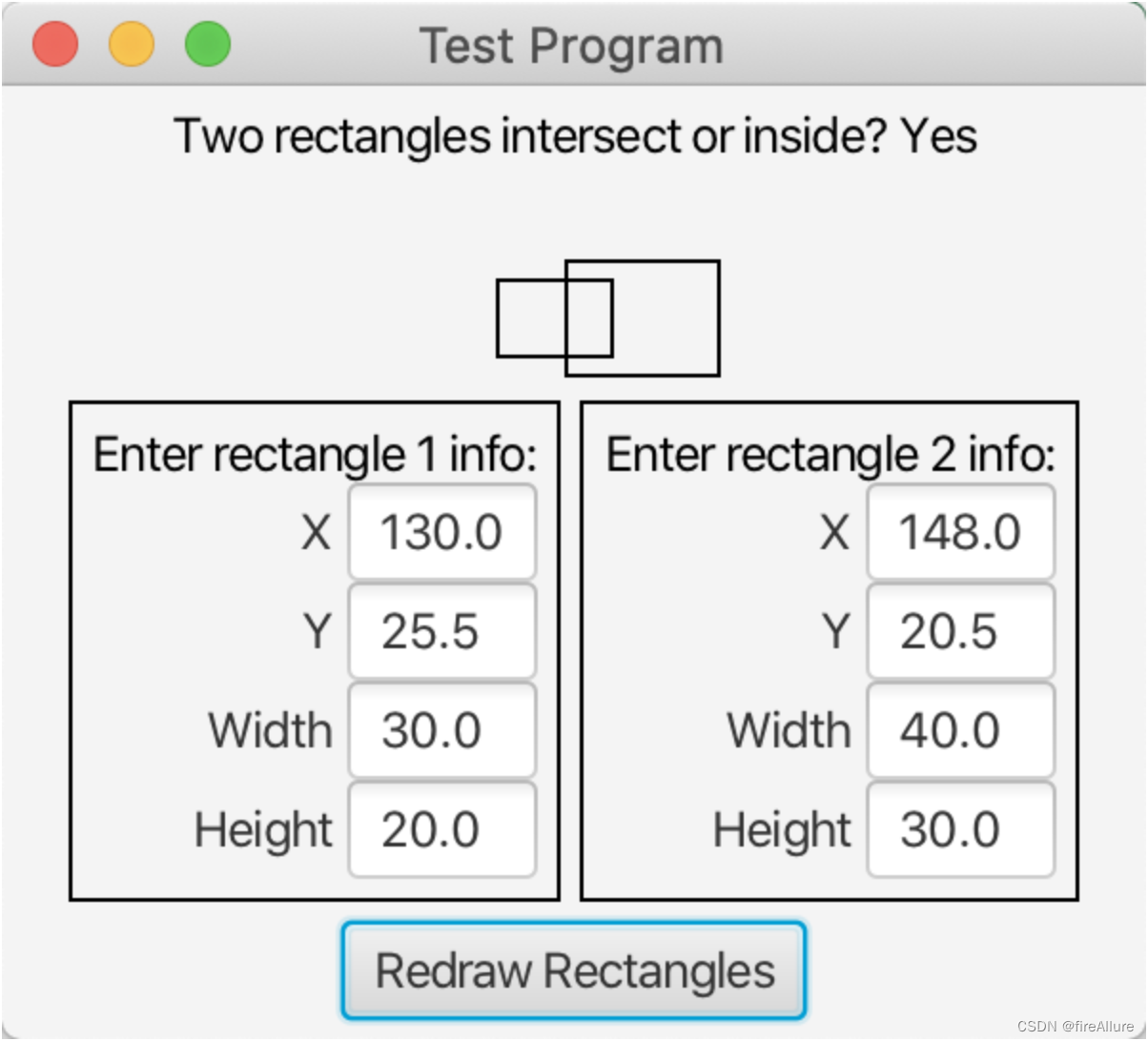
**16.10 (text browser)
Write a program to display a text file in a text area, as shown in Figure 16-40a. The user enters a file name in the text field and clicks the View button; the file is displayed in the text field
package com.example.demo;
import javafx.application.Application;
import javafx.geometry.Insets;
import javafx.geometry.Pos;
import javafx.scene.Scene;
import javafx.scene.control.Button;
import javafx.scene.control.TextArea;
import javafx.scene.control.TextField;
import javafx.scene.layout.BorderPane;
import javafx.scene.layout.HBox;
import javafx.stage.Stage;
import java.io.BufferedReader;
import java.io.FileReader;
import java.io.IOException;
public class Test extends Application {
private TextField fileNameField;
private TextArea contentArea;
@Override
public void start(Stage primaryStage) {
// 创建输入文件名的TextField
fileNameField = new TextField();
// 创建按钮
Button viewButton = new Button("View");
// 创建文本显示区域
contentArea = new TextArea();
contentArea.setEditable(false);
// 创建HBox,并将文本域和按钮添加到HBox中
HBox inputBox = new HBox(fileNameField, viewButton);
inputBox.setSpacing(10);
inputBox.setPadding(new Insets(5, 5, 5, 5));
inputBox.setAlignment(Pos.CENTER);
// 创建边界布局,并将输入框放置在底部,文本显示区域放置在中间
BorderPane root = new BorderPane();
root.setBottom(inputBox);
root.setCenter(contentArea);
// 点击按钮
viewButton.setOnAction(e -> viewFileContent());
Scene scene = new Scene(root, 250, 200);
primaryStage.setTitle("File Viewer");
primaryStage.setScene(scene);
primaryStage.show();
}
private void viewFileContent() {
String fileName = fileNameField.getText().trim();
if (!fileName.isEmpty()) {
try (BufferedReader reader = new BufferedReader(new FileReader(fileName))) {
StringBuilder content = new StringBuilder();
String line;
while ((line = reader.readLine()) != null) {
content.append(line).append("\n");
}
contentArea.setText(content.toString());
} catch (IOException e) {
contentArea.setText("Error: " + e.getMessage());
}
} else {
contentArea.setText("Please enter a file name.");
}
}
}
Output result: