Case: On my computer, I cannot see the suffix of the file, which will cause repeated file suffixes when naming, which brings me a bad experience. How can I see the suffix of the file? How to do it?
In the process of daily use of computers, we often need to check the suffix of the file. The file extension is a part of the file name, usually composed of a dot and several characters, used to identify the type of the file. By displaying the file extension, we can understand the attributes of the file more clearly , such as text file, image file or executable file.
In addition, displaying file extensions can also help us avoid misuse or potential security risks. Then how to display the file extension name ? Below, I will introduce 2 simple methods to help you easily check the file extension.
Operating environment:
Demonstration model: ASUS X8AE43In-SL
System version: Windows 10

Display file extension method 1: modify folder options
How to display the hidden file extension? If you want to display the suffix of the file, you can display the file suffix by modifying the folder options. The following are the specific operation steps (take Windows computer as an example):
Step 1: Open the computer's file explorer (Win+E shortcut key can quickly open).
Step 2: Click the [View] option in the Folder Options window.
Step 3: Check [File Extension] to see the file extension.

Display file extension method 2: Use operating system settings
In addition to modifying folder options, it is also possible to display known file extensions by using the operating system setting. The operation steps are as follows:
Step 1: Enter the [File Explorer] of the computer, and find the file whose suffix needs to be viewed.
Step 2: Right-click the file, and select [Properties] in the context menu.
Step 3: In the Properties dialog box, you can see the detailed information of the file, including file name, file type, size, etc. In the [General] tab, you can see the full name of the file, including the extension.
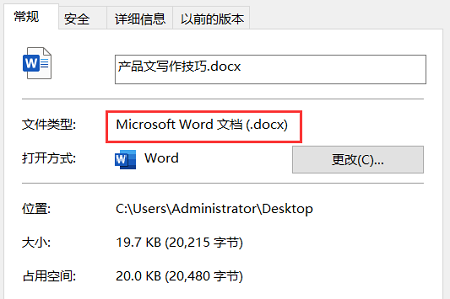
in conclusion
Displaying file extensions is one of the common needs in computer operations. The editor above shared with you two methods on how to display file extensions . Through these two methods, you can quickly view computer file extensions. Friends in need, you can try these two methods!
Past review:
How to automatically generate a word directory, 3 easy steps to get it done! _shujuwa_data's blog-CSDN blog Many small partners still can't automatically generate document catalogs. In Microsoft Word, manually generating catalogs is very troublesome. How can word catalogs be automatically generated? The following editor will teach you 3 steps, so that you can easily learn how word automatically generates a table of contents. https://blog.csdn.net/shujuwa_data/article/details/131222481?spm=1001.2014.3001.5501 Laptop touchpad not responding? 1 minute, quick solution! _shujuwa_data's blog-CSDN blog Sometimes we may encounter some minor problems, such as the laptop touchpad does not respond. When the touchpad does not work properly, it will bring great inconvenience to our experience. The following will bring you 3 solutions, come and have a look!
https://blog.csdn.net/shujuwa_data/article/details/131204168?spm=1001.2014.3001.5501 How to set router WiFi password? Doing so makes for a quick setup! - Bilibili case: I rent a house outside and bought a router. In order to prevent others from using it, I want to set a password. But I don't know how to do it. How to set a password on the router? Ask for a way to share! Today, Wi-Fi has become an integral part of everyday life. In order to ensure the security of personal and home networks, it is very important to set the router WiFi password. How to set the router WiFi password? However, many people are confused about how to set router WiFi password. In fact, the operation is not complicated at all. The following will introduce the detailed operation steps for you. Operating environment: Demonstration model: Dell optiplex 7050 System version: Windows 10 How to set the WiFi password? 3 Steps to Want to Set Up a Router WiFi
https://www.bilibili.com/read/cv24291026?spm_id_from=333.999.0.0