This article aims to help readers understand how to use ChatGPT to assist in the installation and learning of Qt 6.2. We'll start with the basic concepts of Qt 6.2, then dive into its installation process, and explore how ChatGPT can be used as a powerful companion tool. For those looking to find effective support in learning and using Qt 6.2, this article will provide valuable insight and guidance.
I. Introduction
Qt is a free and open source cross-platform application development framework that can be used to develop applications with a graphical user interface (GUI). Qt 6.2 is the first long-term technical support version (Long Term Support, LTS) of the Qt 6 series, which includes many new features and optimizations, making the development of modern applications more efficient and convenient.
ChatGPT is an advanced language generation model developed by OpenAI. It is able to understand and generate natural language text, so it can be used in a variety of applications including chatbots, content generation and more.
When learning a new programming technique, questions and challenges are often encountered. This is where ChatGPT comes into play. By asking questions or asking for suggestions to ChatGPT, you can get real-time feedback and help, which is very useful for solving problems encountered during the installation and learning of Qt 6.2.
In this article, we will first explore the basic concepts and installation process of Qt 6.2. Then, we'll dig into how ChatGPT can be used to answer questions, access resources, and improve learning efficiency. let's start!
Two, an overview of Qt 6.2
Qt 6.2 is a popular cross-platform application development framework that provides tools and libraries for creating high-performance and highly customizable applications. Qt 6.2 introduces many new features and improvements over earlier versions, here are some highlights:
1. New features of Qt 6.2
Qt 6.2 introduces new modules and major updates to old modules, mainly including:
-
QtQuick.Dialogs : A new QML module that provides native dialogs and Qt Quick fallback options for platforms that do not have Qt native dialog support.
-
Qt Bluetooth : Removed support for BlueZ 4 and Win32 backends, removed QML API and QBluetoothTransferManager and related classes, removed pairing proxy related functionality.
-
Qt Multimedia : The API has five major functional blocks, and each API has undergone major changes compared to Qt 5, including device discovery, low-level audio, playback and decoding, capture and recording, and video output pipeline.
-
Qt NFC : Removed support for Linux/NearD, added support for iOS.
-
Qt Positioning : many properties are made bindable, renamed QGeoPolygon::path() to QGeoPolygon::perimeter etc.
-
Qt Remote Objects : Some improvements have been made, such as adding class enumeration, QFlags, multi-line comments (C-style), etc.
-
Qt Sensors : Made some improvements, like most QML-oriented properties are now bindable, added a parameter to QSensorBackend::sensorBusy() to also clear the busy state, removed the typedef for qtimestamp, etc.
-
Qt Serial Bus : Made some changes, such as deleting QCanBusFactory, renaming QCanBusFactoryV2 to QCanBusFactory, etc.
-
Qt Serial Port : This module was reintroduced.
-
Qt WebChannel : Made some improvements like making QWebChannel properties bindable etc.
-
Qt WebEngine : Made some changes, such as renaming the submodule of Qt Quick from QtWebEngine to QtWebEngineQuick, and moving some classes from QtWebEngineWidgets to QtWebEngineCore, etc.
-
Qt WebSockets : Some changes have been made, such as QWebSocketServer::socketDescriptor() and QWebSocketServer::setSocketDescriptor() should be used to access the
qintptrsocket descriptor of the underlying type, etc. -
Qt WebView : No source breaking changes were made to Qt WebView in Qt 6.2.
2. Advantages of Qt 6.2
-
Modularity : The modular design of Qt 6.2 allows developers to choose only the components they need, reducing the complexity and size of the application.
-
Cross-platform : Qt 6.2 supports multiple operating systems, including Windows, Linux, macOS, iOS, Android, etc., allowing developers to write code once and run on multiple platforms.
-
Performance optimization : Qt 6.2 optimizes many modules, ```markdown
includes Qt Quick and Qt Multimedia, etc., which improves operating efficiency and response speed. -
Ease of use : Qt 6.2 provides a large number of tools and components, making it easier for developers to create complex user interfaces and high-performance applications.
-
Community support : Qt 6.2 has an active developer community, which provides a large number of documents, tutorials and sample codes to help developers get started quickly and solve problems.
-
Continuous update : As part of the Qt 6 series, Qt 6.2 continues to receive new feature updates and performance optimizations, ensuring its competitiveness in the future.
-
Compatibility : While introducing new features, Qt 6.2 strives to maintain compatibility with older versions of Qt, making it easier for developers to upgrade their projects.
Three, preparation before installation
Before we start installing Qt 6.2, we need to make sure some basic system requirements are met. This article uses windows11 as an example.
1. Operating System Requirements and Compatibility
Qt 6.2 supports multiple operating systems. Please consider your development goals and environment when choosing the version that is right for you. Qt 6.2 generally supports the following operating systems:
- Windows 10 or later
- macOS 10.14 (Mojave) or later
- Various Linux distributions (e.g. Ubuntu 18.04 or later)
2. Hardware requirements
Although Qt 6.2 has no strict hardware requirements, for a smooth development experience, it is recommended to have at least the following configurations:
- Processor: dual core or higher
- RAM: 4 GB or more
- Hard Disk Space: Sufficient free space to install Qt 6.2 and its components (at least 10 GB recommended)
Fourth, download Qt 6.2
1. Download address: Qt online installer , choose the installer that suits your system

2. Double-click to open the downloaded installer. The screen is as follows. If you don’t have an account, you need to register first. After completing the filling, click Next.
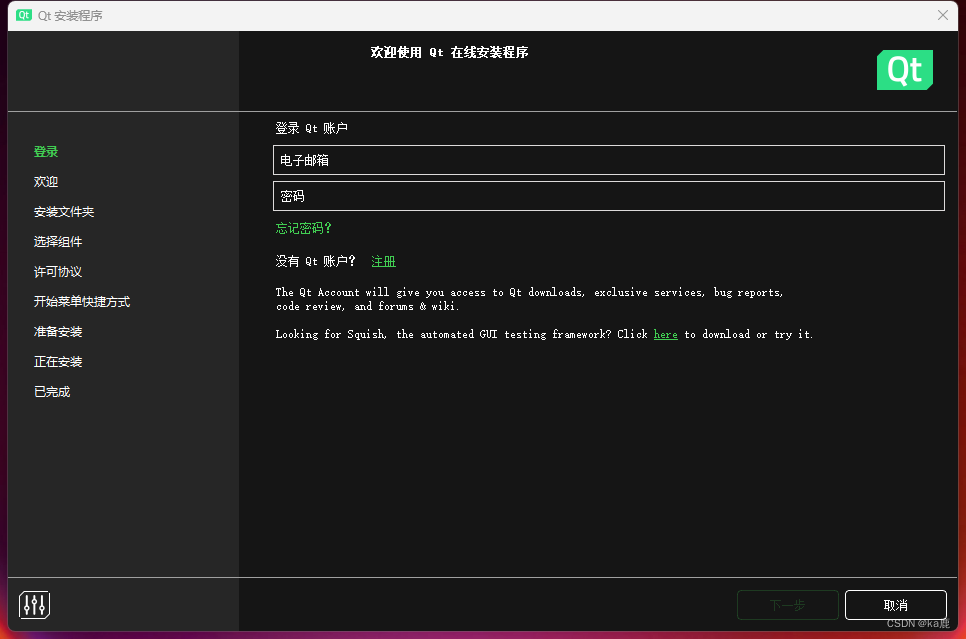 3. Check the consent item and click Next.
3. Check the consent item and click Next.

4. Select Disable, next step
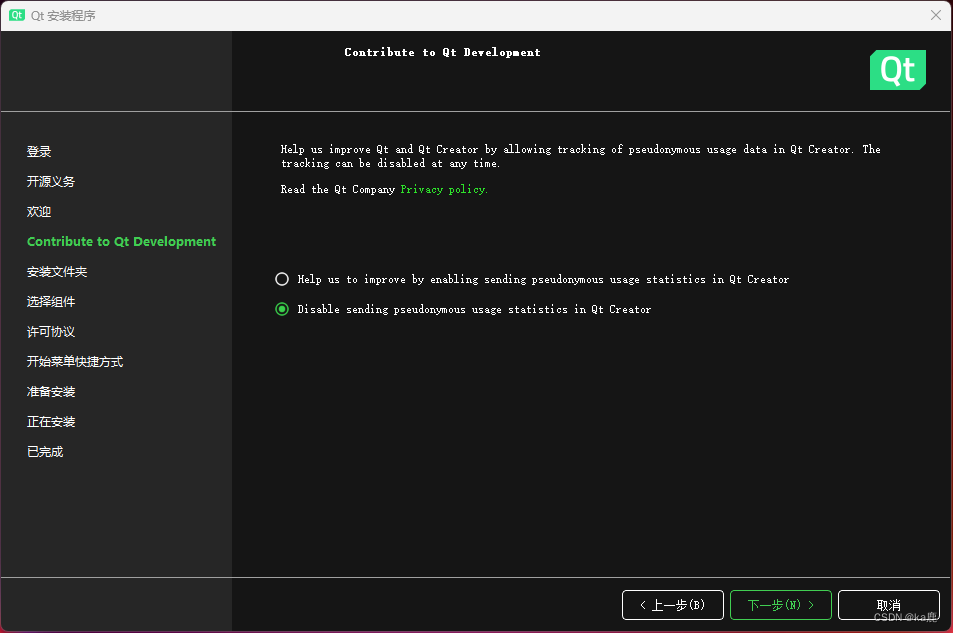
5, specify the Qt installation directory, select custom installation
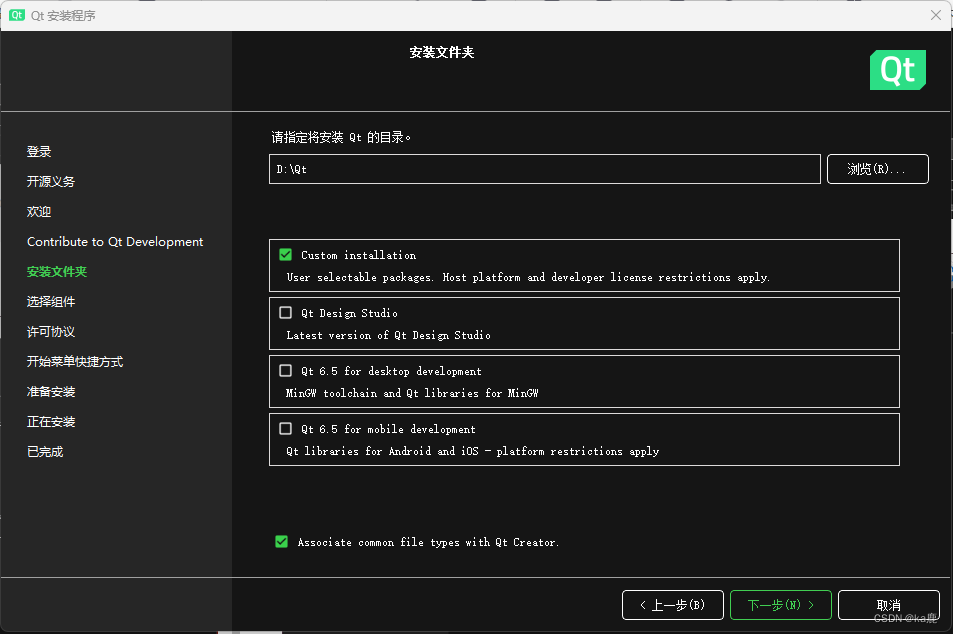
6, check Qt Creator, Qt code editor, select the Qt6.2.4 part as needed, and reinstall it if necessary.
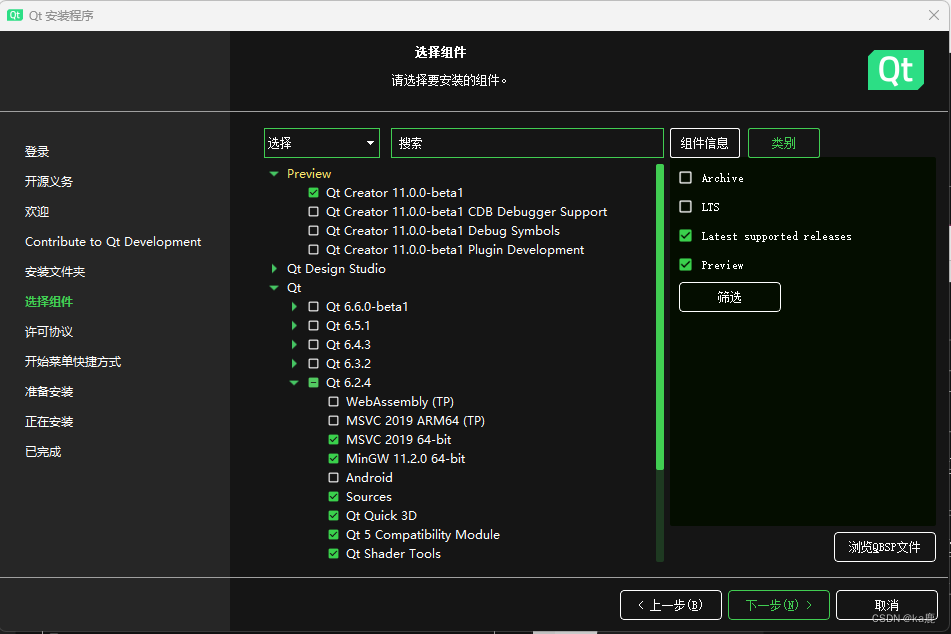
7. Wait for the installation to complete, it will take a long time.
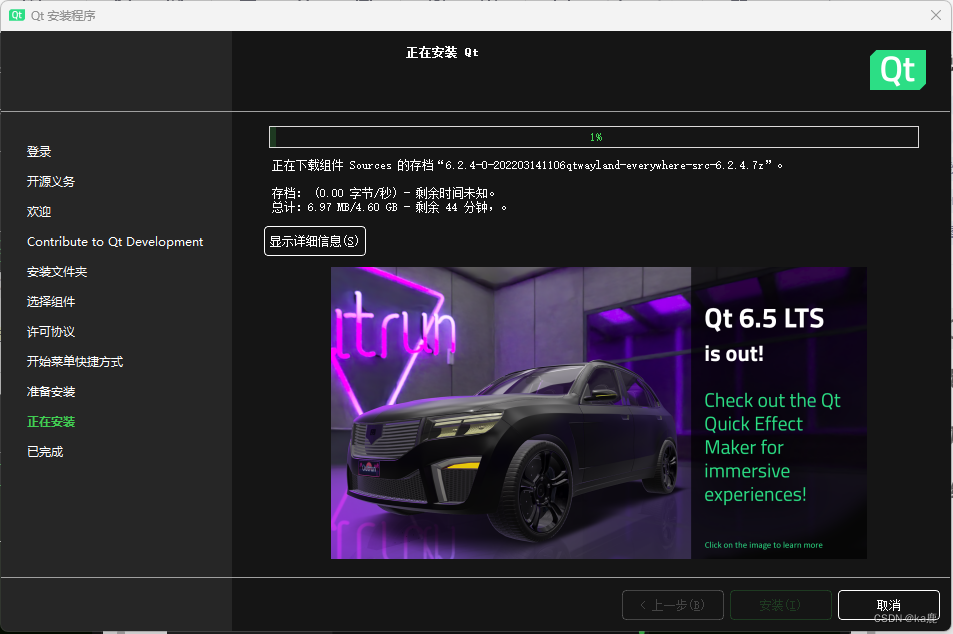
8. After the installation is complete, open qt and the following interface is displayed, the installation is successful
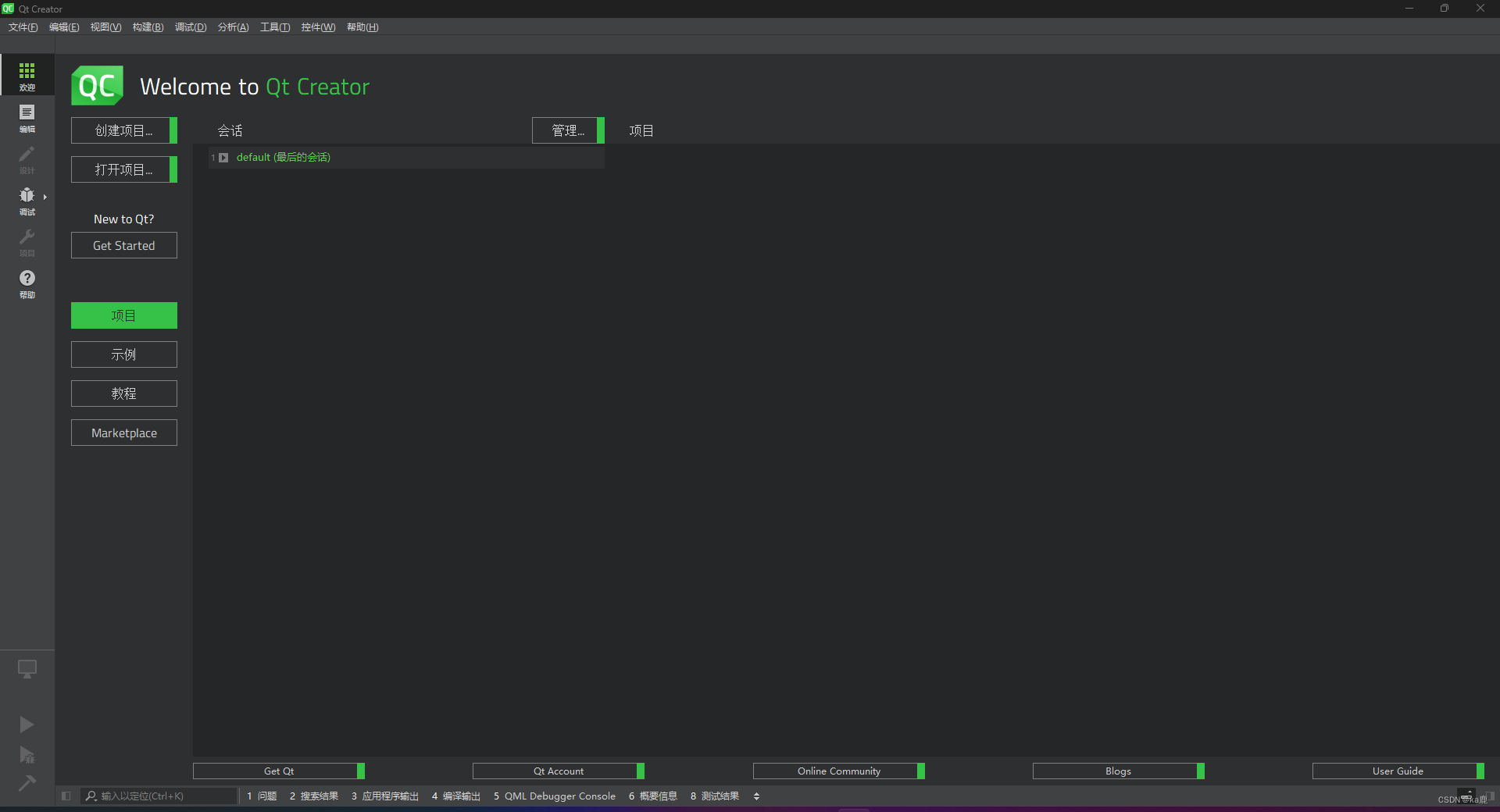
Five, implement a login interface with the help of ChatGPT
1. Create a project
Click to create a project, select Qt Widget Application,
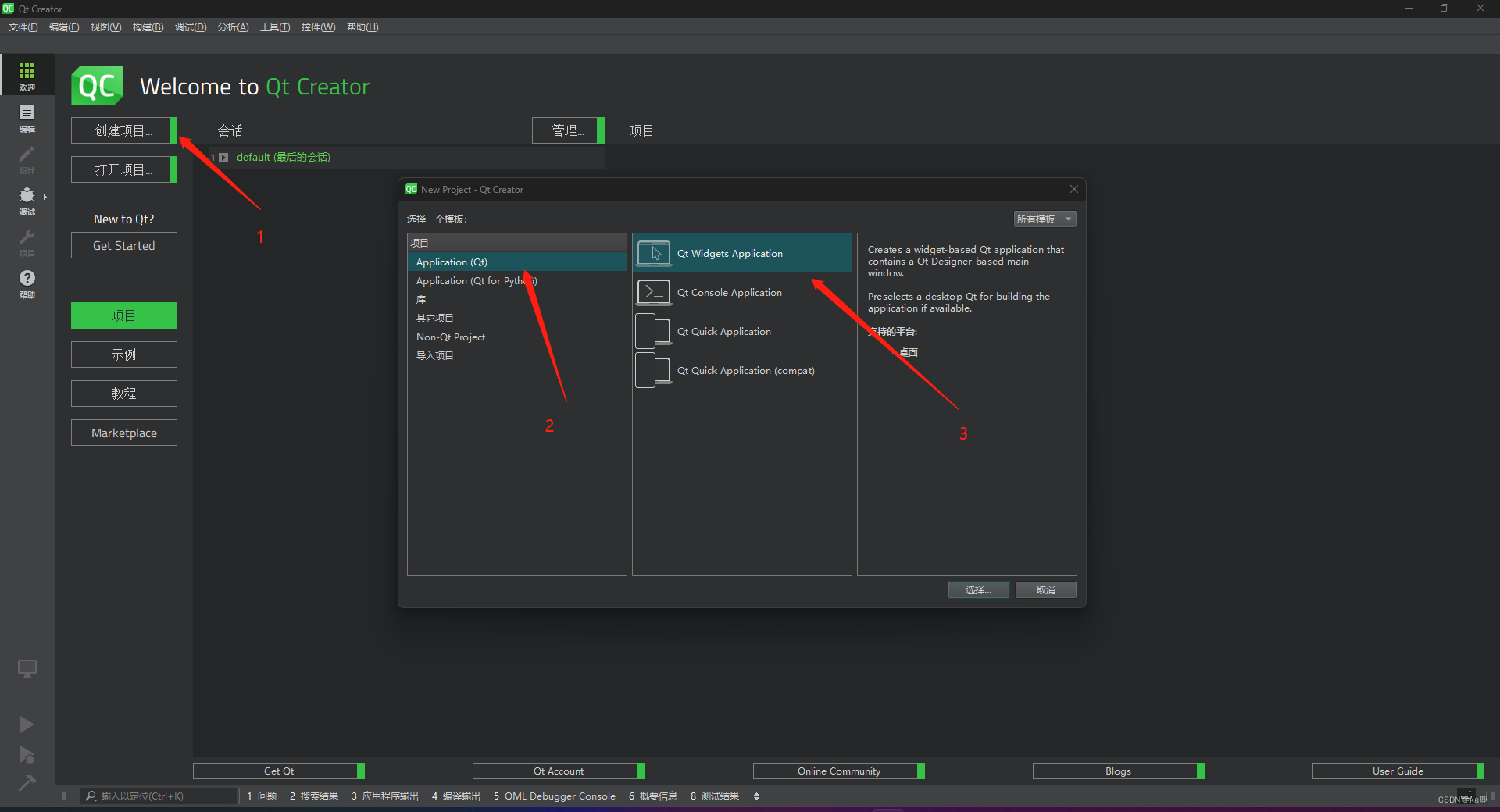
select the project directory and name,
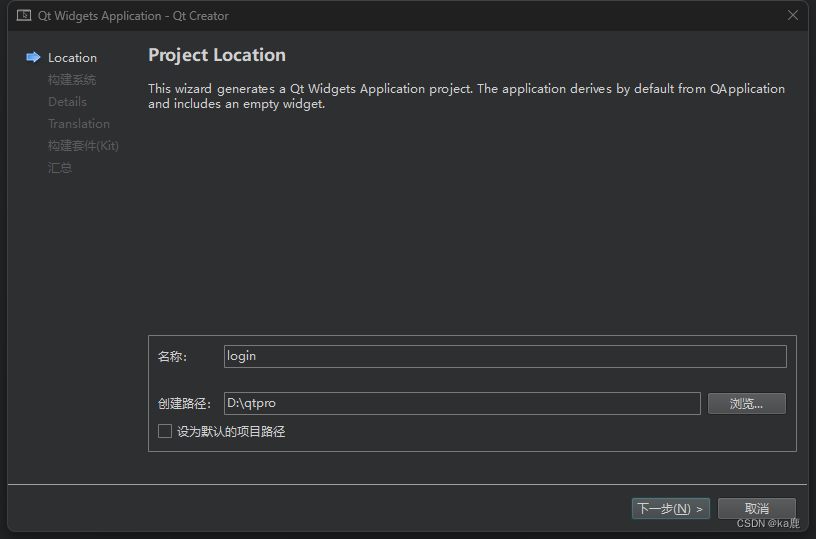
build the cmake selected by the system, and follow-up tutorials will focus on cmake.
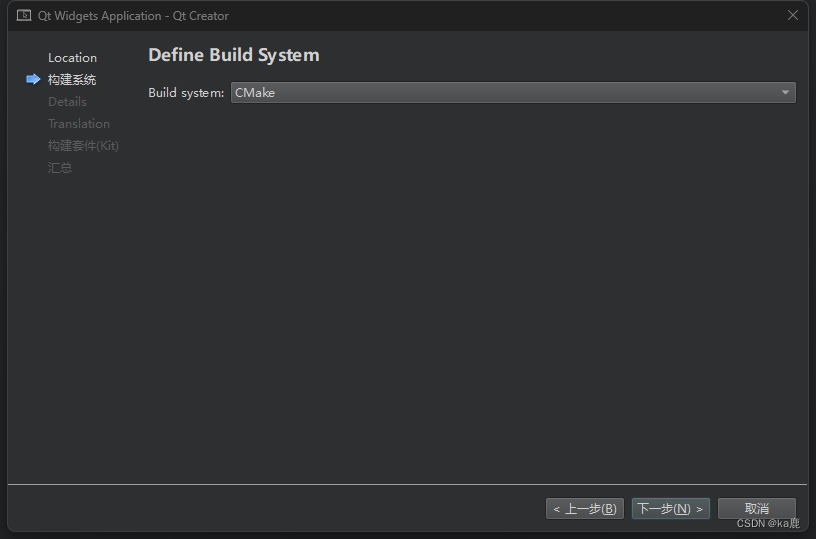
Select Base class as QWidget, and name your own class.
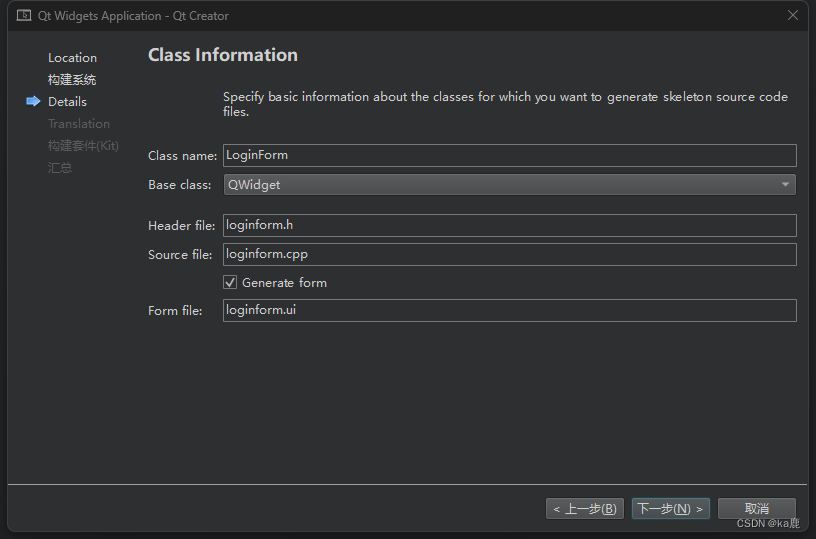
Select MinGW to build the kit and
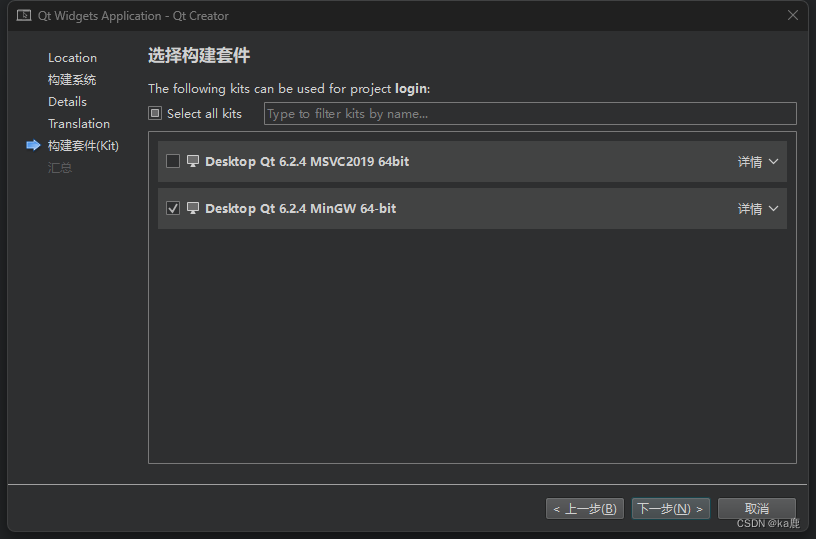
click Finish
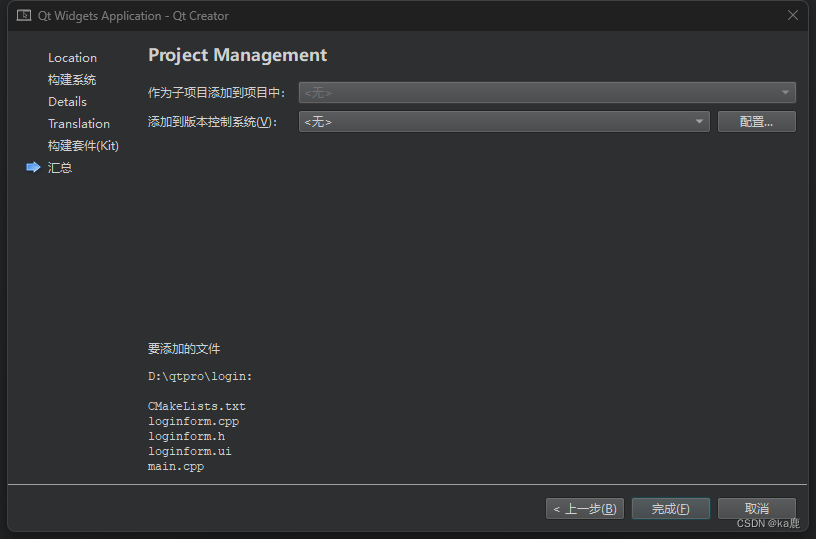
qt to automatically generate the following directory
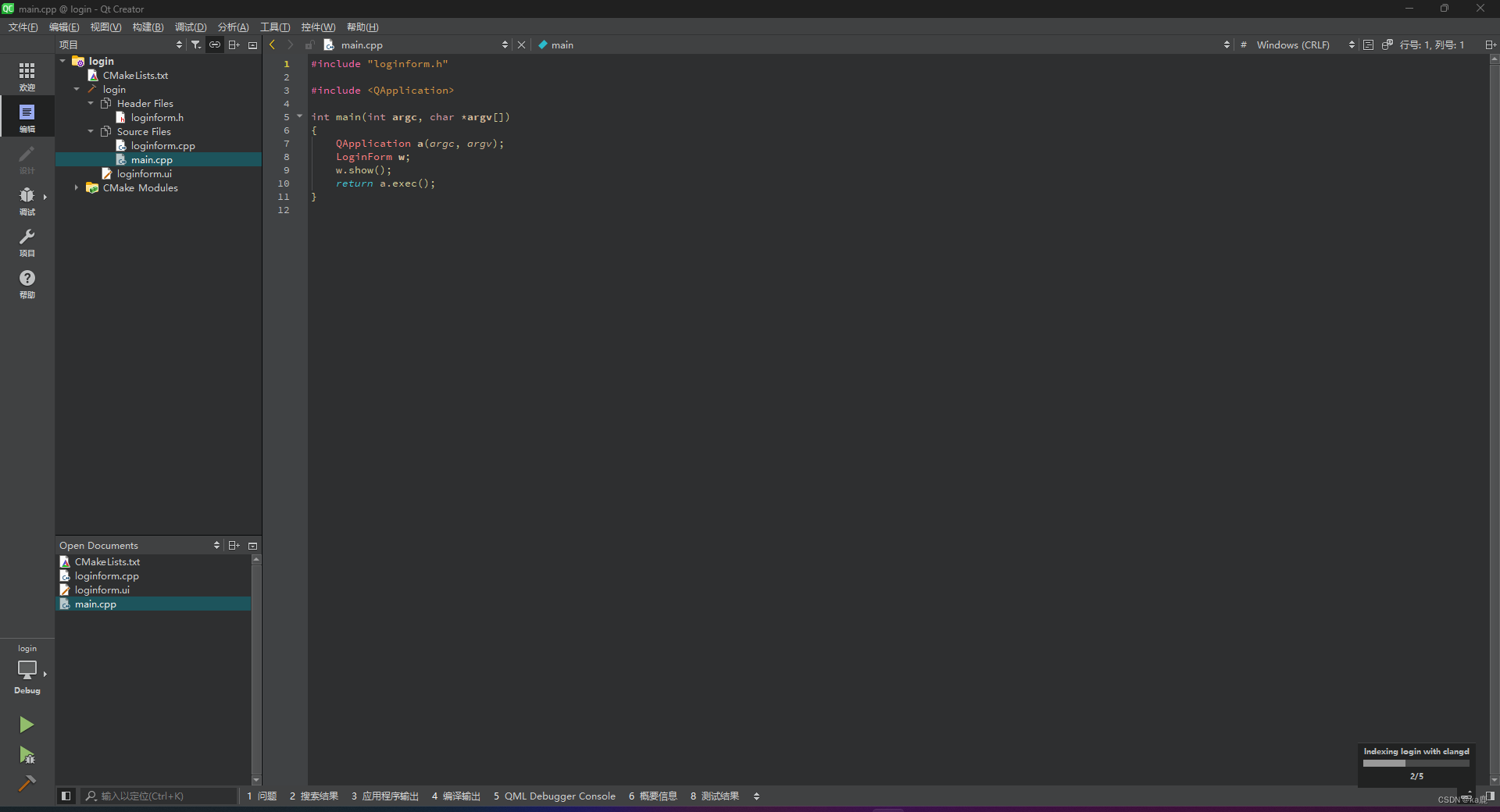
2. Ask little C teacher
The following is part of the content given by Mr. C
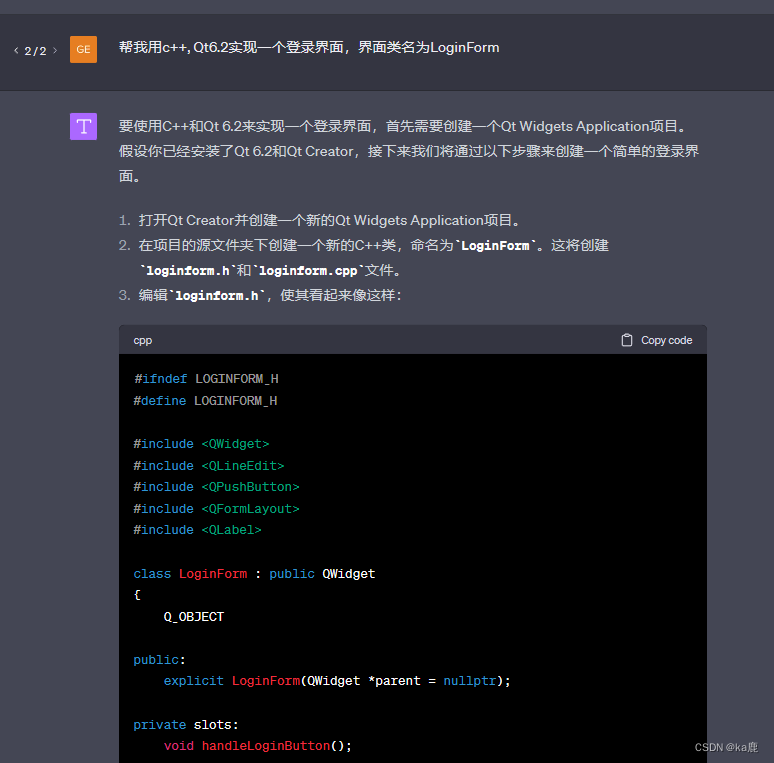
loginform.h
#ifndef LOGINFORM_H
#define LOGINFORM_H
#include <QWidget>
#include <QLineEdit>
#include <QPushButton>
#include <QFormLayout>
#include <QLabel>
class LoginForm : public QWidget
{
Q_OBJECT
public:
explicit LoginForm(QWidget *parent = nullptr);
private slots:
void handleLoginButton();
private:
QLineEdit *usernameLineEdit;
QLineEdit *passwordLineEdit;
QPushButton *loginButton;
};
#endif // LOGINFORM_H
loginform.cpp
#include "loginform.h"
LoginForm::LoginForm(QWidget *parent) : QWidget(parent),
usernameLineEdit(new QLineEdit(this)),
passwordLineEdit(new QLineEdit(this)),
loginButton(new QPushButton("Login", this))
{
QFormLayout *layout = new QFormLayout(this);
layout->addRow(new QLabel("Username:"), usernameLineEdit);
layout->addRow(new QLabel("Password:"), passwordLineEdit);
passwordLineEdit->setEchoMode(QLineEdit::Password);
layout->addRow(loginButton);
connect(loginButton, &QPushButton::clicked, this, &LoginForm::handleLoginButton);
}
void LoginForm::handleLoginButton()
{
QString username = usernameLineEdit->text();
QString password = passwordLineEdit->text();
// Handle login logic here. For example, check if username and password are correct.
// This is just a placeholder. In a real-world application, you should have a secure way to check credentials.
if (username == "user" && password == "password") {
// Login successful
} else {
// Login failed
}
}
main.cpp
#include <QApplication>
#include "loginform.h"
int main(int argc, char *argv[])
{
QApplication app(argc, argv);
LoginForm loginForm;
loginForm.show();
return app.exec();
}
Copy the above code into the corresponding file, click to run, the picture below is the interface written by Mr. C for us.
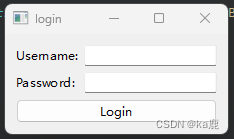
The interface of this example is all written in code, and qt also supports dragging controls for interface design.
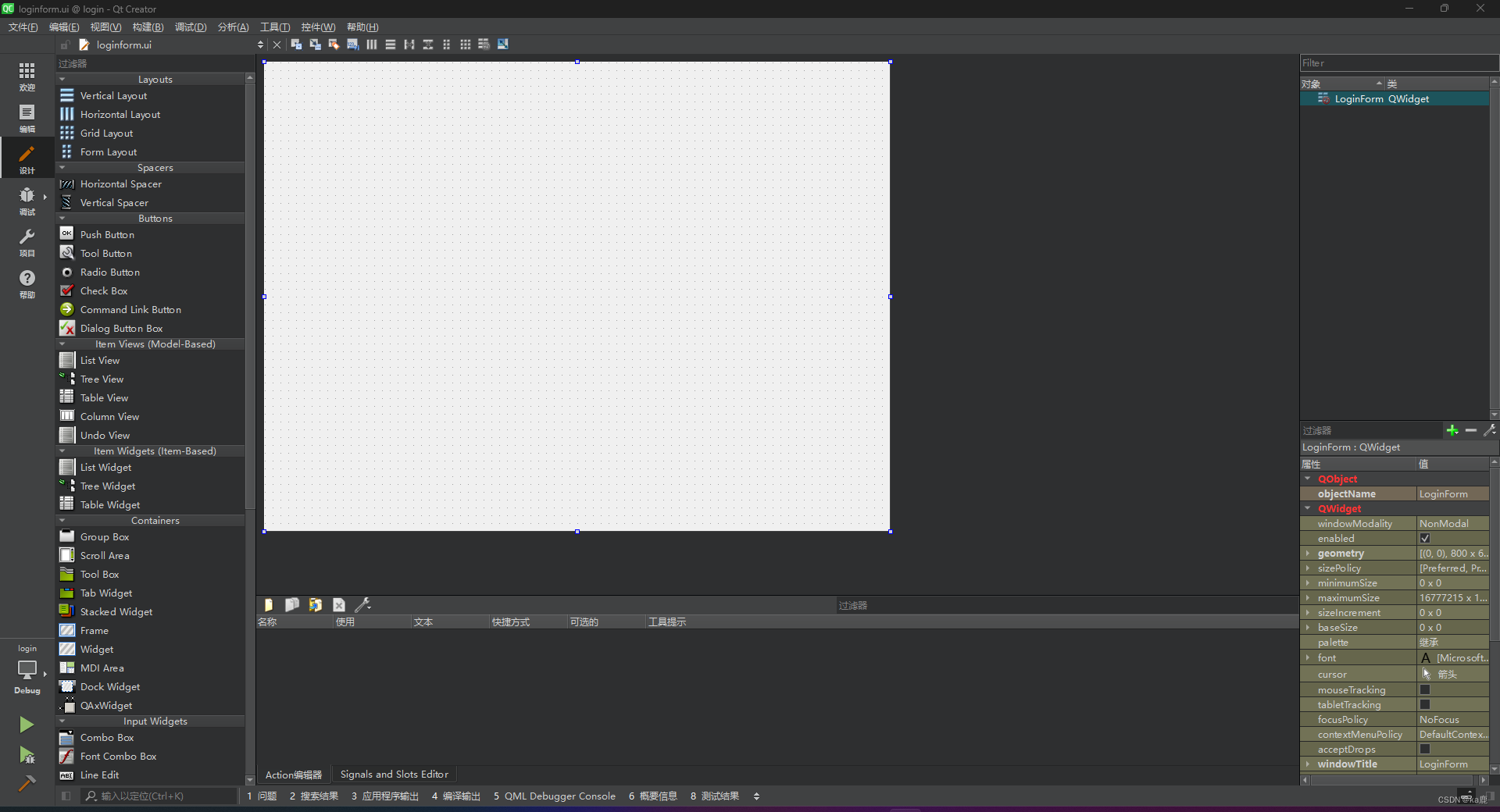
Six, conclusion
In this article, we explore how to install Qt 6.2 and introduce how ChatGPT can assist in the process. By following the steps in this article, you should be able to install Qt 6.2 smoothly, and learn how to use ChatGPT to solve problems you may encounter during the installation process, and how to find related learning resources.
With Qt 6.2, you can create cross-platform, high-quality applications. In addition, ChatGPT, as a powerful AI tool, can assist you in the learning and development process.
We encourage you to deeply explore the features of Qt 6.2 and make full use of ChatGPT to improve the efficiency of learning and development.
Thank you for reading this article. If you are interested in learning other aspects of Qt in depth, keep an eye out for our upcoming series of articles.
I wish you a happy study!
Seven, reference resources
- Qt 6.2 Official Documentation
- Qt Official Forum
- Overview of new features in Qt 6.2 (please note that the link may be updated, please check the latest release information on the official website)
- ChatGPT by OpenAI (Learn about ChatGPT)
- Stack Overflow: Qt Tag (a popular programming Q&A site where you can find many questions and answers about Qt)
- Learn Qt: Online Tutorials and Courses (an online resource for learning Qt)
- Qt example projects on GitHub (view and learn about Qt's open source projects)