Download the Teradata image
Teradata mirror download address
vmware download
Install Teradta
After downloading and decompressing, use the vmware virtual machine, click [File] -> [Open] to find the location of the mirror
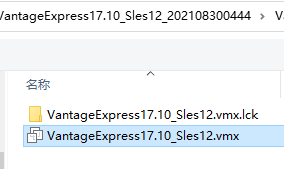
Edit the virtual machine settings according to the situation, the memory size is modified here, the network is set to NAT mode,


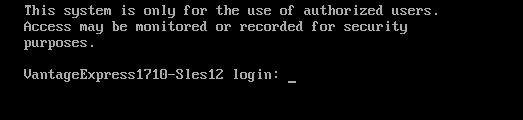
enter root, password root

Verify that you can connect to the Internet
Unable to connect to the Internet, teradata will fail to start
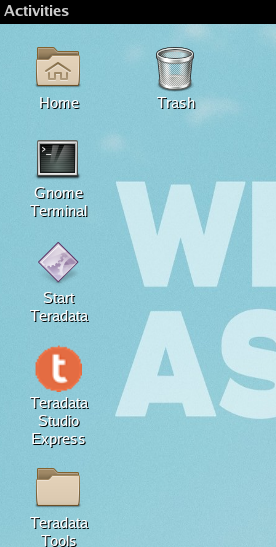
Open the terminal, double-click the following icon

to test whether you can connect to the Internet, as shown below, you can connect to the network

start teradata
cd /etc/init.d
./tpa start


The startup is successful

. Note: If the virtual machine cannot access the external network, the startup will fail.
Test connection database
1. Get the ip address, enter ifconfig
ifconfig
或者/sbin/ifconfig
2. Use bteq to connect to the database
bteq
.LOGON ip/dbc
# 提示输入密码dbc

3. Execute statement
select count(*) from dbc.tablesv;

commonly used tools

Set the resolution, set according to the actual situation, click apply after modification


Use the teradata studio client tool to connect to the database
Double-click the Teradata Studio icon on the desktop of the virtual machine to open

Create a connection
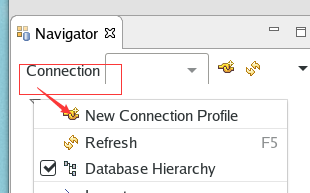

Fill in the ip address (virtual machine ip), the user name and password are both dbc, and click the Test Connection button

Success, indicating that there is no problem with the configuration, click Finish


Execute SQL statement
