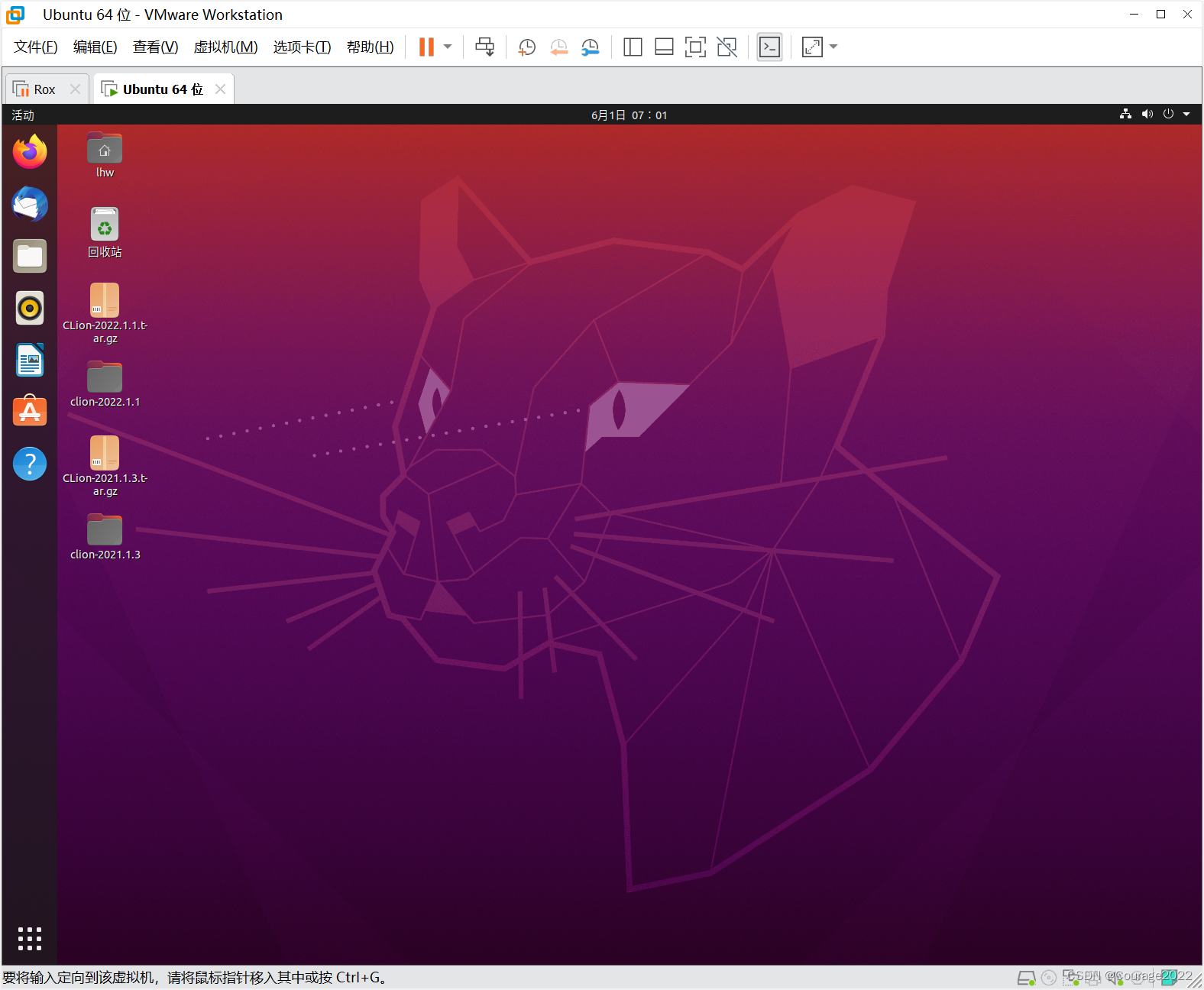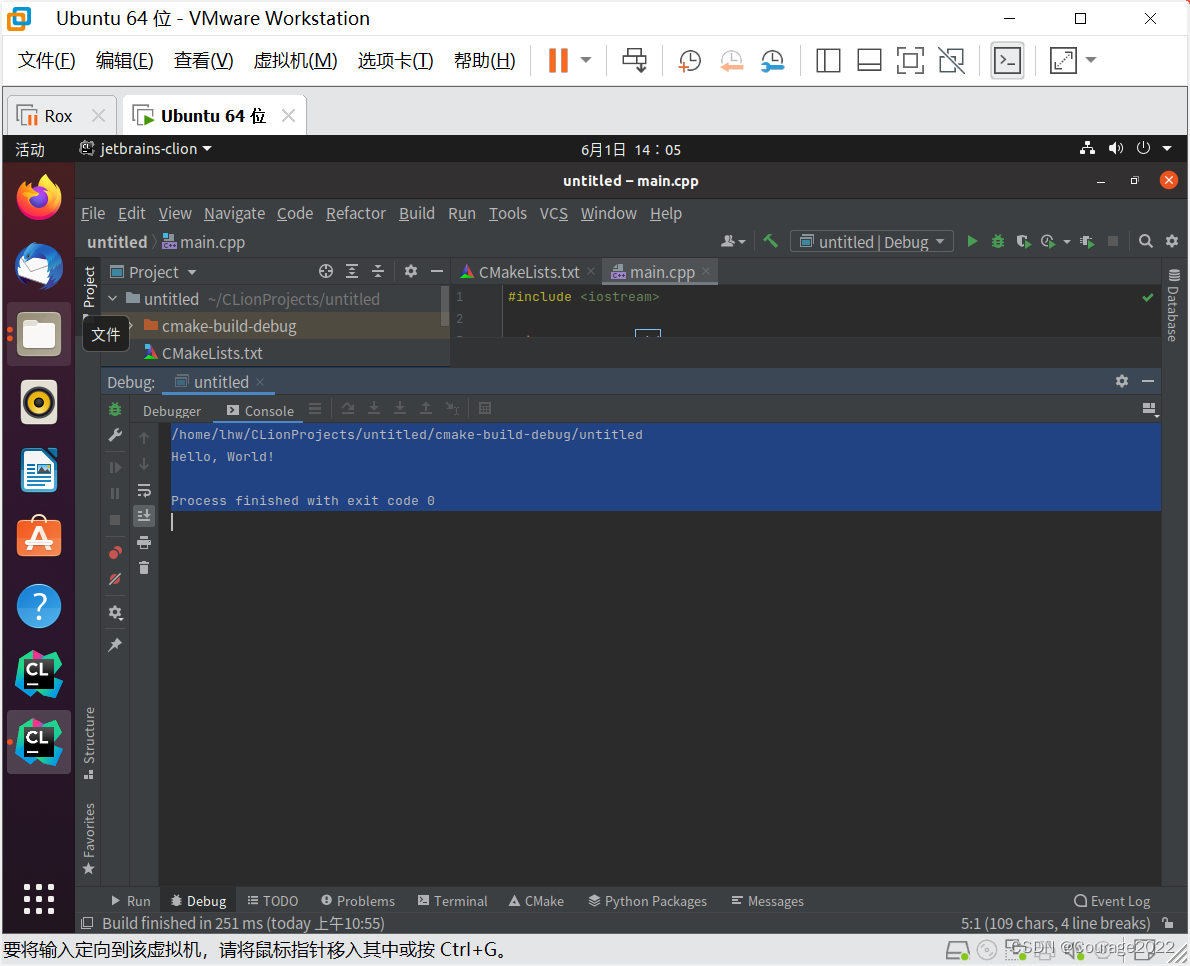Table of contents
1.3 Add Clion to the desktop shortcut
1.4 Use of clion official website Chinese plug-in
1.1 Ubuntu installation
I am using Ubuntu 18.04 here, and there are many tutorials to guide the installation, so I won’t say much here.
1.2 Try Clion for free
I use the Clion compiler here, which is very easy to use, and the installation will be introduced below.
Ⅰ. Download Clion: This is the Clion download site
Ⅱ. Swipe to the bottom and find a bunch of product boxes like this
Ⅲ. Click All products, find Clion, download the Linux version, there are many other versions in other version
Ⅳ. Download and copy it to the virtual machine
Ⅴ. Unzip the package and run the cling.sh installation in the bin directory
Ⅵ. Choose a free trial and the installation is complete
If there is an installation error, it means that the cmake library is not installed, and the terminal executes the command
sudo apt-get install cmakeExecute this shell and then install it.
1.3 Add Clion to the desktop shortcut
Ⅰ. Without any processing, you must run cling.sh in the bin directory every time you start clion
Ⅱ. Open usr/share/applications
cd /usr/share/applicationsⅢ. Create clion .desktop file (create and edit directly with vim)
If vim is not installed, you need to execute sudo apt-get install vim
vim clion.desktopⅣ. Copy the following code into it
[Desktop Entry] Encoding=UTF-8 Name=CLion Comment=clion-2021.1.2 Exec=/home/liuhongwei/clion2021/bin/clion.sh Icon=/home/liuhongwei/clion2021/bin/clion.svg Categories=Application;Development;Java;IDE Version=2021.1.2 Type=Application #Terminal=1Exec and Icon should be modified according to the installation path of your own clion, and Comment and Version should correspond to the version number of your own installed clion. Finally, save and exit, and you can see clion in the application.
Ⅴ. Final result
1.4 Use of clion official website Chinese plug-in
Versions: Chinese (Simplified) Language Pack / Chinese Language Pack- IntelliJ IDEs Plugin | Marketplace (jetbrains.com)https://plugins.jetbrains.com/plugin/13710-chinese-simplified-language-pack----/versions
https://plugins.jetbrains.com/plugin/13710-chinese-simplified-language-pack----/versions above is the download address of the official website. Then choose a version to download, I downloaded version 211.287 here
Ⅱ. Open clion, press ctrl + alt + s, and perform the following operations
Ⅲ. Import the package and restart the IDE
PoseOptimization
Ⅳ.Complete