Five ways to check motherboard BIOS version
overview
BIOS is the abbreviation of Basic Input Output System , the literal translation is **Basic Input Output System**;
on the IBM PC compatible system, it is an industry-standard firmware interface;
the word BIOS was first used by CP in 1975 Appeared in the /M operating system, BIOS is the first software loaded when a personal computer is started;
it is a set of programs solidified on a ROM chip on the motherboard of the computer, which stores the most important basic input and output programs of the computer, Self-test program and system self-starting program after booting, which can read the specific information of system settings from CMOS; its
main function is to provide the computer with the lowest and most direct hardware settings and control; BIOS also provides some system information to the operating system. parameter;
1. Check in BIOS
- When the computer is turned on, press the Delete key on the keyboard to enter the BIOS;
- On the main page or in the system column, you can see the BIOS used by the current motherboard and its version;
as shown in the figure below:
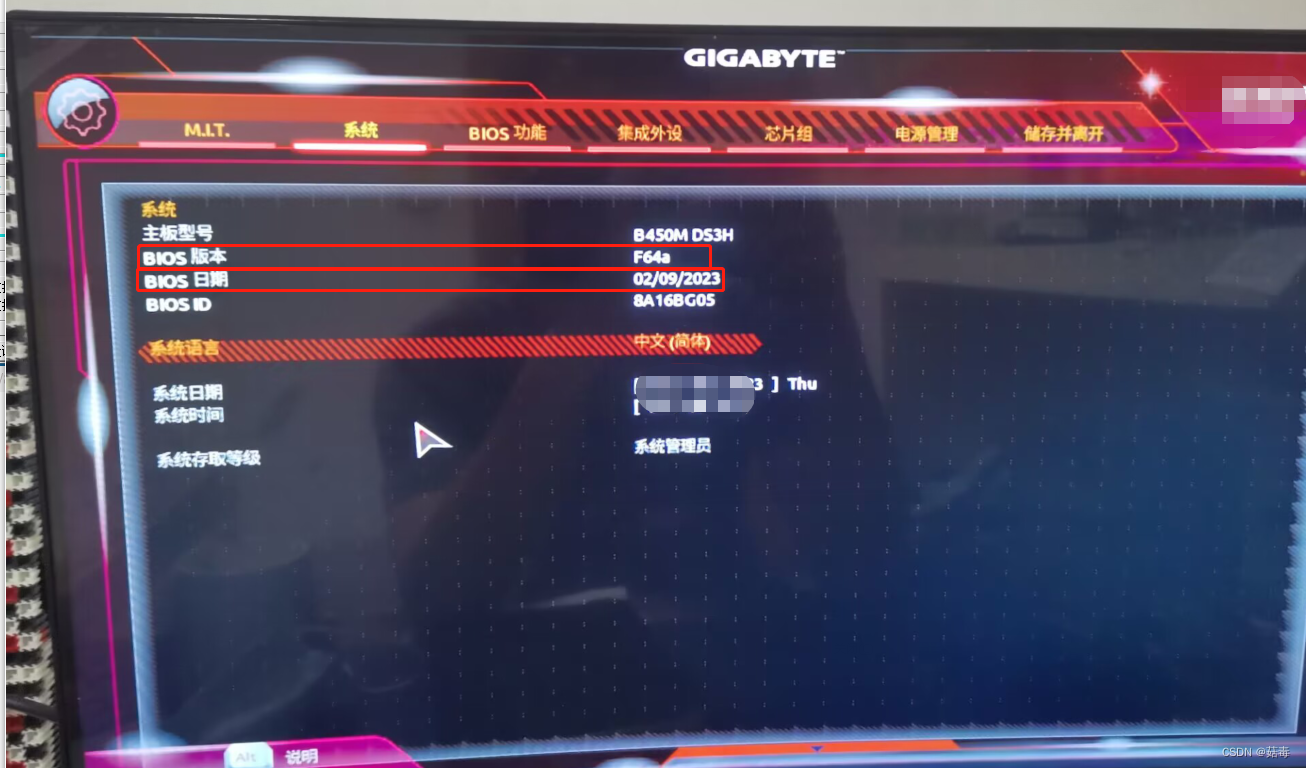
2. Using the DirectX Diagnostic Tool
- Win+R key, enter DXDIAG in the pop-up page , and press Enter;
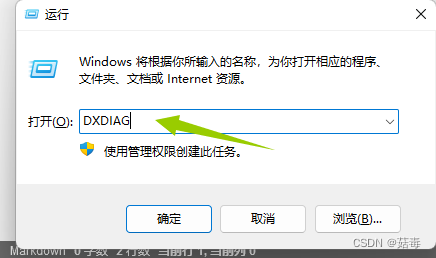
2. In the BIOS column, you can see the BIOS version used by the current motherboard and its date; you can also view other information about the computer, such as the operating system version, motherboard model, processor model, and other information; as follows
:
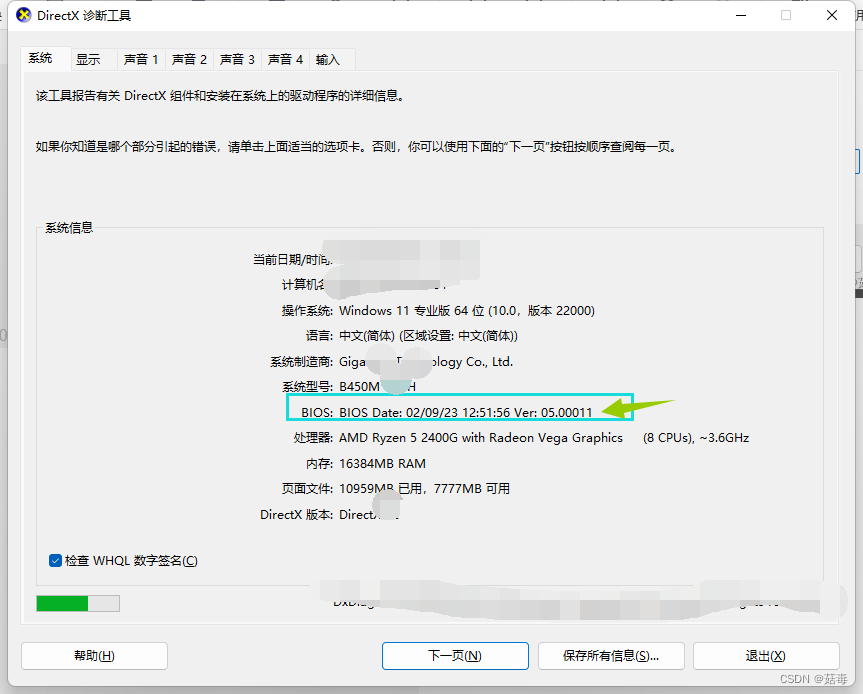
3. Use CPU-Z to view
- Download CPU-Z, or download Tuba Toolbox, Tuba Toolbox integrates a variety of test programs;
- Open the Tuba toolbox, CPU tool, click CPU-Z;
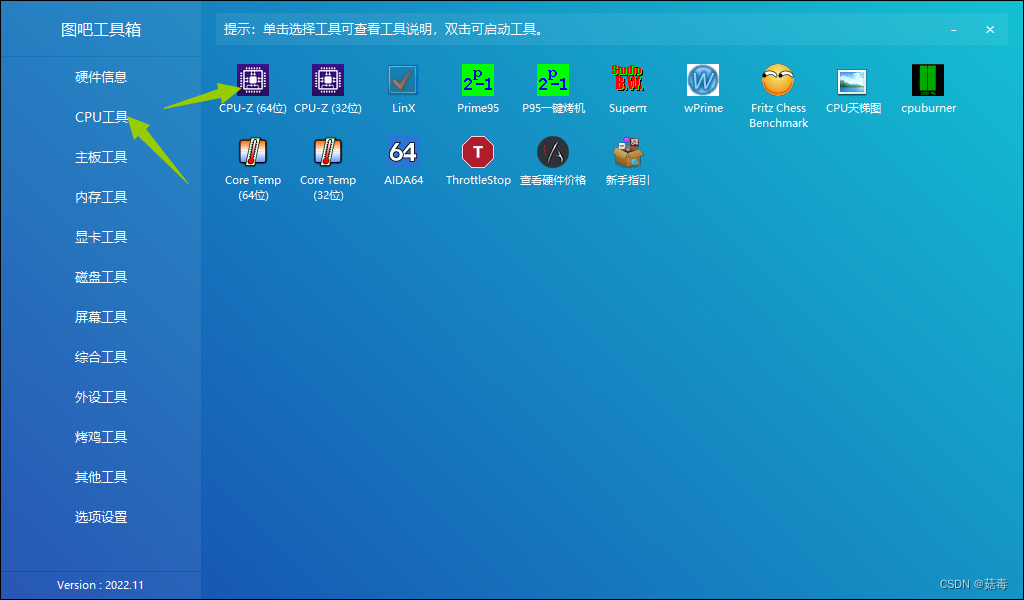
- Click Mainboard , and you can see the current BIOS version and date in the BIOS column;

4. View in CMD (1)
- WIN+R key, in the pop-up page, enter cmd and press Enter;
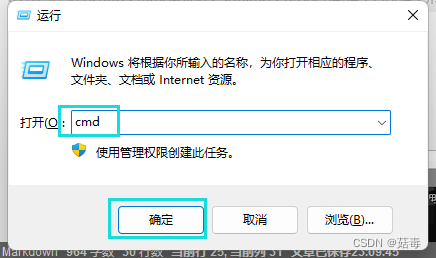
- Then enter systeminfo , press Enter, and find the BIOS version . In one column, you can see the current BIOS version and date, and you can also see some other information about the computer, such as the main host name, system version and other information; as shown below
:
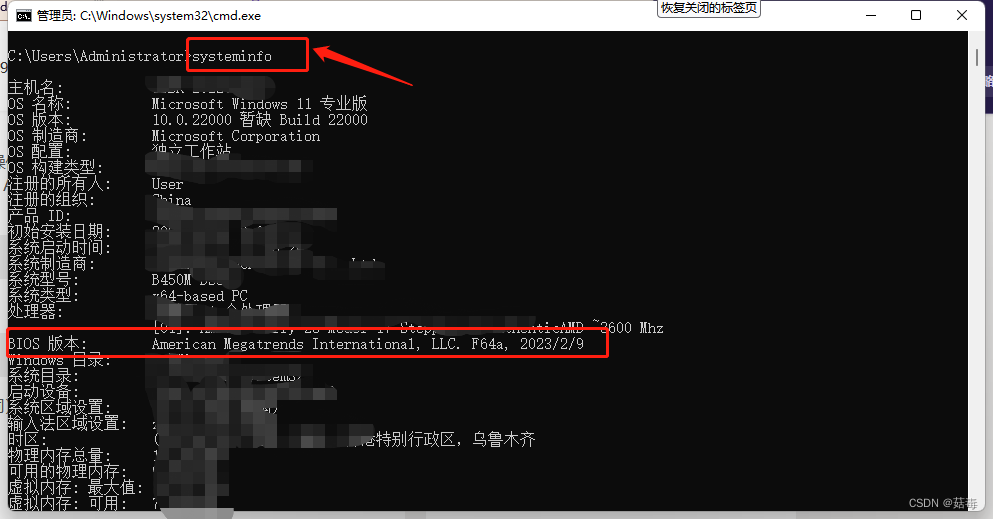
5. View in CMD (2)
- WIN+R key, in the pop-up page, enter cmd and press Enter;
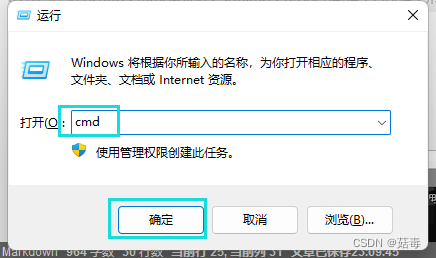
- Then enter wmic bios get releasedate and press Enter to know the date of the current BIOS;
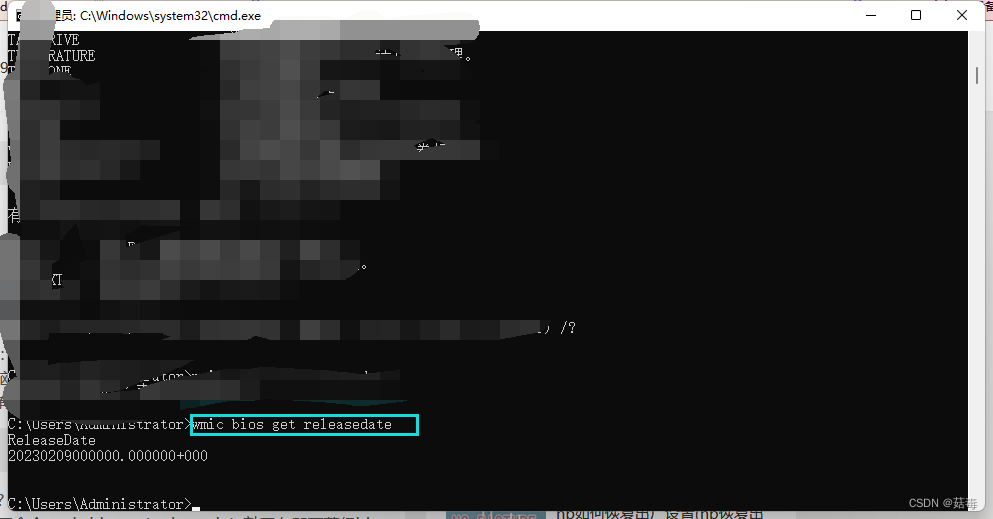
conclusion
If the article is helpful to you, give it a like, collect it, and welcome everyone to leave a comment;
if there are any mistakes in the article, everyone is welcome to correct it.