If you have any questions about network planning and configuration, click on the business card at the end of the article and scan the QR code for communication and interaction.
-----------------------------------------------------------------------------------------------------------------------------
Foreword:
(1) Prepare relevant installation files, which can be downloaded from the Huawei enterprise business website http://enterprise.huawei.com. (2) When installing the eNSP software program, the support of WinPcap, Wireshark and VirtualBox software program is also required, so these three software program packages need to be installed first, and these three software packages can be installed by default, and then install the eNSP software.
Since each virtual device on eNSP occupies a certain amount of memory resources, the minimum system configuration requirements of eNSP are: CPU dual-core 2.0GHz or above, memory 2GB, free disk space 2GB, and the operating system is Windows XP, Windows Server 2003 or Windows7, etc., in the minimum configuration system environment, the maximum number of networking devices is 10.
installation steps:
1. Install Wincap software
Double-click the installer WinPcap file to open the installation wizard, select the default installation method, and click the "Next" button
Finally click the "Finish" button
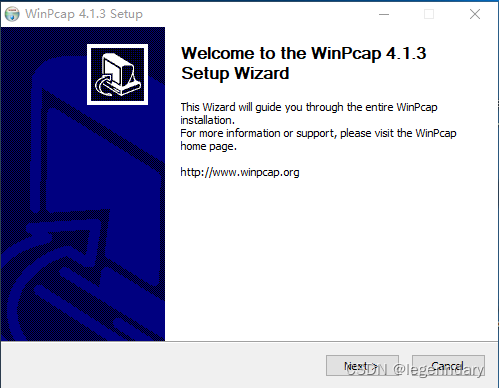
2. Install Wireshark software
Double-click the installer Wireshark file to open the installation wizard, select the default installation method, and click the "Next" button
Finally click the "Finish" button

3. Install the VirtualBox software
Double-click the installer VirtualBox file to open the installation wizard, select the default installation method, and click the "Next" button
Finally click the "Finish" button
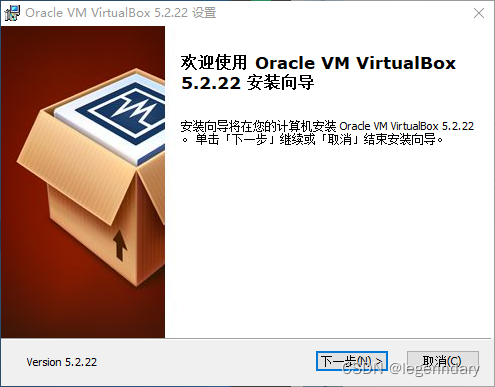
4. Install eNSP software
Double-click the installer file to open the installation wizard
In the "Select Installation Language" dialog box, select "Chinese (Simplified)" and click the "OK" button
Enter the welcome interface, click the "Next" button
Select "I am willing to accept this agreement" and click the "Next" button
Set the installation location (the entire directory cannot contain non-English characters), click the "Next" button
Set the name of the eNSP program shortcut displayed in the start menu, click the "Next (N)" button
Choose whether to create a shortcut on the desktop, click the "Next" button
It is detected that the required software has been installed, click the "Next" button
After confirming the installation information, click the "Install" button to start the installation
After the installation is complete, if you do not want to open the program immediately, you can uncheck the "Run eNSP"" check box. Click the "Finish" button to end the installation
Start the eNSP simulator, you can see that eNSP has been successfully installed

---------------------------------------------------------------------------------------------------------------------------------
↓↓↓↓↓↓↓↓↓↓↓↓↓↓↓↓↓↓If you have any questions about network planning and configuration, please click the business card below to scan the QR code for communication and interaction↓↓↓↓↓↓↓↓↓↓↓↓↓↓↓