Previous:
[UE4] Making a fighter from scratch (middle: aircraft control logic)_Zhichao_97's Blog-CSDN Blog
Effect
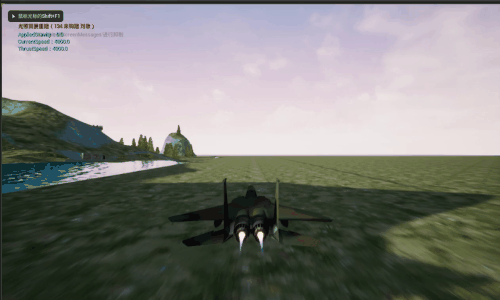
step
1. Create a new Niagara launcher
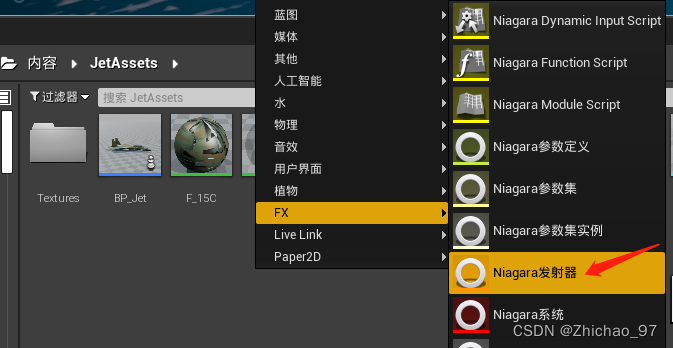
Choose new launcher
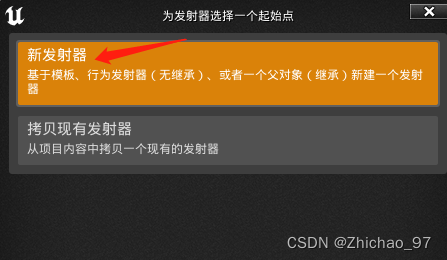
Choose an empty template
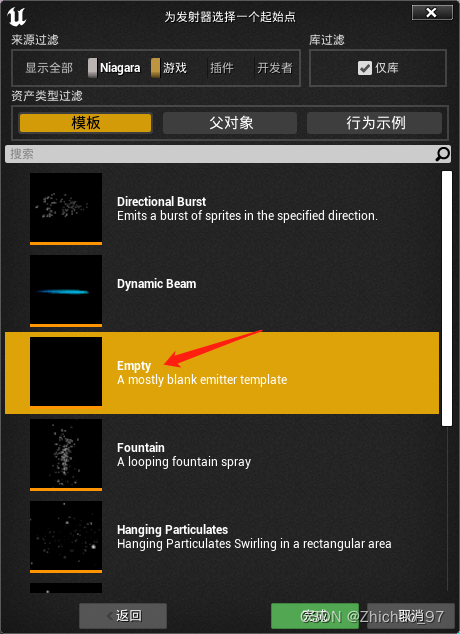
Name it "ThrusterEmitter"

2. Open "ThrusterEmitter", select "Emitter Properties", check local space
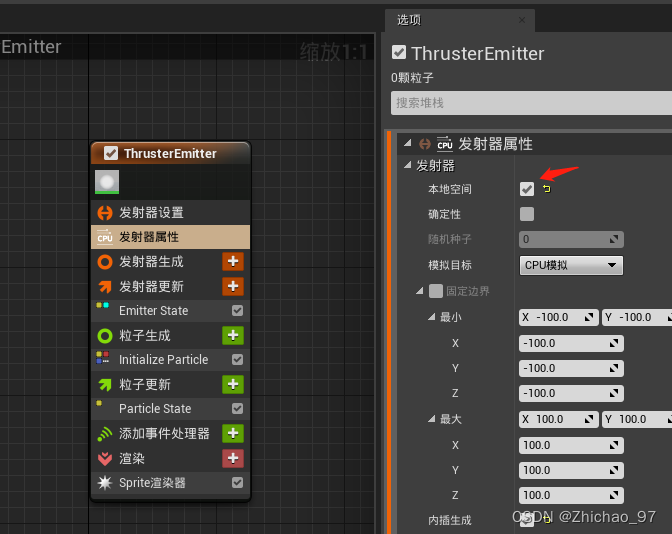
Select "InitializeParticle", lifetime is set to 1, SpriteSizeMode is set to Uniform, UniformSprite is set to 8.5

Click the emitter update button to add a "SpawnRate"

"SpawnRate" is set to 50
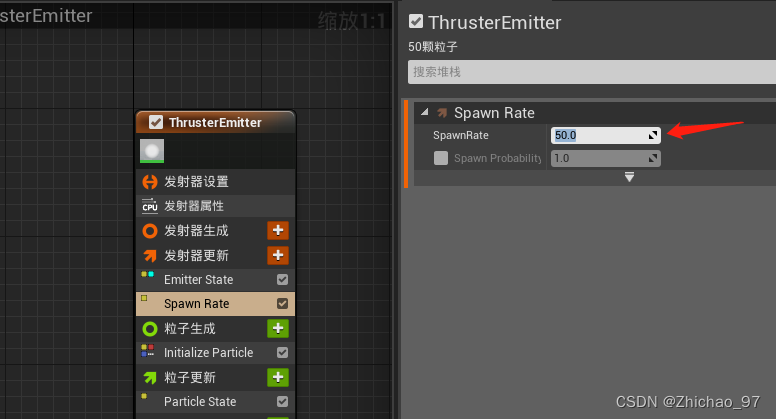
Uncheck surround mode

Click the particle update button and add a "PointAttractionForce"
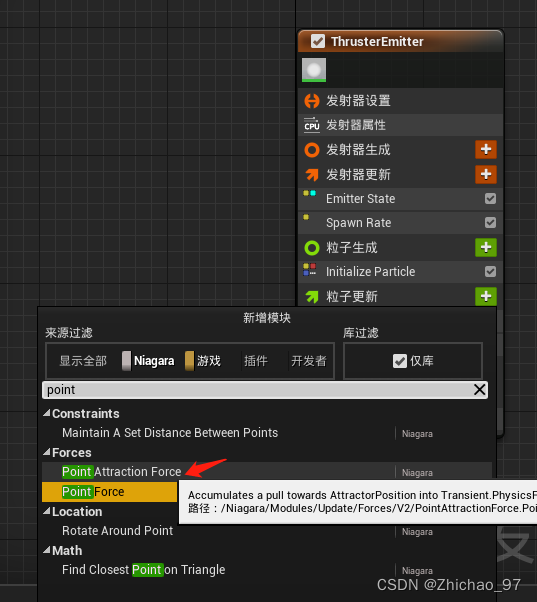
Click to fix the problem
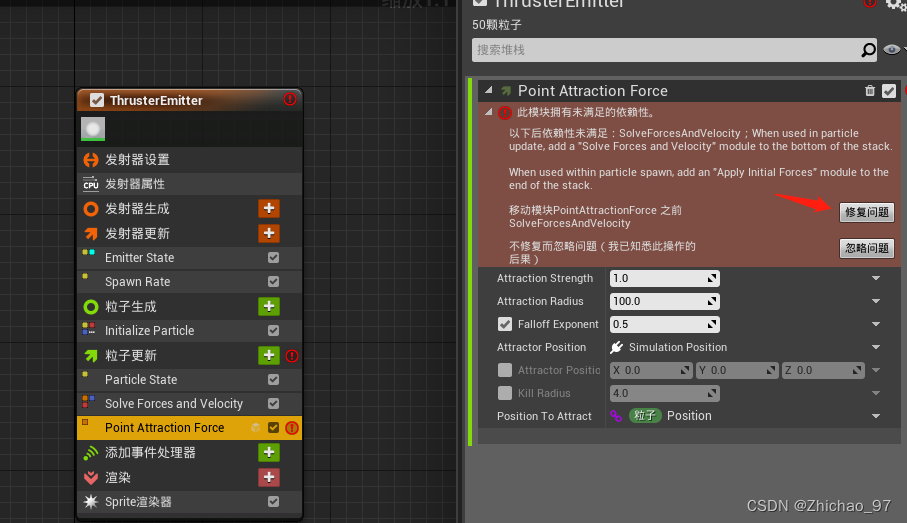
Set AttractionStrength to 30, AttractionRadius to 500, and AttractionPosition to (-500,0,0)
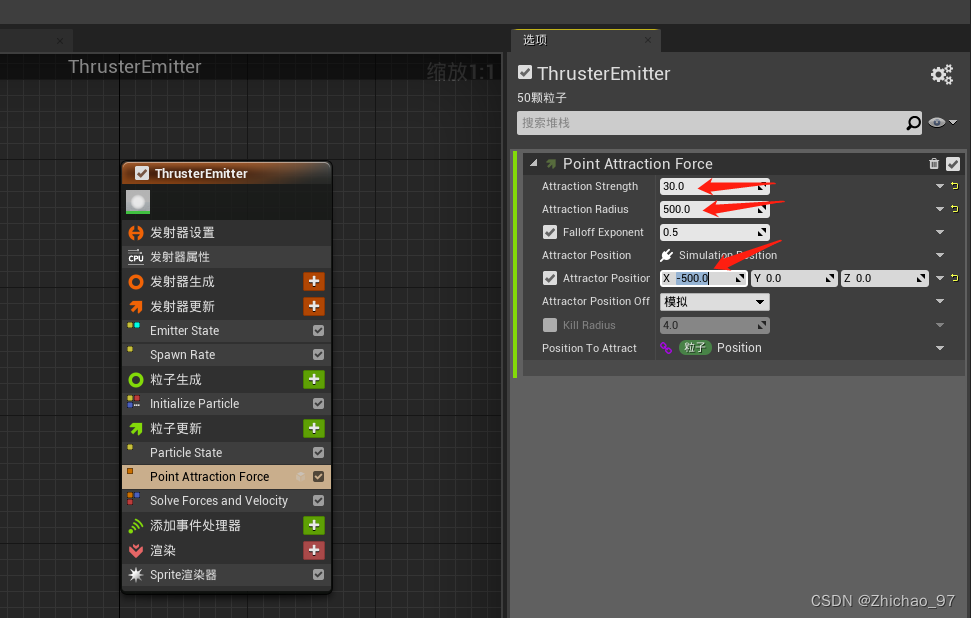
Click the particle update button to add the Scale Sprite Size

Add a Vector 2DFrom Float

Add another Multiply Float

Add another one minus float

Enter the following settings:
3. Create the Niagara system

Name it "ThrusterSystem"

4. Turn on "ThrusterSystem", we want the position of the attraction point to change with the thrust
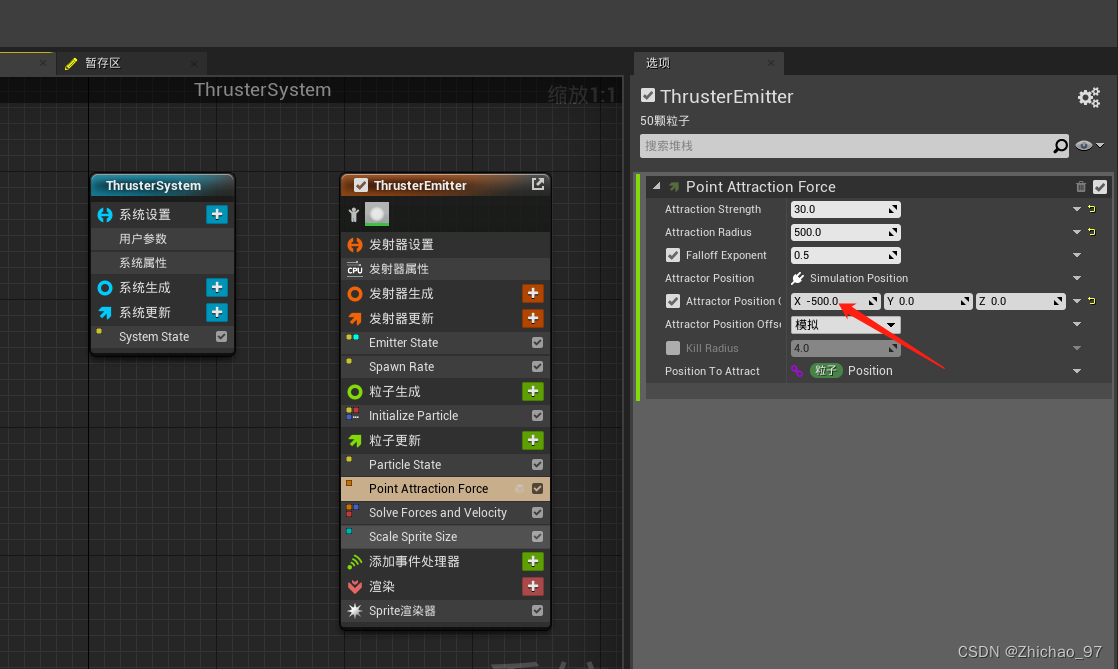
set to read from the new parameter
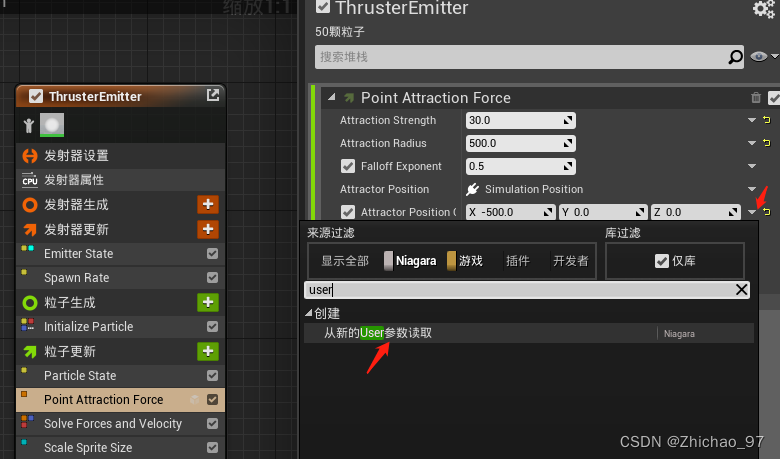

5. Open the aircraft's static mesh and create two new sockets in the socket manager


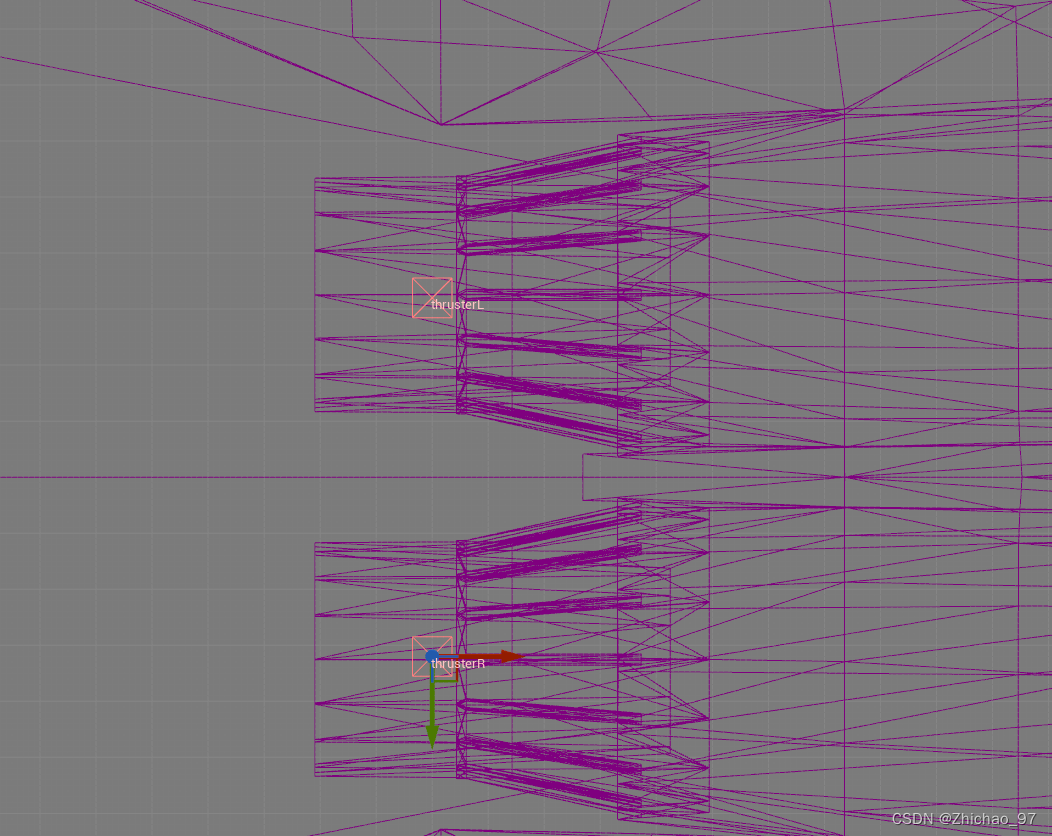
6. After creating the slot, open "BP_Jet" and add the following nodes
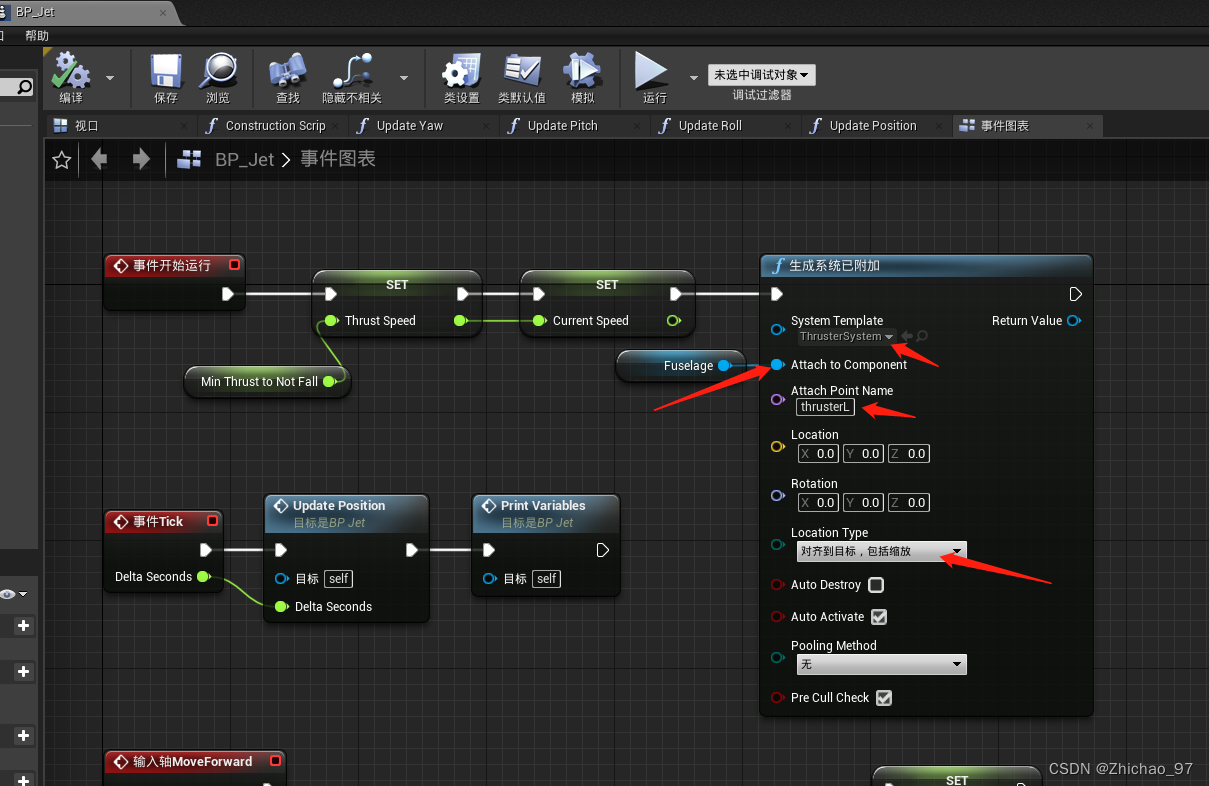
promoted to variable

Name it "LeftThrusterFXS"

Similarly, add a "RightThrusterFXS" variable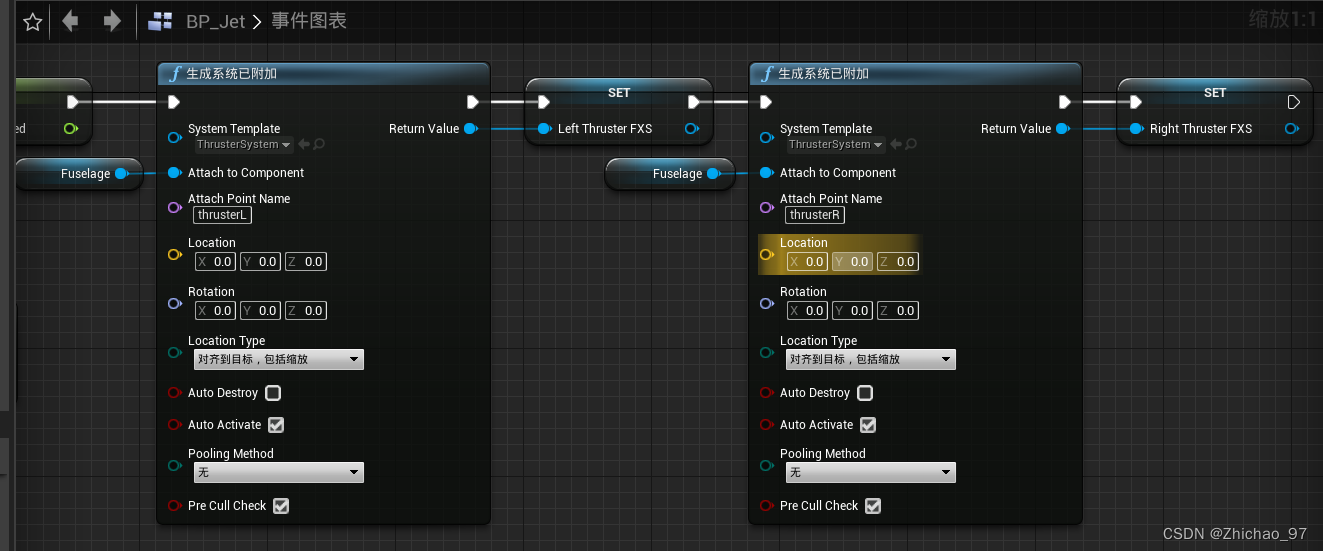
At this point, run the game and find that the particles have been generated at the specified slot position

7. Add a private function in "BP_Jet" and name it "UpdateThrusters"

Add the following nodes to this function
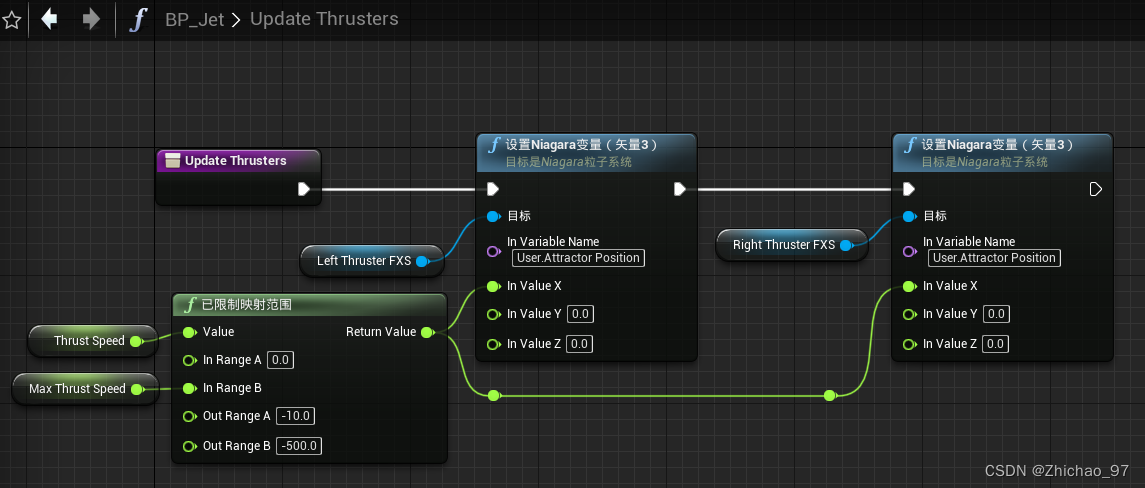
Among them, the value of "In Variable Name" (User.Attractor Position) is consistent with the value of AttractorPosition in "ThrusterSystem"

Using the function "UpdateThrusters" in the event graph
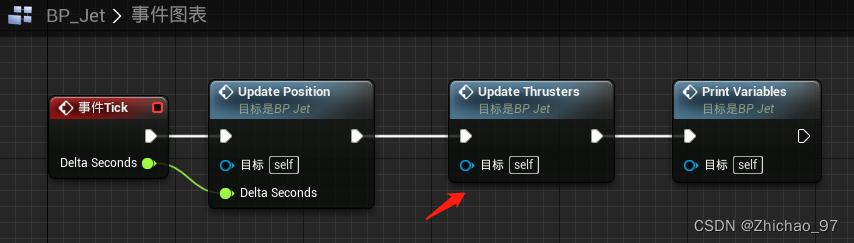
Running the game at this time, you can see that the length of the jet flame particles of the aircraft will change with the propulsion speed.
Next, start to make the color of the particles.
8. Open "ThrusterSystem", add a color module

Select Color from Curve
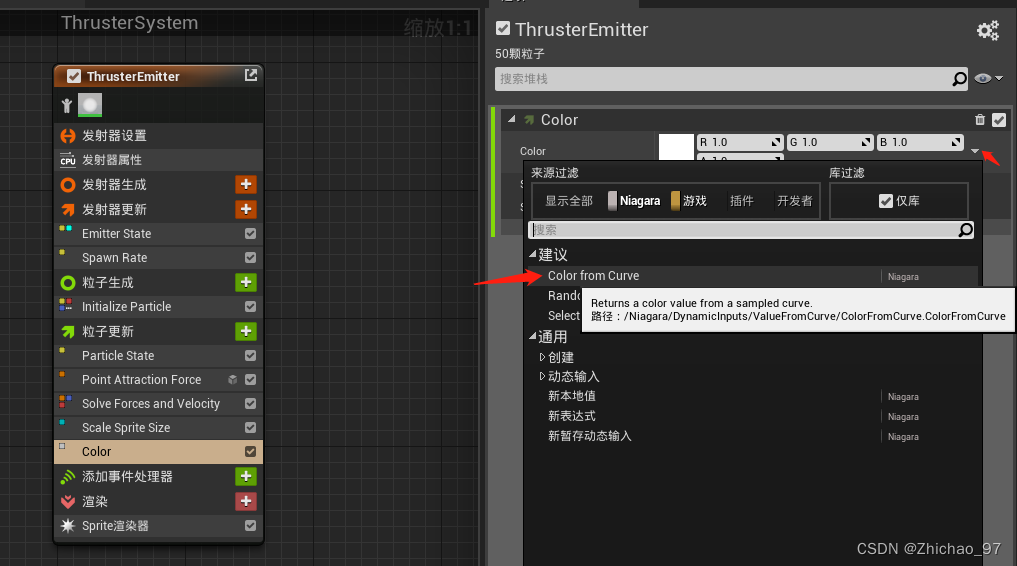
Click the curve button
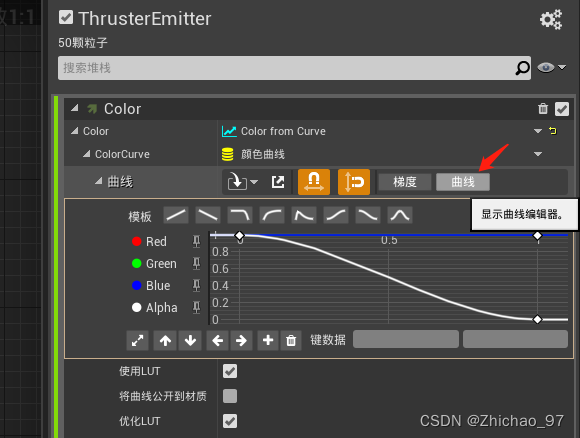
Edit the color curve in the life of the particle roughly as follows
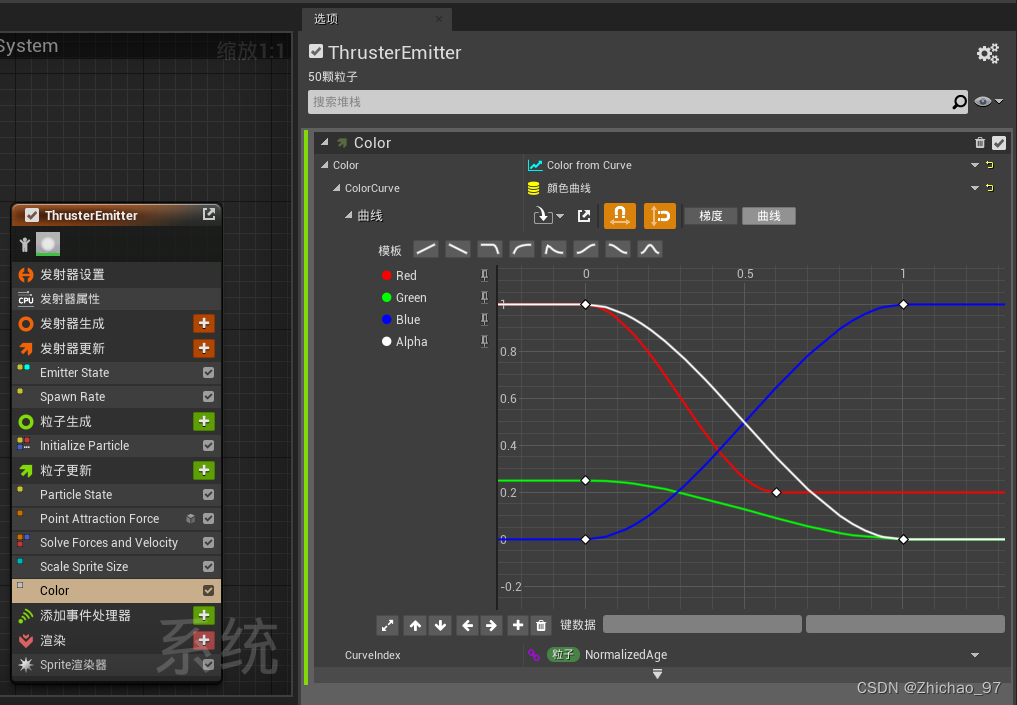
The running effect is as shown at the beginning of the article.