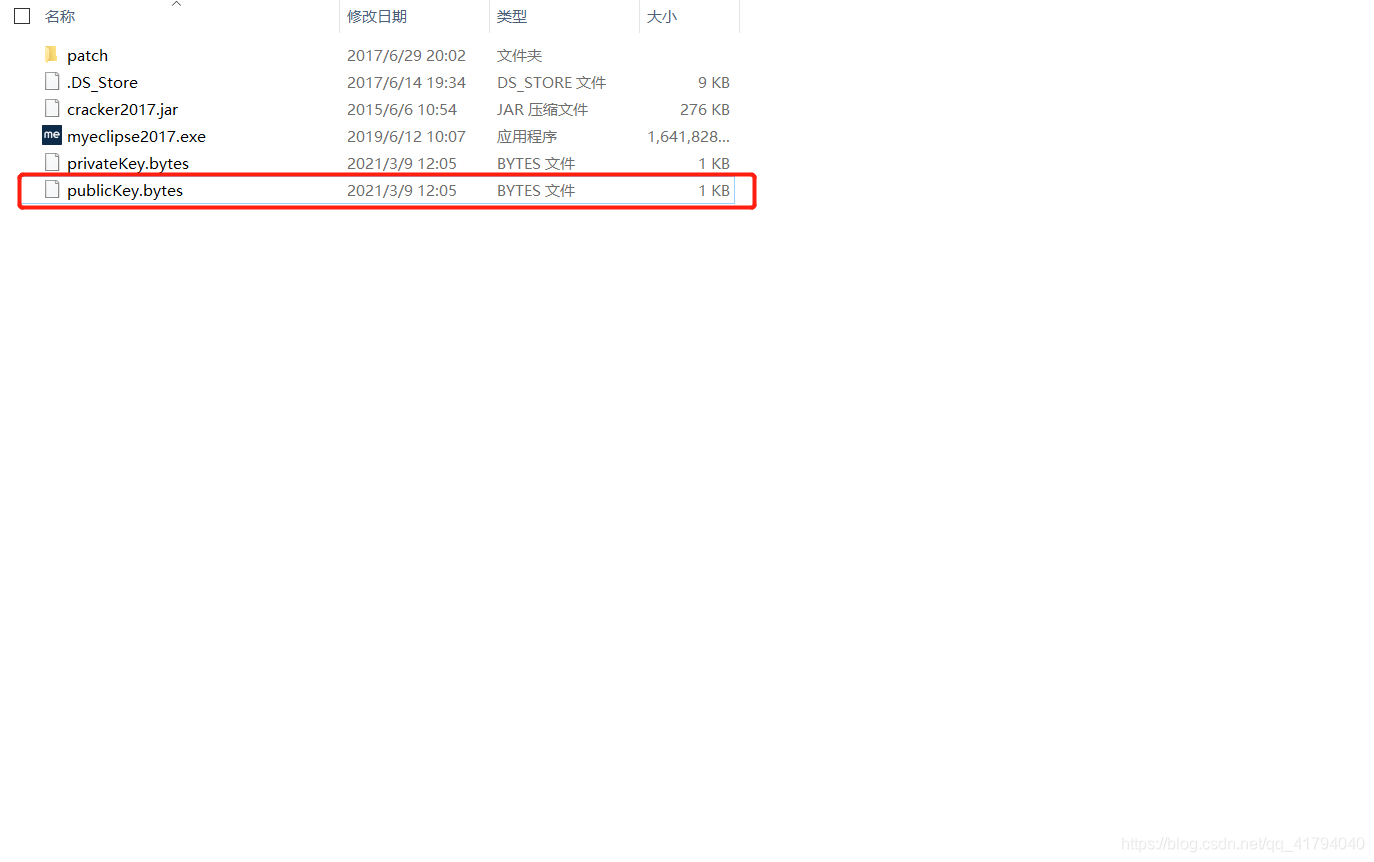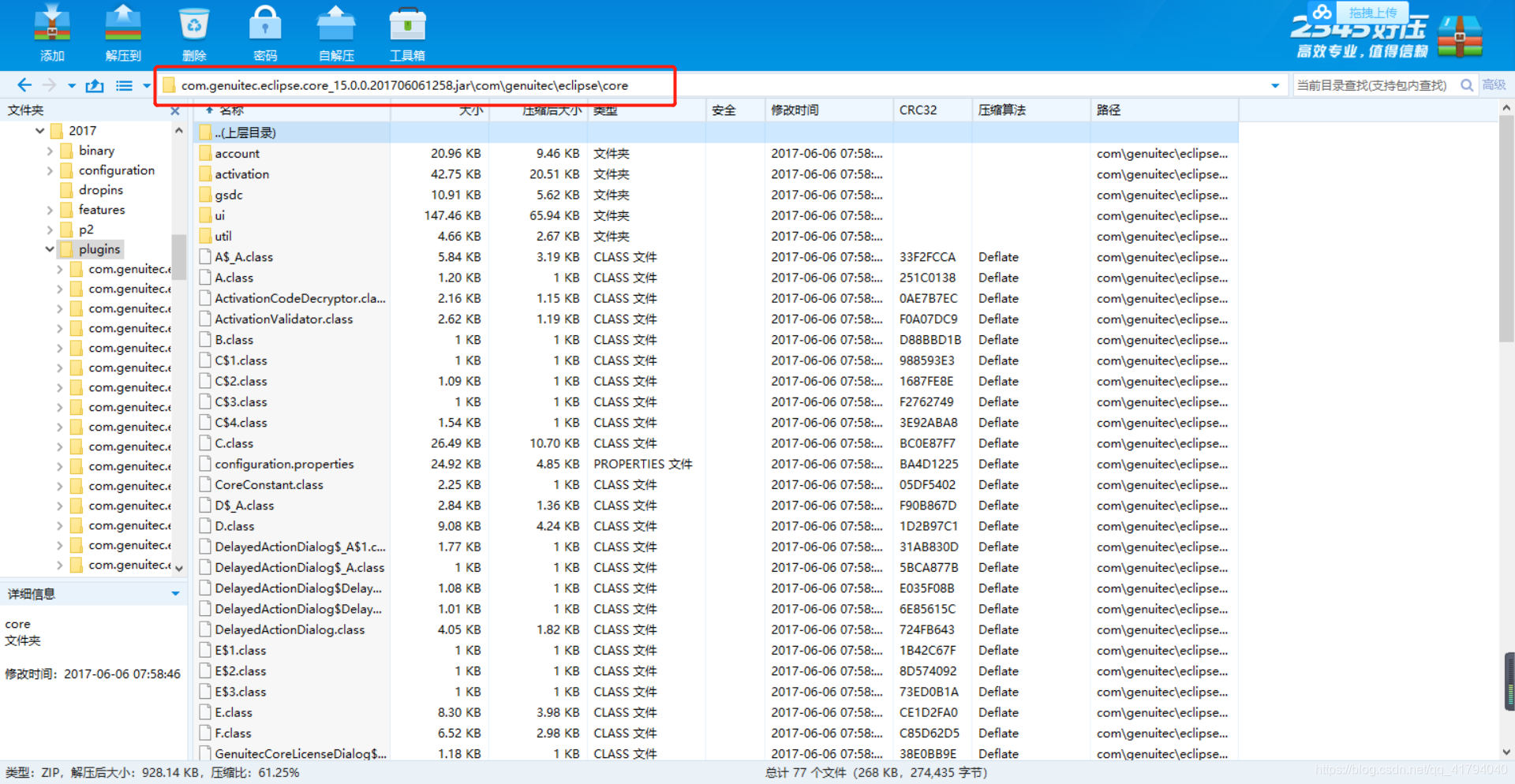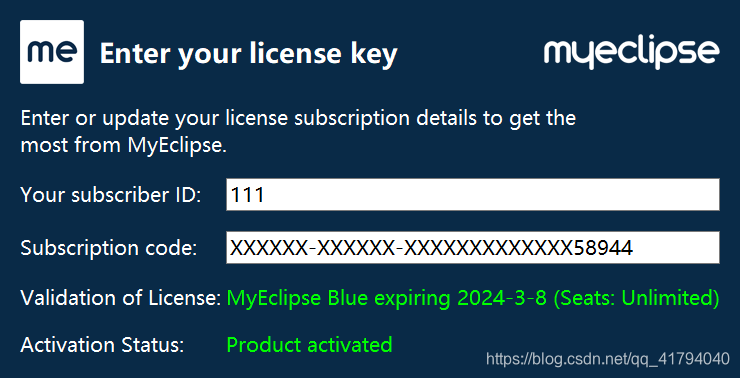Article directory
1. Download the installation package
Environment after successful installation: win10+Jdk1.8+Myeclipse2017
jdk link : https://pan.baidu.com/s/1MUx9_ddZw6QLgwu4D_biTg
extraction code: y66w
myeclipse link : link: https://pan.baidu.com/s/1dmIYxRZL2xIsxedjcVtErQ
Extraction code: b8f4
Second, install and configure the Java environment
1. Double-click to install the decompressed exe file, and go to the next step;
I created a new empty folder of Java\jdk1.8.0_221 on the D drive, so the final installation path is D:\Java\jdk1.8.0_221 .
(If you change your own installation path: 1. Do not include Chinese in the path 2. Do not change the folder name later )

2. Right-click My Computer -> Properties, click Advanced System Settings, click Environment Variables, and enter Environment Variable Configuration Interface: 3. Create two environment variables ( JAVA_HOME and CLASSPATH
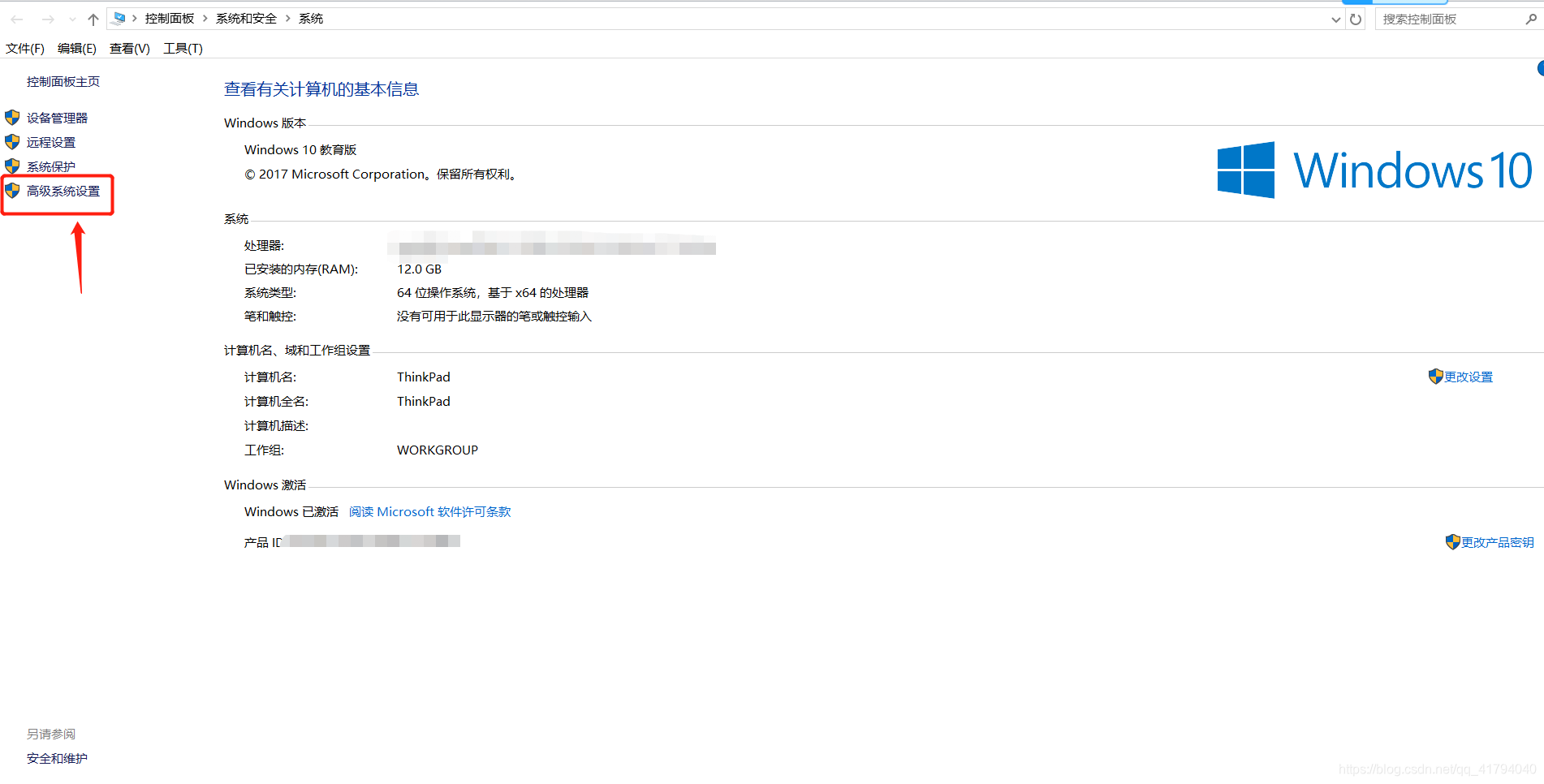
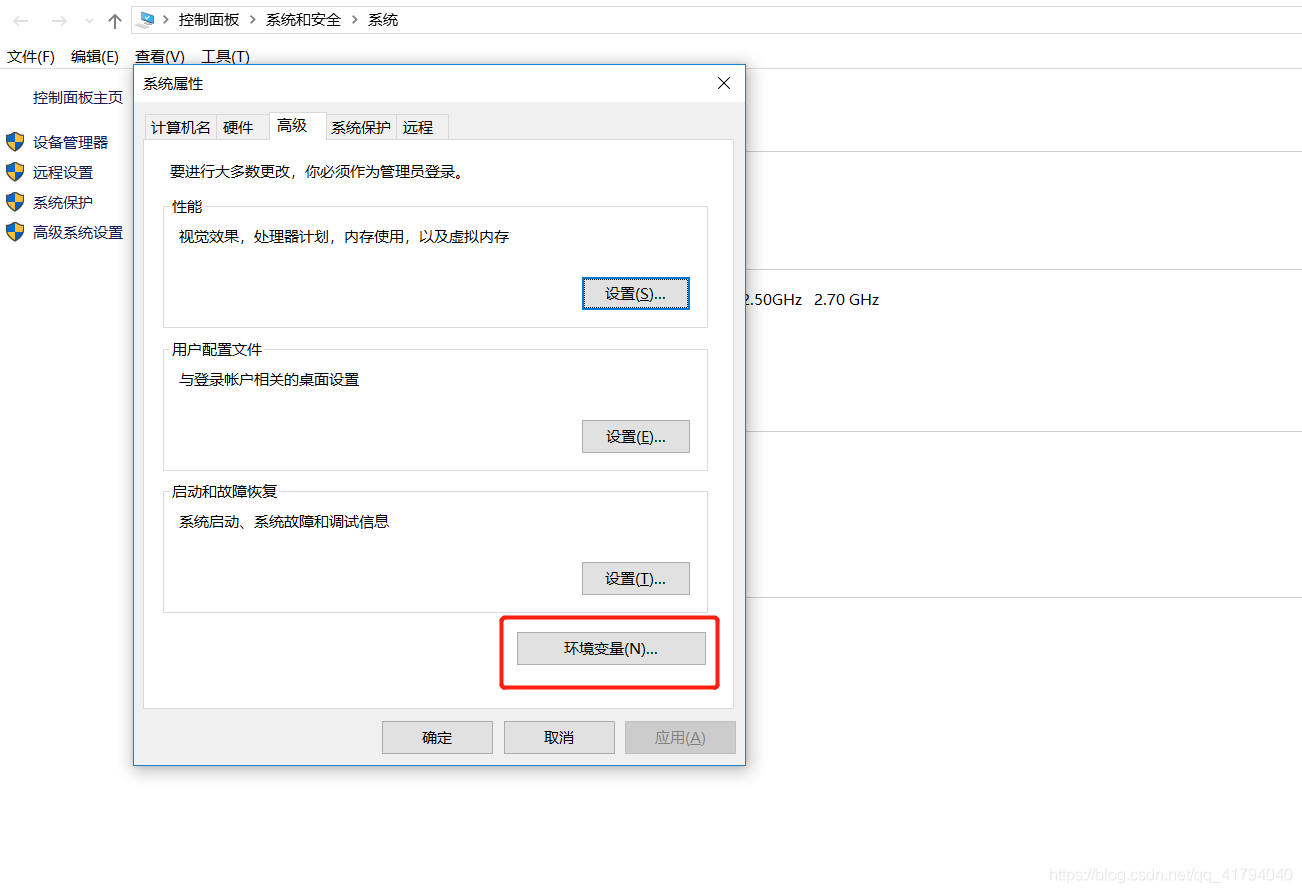
) in the system variables , and modify an environment variable ( Path ): Create a new JAVA_HOME, and the variable value in the red box is the path to install jdk in step 1 ( the path must be copied correctly ) Create a new CLASSPATH, the variable value is .;%JAVA_HOME%\lib\dt.jar;%JAVA_HOME%\lib\tools.jar Modify the environment variable named Path, and create a new %JAVA_HOME%\bin and %JAVA_HOME%\jre\ bin (if Path has only one line in this step, add;%JAVA_HOME%\bin;%JAVA_HOME%\jre\bin at the end of the line) 4. Press win+R on the keyboard
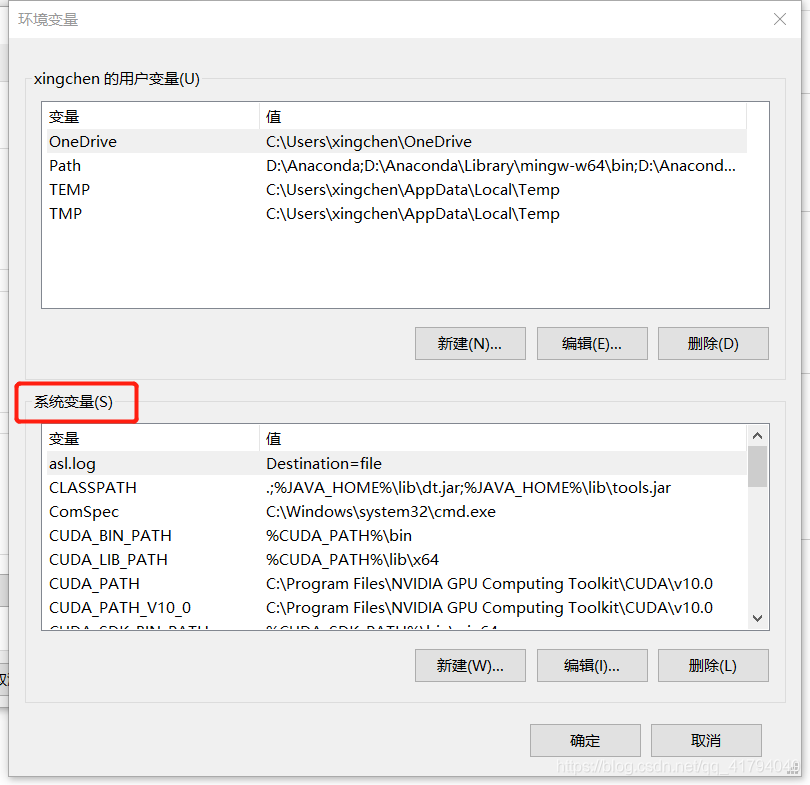
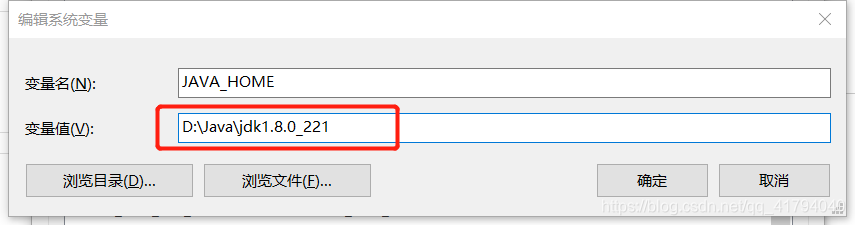

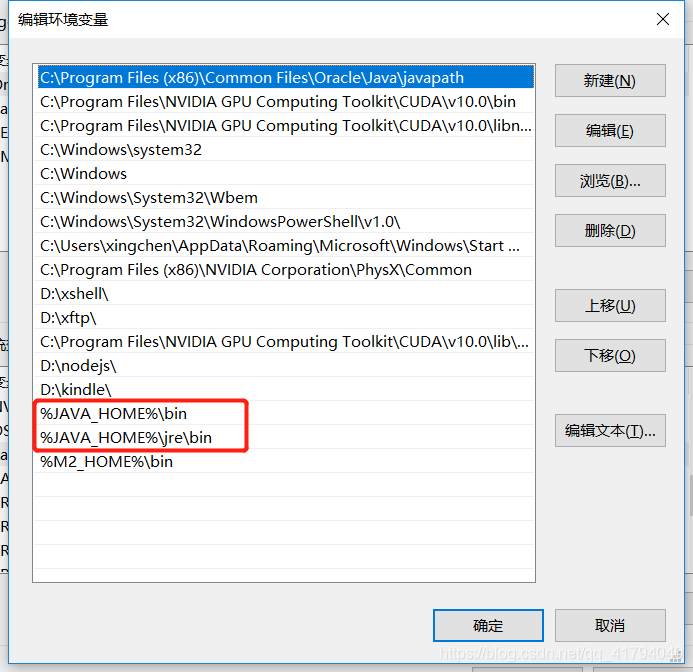
Open and run, enter cmd to confirm, enter the command line interface test:

enter java -version , java , javac respectively , if no error is reported, the configuration is successful.

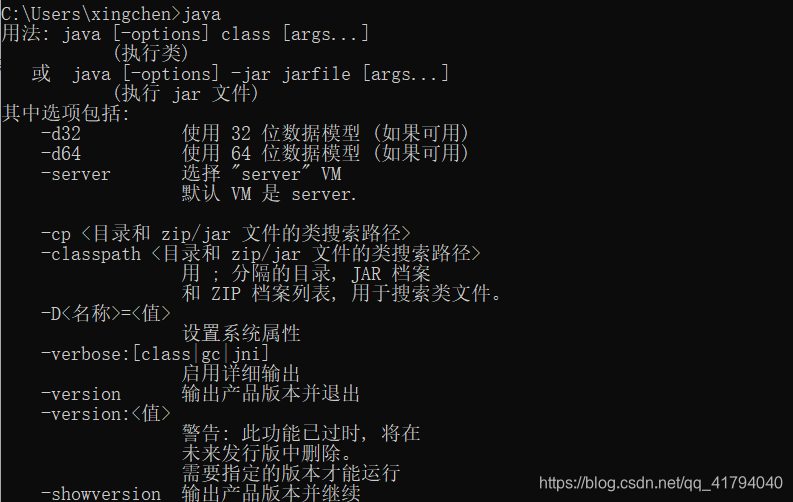
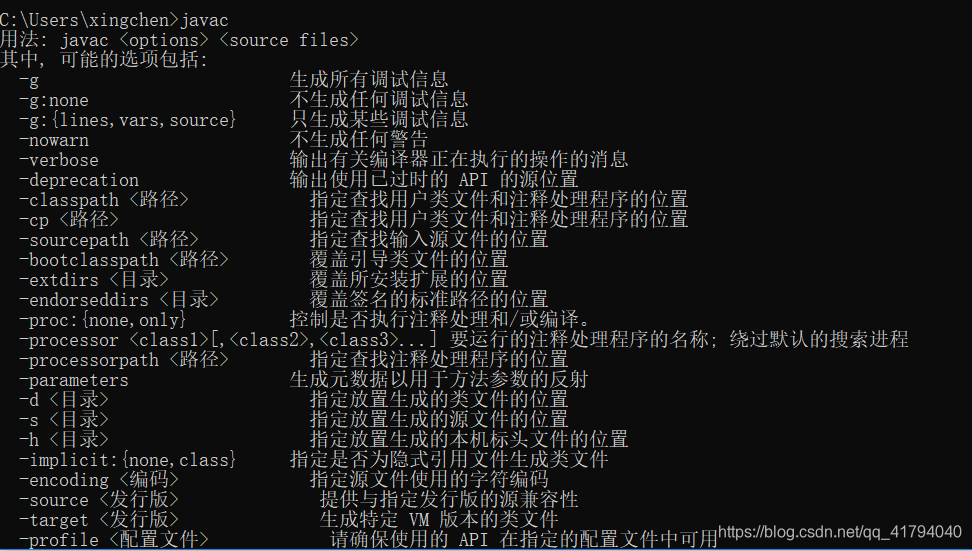
Two, Myeclipse installation
1. First, you can refer to Myeclipse installation and cracking steps .
During the cracking process, there may be the following problems:
①The generated ACTIVATION_KEY is null:
After double-clicking Systemid, click Tools -> 0 RebuildKey, then click Active. (If an error is still reported, check whether the java environment can be used normally on the command line)
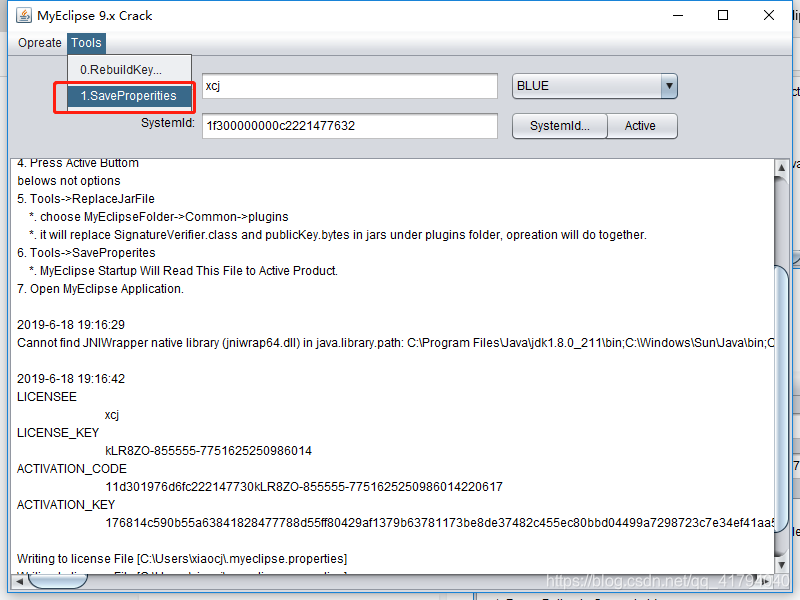
② After cracking, the prompt needs to be activated within 5 days: activation is required in 5days
1. First close myeclips, click 0 RebuildKey in ① above to generate a new [publicKey.bytes] file in the current path.
2. Find the file named [com.genuitec.eclipse.core_15.0.0.201706061258.jar] in the installation path of myeclipse, right-click and use the compressed file to open, and import the [publicKey.bytes] file to [com.genuitec. eclipse.core_15.0.0.201706061258.jar\com\genuitec\eclipse\core] to overwrite the old files.
3. Restart myeclipse, click Help -> subscription information, and see two lines of green, which means the crack is successful.