It is also not an easy task to get permissions on a folder in windows10 or win8. There are two main ways to check online, one is manual, the other is a registration form.
1. The first method.
It is mainly divided into two steps. First take ownership of the folder and then take permissions.
Well, let's get to the point now. I will explain in detail how to obtain the highest authority of a file (or folder) in the form of pictures and texts. With the highest authority, any file can be deleted. My system is windows 8, students who use windows 7 can also refer to it, because the interface of win7 and win8 is similar, I don't know about xp, because I have never used xp except in Internet cafes.
First look at the picture below, the path is C:\Windows\Web\Wallpaper, there is a folder named "flowers" under this path, which stores the flowers wallpapers that come with windows
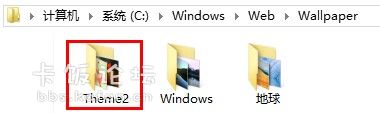
Since I just performed a deletion operation (of course, the deletion was unsuccessful), the name of the "flowers" folder became Theme2 (as for why it changed, I don't know), the following is the system prompt:
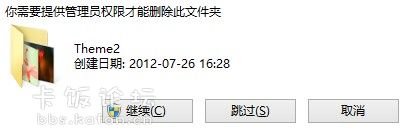
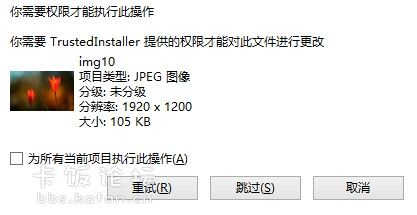
As you can see, the first time the system prompts that you need to provide administrator permissions to delete this folder, I clicked continue, and then the system prompts that the permissions are not enough (I am currently using the built-in administrator account of Windows 8), then I We need to manually obtain the highest authority. The specific method is to point the mouse to the file (or folder) for which permission is to be obtained, right-click the mouse, and select Properties, as shown in the following figure:
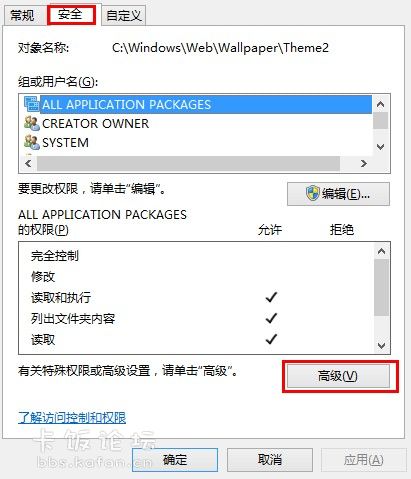
In the pop-up dialog box, select "Security" and "Advanced" in turn, and you can see the interface as shown below:
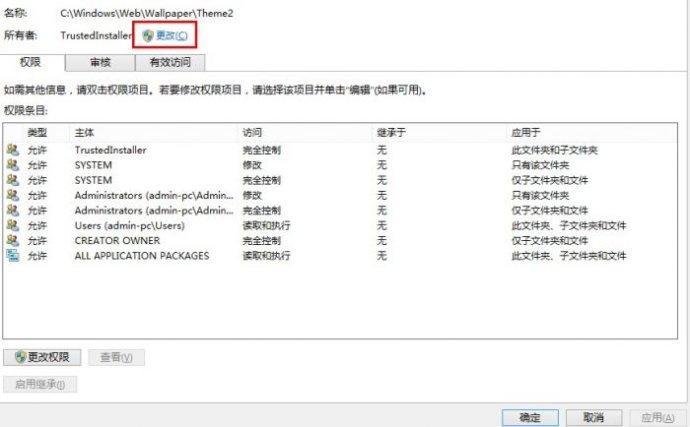
In the interface shown, select "Change" in the red box to change the current owner, and select "Advanced" in the pop-up dialog box, as shown in the following figure:
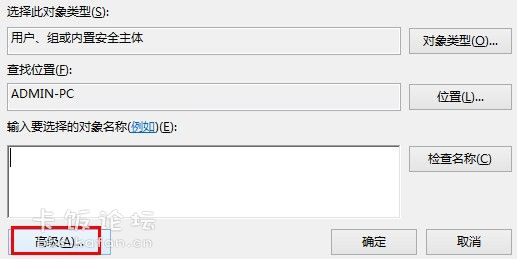
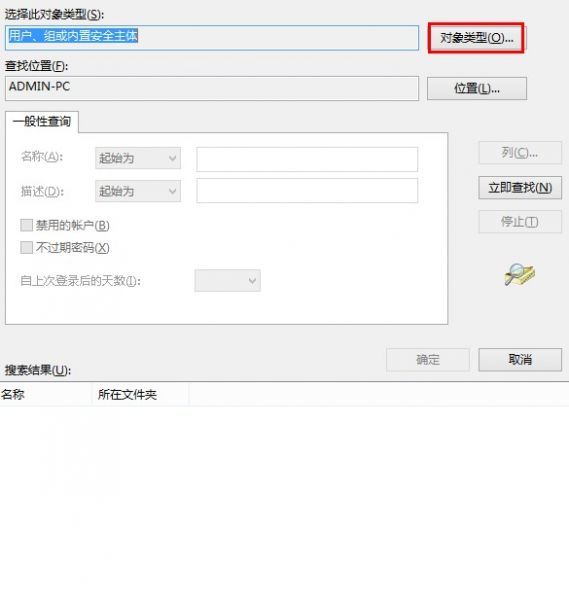
In order to facilitate the search, we can click "Object Type", check other options except "User", then click "OK", then click Find Now, find our own user name and select it, click "OK", As shown below:
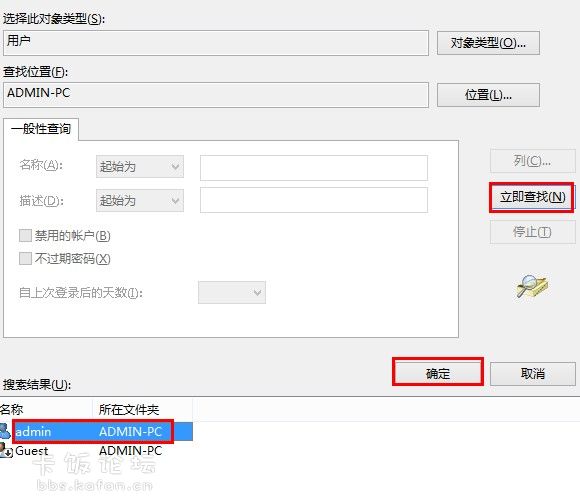
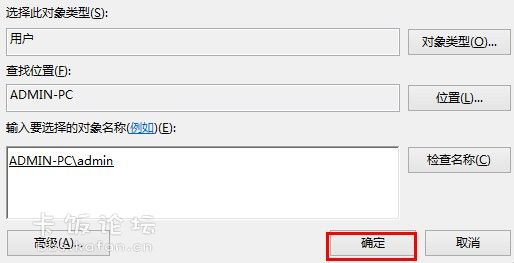
Click "OK" again in the previous dialog box to return to the interface as shown below:
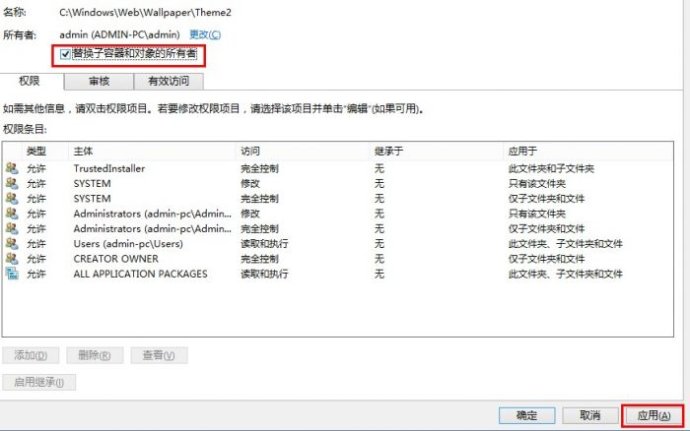
Check "Replace owner of subcontainers and objects" and click "Apply", a prompt will appear:
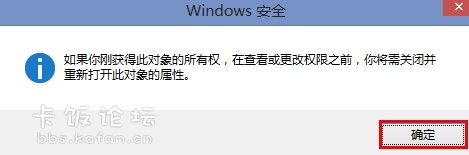
Click "OK" and close the previous dialog box. At this time, there is only one properties dialog box left on the desktop. Open the "Advanced" option again, as shown below:
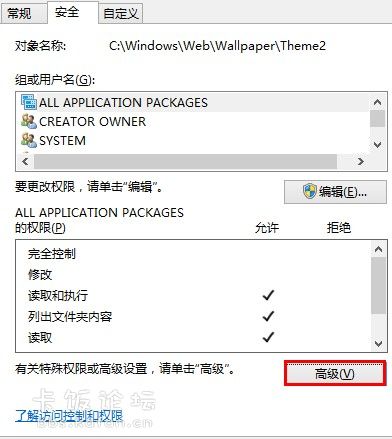
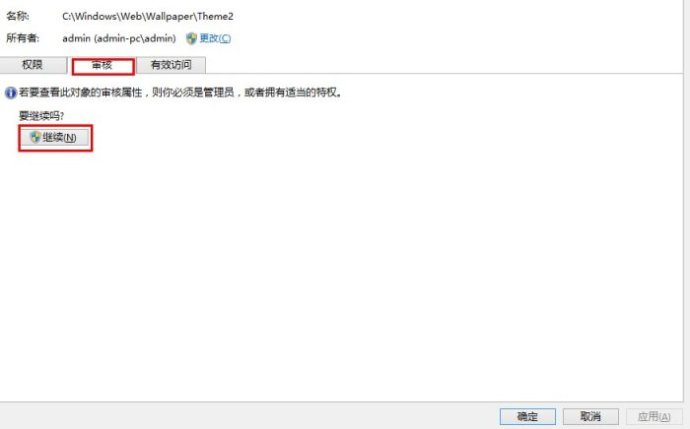
In the dialog box that opens, select "Audit", "Continue", then we can modify the audit item, as shown below:
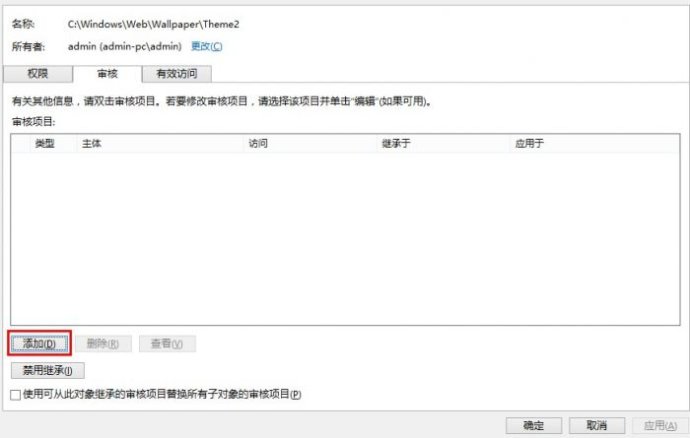
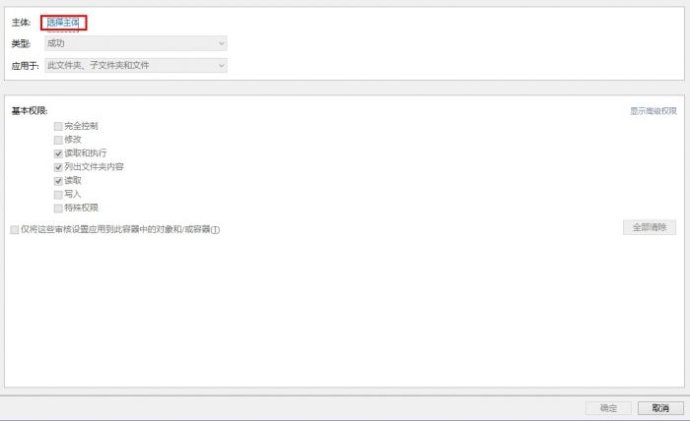
Click "Add", "Select Principal" in turn, and select your own account according to the previous method. After confirming, you will see the following picture:
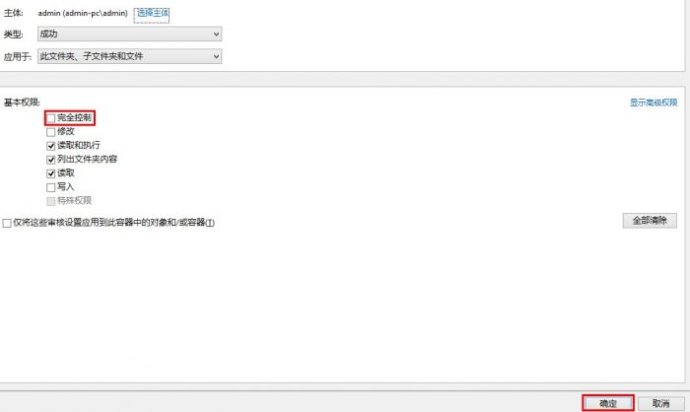
Check "Full Control" and click "OK", as shown below:

Check "Replace audit items of all child objects with audit items that can be inherited from this object", and click "Apply", and then switch to "Permissions", as shown in the figure:
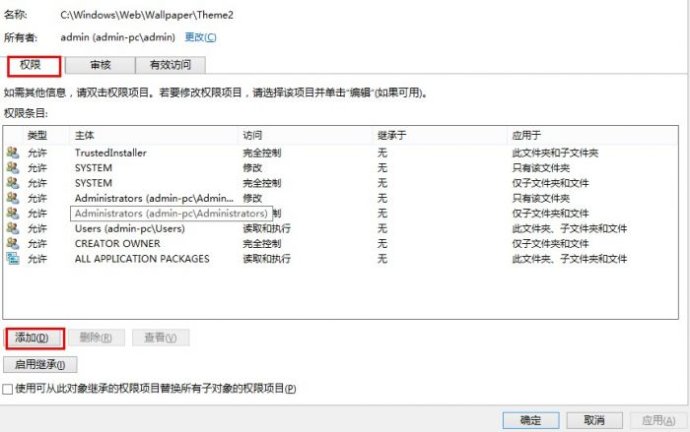
Click "Add", select your own account as before, after selection, as shown below:
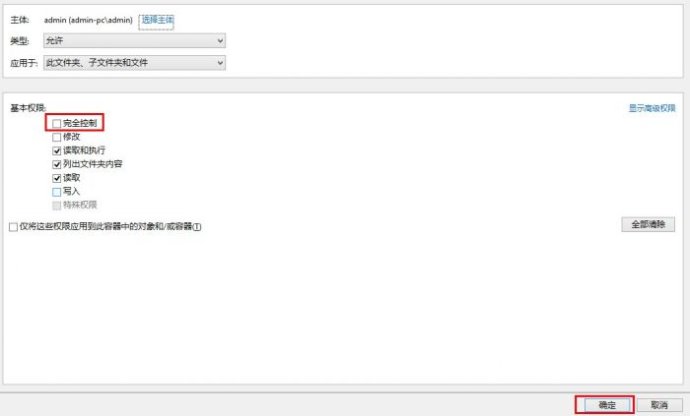
Check "Full Control" and click "OK", as shown below:
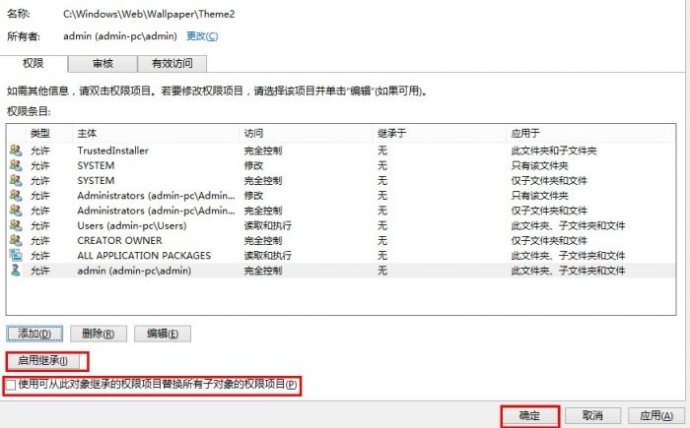
Click "Enable Inheritance", check "Replace the permission items of all child objects with permission items that can be inherited from this object", and then click "OK", a prompt will appear, as shown in the figure:
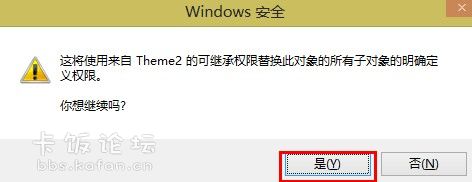
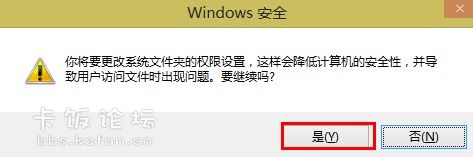
Click "Yes", another prompt will appear, continue to click "Yes", and then close the final properties dialog box, thus completing the access to the file or folder. Now I will try to delete the Theme2 folder again, see the picture:
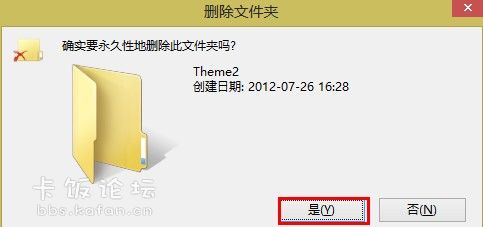
Click "Yes" to delete it directly. The above is the operation method to manually obtain the highest authority of a file (or folder). In summary, there are three steps, owner-audit-permission, and you can modify the account and permissions in this order. Although there are a lot of steps, as long as you look carefully, it is not troublesome.
Original: http://blog.sina.com.cn/s/blog_5a6f28090102vu17.html
This article is transferred from: How to modify folder permissions in win8 and win10