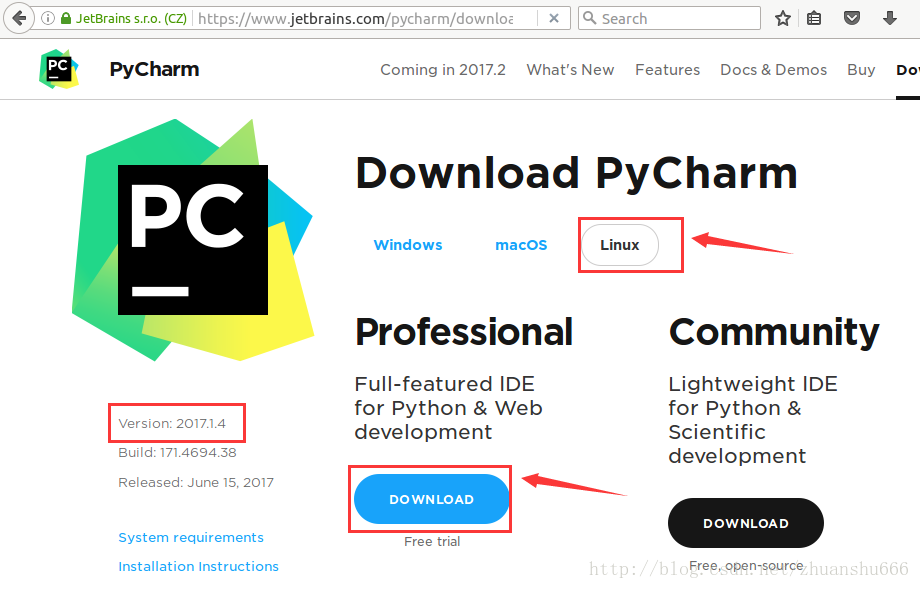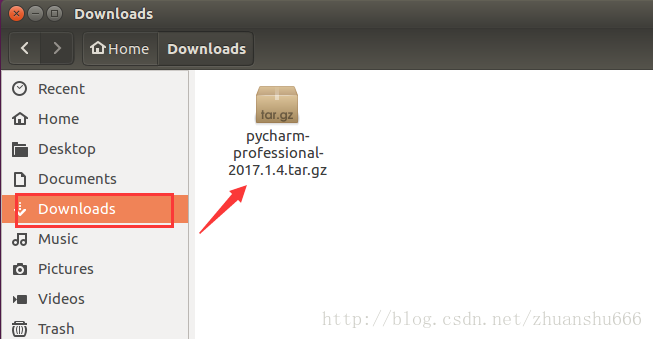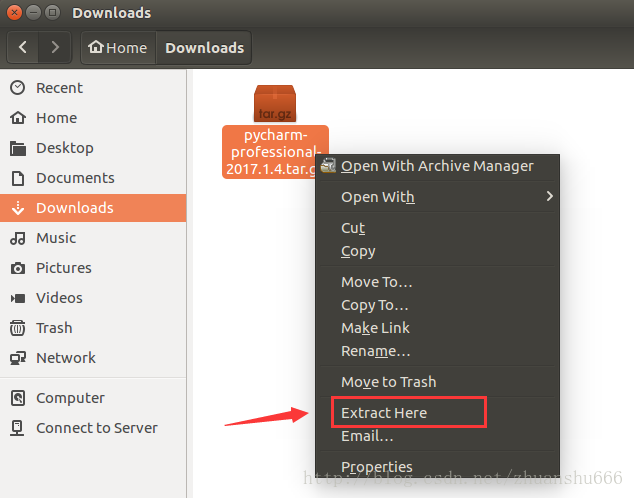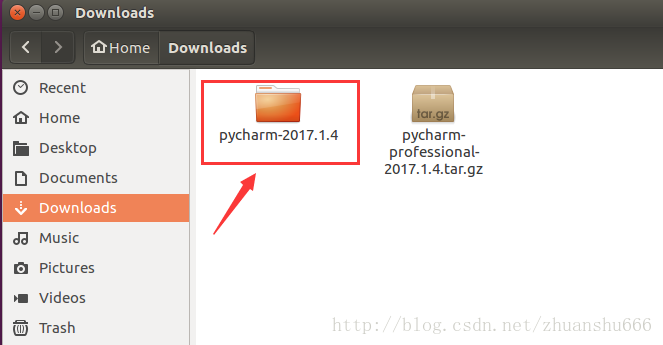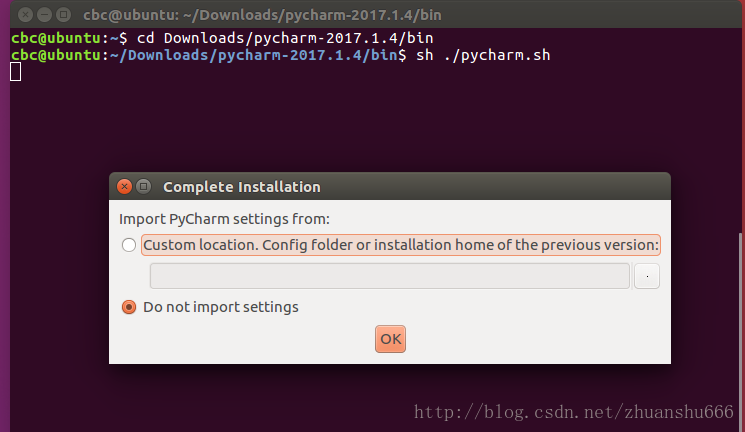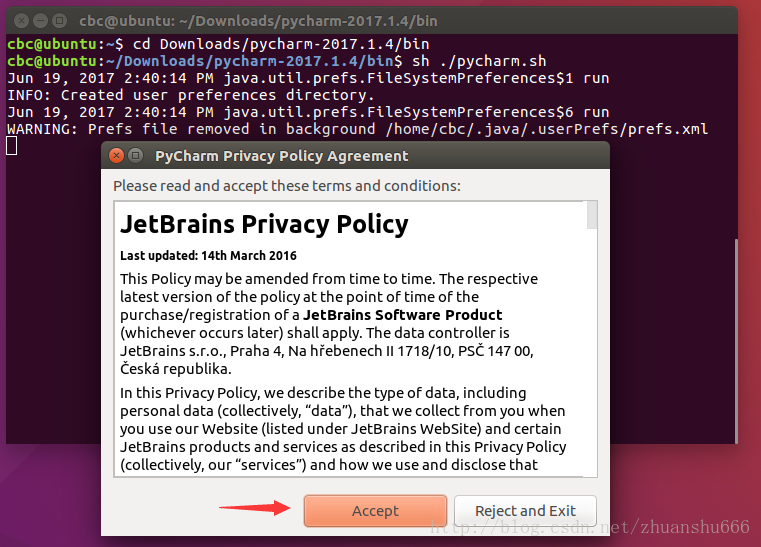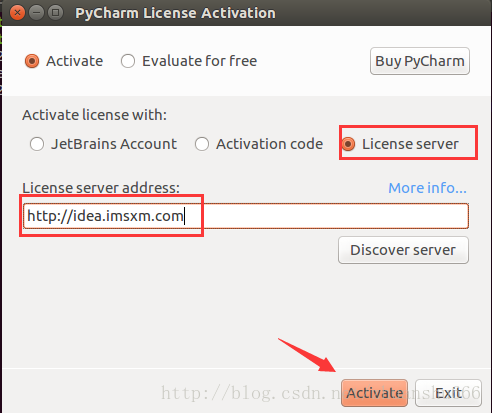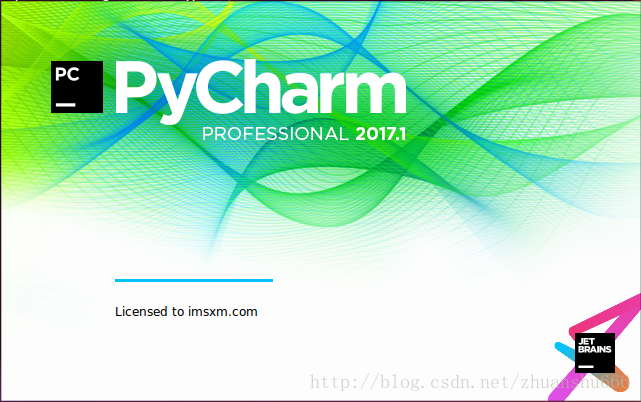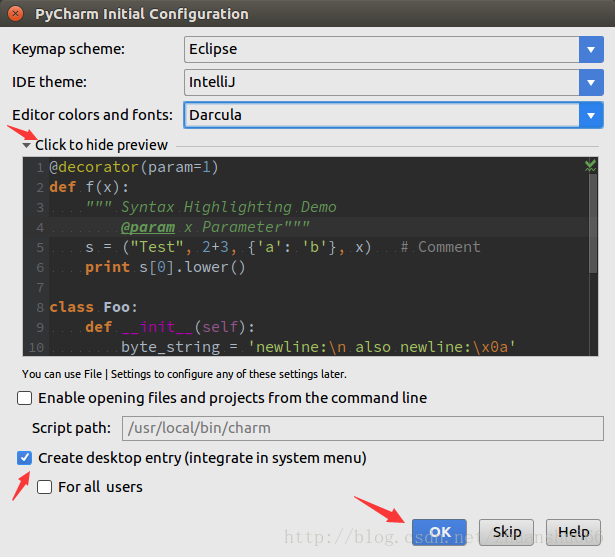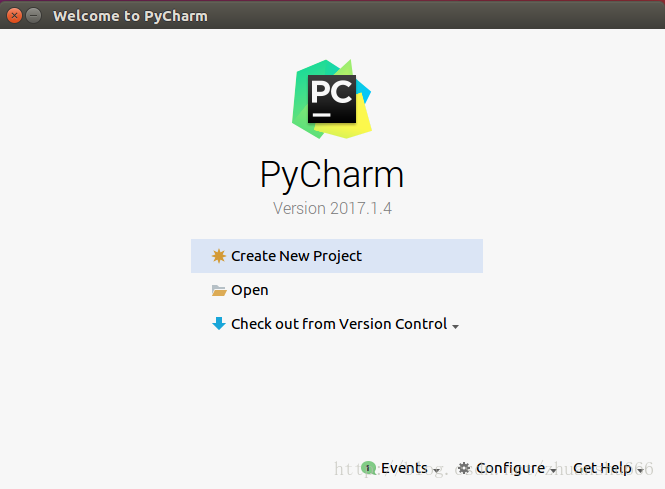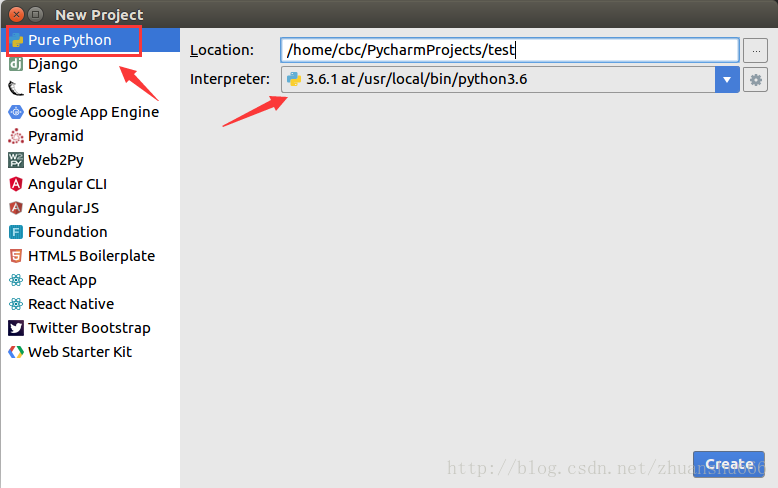PyCharm official website to download the installation package
Link: https://www.jetbrains.com/pycharm/download/#section=linux
Select the platform as Linux, you can see that the current version is 2017.1.4, which is divided into Professional Professional Edition and Community Community Edition. The difference is that the Professional Edition is charged and has more functions. I did not understand the specific functions.
I chose Professional Professional Edition, just click DOWNLOAD to download
After the download is complete, the installation package is in the Downloads folder
Right-click the installation package and click "Extract Here", which means to extract it here, which is equivalent to decompression
After the extraction is complete, a folder of pycharm-2017.1.4 will be generated
Specify in the terminal to the pycharm-2017.1.4/bin directory
cd Downloads/pycharm-2017.1.4/bin
Execute the sh command to open the installation
sh ./pycharm.sh
After pressing Enter, wait for about ten seconds (my virtual machine is relatively stuck...), and the Complete Installation pop-up box appears.
If you need to import the configuration of the previously installed version, choose the first one, and if not, choose the second one.
So choose the second one here, just click OK
After clicking OK, the PyCharm Privary Policy Agreement box will pop up, the privacy policy agreement, and click Accept to agree.
Then the PyCharm License Activation box will pop up,
PyCharm license activation
Activation license with Activation license selection: License server
License server addressLicense server address: http://idea.imsxm.com
Then click "Activate"
Or the general activation method of JetBrains IDEA series products
1. Open the activation window 2. Select Activate new license with License server (activate with license server) 3. Fill in https://jetlicense.nss.im/ in License sever address 4. Click Activate to authenticate 5、done!
Enter the installing interface and wait for the installation to complete
After the installation is complete, the PyCharm Initial Configuration box will pop up, and PyCharm initializes the configuration.
Keymap scheme: keyboard scheme, select Eclipse, which means to set Pycharm as Eclipse shortcut key
ide theme: skin theme, default Intellij. You can choose other according to your liking
Editor colors and fonts: The theme of the editor, you can click "Click to hide preview" below to preview, I chose Darcula here
Then the Create desktop entry below is ticked by default.
Finally click OK to complete the setting
Complete the installation and configuration
Click Craete New Project to create a new project
Select "Pure Python" from the list on the left
The 3.6.1 version that Interpreter chooses to install
Start your Python programming journey~~