When I opened the virtual machine today, the following error suddenly appeared. There are many tutorials on the Internet, basically disabling Device Guard and closing Hyper-v. The blogger operates according to his method, and the following error still occurs. After unremitting efforts, I finally found a solution, which I will share here.
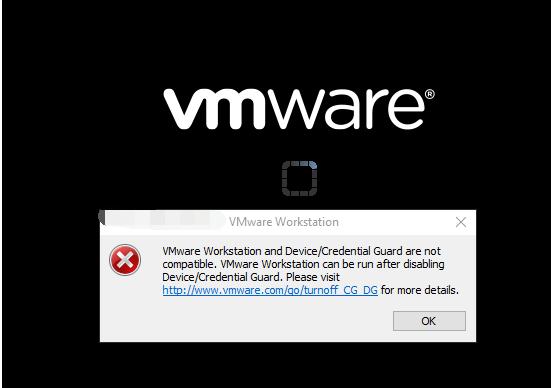
Go to the link in the tips.
The content obtained by visiting the URL in the diagram is directly given below (the translation is attached later).
Purpose:
This article provides steps to disable Credential Guard or Device Guard for a Windows 10 Enterprise host.
Cause
This issue occurs because Device Guard or Credential Guard is incompatible with Workstation.
Resolution
To disable Device Guard or Credential Guard:
- Disable the group policy setting that was used to enable Credential Guard.
- On the host operating system, click Start > Run, type gpedit.msc, and click Ok. The Local group Policy Editor opens.
- Go to Local Computer Policy > Computer Configuration > Administrative Templates > System > Device Guard > Turn on Virtualization Based Security.
- Select Disabled.
- Go to Control Panel > Uninstall a Program > Turn Windows features on or off to turn off Hyper-V.
- Select Do not restart.
- Delete the related EFI variables by launching a command prompt on the host machine using an Administrator account and run these commands:
Note: Ensure X is an unused drive, else change to another drive.mountvol X: /s copy %WINDIR%\System32\SecConfig.efi X:\EFI\Microsoft\Boot\SecConfig.efi /Y bcdedit /create {0cb3b571-2f2e-4343-a879-d86a476d7215} /d "DebugTool" /application osloader bcdedit /set {0cb3b571-2f2e-4343-a879-d86a476d7215} path "\EFI\Microsoft\Boot\SecConfig.efi" bcdedit /set {bootmgr} bootsequence {0cb3b571-2f2e-4343-a879-d86a476d7215} bcdedit /set {0cb3b571-2f2e-4343-a879-d86a476d7215} loadoptions DISABLE-LSA-ISO,DISABLE-VBS bcdedit /set {0cb3b571-2f2e-4343-a879-d86a476d7215} device partition=X: mountvol X: /d
- Restart the host.
- Accept the prompt on the boot screen to disable Device Guard or Credential Guard.
Translation:
Purpose
This article provides steps to disable Credential Guard or Device Guard for Windows 10 Enterprise hosts.
reason
This problem occurs because Device Guard or Credential Guard is not compatible with Workstation.
solution
To disable Device Guard or Credential Guard:
- Disable the Group Policy setting for enabling Credential Guard.
- On the host operating system, click Start > Run , type gpedit.msc, and click OK. The Local Group Policy Editor opens.
- Go to Local Computer Policy > Computer Configuration > Administrative Templates > System > Device Protection > Turn on Virtualization Based Security .
- Select Disable .
- Go to Control Panel > Uninstall a Program > Turn Windows features on or off to turn off Hyper-V .
- Choose not to reboot .
- Remove the relevant EFI variables by launching a command prompt on the host with an administrator account and running the following commands:
Note : Make sure X is an unused drive, otherwise change to another drive.mountvol X:/ s copy%WINDIR%\ System32 \ SecConfig.efi X:\ EFI \ Microsoft \ Boot \ SecConfig.efi / Y bcdedit / create {0cb3b571-2f2e-4343-a879-d86a476d7215} / d“DebugTool”/ application osloader bcdedit / set {0cb3b571-2f2e-4343-a879-d86a476d7215} path“\ EFI \ Microsoft \ Boot \ SecConfig.efi “ bcdedit / set {bootmgr} bootsequence {0cb3b571-2f2e-4343-a879-d86a476d7215} bcdedit / set {0cb3b571-2f2e-4343-a879-d86a476d7215} loadoptions DISABLE-LSA-ISO,DISABLE-VBS bcdedit /set {0cb3b571-2f2e- 4343 -a879-d86a476d7215}devicepartition= X: mountvol X:/ d
- Reboot the host.
- Accept the prompts on the splash screen to disable Device Guard or Credential Guard.
According to the above method, the blogger successfully solved the problem.
Author: Xinxin Xin, published in Blog Park
Please indicate the source when reprinting. Email communication is welcome: [email protected]