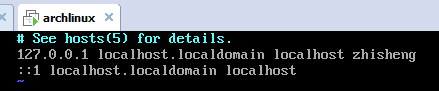Archlinux overview
Arch Linux is a Linux distribution dedicated to ease of use, lightweight system, and fast software updates.
Advantages Arch Wiki is very rich, it is a tool for solving problems when we encounter them
- Arch adopts a rolling update method, so you don't have to worry about the need to reinstall the system after upgrading
- Arch's pacman is a very simple and efficient package management tool
- Arch's AUR repository contains a large number of packages, which can be built with just one makepkg command, which is very convenient
Download Archliunx iso
Archlinux iso link In this page, find the China region, download
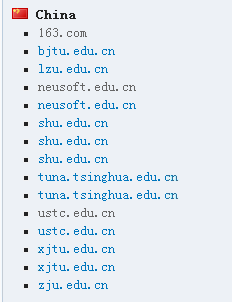
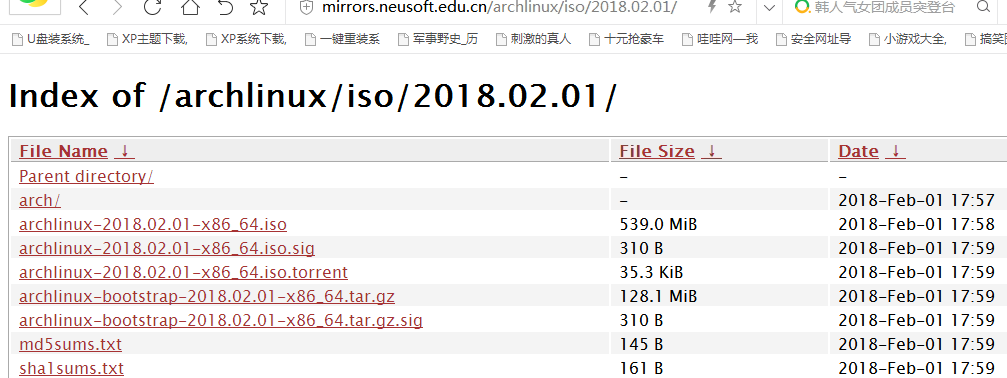

VMware install archlinux
The steps are shown in the figure
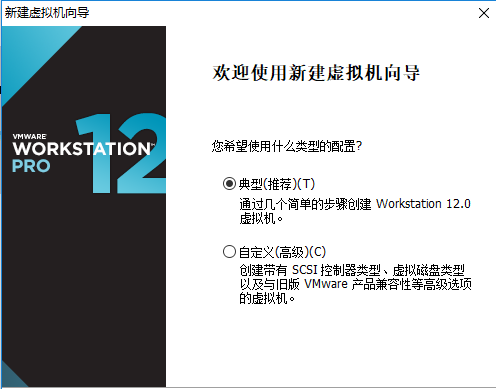
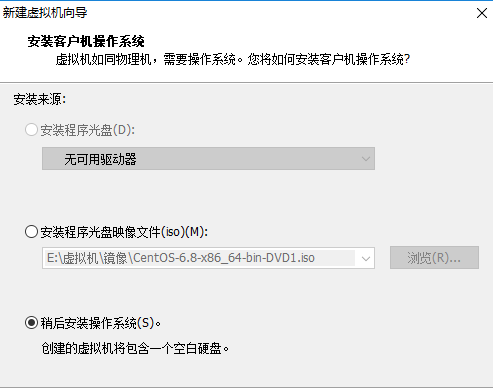
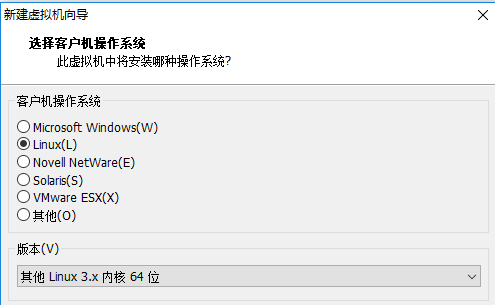
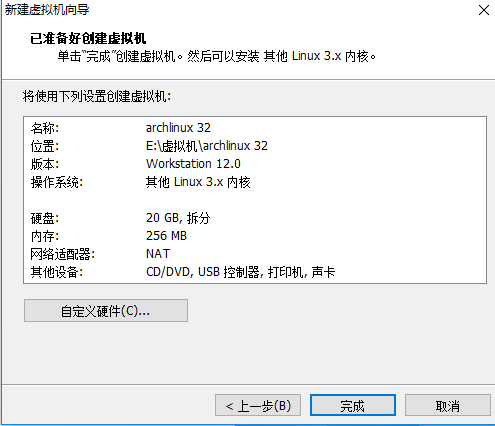
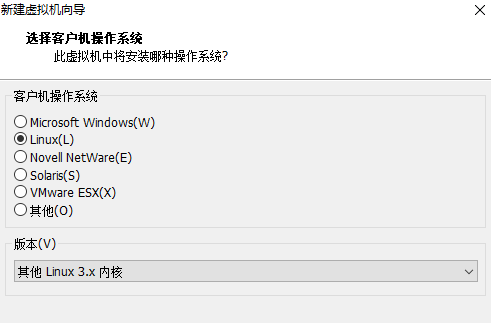
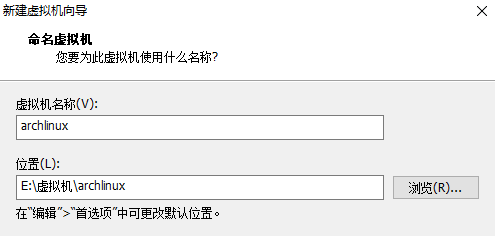
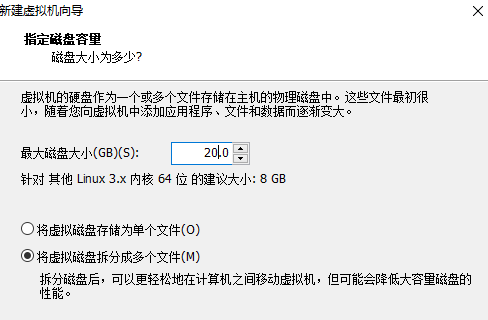
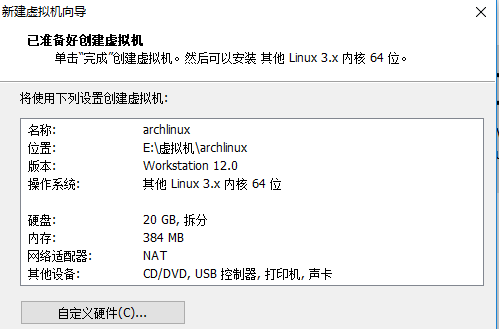
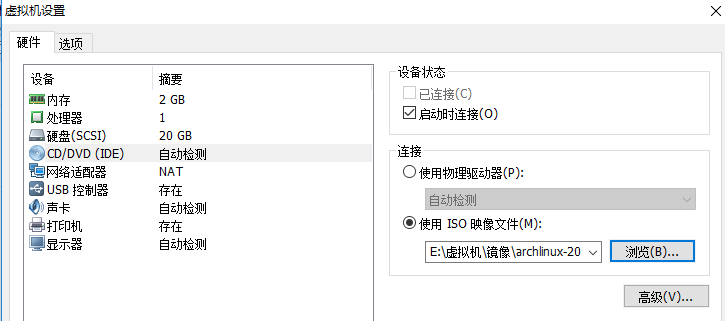
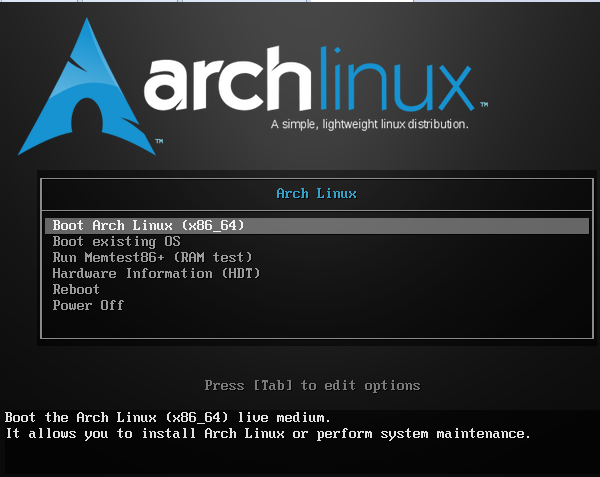
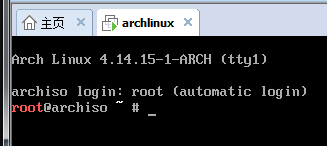
partition
1. Divide the disk
lsblk or fdisk -l to view system hard disk parameters

parted (parted) mklabel msdos --- create MBR/msdos partition table (parted) mkpart primary ext4 1m 1g --- size is 1G (parted) set 1 boot on --- set boot as the boot directory (parted) mkpart primary ext4 1g 11g (parted) mkpart primary linux-swap 11g 12g (parted) print # ---- To check the partition situation, you must have a boot partition. In order to successfully install boot programs such as grub, the swap size can be twice as large as the memory , or you can use the fdisk partition
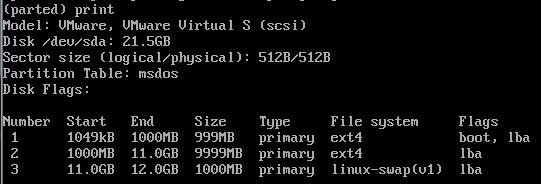
parted -l /dev/sda 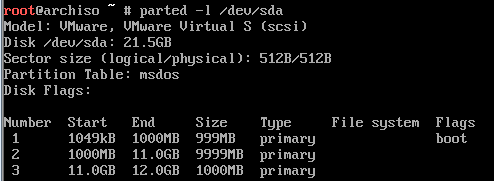
2. Formatting
mkfs.ext4 /dev/sda1 mkfs.ext4 /dev/sda2 mkswap /dev/sda3 \format swap swapon /dev/sda3 \enable swap
parted -l /dev/sda 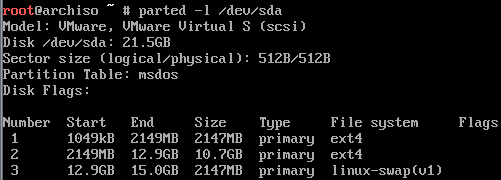
3. Mount
mount /dev/sda2 /mnt mkdir /mnt/boot mount /dev/sda1 /mnt/boot
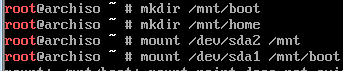
Install the base system
Internet connection is required for this step
1. Edit the download address
root@archiso ~ #cp /etc/pacman.d/mirrorlist /etc/pacman.d/mirrorlist.bak --- backup nano /etc/pacman.d/mirrorlist \ storage system and software will be downloaded from the address here

(最后两地址自己加的)
2. Install the base system
pacman -Syy 更新软件包 
root@archiso ~ # pacstrap /mnt base base-devel # Install all basic systems by default Enter Enter next step genfstab -U -p /mnt >> /mnt/etc/fstab \Generate fatab partition table
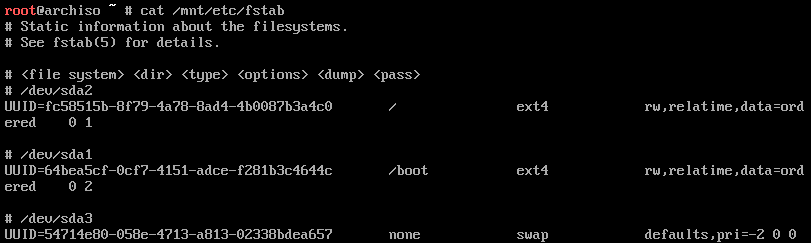
3. Switch to the new system
root@archiso ~# arch-chroot /mnt /bin/bash

Start configuring the new system
1. Set the local language
root@archiso /] nano /etc/locale.gen
en_US.UTF-8 UTF-8
zh_CN.UTF-8 UTF-8
zh_TW.UTF-8 UTF-8
[root@archiso /] locale-gen \\使配置文件生效
echo LANG=en_US.UTF-8 > /etc/locale.conf \\创建 locale.conf
先不要设置中文编码,等安装了图形界面再修改,否则会乱码)
2. Set the time zone
ln -s /usr/share/zoneinfo/Asia/Shanghai /etc/localtime
设置硬件时间
hwclock --systohc --utc
3. Set the hostname
echo zhisheng > /etc/hostname vim /etc/hosts
4. Install the boot loader grub:
pacman -S grub \\ 安装grub包
grub-install --target=i386-pc --recheck /dev/sda \\切勿在块设备后附加数字,如:/dev/sda1(安装到 MBR)
grub-mkconfig -o /boot/grub/grub.cfg
User Management
1. Set the root password
passwd
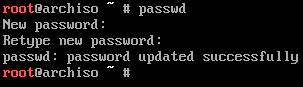
2. Add users
useradd -m zhisheng -s /bin/bash
passwd zhisheng
nano /etc/sudoers
在root ALL=(ALL) ALL下添
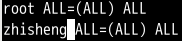
3. Add sudo tool
pacman -S sudo At this point, the basic character system has been rebooted and restarted** (be sure to add a user, otherwise you will not be able to log in when the sddm display manager logs in later, and sddm will not list the root user) **
Install GUI
1. Connect to the Internet
systemctl restart dhcpd
systemctl enable dhcpcd
2. install x-window
pacman -Syu \\更新软件包
pacman -S xorg
3. Install graphics card and sound card driver
pacman -S xf86-video-vesa # 通用显卡驱动,不提供任何2D和3D加速功能
pacman -S xf86-video-intel # Intel
pacman -S xf86-video-nouveau # Nvidia
pacman -S nouveau-dri
pacman -S xf86-video-ati # Ati
pcaman -S xf86-video-vesa \\安装声卡驱动
pacman -S alsa-utils
4. Install XFCE4 desktop suite type, login manager
pacman -S xfce4
touch ~/.xinitrc
nano ~/.xinitrc
exec startxfce4
chmod +x ~/.xinitrc
pacman -S lxdm
systemctl enable lxdm.service
(登录管理器有很多 slim ,lxdm)
就不需要手动去输入启动X的命令
5. Install Chinese fonts
pacman -S wqy-zenhei(文泉骈-正黑)
6. Install fcitx input method
pacman -S fcitx-im fcitx-configtool
(如果你采用 KDM、GDM、LightDM 等显示管理器,请在~/.xprofile (没有则新建一个)中加入如下3行)如果你采用 startx 或者 Slim启动 (即使用.xinitrc的场合),则在 ~/.xinitrc 中加入:
export GTK_IM_MODULE=fcitx
export QT_IM_MODULE=fcitx
export XMODIFIERS="@im=fcitx"
[So far, the graphical interface has been basically built] reboot to enter the graphical interface and modify nano /etc/locale.conf
zh_CN.UTF-8 (restart can display Chinese)
reboot 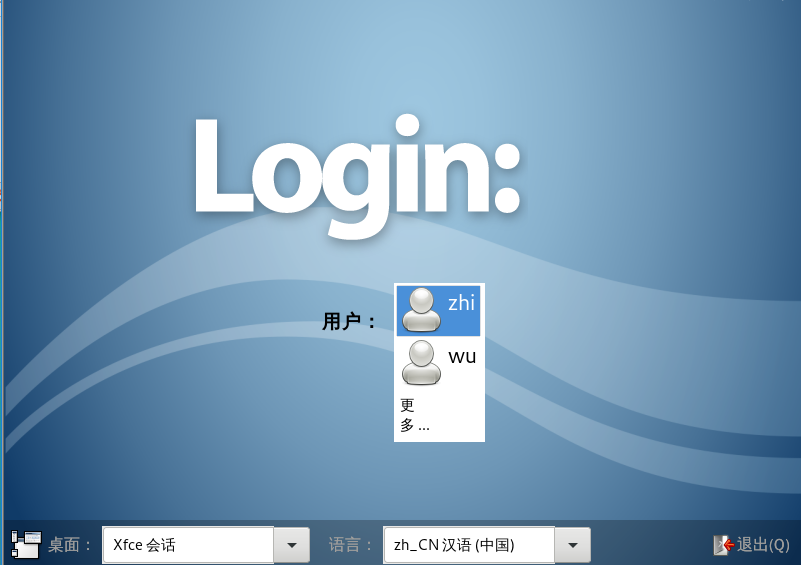
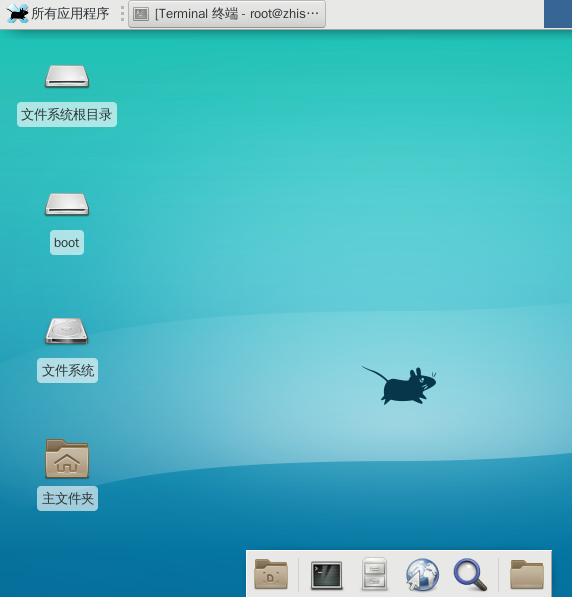
Install the app
1. Modify the source address
nano /etc/pacman.conf [archlinuxcn] SigLevel =Never Server = http://repo.archlinuxcn.org/$arch
pacman -Syu
2. Install the browser
pancman -S firefox \\火狐浏览器
pacman -S google-chrome \\谷歌浏览器
pacman -S flashplugin \\安装flas插件,否则无法在线观看视频,chrome浏览器不支持flash
Encountered a problem here google-chrome:signature from "lilac (build machine) [email protected] " is ubknown trust solution Change SigLevel=xxxx in /etc/pacman.conf to SigLevel=Never or insurance: all SigLevel Modify to SigLevel=Never
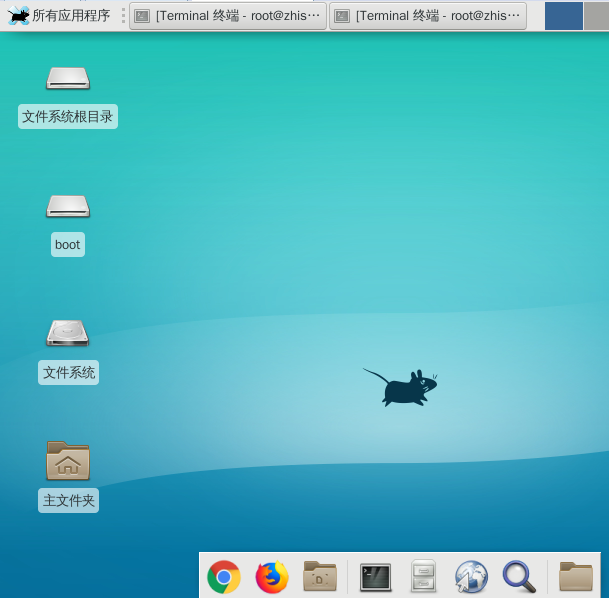
3. Chinese input method
pacman -S fcitx-sogoupinyin 搜狗
pacman -S fcitx-googlepinyin 谷歌
Problem "Cannot switch \ use input method after installation" Solve touch ~/.xprofile export LC_ALL=zh_CN.UTF-8 export XIM=fcitx export XIM_PROGRAM=fcitx export GTK_IM_MODULE=fcitx export QT_IM_MODULE=fcitx export XMODIFIERS="@im=fcitx" eval
dbus-launch --sh-syntax --exit-with-sessionexec fcitx &
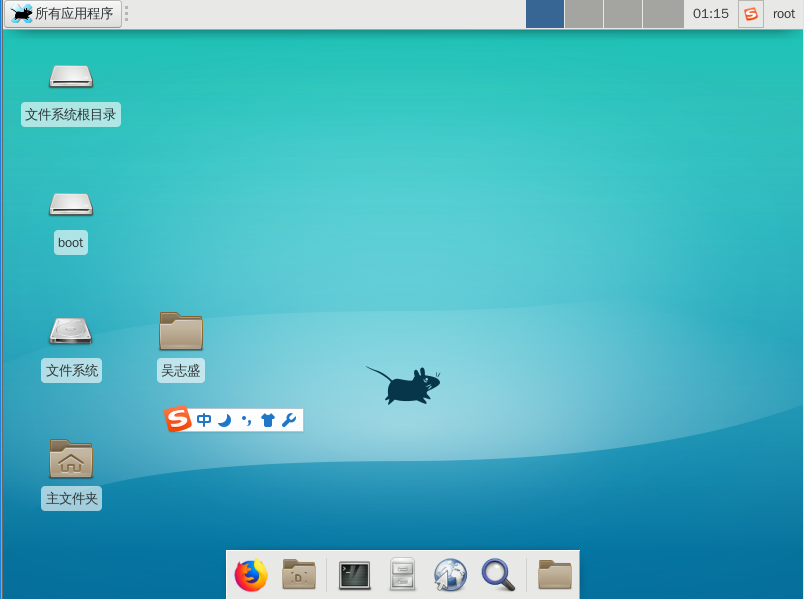
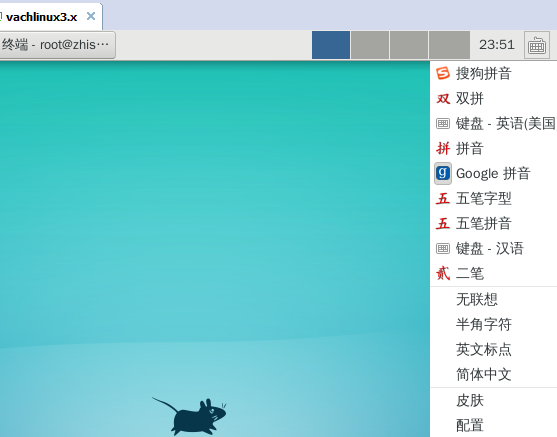
Subsequent optimization --yaourt
Yaourt is one of the key components of archlinux that is easy to use, but not a tool that is integrated into the system installation. It is recommended to install this tool after installing the system and restarting, after updating pacman and the basic system. Install
nano /etc/pacman.conf
[archlinuxfr]
Server = http://repo.archlinux.fr/$arch
pacman -Syu
pacman -S yaourt