需要借助"Windows Service Wrapper"小工具
1. winsw下载
去github上面下载winsw https://github.com/winsw/winsw/releases 需要下载 WinSW.NET4.exe 和 sample-minimal.xml
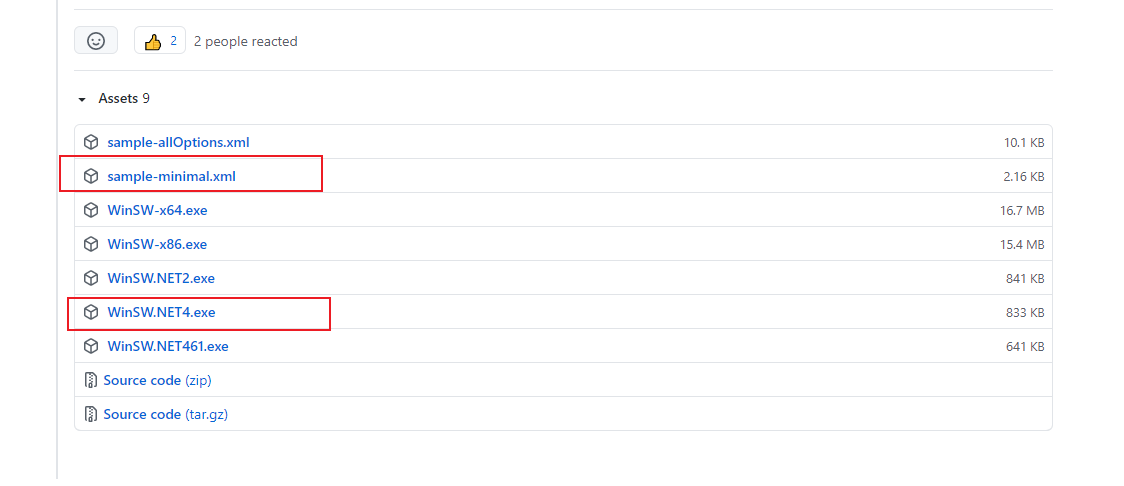
2. 修改sample-minimal.xml文件内容
<service>
<id>nginx_service</id>
<name>nginx_service</name>
<description>This service runs nginx_service project.</description>
<!-- 日志配置 -->
<logpath>E:\nginx-1.14.0\logs</logpath>
<log mode="roll-by-size">
<sizeThreshold>10240</sizeThreshold>
<keepFiles>8</keepFiles>
</log>
<!-- 需要执行的命令 -->
<executable>E:\nginx-1.14.0\nginx.exe</executable>
<startarguments>-p E:\nginx-1.14.0</startarguments>
<stopexecutable>E:\nginx-1.14.0\nginx.exe</stopexecutable>
<stoparguments>-p E:\nginx-1.14.0 -s stop</stoparguments>
<!-- 开机启动 -->
<startmode>Automatic</startmode>
</service>
3. 修改文件名
把 WinSW.NET4.exe 和 sample-minimal.xml 分别重命名为 nginx_service.exe、nginx_service.xml [和xml文件中id同名]。
4. 编写脚本
编写启动脚本 run.bat
@echo off
%1 mshta vbscript:CreateObject("Shell.Application").ShellExecute("cmd.exe","/c %~s0 ::","","runas",1)(window.close)&&exit
cd "%~dp0"
cd ../win
nginx_service.exe install
net start nginx_service
exit编写停止脚本 stop.bat
@echo off
%1 mshta vbscript:CreateObject("Shell.Application").ShellExecute("cmd.exe","/c %~s0 ::","","runas",1)(window.close)&&exit
cd "%~dp0"
cd ../win
net stop nginx_service
nginx_service.exe uninstall
exit
可以拷贝上面四个文件到E盘nginx安装目录下
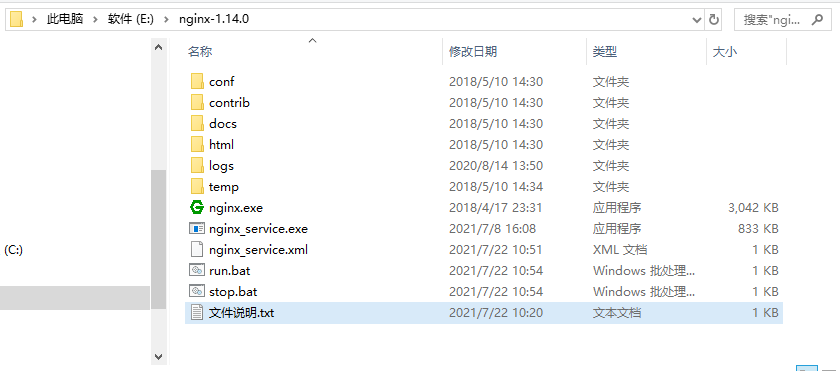
5、运行脚本
- 双击 run.bat 注册Nginx windows服务并启动Nginx
- 双击stop.bat 停止Nginx服务并卸载已注册服务