UltraISO Making Ubuntu18.04 U Disk Boot Disk
Article Directory
Preface
The host computer recently crashed, and although it successfully entered the window, it made Ubuntu unable to enter. For the convenience of Ubuntu beginners and the host themselves, I decided to record the knowledge points while reinstalling the system.
One, install Ultralso software
UltraISO Floppy is a CD image file creation software, this article will use this software to make U disk boot disk. The installation method of the software is relatively simple, you can search UltraISO on Baidu to download the software installation package.
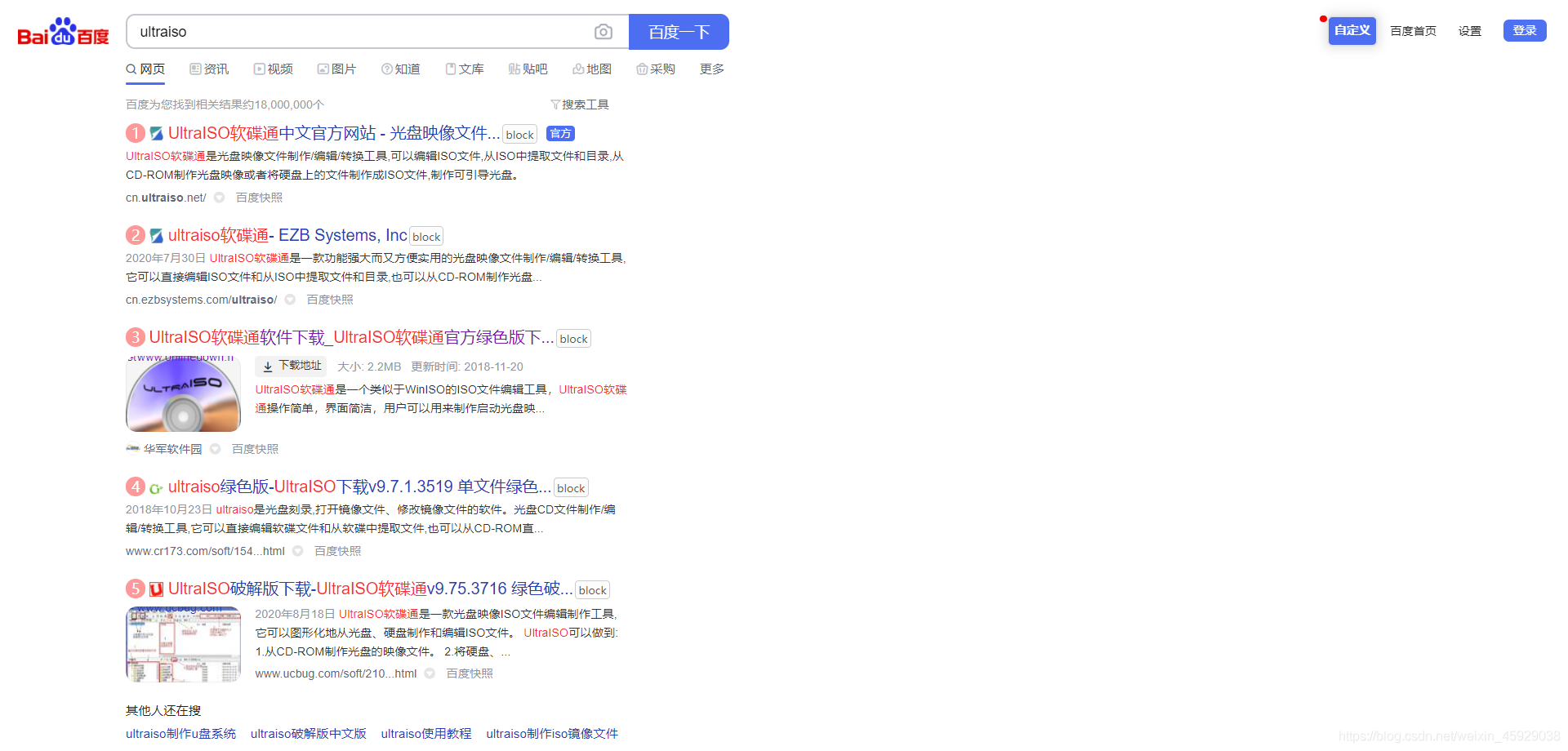
The official download address of the software is provided here: https://cn.ultraiso.net/xiazai.html , click the link to enter the page and click the free download trial label to download.

2. Download the Ubuntu 18.04 image file
Option 1: Download from Ubuntu official website (foreign websites, slower)
Into the Ubuntu official website , click on the top right of the tab Download and then click on the top left of the Ubuntu Desktop label into the download interface.
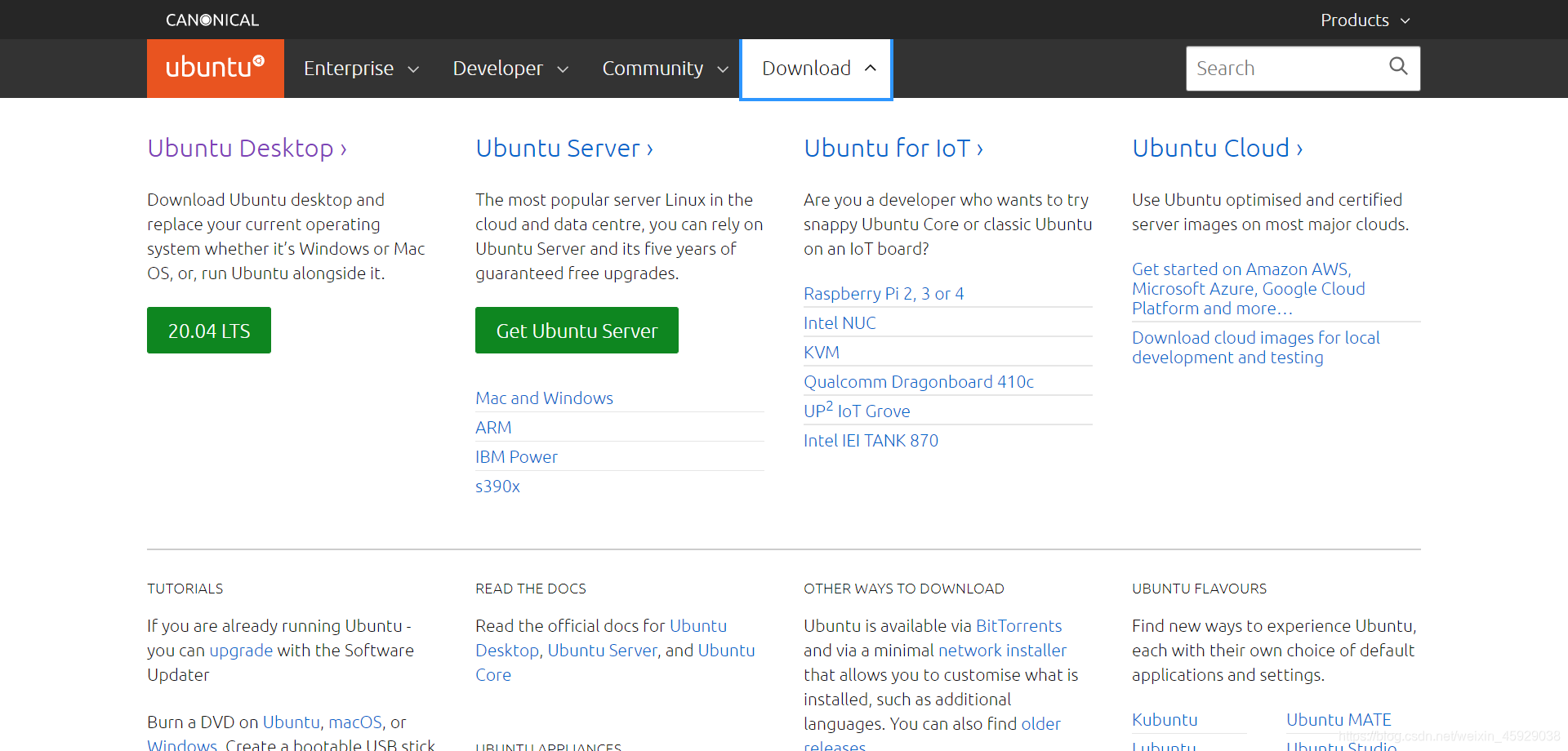
Since the host is learning ROS Melodic, the downloaded Ubuntu version is 18.04. Click on the text under the Download tab on the right ** see our alternative downloads ** and then select Ubuntu 18.04.5 Desktop (64-bit) to download the BitTorrent image file. After completion, enter the download software such as Thunder to download the ISO image file
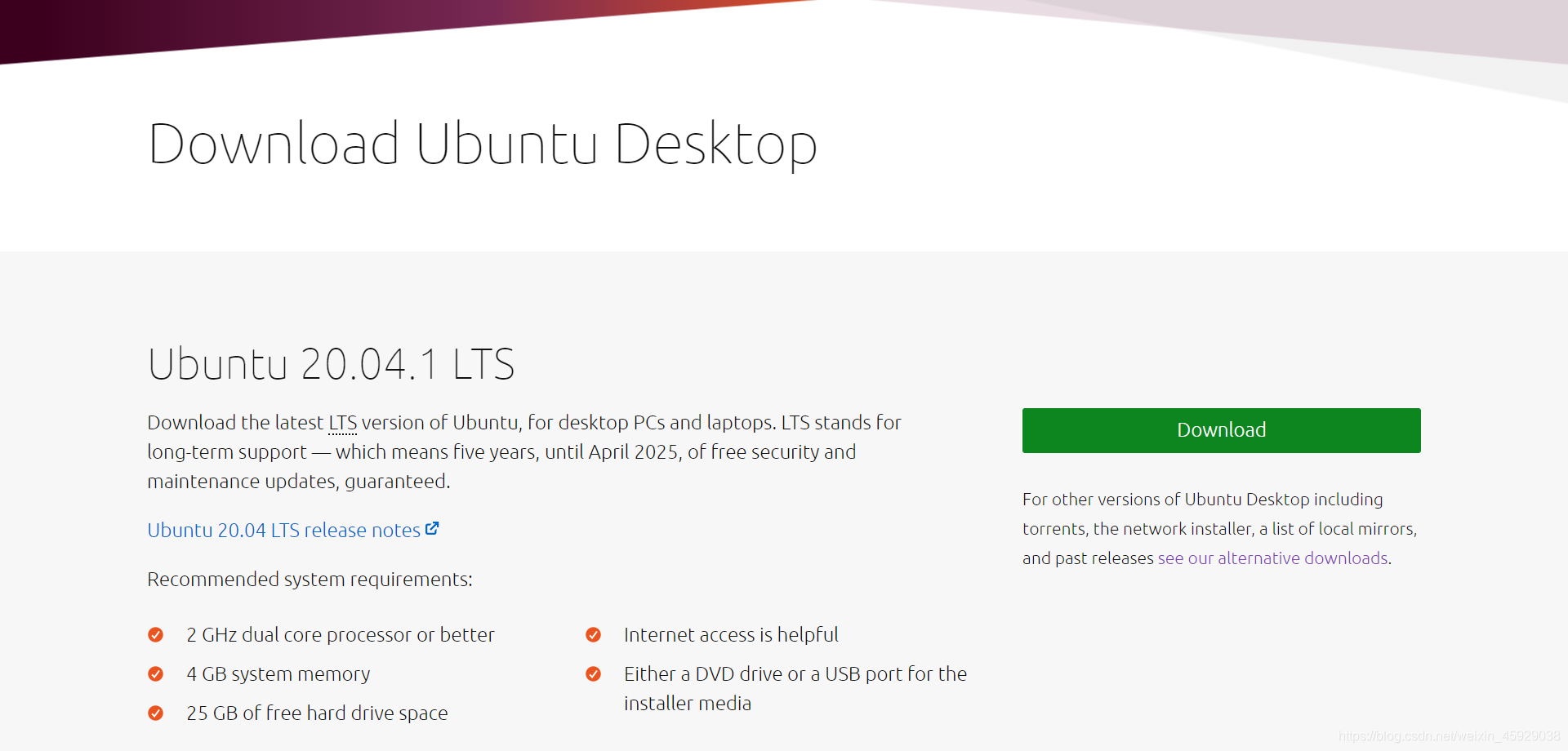
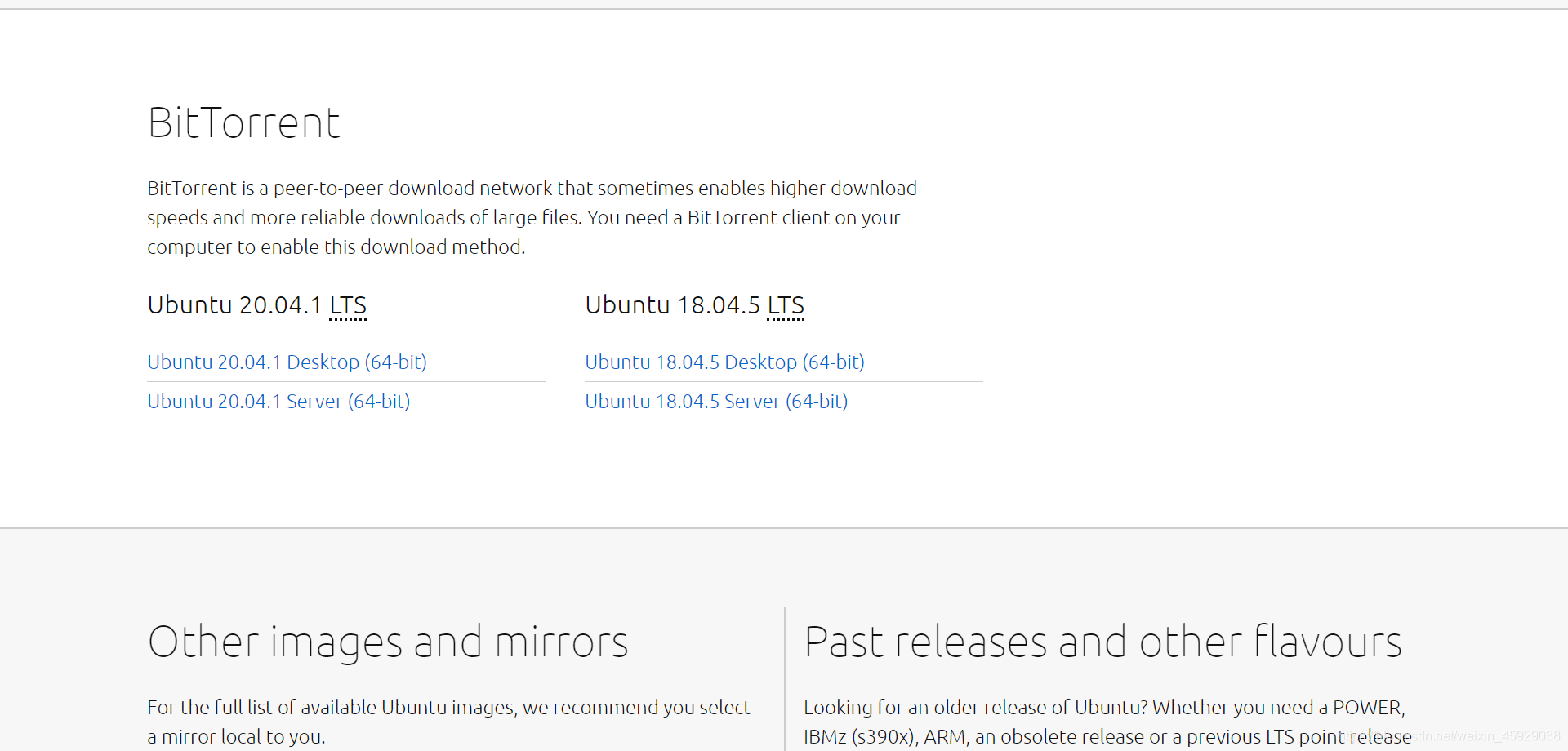
Option 2: Download from a domestic mirror station (faster)
Major domestic universities and enterprises are facing the society and provide open source mirror station services. You only need to search the domestic mirror station directly on Baidu to find the relevant website. Here are some common mirror sites.
- Aliyun: http://mirrors.aliyun.com/
- Tsinghua University: https://mirror.tuna.tsinghua.edu.cn/
- University of Science and Technology of China: http://mirrors.ustc.edu.cn/
Take the Tsinghua University open source software mirroring station as an example, click the link above to enter the homepage. The right of the search bar to enter in Ubuntu , select below Ubantu-releases and enter.

After the jump, select 18.04/ folder and enter, and then choose to download the iso file or BitTorrent file in the new jump interface . (Address: https://mirror.tuna.tsinghua.edu.cn/ubuntu-releases/18.04/ )
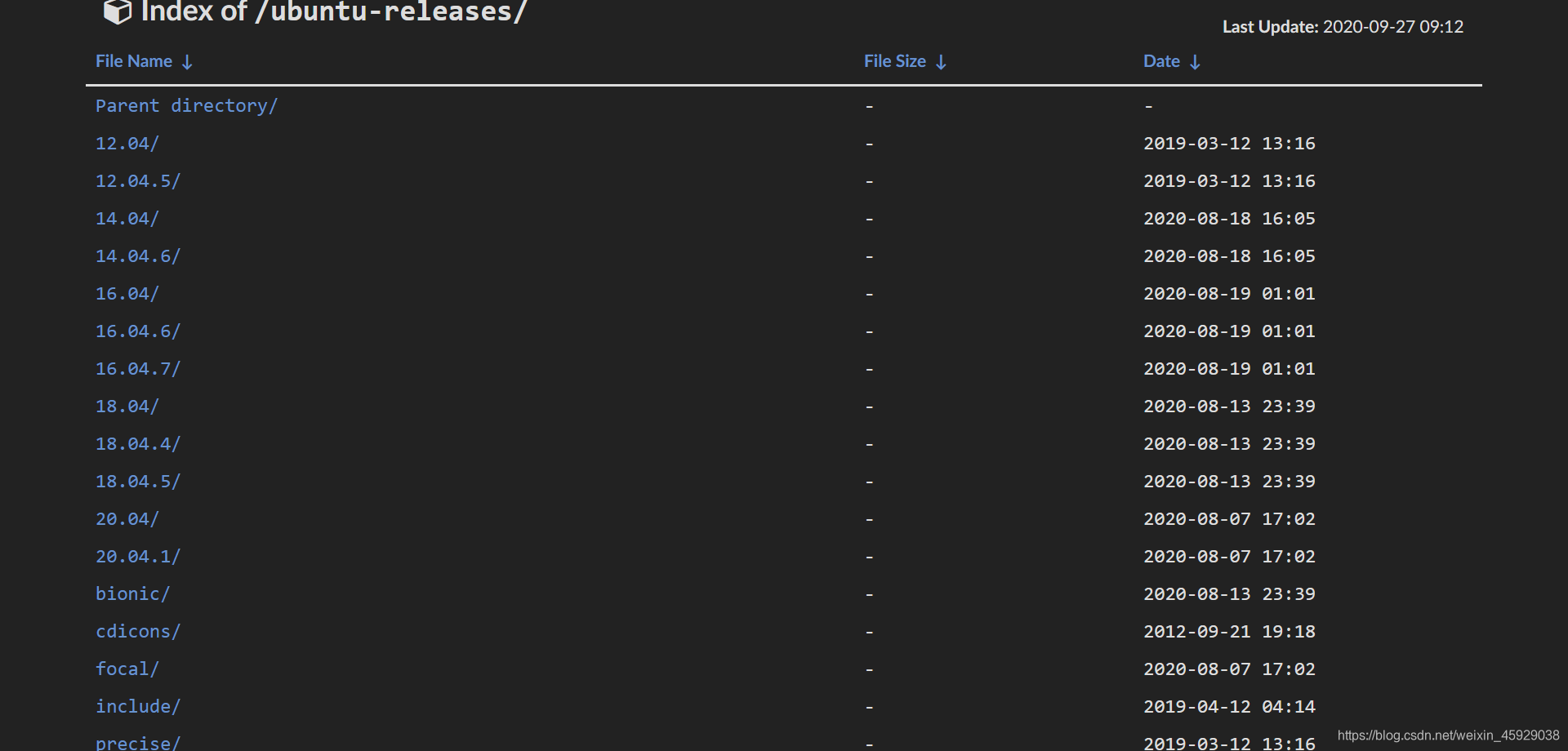

Three, burn iso file to U disk
Open UltarISO software, choose to continue the trial or directly purchase the software. Click the open icon in the upper left corner of the interface (circled in red in the figure), and then select the downloaded iso file with the cursor.
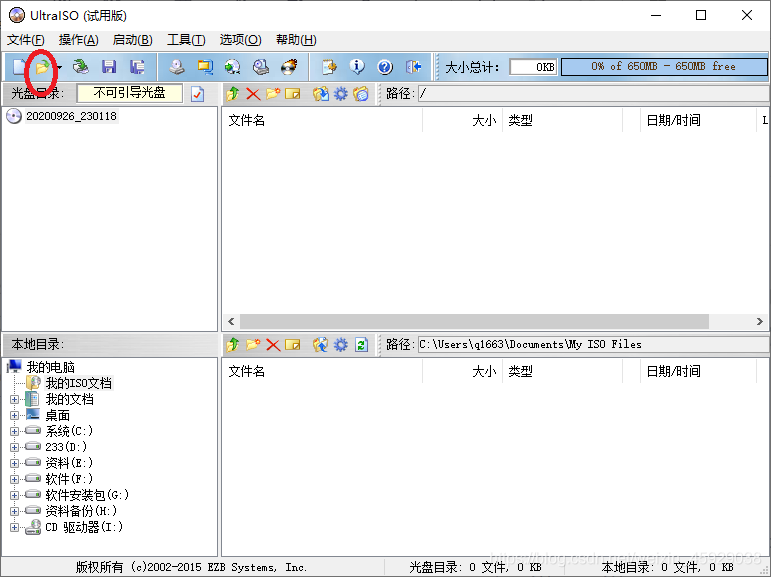
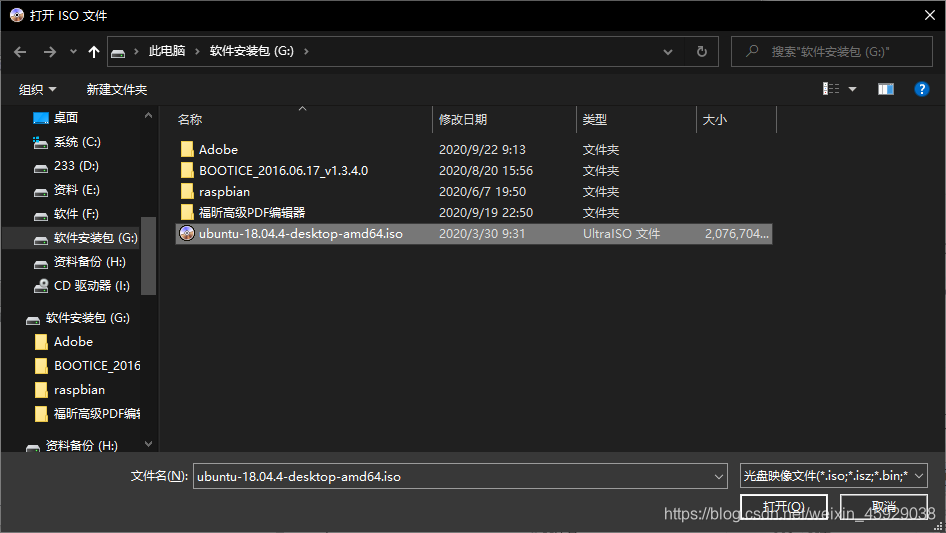
Click the startup tab at the top left of the main interface of the software and select the option to write hard disk image . This step requires administrator privileges .
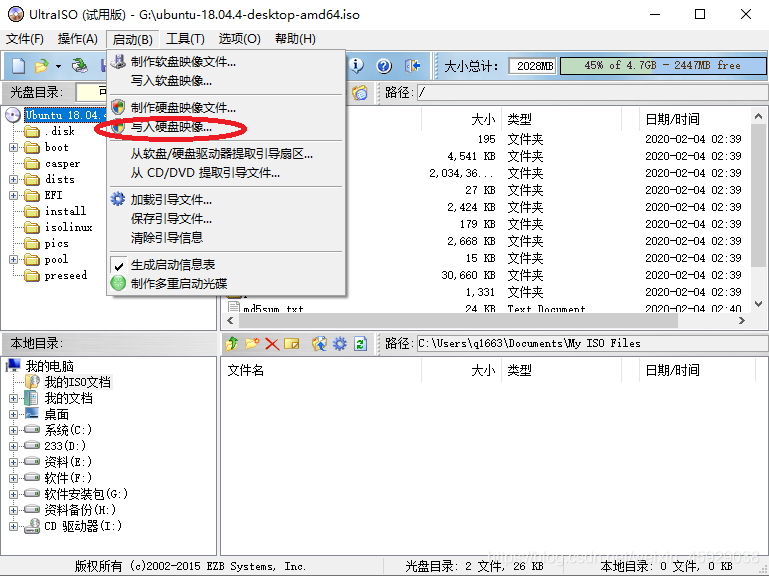
In the pop-up interface, select the U disk you specify to burn in the hard disk drive column; select USB-HDD+ for the writing method . Then click the convenient startup option on the right, select the write new drive boot sector , and select the Syslinux option. Finally, click the write button below to start writing.
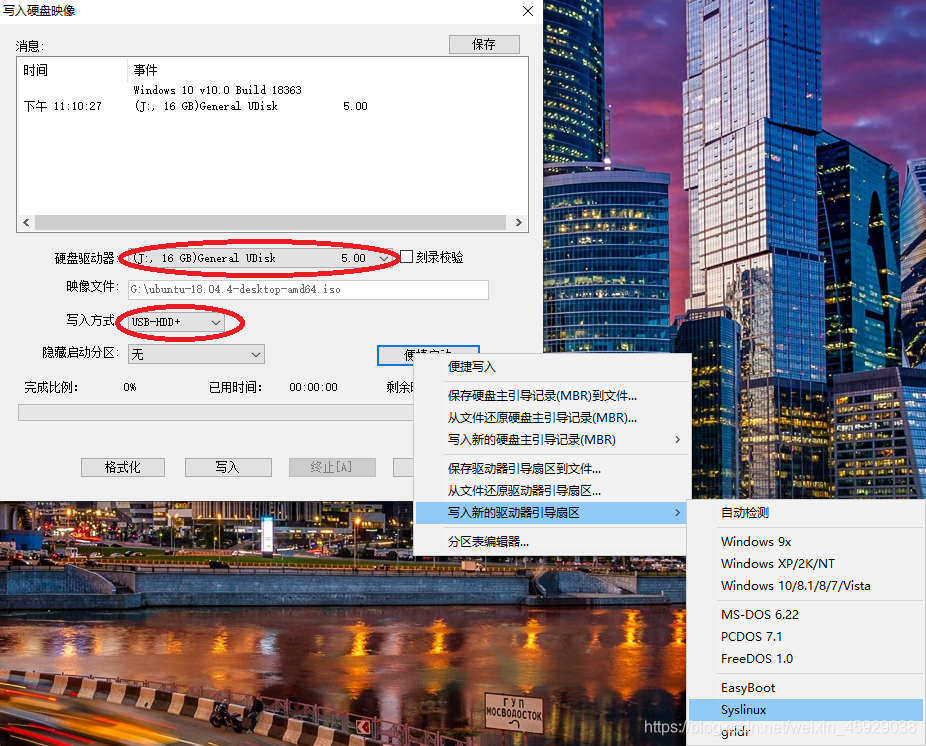
to sum up
The above is the entire process of using UltraISO to make a USB boot disk.
If you think the original poster's posts are helpful to you, you might as well pay attention to it!