Lead
Everyone knows that every computer has its own computer name, and some users want to modify the computer name, but after upgrading to the win10 system, they can’t find the computer name change interface, so they don’t know how to modify it. Computer name, in view of this situation, let me teach you the specific method below.
step one
Use the Win+I shortcut key to open the Windows system settings interface, and click on the [System] option, as shown in the figure below:
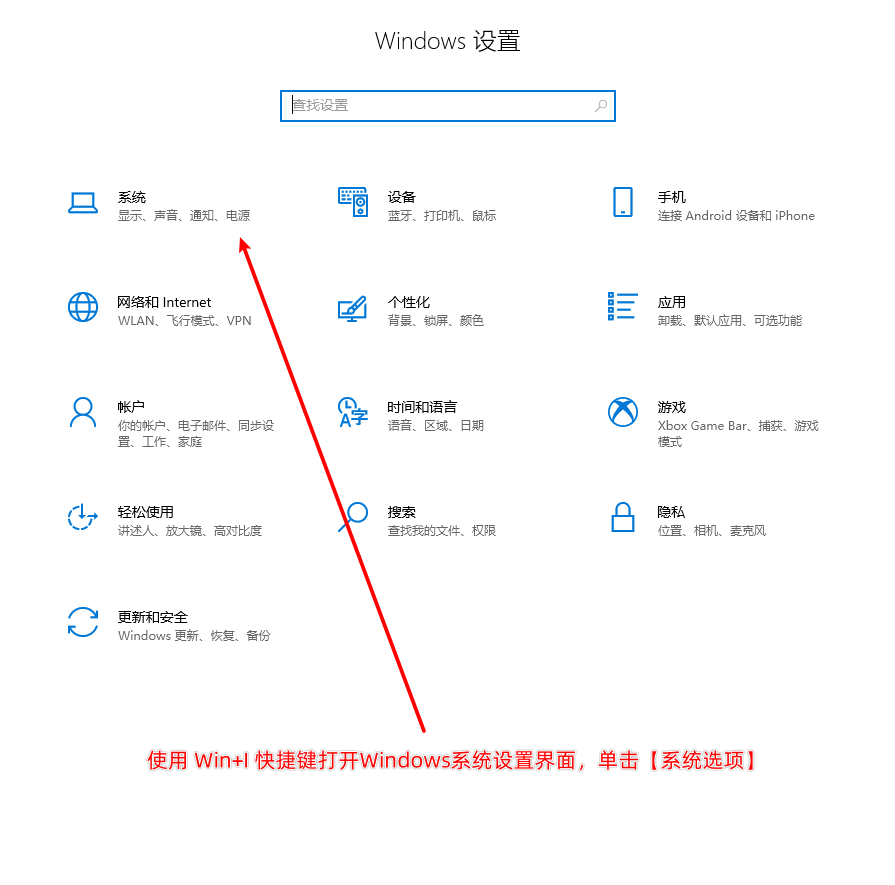
Step two
On the pop-up Windows 10 system settings page, click the last item on the left [About] option, as shown in the figure below:
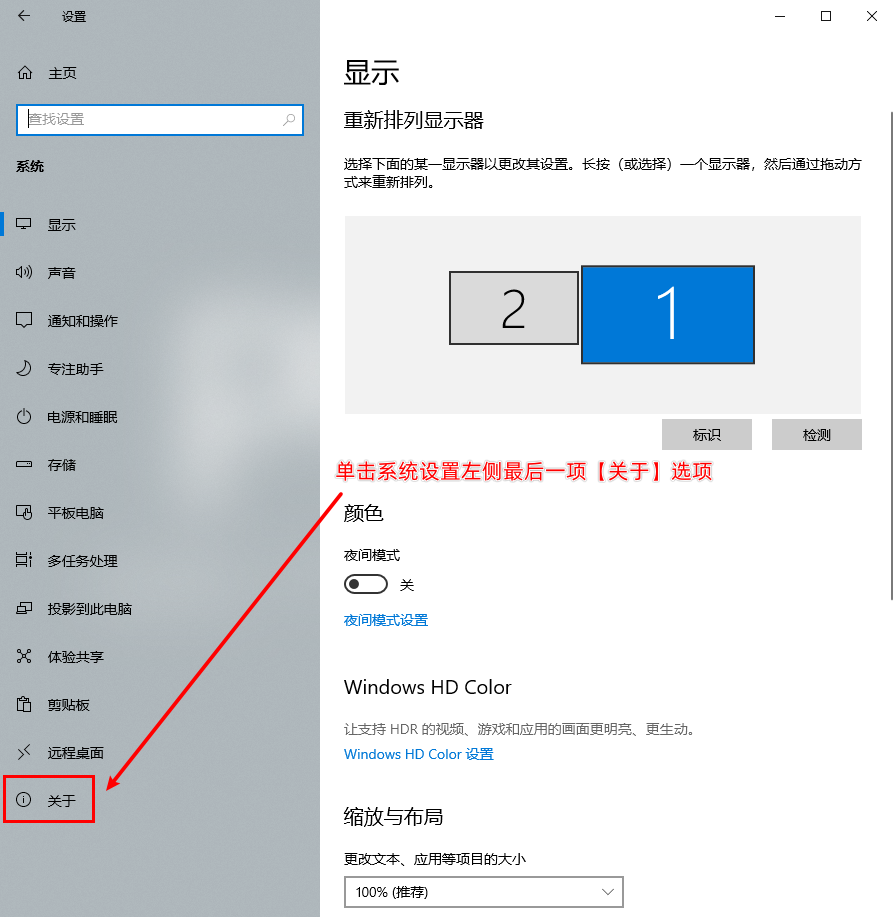
Step three
In the pop-up About interface, device specifications column, click [Rename this computer], fill in the new computer name in the input box in the pop-up box, and click Next, as shown in the following figure:

Step Four
The system enters the execution process of modifying the computer name. After the execution is completed, a prompt pops up whether to restart the computer. The new computer name will only take effect after restarting the computer, as shown in the following figure:

Conclusion
After restarting the computer, the new computer name becomes effective. At this point, the process of modifying the computer name of the Windows 10 system is over! ! !