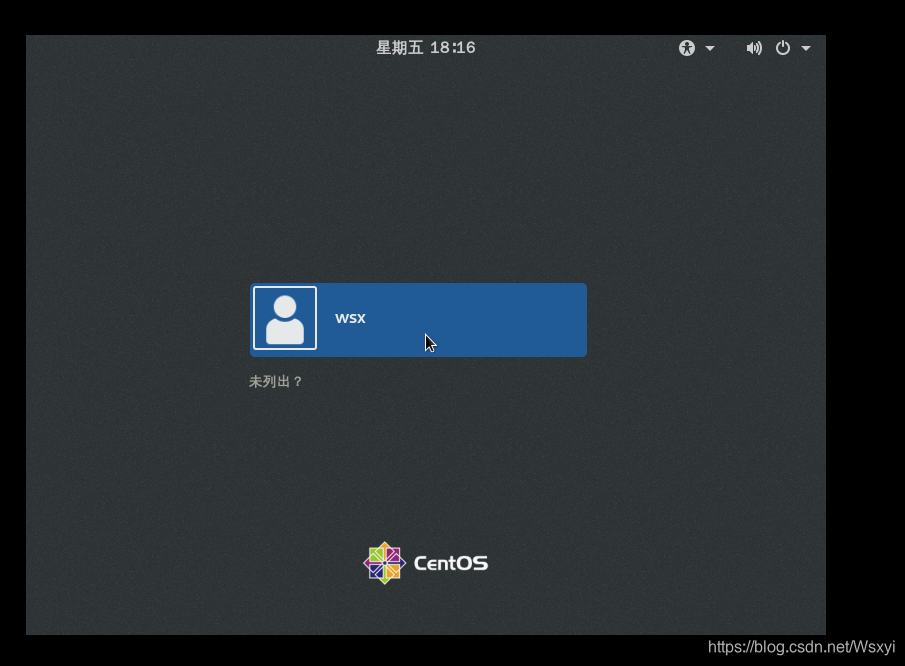Boot process and repair MBR sector failure
- 1. The boot process of linux operating system
-
- 1. POST
- 2. MBR boot
- 3. GRUB menu
- 4. Load the Linux kernel
- 5. init process initialization
- 2. System initialization process
-
- 1. init process
- 2. Systemd
- 3. Systemd unit type
- 4. The systemd target corresponding to the run level
- 3. Repair MBR sector failure
-
- 1. Cause of failure
- 2. Failure phenomenon
- 3. Solutions
- 4. Eliminate startup faults (experimental steps)
- -Repair MBR sector failure
-
- 1. Backup MBR sector data to other disks (/dev/dsb1)
- 2. Simulate destroying MBR boot sector: (destroying the 512-byte size of the first hard disk)
- 3. The boot interface enters emergency mode and restores MBR sector data from the backup file
- ———First load the CD image and restart the system
- Five. Experimental steps
1. The boot process of linux operating system
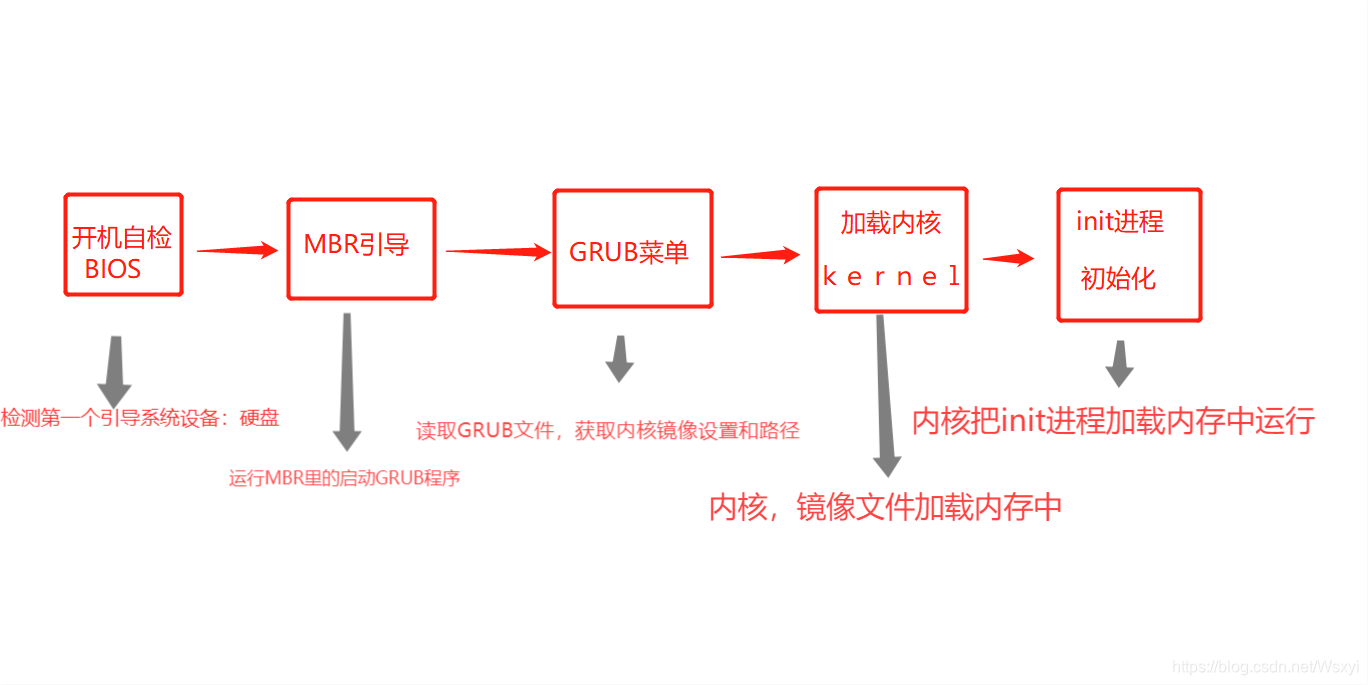
1. POST
After the server host is turned on, the CPU, memory, graphics card, keyboard and other devices will be initially tested according to the settings in the motherboard BIOS. After the test is successful, the system control will be transferred according to the preset startup sequence, and most of the time will be transferred to the local hard disk.
Summary: The first device capable of booting the system is detected, such as a hard disk or optical drive
2. MBR boot
When starting the system from the local hard disk, first transfer system control to the partition containing the operating system boot file according to the MBR (Master Boot Record) setting in the first sector of the hard disk; or directly according to the boot in the MBR record The information calls the boot menu (eg GRUB).
Summary: Run the boot GRUB boot program placed in the MBR sector
3. GRUB menu
For the Linux operating system, GRUB (Unified Boot Loader) is the most widely used multi-system bootloader program. After the system control is passed to GRUB, the boot menu will be displayed for the user to choose, and the Linux kernel file will be loaded according to the selected option (or the default value), and then the system control will be transferred to the kernel.
CentOS 7 uses GRUB2 boot loader.
Summary: The GRUB boot program reads the GRUB configuration file /boot/grub2/grub.cfg to obtain the kernel and mirror file system settings and path locations
4. Load the Linux kernel
The Linux kernel is a pre-compiled special binary file, between various hardware resources and system programs, responsible for resource allocation and scheduling. After the kernel takes over the control of the system, it will fully control the running process of the entire Linux operating system.
In CentOS 7 system, the default kernel file is located at "/boot/vmlinuz-3.10.0-514.el7.x86_64".
Summary: Load the kernel and mirror file system into memory
5. init process initialization
In order to complete the further system boot process, the Linux kernel first loads the "/sbin/init" program in the system into the memory to run (the running program is called a process), the init process is responsible for completing the initialization of the entire system, and finally waits for the user to proceed log in.
Summary: Load the hardware driver, the kernel loads the init process into the memory to run
The difference between sysvinit and systend:
Traditional sysvinit relies on serial execution of Shell scripts to start services, resulting in low efficiency and slow system startup speed.
Systemd can start more service processes in parallel, and has the ability to start services on demand, so that fewer processes can be started, thereby improving System startup speed.
2. System initialization process
1. init process
●The /sbin/init program is loaded and run by the linux kernel
●init process is the first process in the system
●The PID (process identifier) number of the init process is always 1
2. Systemd
●Systemd is a kind of init software of linux operating system
●CentOS7 uses a new Systemd startup method, replacing the traditional SysVinit
●The first init process running in CentOS is /lib/systemd/systemd

3. Systemd unit type
| Unit type | extension name | Description |
|---|---|---|
| service | .service | Describe a system service |
| socket | .socket | Describe a socket for inter-process communication |
| Device | .device | Describe a device file recognized by the kernel |
| Mount | .mount | Describe the mount point of a file system |
| Automount | .automount | Describe the automatic mount point of a file system |
| swap | .swap | Describe a memory swap device or swap file |
| Path | .path | Describe a file or directory in a file system |
| Timer | .timer | Describe a timer (used to implement cron-like scheduling tasks) |
| Snapshot | .snapshot | Used to save the state of a systemd |
| scope | .scope | Use systemd's bus interface to programmatically create external processes |
| slice | .slice | Describe a group of management system processes organized by hierarchy in a cgroup |
| Target | .target | Describe a set of systemd units |
4. The systemd target corresponding to the run level
| Run level | Systemd的target | Description |
|---|---|---|
| 0 | target | Shutdown state, the host will be shut down when using this level |
| 1 | rescue.target | Single user mode, you can log in to the system without password verification, mostly used for system maintenance |
| 2 | multi-user.target | User-defined/domain specific run level. The default is equivalent to 3 |
| 3 | multi-user.target | Full multi-user mode with character interface, most server hosts run at this level |
| 4 | multi-user.target | User-defined/domain specific run level. The default is equivalent to 3 |
| 5 | graphical.target | The multi-user mode of the graphical interface provides a graphical desktop operating environment |
| 6 | reboot.target | Restart, the host will be restarted when using this level |
3. Repair MBR sector failure
1. Cause of failure
●Destruction caused by viruses, Trojan horses, etc.
●Incorrect partition operations, disk read/write errors
2. Failure phenomenon
●The boot program cannot be found, the startup is interrupted
●The operating system cannot be loaded, and the screen goes black after booting
3. Solutions
●Backup files should be made in advance
● Boot
from the installation CD into emergency mode ●Recover from backup files
4. Eliminate startup faults (experimental steps)
-Repair MBR sector failure
MBR is located at the first physical sector of the first hard disk (dev/dsa). 512 bytes in total
1. Backup MBR sector data to other disks (/dev/dsb1)
①: Add a new hard disk, fdisk -l to view the hard disk status
②: fdisk /dev/sdb n-----p ------…enter-----w ,### Create disk partition
③: mkfs.xfs /dev/sdb1 ### Formatting
④: mkdir /backup ### Create backup directory
⑤: mount /dev/sdb1/backup/ ### Mount the disk partition to the directory
df -h check whether it is mounted Successfully loaded
⑥: dd if =/dev/sda of =/backup/mbr.bak bs=512 count =1 ### Backup file
: Take the file from the first hard disk, backup mount point directory, specify the save file The name
is 512 bytes in size, and the number of extractions is 1
⑦: cd /backup -------ls ------ll #### Check whether the file is well preserved
2. Simulate destroying MBR boot sector: (destroying the 512-byte size of the first hard disk)
①: dd if =/dev/zero of =/dev/sda bs=512 count=1
: Take out the empty character file , the first hard disk 512 bytes once
②: init 6 #### Restart
3. The boot interface enters emergency mode and restores MBR sector data from the backup file
———First load the CD image and restart the system
①: When the installation item interface appears, select the "Trouble shooting" option
②: Then select "Rescue a Centos Linux system" option to enter emergency mode
③: Select "1", select Continue and press Enter to continue
④: After pressing enter again, you will enter the Bash shell environment with "sh -4.2#" prompt
sh -4.2# mkdir /backupdir ####### Create a directory
sh-4.2# mount /dev/sdb1 /backupdir #### Mount the partition with backup files
sh-4.2# dd if =/backupdir /mbr.bak of=/dev/sda bs=512 count=1
####################Restore backup data
sh-4.2# exit #########Exit
Five. Experimental steps
1. Backup MBR sector data to other disks (/dev/dsb1)
①: Add a new hard disk, fdisk -l to check the hard disk status


②: fdisk /dev/sdb n-----p ------…enter-----w ,### Create a disk partition

③: mkfs.xfs /dev/sdb1 ### to format
 ④: mkdir /backup ### Create backup directory
④: mkdir /backup ### Create backup directory
⑤: mount /dev/sdb1/backup/ ### Mount the disk partition to the directory
df -h check Whether the mounting is successful

⑥: dd if =/dev/sda of =/backup/mbr.bak bs=512 count =1 ### Backup file⑦
: cd /backup -------ls ----- -ll #### Check if the file is well preserved

2. Simulate destroying MBR boot sector: (destroying the 512-byte size of the first hard disk)
①: dd if =/dev/zero of =/dev/sda bs=512 count=1
: Take out the empty character file , the first hard disk 512 bytes once
②: init 6 #### Restart
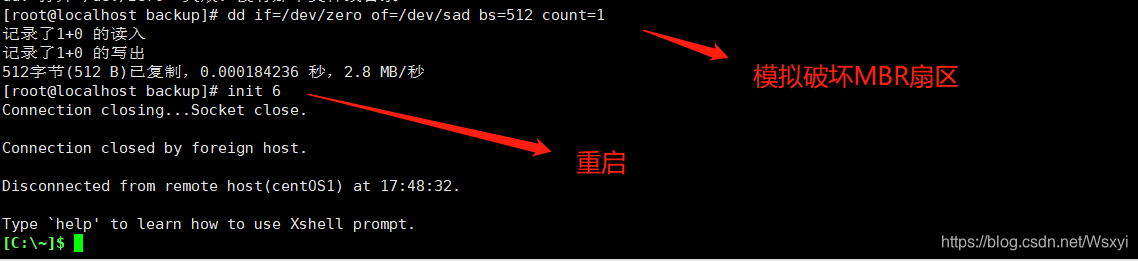
3. The boot interface enters emergency mode and restores MBR sector data from the backup file
①: When the installation item interface appears, select the "Trouble shooting" option
 ②: Then select the "Rescue a Centos Linux system" option to enter the emergency mode
②: Then select the "Rescue a Centos Linux system" option to enter the emergency mode

③: Select "1", select Continue and press Enter to continue
④: After pressing enter again, you will enter the Bash shell environment with "sh -4.2#" prompt

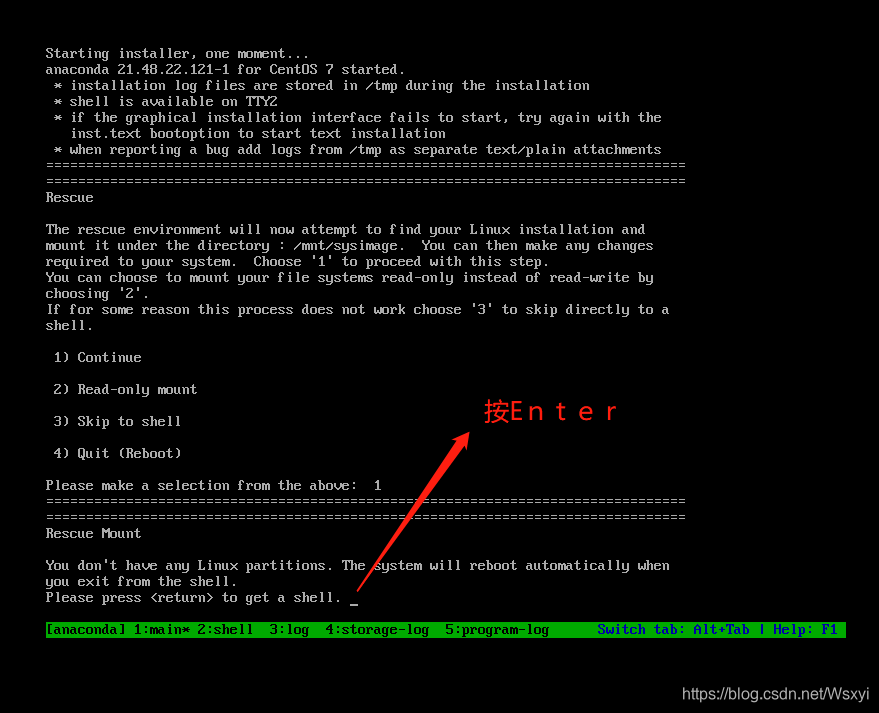
④: After pressing enter again, you will enter the Bash shell environment with "sh -4.2#" prompt

sh -4.2# mkdir /backupdir ####### Create a directory
sh-4.2# mount /dev/sdb1 /backupdir #### Mount the partition with backup files
sh-4.2# dd if =/backupdir /mbr.bak of=/dev/sda bs=512 count=1
####################Restore backup data
sh-4.2# exit #########Exit
 and then enter exit——————————Exit and restart
and then enter exit——————————Exit and restart
Recovery:
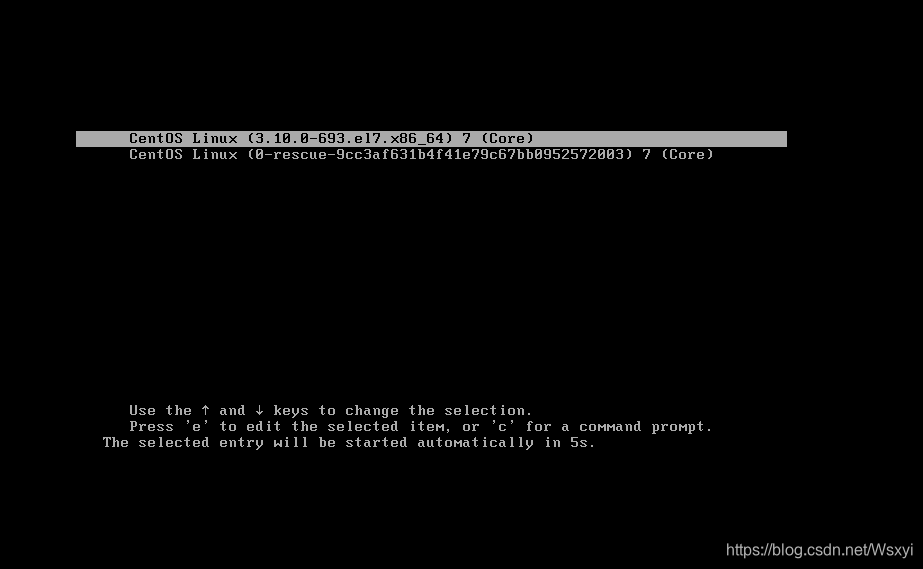
At this time the fault has been repaired, restarting to return to normal, you can enter the system: