There is no virtual network card VMnet1 and VMnet8 after VMware is installed (the host cannot ping the virtual machine unilaterally)
- Positioning problem
- Start to prescribe the right medicine (the order of steps is very important, step by step)
-
-
- 1. Uninstall VMware and clean up the registry
- 2. Turn off the firewall and turn on the service** (*This step is the most important, I was here because the operation was not accurate at the time and I could not install the virtual network card*) **
- 3. Reinstall VMware
- If in the end it looks the same as above, congratulations on your success! Hey hey hey!
-
- Remedy Two
- to sum up
Positioning problem
The operations on the Internet are all the same, without pointing out the key operating points or problem points. Understanding my thinking and solving process may help you solve the problem (or is it the same problem scenario? Hahaha)
Without further ado, let us enter the problem scenario:
My original purpose was to use secureCRT to connect to the virtual machine for remote operation, but it couldn’t connect and kept showing the connection timeout . Then I started to ping the virtual machine from the PC side, but the virtual machine could not ping the PC side. This caused the problem. In my thinking , I thought it was mine and there was a problem with the remote connection software, but I found out that it was actually a problem with the virtual machine (VMware) after a day’s work.
Finally, I successfully positioned that I did not have the virtual network cards VMnet1 and VMnet8 . Then this broken thing I did yesterday. After working for a day
, the two virtual network cards that my host does not have are VMnet1 and VMnet8 (in fact, after the problem is finally solved, my machine still does not have Vmnet1, but there should be no problem if the operation does not affect it. I don't know why it is not)
Figure 1: Others normally own VMnet1 and VMnet8 after installing VMware
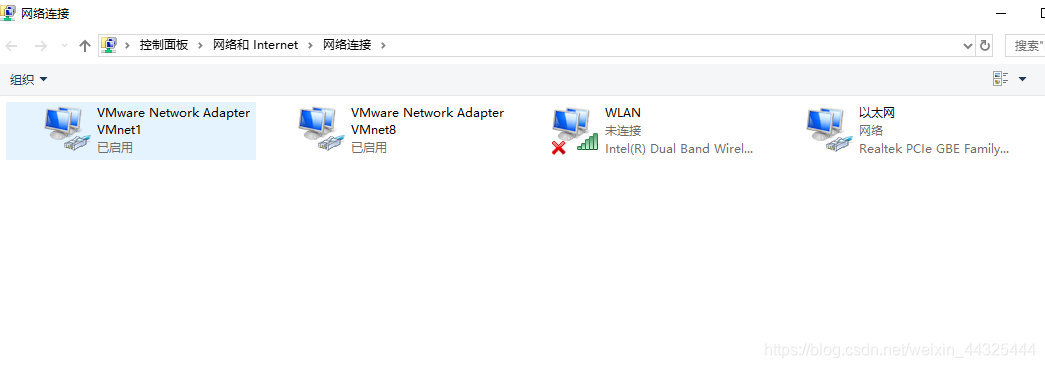
Figure 2: The situation of VMnet8 that I only own after solving the problem
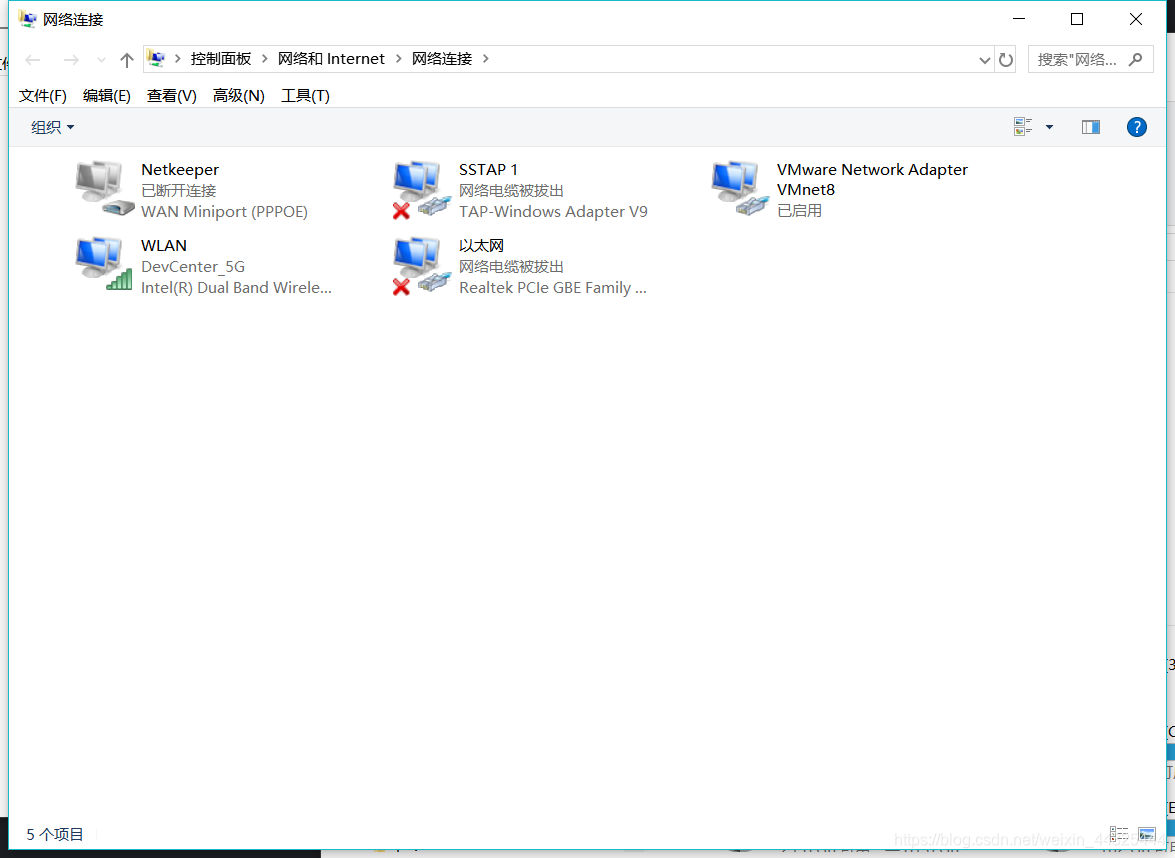
Start to prescribe the right medicine (the order of steps is very important, step by step)
I used VMware uninstallation and reinstallation, using CCleaner to clean up the registry and other operations, but I couldn’t get it done yesterday. I tried the same operation countless times yesterday and I always felt that it might be because I had missed the operation or the operation was incorrect. It makes me think that there is a problem with my system, but the last successful lesson tells me that my intuition is correct, that is, the operation is missing ! ! ! Hahaha, sometimes don't believe in yourself too much, and don't think that every step you do is completely accurate and beneficial.
Then we start the operation (this operation is based on reinstalling VMware, restoring the default configuration in the virtual network editor will be described later)
1. Uninstall VMware and clean up the registry
- You can uninstall directly from the control panel or the computer manager
- Uninstall the C:\ProgramData\VMware file ( points )
- Download CCleaner and clear the registry, pay attention to cleaning several times ( key points )
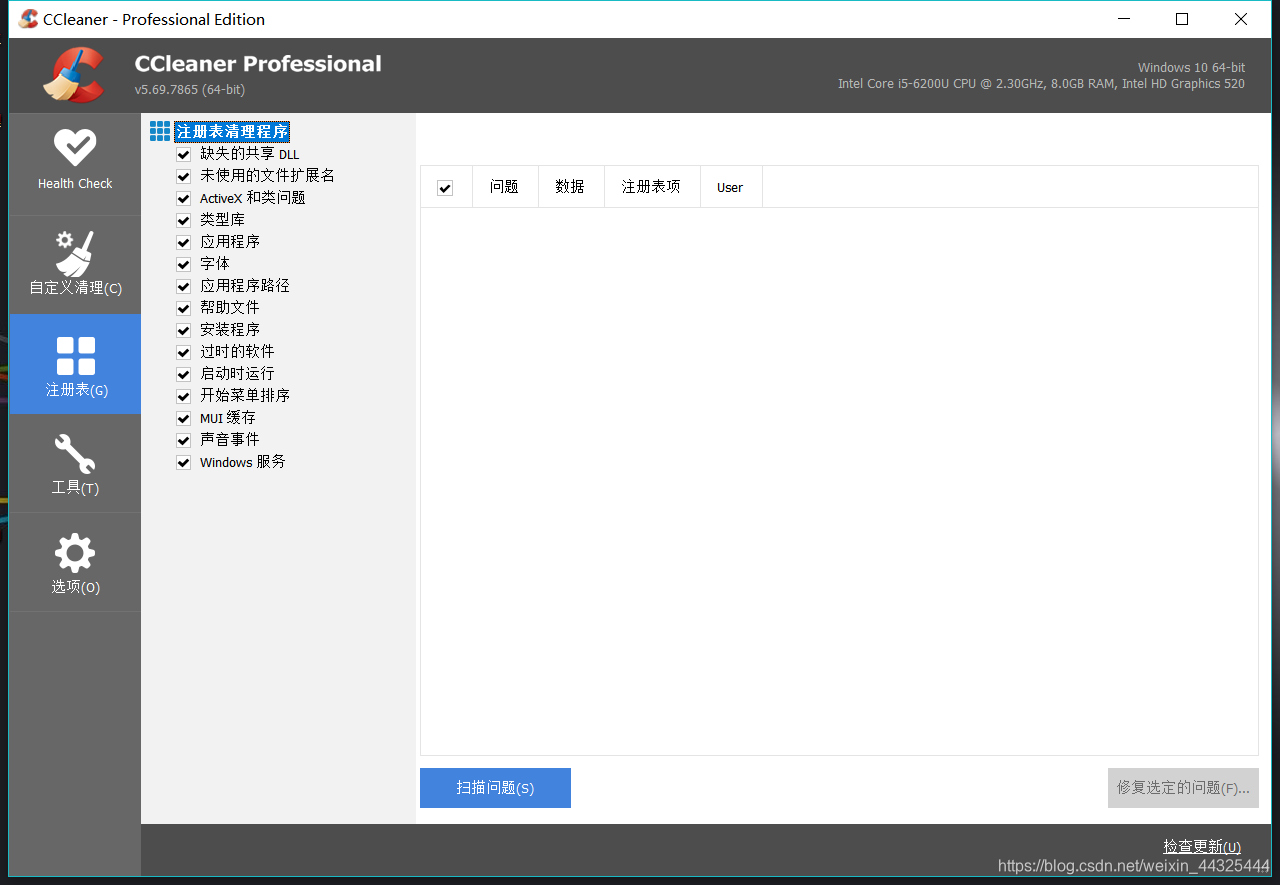
2. Turn off the firewall and turn on the service ( this step is the most important, I am here because the operation was not accurate at the time and I could not install the virtual network card )
- Turn off the firewall, the method is not necessarily suitable for everyone to find a way ( points )
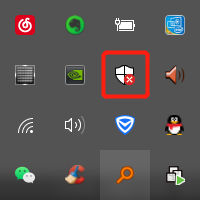
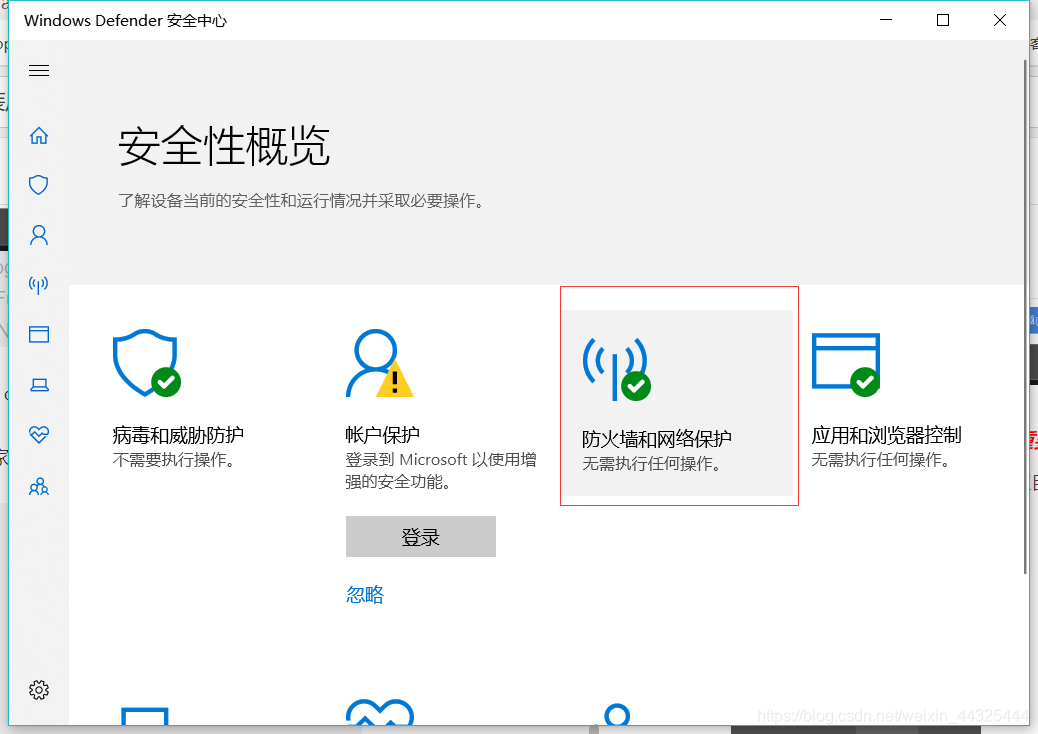
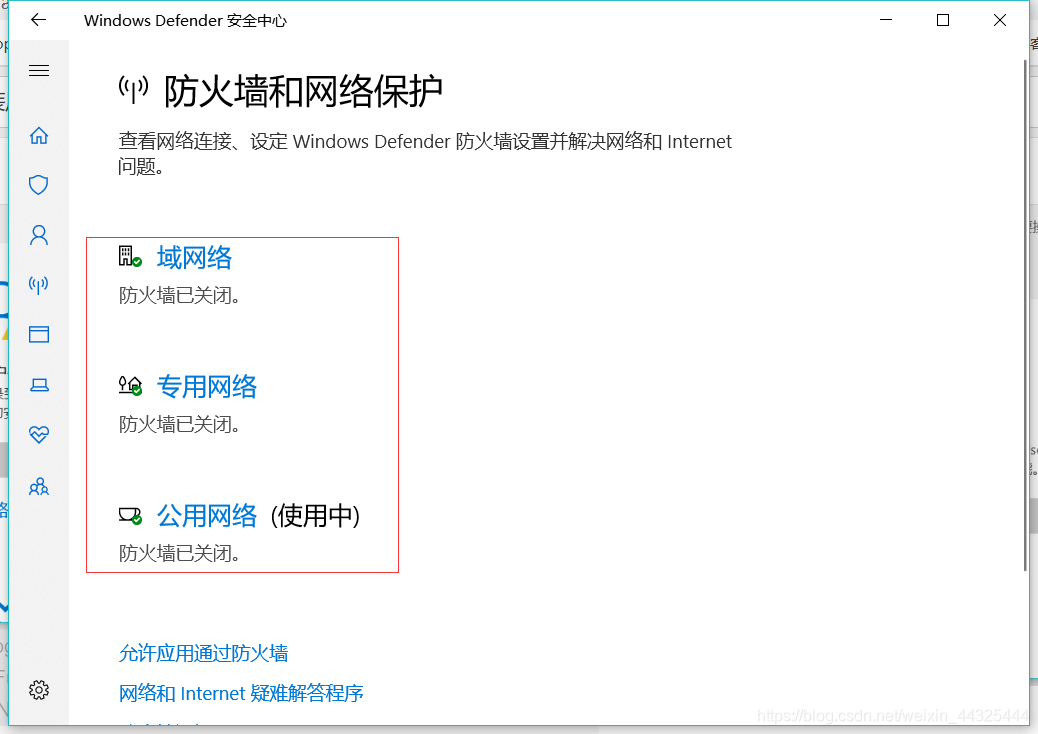
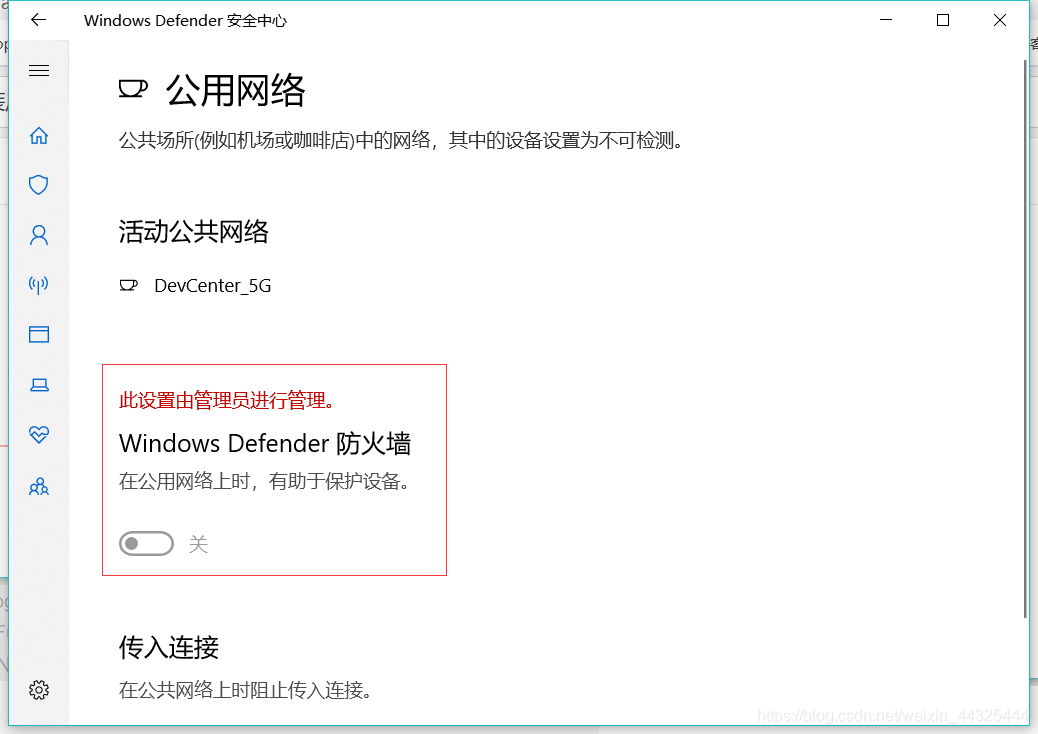
- Open the service
win+R and enter services.msc to enter the service.
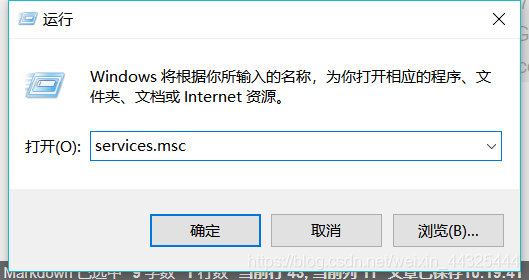
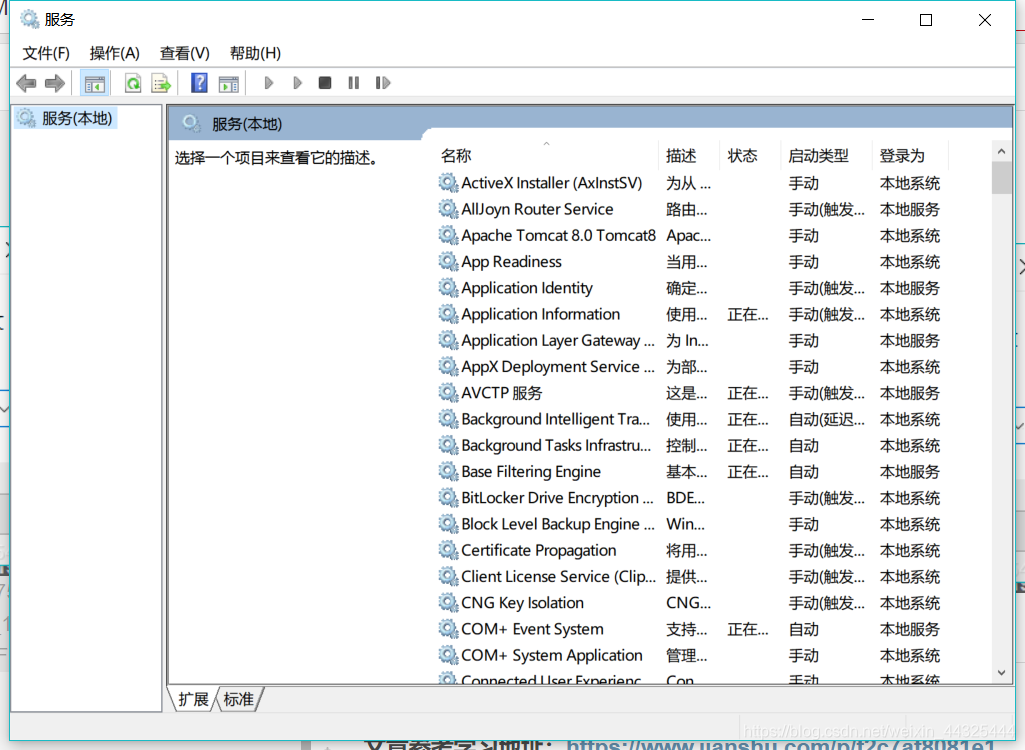
The following four are best to be opened by right-clicking to manually start, and then start the service, so as not to automatically shut down.
My problem is here and how to uninstall and reinstall the network card is to install Not on
(the most important point )


3. Reinstall VMware
- Note that the above four services must be started all the time, this is the key ( points )
- Wait for the installation to complete
- Win+x Open Device Manager -> Network Adapter. If the red box appears in the figure below, it means success. Note that there is an exclamation mark in front of it, which may be a problem with your installation. Please repeat these operations.
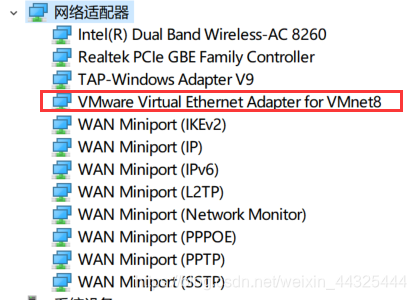
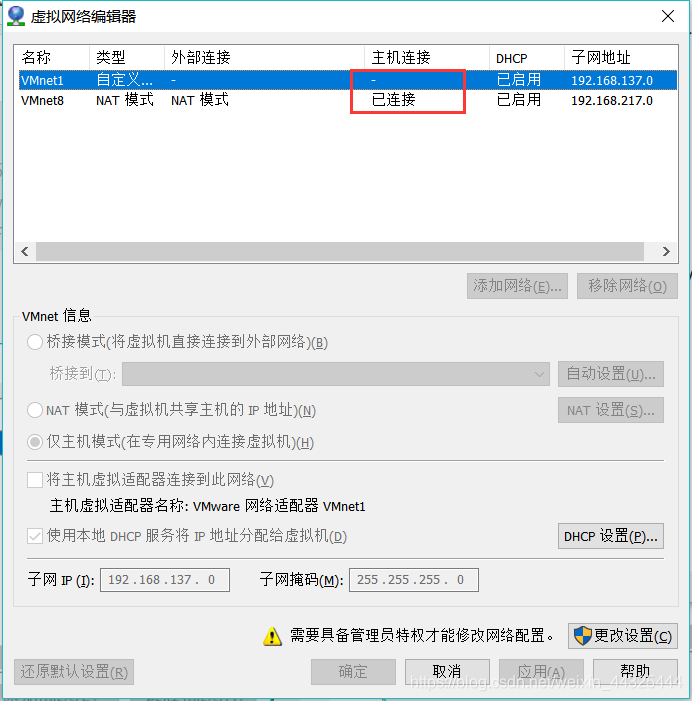
If in the end it looks the same as above, congratulations on your success! Hey hey hey!
Remedy Two
I have tried to restore the default configuration before, but the host connection is displayed as - every time it is reopened . In fact, the root cause is that the network card, that is, VMnet1 and VMnet8 are not installed. You can check the network adapter to know that you have installed it. Not installed.
So I haven't tried this method. You can try it. Open the above four services and then perform the following operations. After all, you will install the network card. Here will be uninstalled and installed again. You can try it. If you can, welcome to comment.
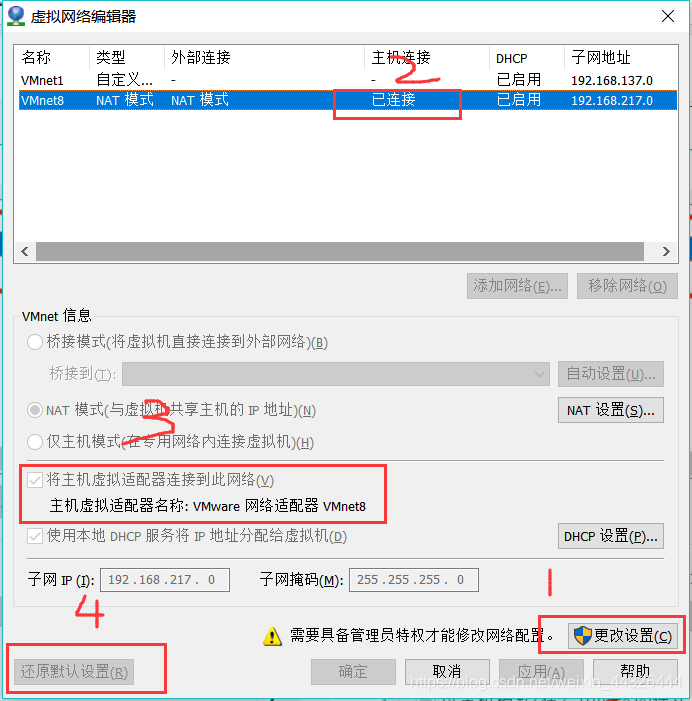


- Note that the above four services must be started all the time, this is the key ( points )
to sum up
So far, my tutorial is over. If you fail to try, don’t be discouraged. Please try a few more times and double check if you have missed any links that are exactly the same as the steps above. The order of steps is very important . Believe in every step of my operation and carefully check, I also summarized most of the solutions on the Internet, but the Internet is similar and has no effect. The key point is the last concern in the following blog, which is the opening of the service. This is The most important link, I hope everyone will check it carefully. I think this is the most comprehensive in the whole network (whispering BB...). If it still doesn’t work, maybe your computer has a problem? I don't quite understand either, Xiaobai squirts lightly.
Everyone is welcome to comment, correct or make comments, thank you! !
Continuously updating...
Article reference learning address: https://www.jianshu.com/p/f2c7af8081e1