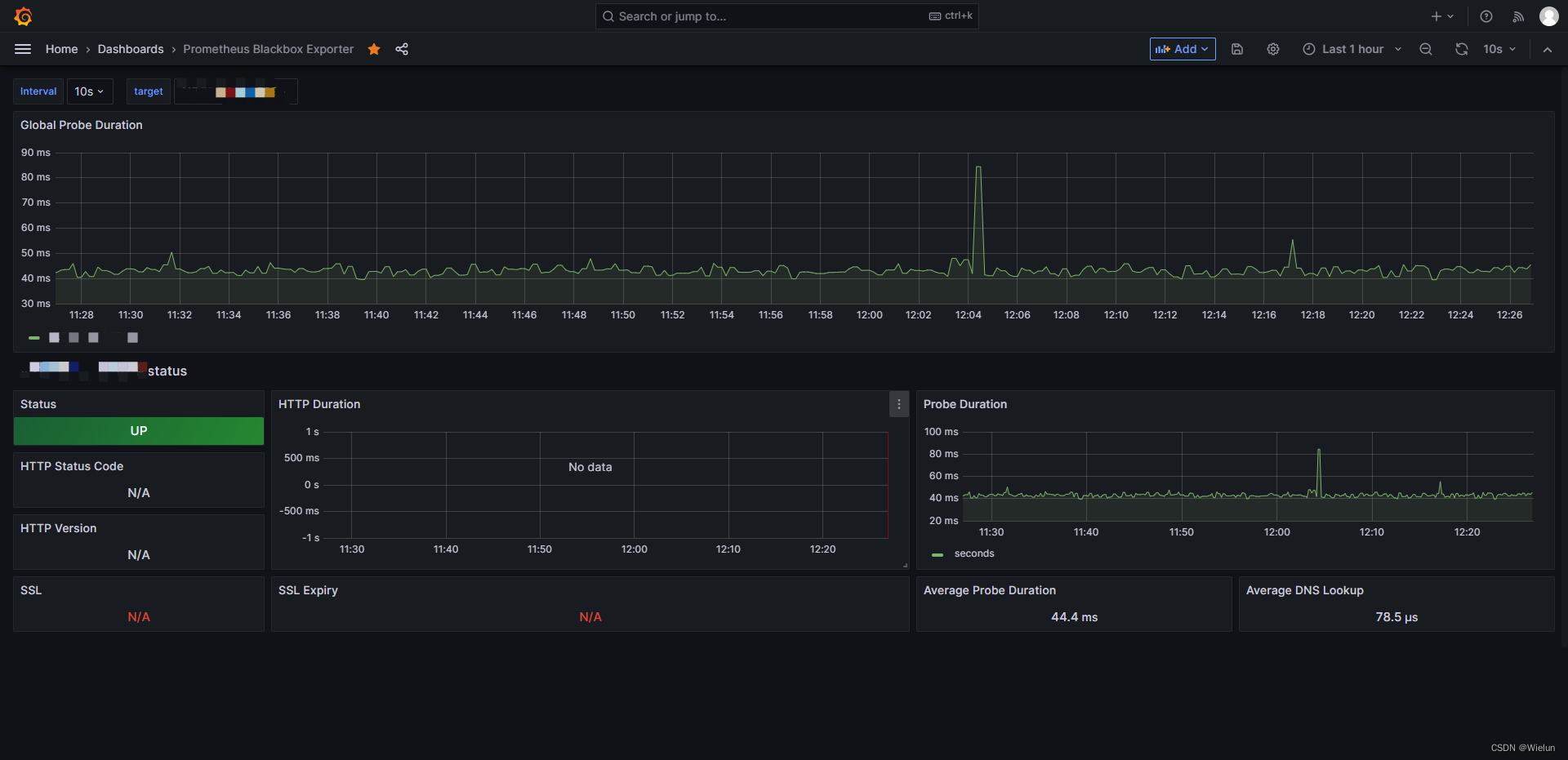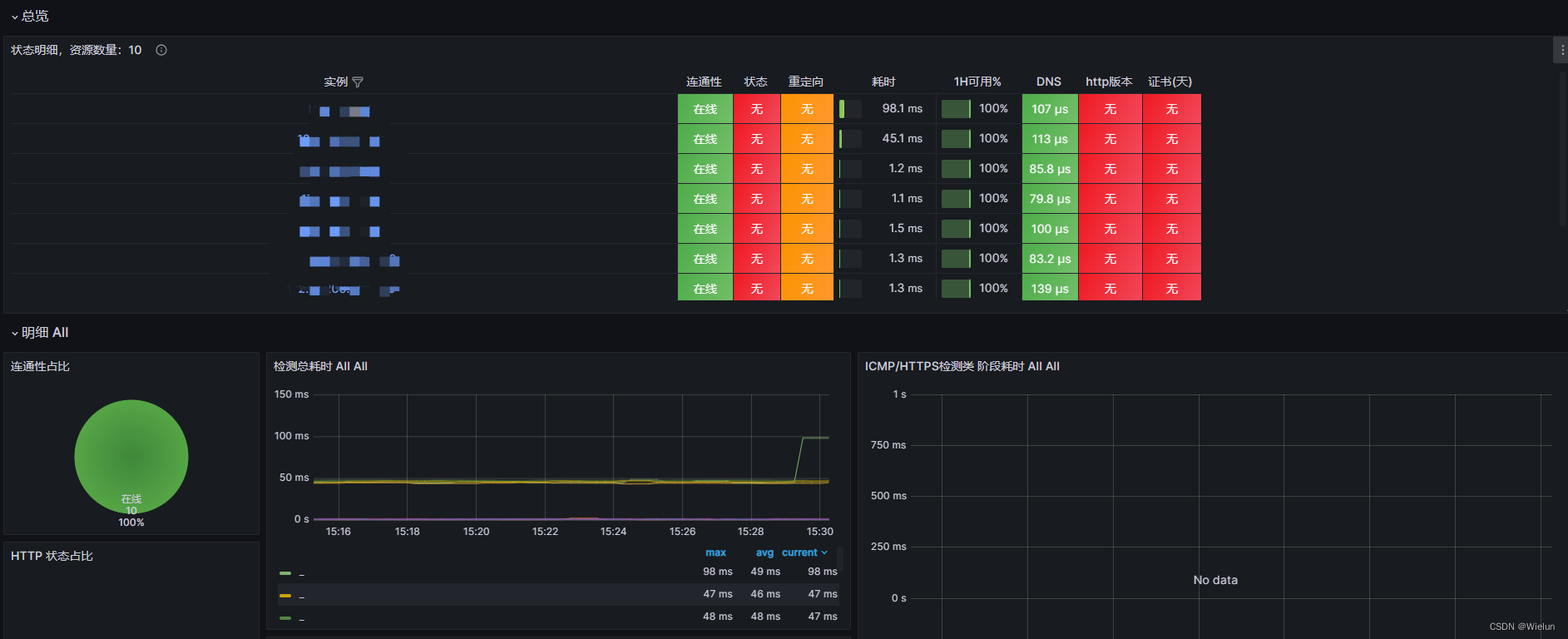1. Introdução
1. Introdução ao Prometeu
Site oficial: https://prometheus.io
Código do projeto: https://github.com/prometheus
- Prometheus é um sistema de monitoramento originalmente construído no SoundCloud. É um projeto comunitário de código aberto desde 2012 e tem uma comunidade de desenvolvedores e usuários muito ativa. Para enfatizar o código aberto e a manutenção independente, o Prometheus ingressou na Cloud Native Cloud Computing Foundation (CNCF) em 2016, tornando-se o segundo projeto de hospedagem depois do Kubernetes.
2. Componentes e arquitetura do Prometheus
- Servidor Prometheus: coleta indicadores e armazena dados de séries temporais e fornece uma interface de consulta
- ClientLibrary: biblioteca cliente
- Push Gateway: armazenamento de curto prazo de dados de indicadores. Usado principalmente para tarefas temporárias
- Exportadores: Colete indicadores existentes de monitoramento de serviços de terceiros e exponha métricas
- Gerenciador de alertas: Alerta
- UI da Web: console da Web simples
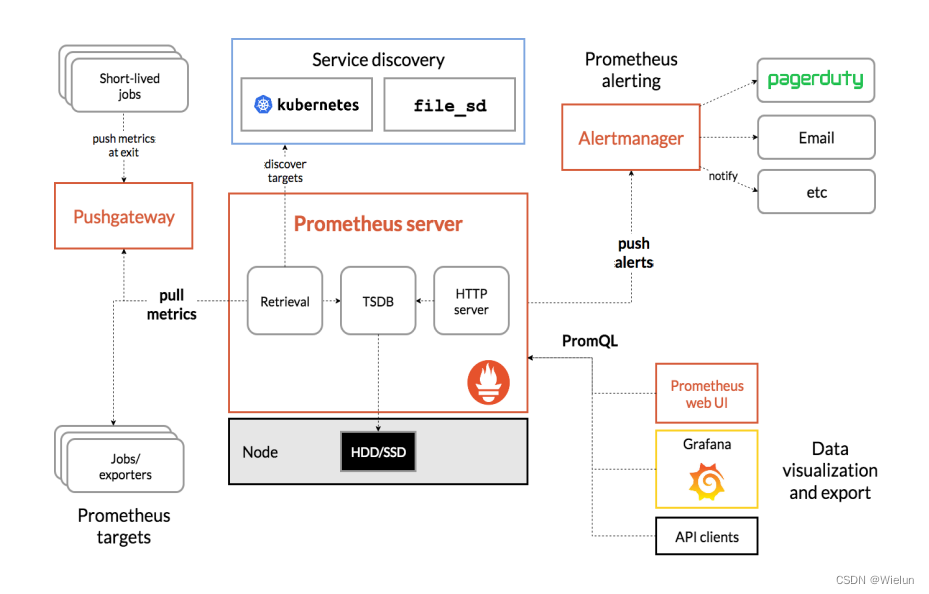
3. Acompanhamento da implementação
Lista de exportadores: https://prometheus.io/docs/instrumenting/exporters
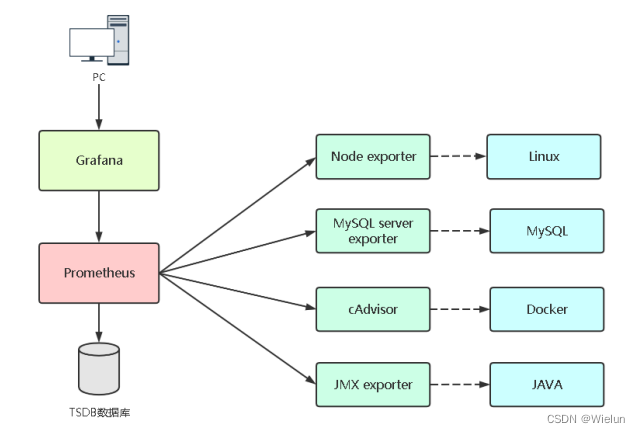
4. Introdução ao Grafana
-
Grafana apresenta oficialmente o Grafana da seguinte forma: Grafana é um programa de código aberto para visualização de dados de medição em grande escala. Ele fornece uma maneira poderosa e elegante de criar, compartilhar e navegar por dados. O painel exibe dados de suas diferentes fontes de dados métricos.
-
Os funcionários do Grafana também apresentaram os cenários aplicáveis e os recursos básicos do Grafana:
- Grafana é mais comumente usado para infraestrutura de Internet e análise de aplicativos, mas também oferece oportunidades em outras áreas, como sensores industriais, automação residencial, controle de processos, etc.
- Grafana possui um painel de controle hot-swap e fontes de dados escaláveis, e atualmente oferece suporte a Graphite, InfluxDB, OpenTSDB e Elasticsearch.
2. Ambiente experimental
selinux iptables off
| Nome da CPU | PI | versão do sistema |
|---|---|---|
| Jenkins | 10.10.10.10 | rhel7.5 |
| gato | 10.10.10.11 | rhel7.5 |
| servidor win | 10.10.10.12 | winserver2016 |
3. Implante o Prometheus
Documentação de instalação: https://prometheus.io/docs/prometheus/latest/installation/
1. Crie prometheus.yml
[root@jenkins ~]# mkdir -p Prometheus/data
[root@jenkins ~]# cat Prometheus/prometheus.yml
# my global config
global:
scrape_interval: 15s # Set the scrape interval to every 15 seconds. Default is every 1 minute.
evaluation_interval: 15s # Evaluate rules every 15 seconds. The default is every 1 minute.
# scrape_timeout is set to the global default (10s).
# Alertmanager configuration
alerting:
alertmanagers:
- static_configs:
- targets:
# - alertmanager:9093
# Load rules once and periodically evaluate them according to the global 'evaluation_interval'.
rule_files:
# - "first_rules.yml"
# - "second_rules.yml"
# A scrape configuration containing exactly one endpoint to scrape:
# Here it's Prometheus itself.
scrape_configs:
# The job name is added as a label `job=<job_name>` to any timeseries scraped from this config.
- job_name: "prometheus"
# metrics_path defaults to '/metrics'
# scheme defaults to 'http'.
static_configs:
- targets: ["localhost:9090"]
2. Instalação
(1) inicialização do docker
docker run -d \
--name=prometheus \
-v /root/Prometheus/prometheus.yml:/etc/prometheus/prometheus.yml \
-v /root/Prometheus/data:/prometheus \
-p 9090:9090 \
prom/prometheus
(2) Relatar um erro
[root@jenkins ~]# docker logs -f 3e0e4270bd92
ts=2023-05-21T05:26:40.392Z caller=main.go:531 level=info msg="No time or size retention was set so using the default time retention" duration=15d
ts=2023-05-21T05:26:40.392Z caller=main.go:575 level=info msg="Starting Prometheus Server" mode=server version="(version=2.44.0, branch=HEAD, revi sion=1ac5131f698ebc60f13fe2727f89b115a41f6558)"
ts=2023-05-21T05:26:40.392Z caller=main.go:580 level=info build_context="(go=go1.20.4, platform=linux/amd64, user=root@739e8181c5db, date=20230514 -06:18:11, tags=netgo,builtinassets,stringlabels)"
ts=2023-05-21T05:26:40.392Z caller=main.go:581 level=info host_details="(Linux 3.10.0-862.el7.x86_64 #1 SMP Wed Mar 21 18:14:51 EDT 2018 x86_64 3e 0e4270bd92 (none))"
ts=2023-05-21T05:26:40.392Z caller=main.go:582 level=info fd_limits="(soft=65536, hard=65536)"
ts=2023-05-21T05:26:40.392Z caller=main.go:583 level=info vm_limits="(soft=unlimited, hard=unlimited)"
ts=2023-05-21T05:26:40.393Z caller=query_logger.go:91 level=error component=activeQueryTracker msg="Error opening query log file" file=/prometheus /queries.active err="open /prometheus/queries.active: permission denied"
panic: Unable to create mmap-ed active query log
goroutine 1 [running]:
github.com/prometheus/prometheus/promql.NewActiveQueryTracker({0x7fffcfb19f02, 0xb}, 0x14, {0x3c76360, 0xc0009bb360})
/app/promql/query_logger.go:121 +0x3cd
main.main()
/app/cmd/prometheus/main.go:637 +0x6f13
[root@jenkins ~]# chmod 777 -R Prometheus/
[root@jenkins ~]# docker ps -a
CONTAINER ID IMAGE COMMAND CREATED STATUS PORTS NAMES
3e0e4270bd92 prom/prometheus "/bin/prometheus --c…" 2 minutes ago Exited (2) 2 minutes ago prometheus
[root@jenkins ~]# docker start 3e0e4270bd92
3e0e4270bd92
[root@jenkins ~]# docker ps -a
CONTAINER ID IMAGE COMMAND CREATED STATUS PORTS NAMES
3e0e4270bd92 prom/prometheus "/bin/prometheus --c…" 2 minutes ago Up 2 seconds 0.0.0.0:9090->9090/tcp prometheus
3. Visualização do navegador
http://10.10.10.10:9090
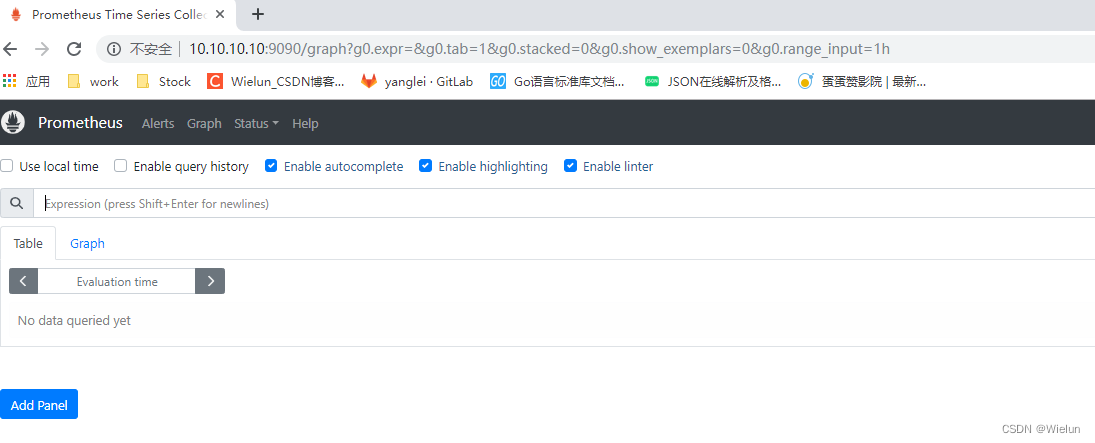

4. Instalação e uso do Grafana
Documentação de instalação: https://grafana.com/grafana/download?platform=docker
1. Instalação
[root@jenkins ~]# mkdir -p grafana/data
[root@jenkins ~]# chmod 777 -R grafana
[root@jenkins ~]# docker run -d --name=grafana -p 3000:3000 -v /root/grafana/data:/var/lib/grafana grafana/grafana-enterprise
2. Relate um erro
Basta atualizar a versão do navegador Google
If you're seeing this Grafana has failed to load its application files
1. This could be caused by your reverse proxy settings.
2. If you host grafana under subpath make sure your grafana.ini root_url setting includes subpath. If not using a reverse proxy make sure to set serve_from_sub_path to true.
3. If you have a local dev build make sure you build frontend using: yarn start, or yarn build
4. Sometimes restarting grafana-server can help
5. Check if you are using a non-supported browser. For more information, refer to the list of supported browsers.
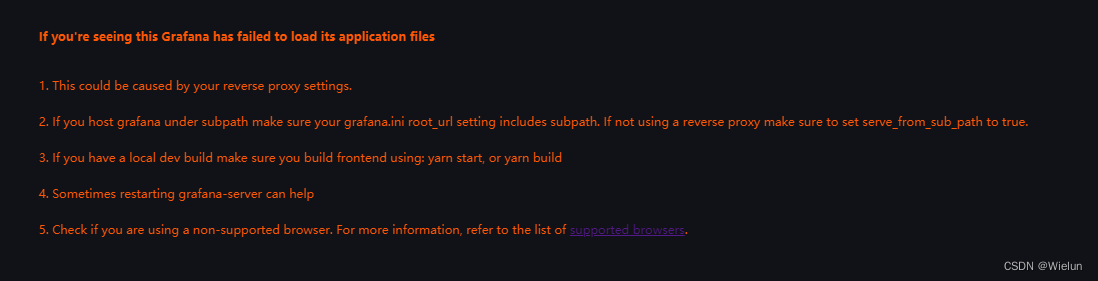
3. Visite o login
http://10.10.10.10:3000/login
insira diretamente as configurações de conta e senha, o padrão é admin/admin
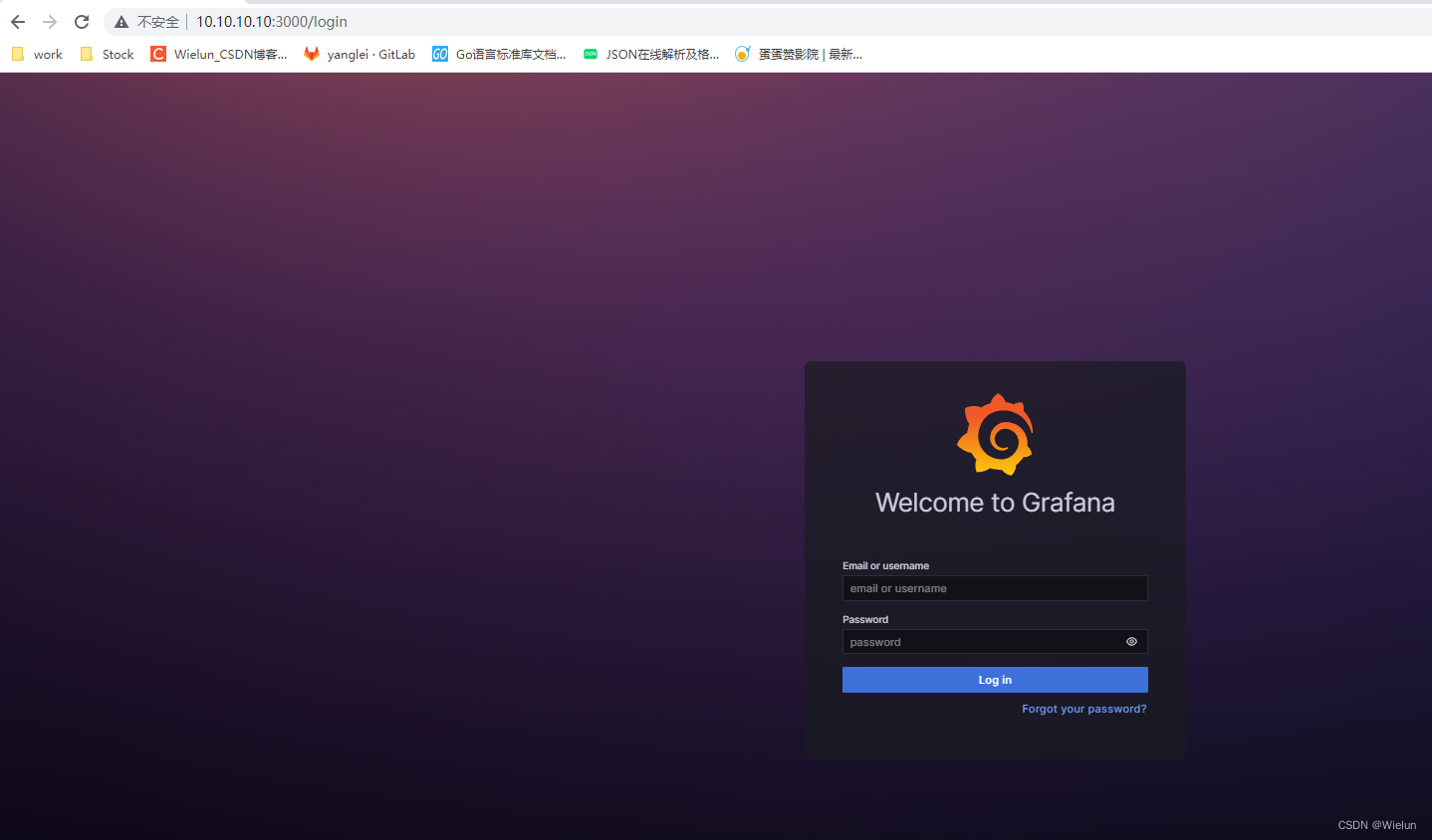
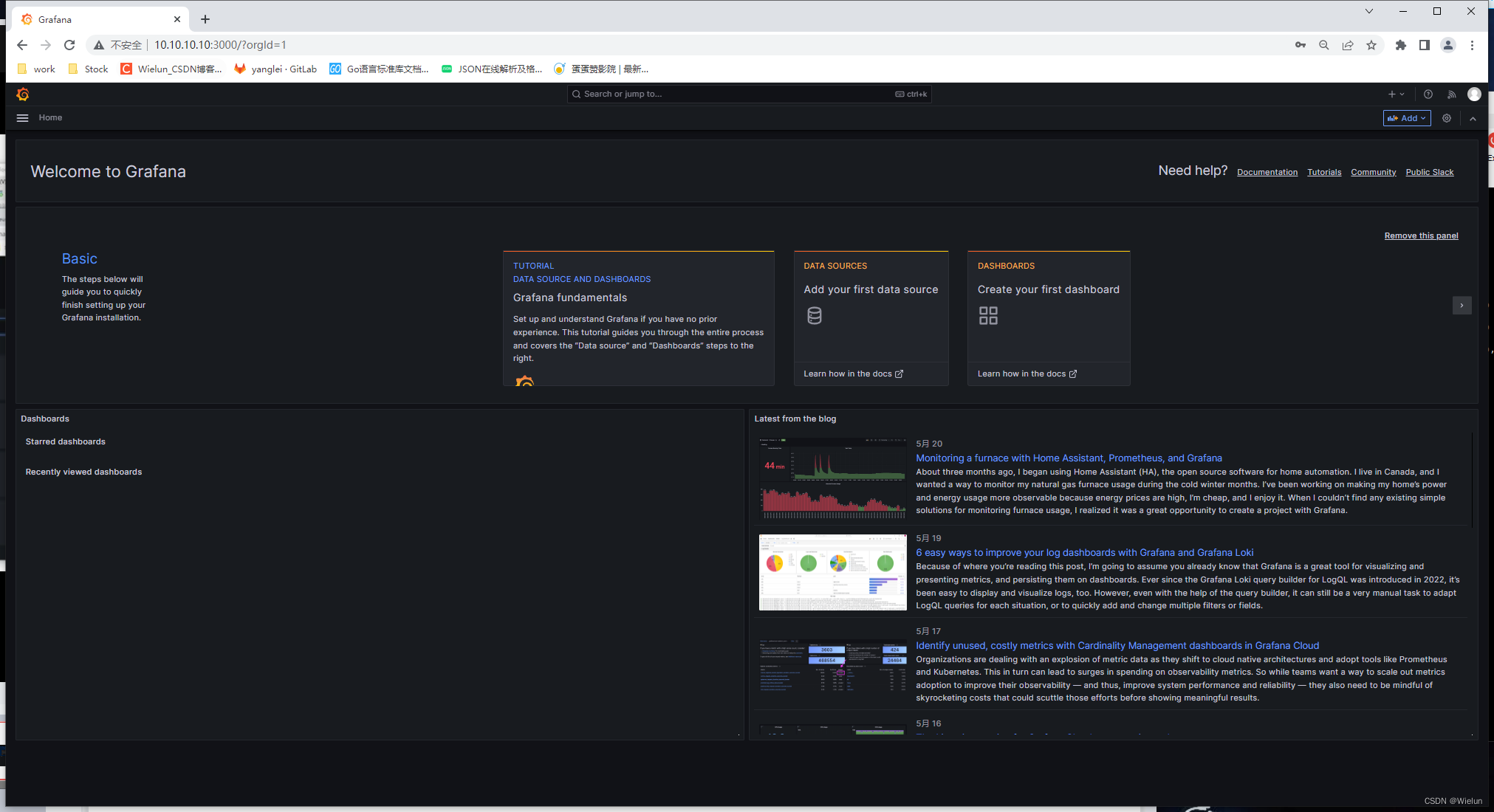
4. Adicione fonte de dados
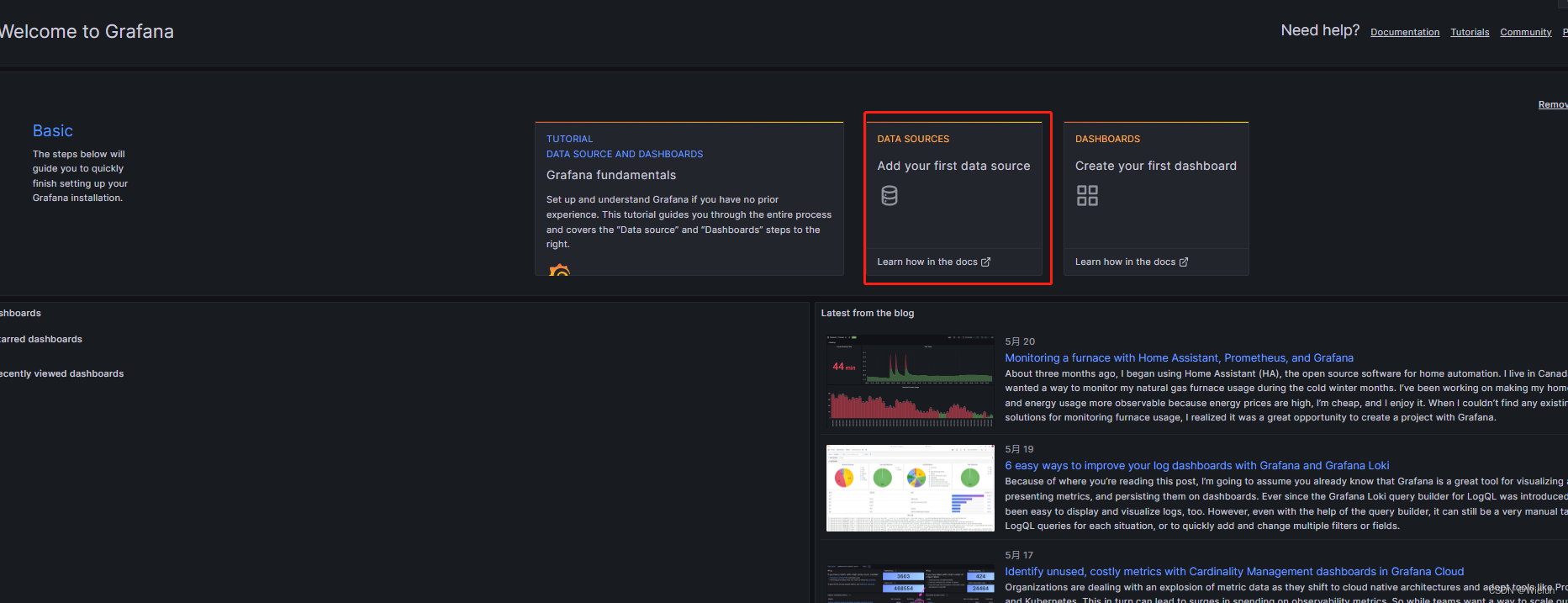
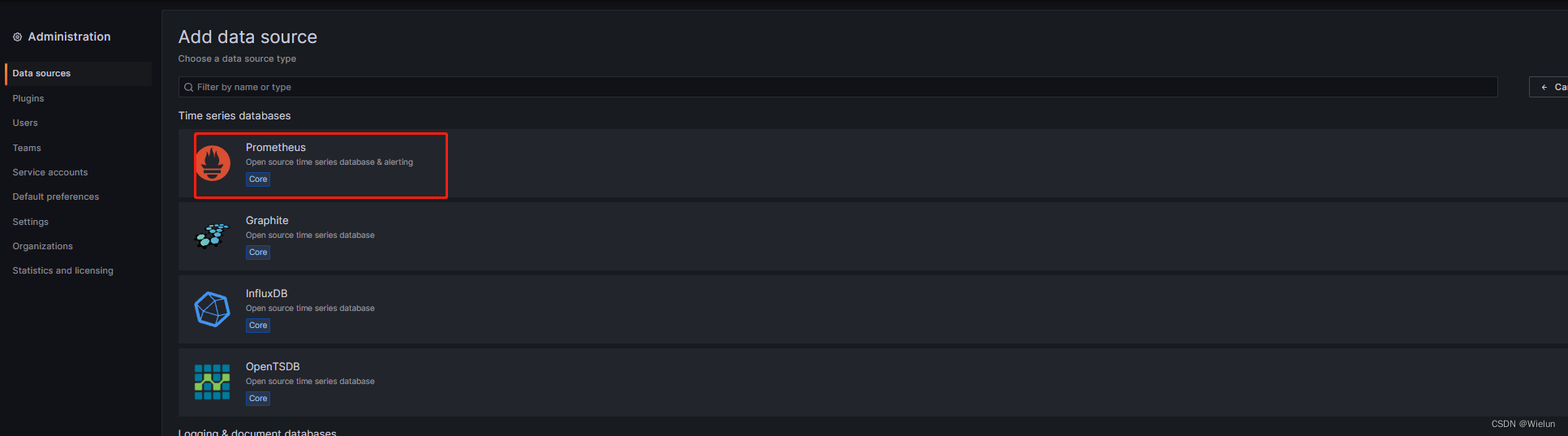
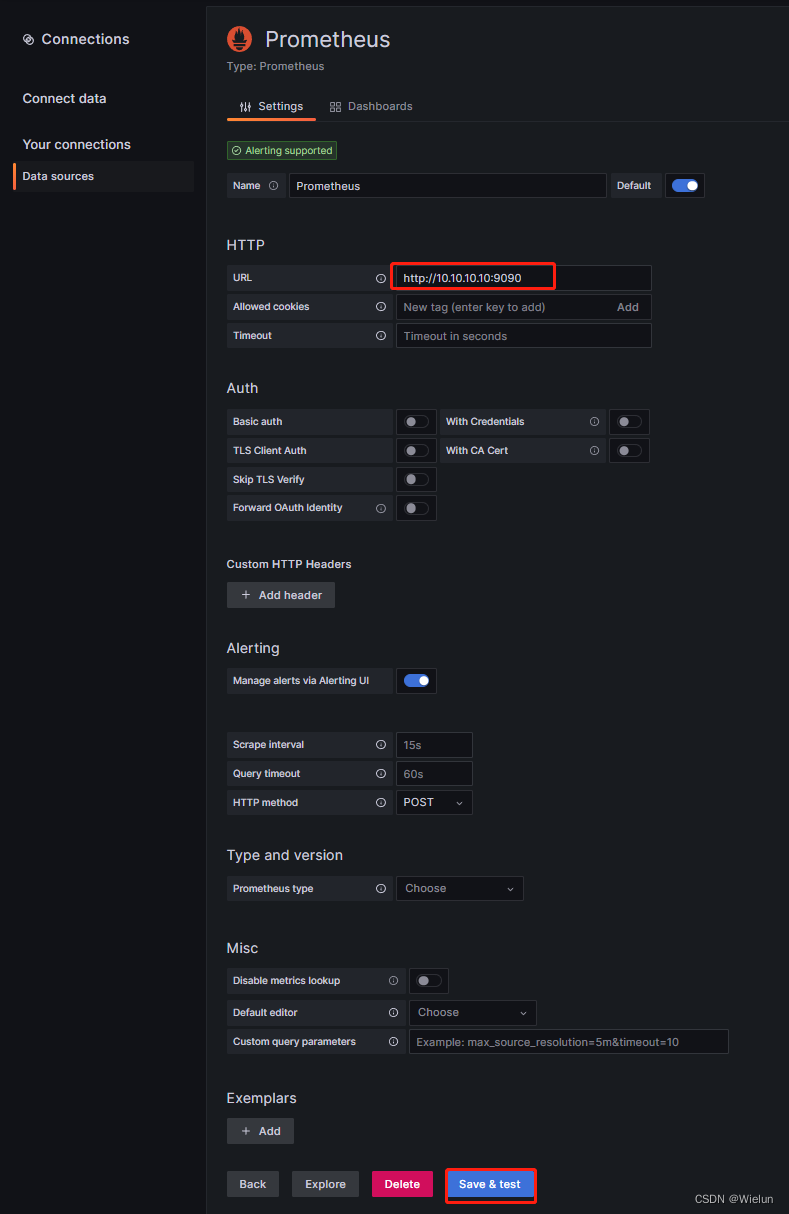

5. Monitore servidores Linux
1. Instale o node_exportador
node_exporter: Coletor de indicadores para monitoramento de sistemas Linux.
Documentação de uso: https://prometheus.io/docs/guides/node-exporter/
Código do projeto: https://github.com/prometheus/node_exporter
Endereço para download: https://github.com/prometheus/node_exporter/releases/ tag/v1.5.0
[root@server1 ~]# tar xf node_exporter-1.5.0.linux-amd64.tar.gz
[root@server1 ~]# mv node_exporter-1.5.0.linux-amd64 /usr/local/node_exporter
[root@server1 ~]# cat /usr/lib/systemd/system/node_exporter.service
[Unit]
Description=node_exporter
[Service]
ExecStart=/usr/local/node_exporter/node_exporter
ExecReload=/bin/kill -HUP $MAINPID
KillMode=process
Restart=on-failure
[Install]
WantedBy=multi-user.target
[root@server1 ~]# systemctl daemon-reload
[root@server1 ~]# systemctl enable node_exporter && systemctl start node_exporter
[root@server1 ~]# netstat -lntup|grep 9100
tcp6 0 0 :::9100 :::* LISTEN 4136/node_exporter
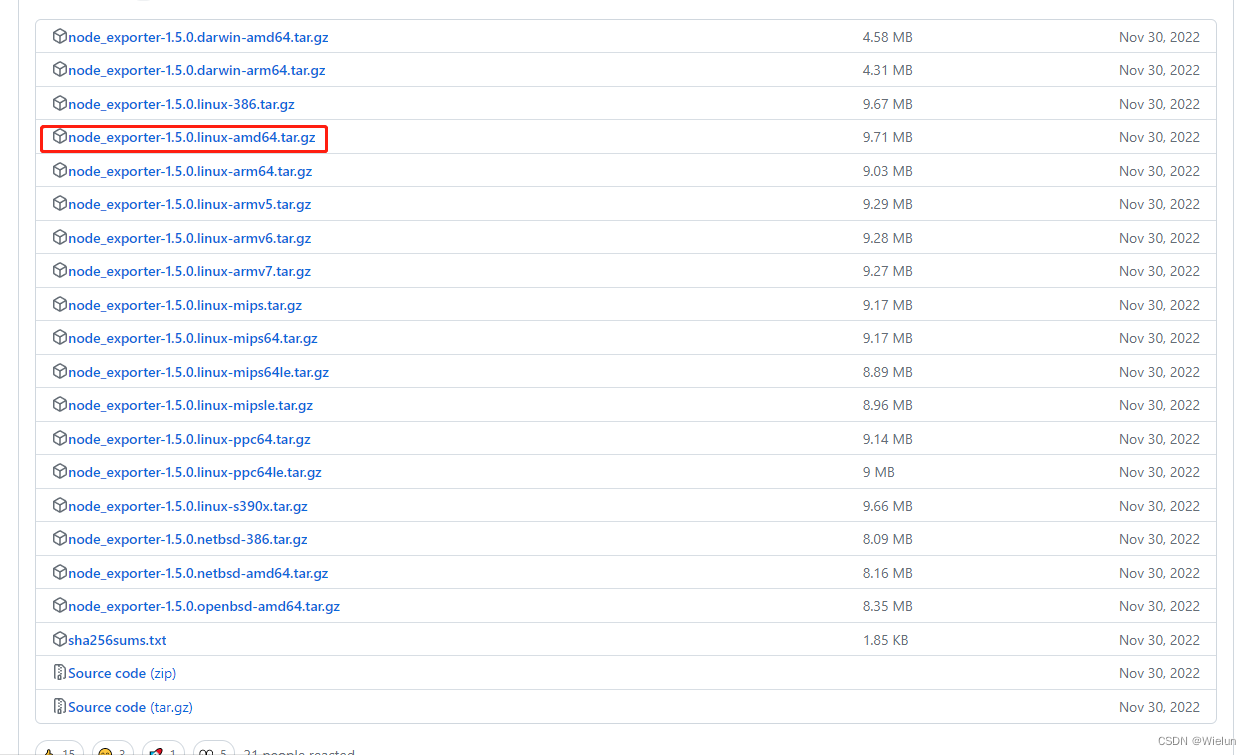
2. Configurar prometheus.yml
[root@jenkins ~]# cat Prometheus/prometheus.yml
# my global config
global:
scrape_interval: 15s # Set the scrape interval to every 15 seconds. Default is every 1 minute.
evaluation_interval: 15s # Evaluate rules every 15 seconds. The default is every 1 minute.
# scrape_timeout is set to the global default (10s).
# Alertmanager configuration
alerting:
alertmanagers:
- static_configs:
- targets:
# - alertmanager:9093
# Load rules once and periodically evaluate them according to the global 'evaluation_interval'.
rule_files:
# - "first_rules.yml"
# - "second_rules.yml"
# A scrape configuration containing exactly one endpoint to scrape:
# Here it's Prometheus itself.
scrape_configs:
# The job name is added as a label `job=<job_name>` to any timeseries scraped from this config.
- job_name: "prometheus"
# metrics_path defaults to '/metrics'
# scheme defaults to 'http'.
static_configs:
- targets: ["localhost:9090"]
- job_name: "Linux Server"
static_configs:
- targets: ["10.10.10.11:9100"]
[root@jenkins ~]# docker restart prometheus
3. Teste de Prometeu
Verifique se o nó foi adicionado com sucesso

4. Painel de importações Grafana
Endereço do modelo de painel: https://grafana.com/grafana/dashboards/Selecione
este modelo: https://grafana.com/grafana/dashboards/10180-kds-linux-hosts/Recomendado
: 12633, 9276
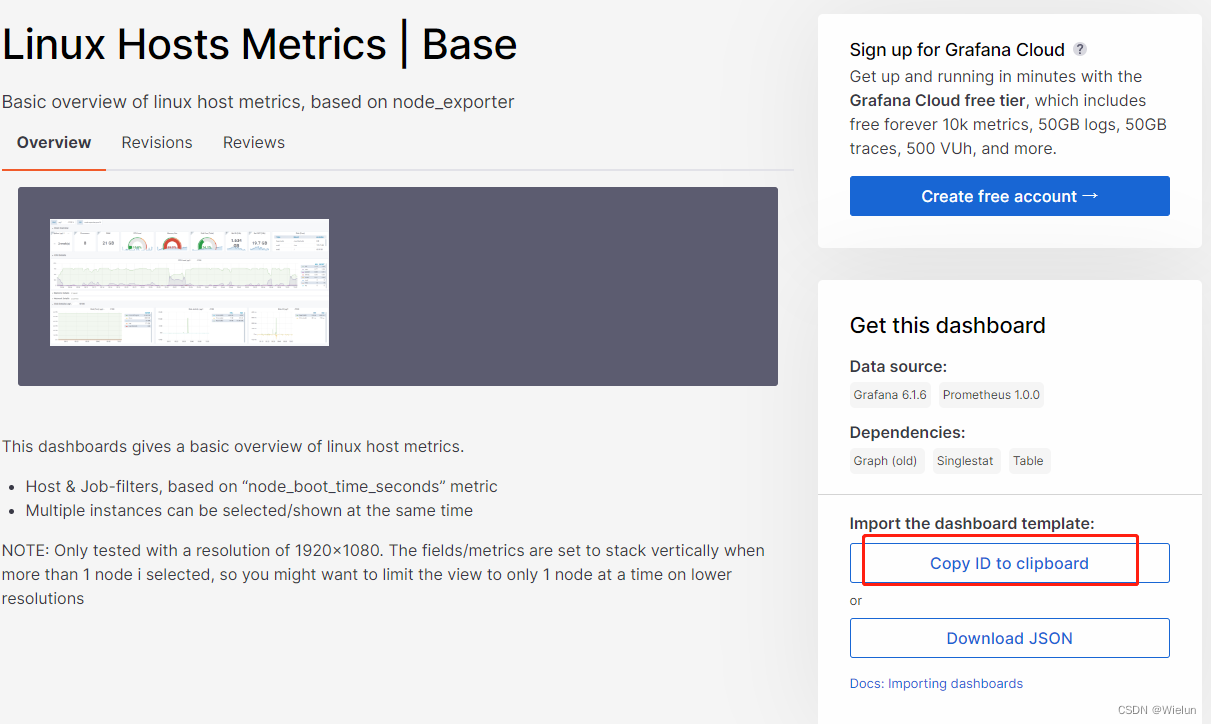
Adicionar à:
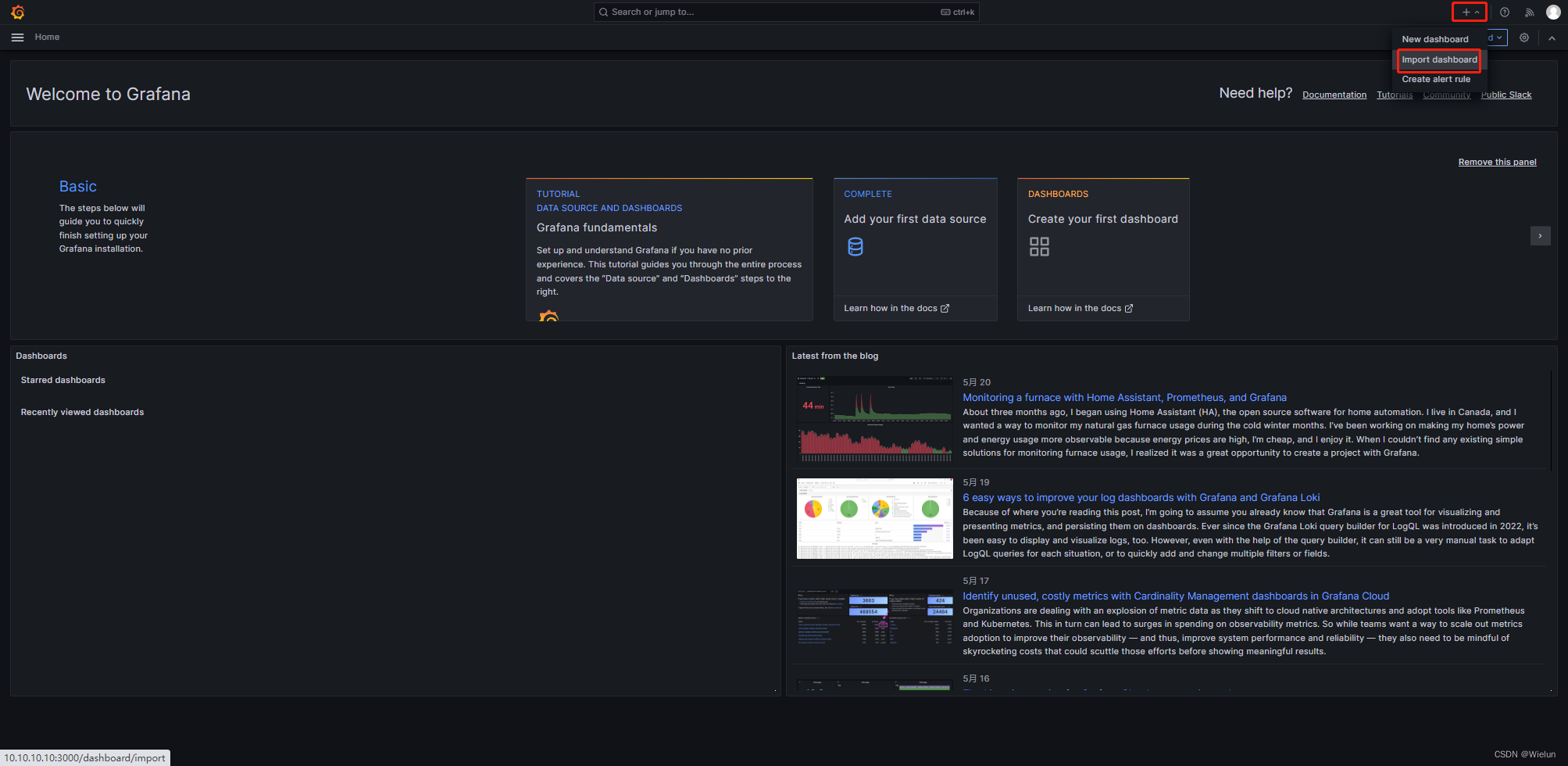
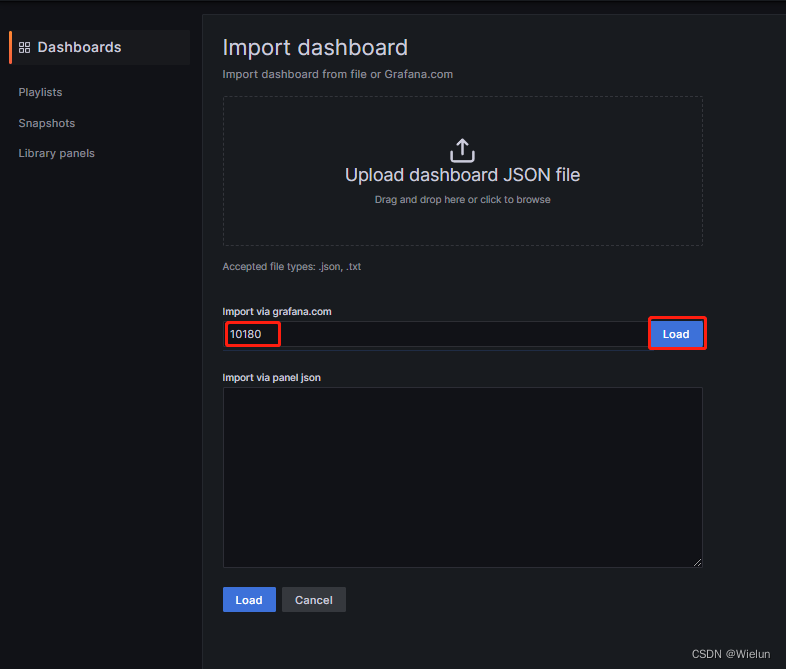
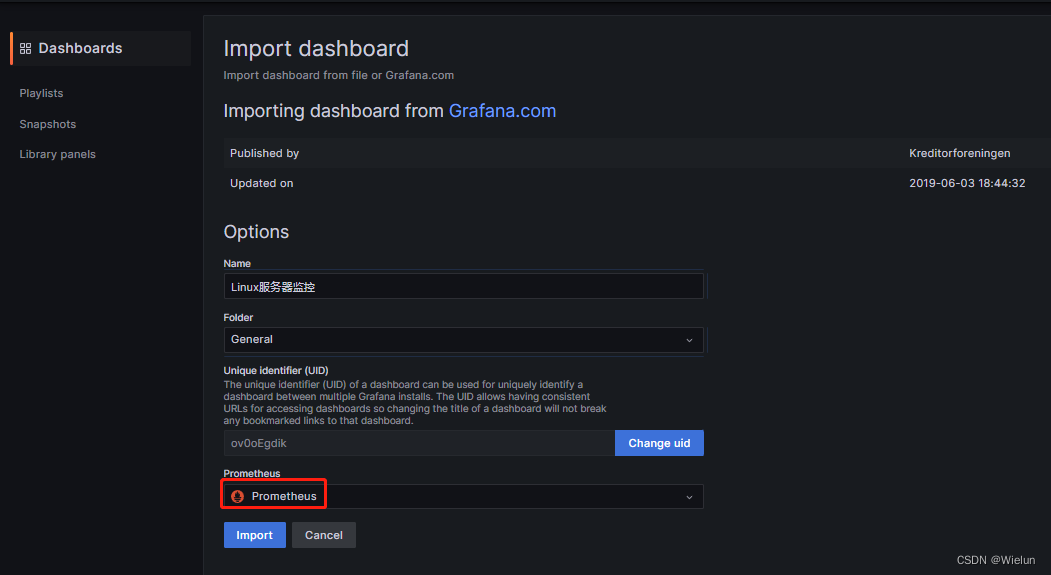
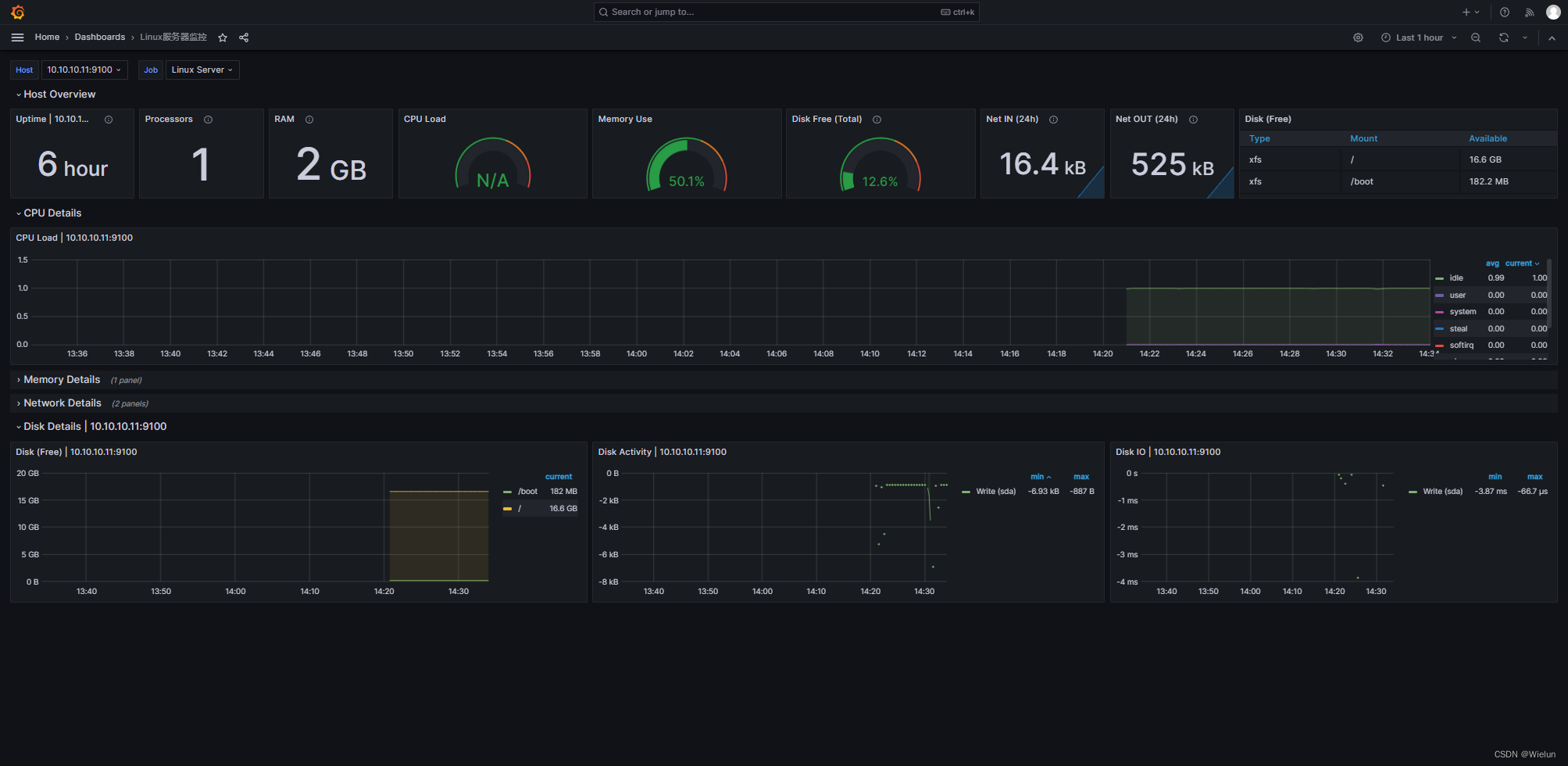
12633:
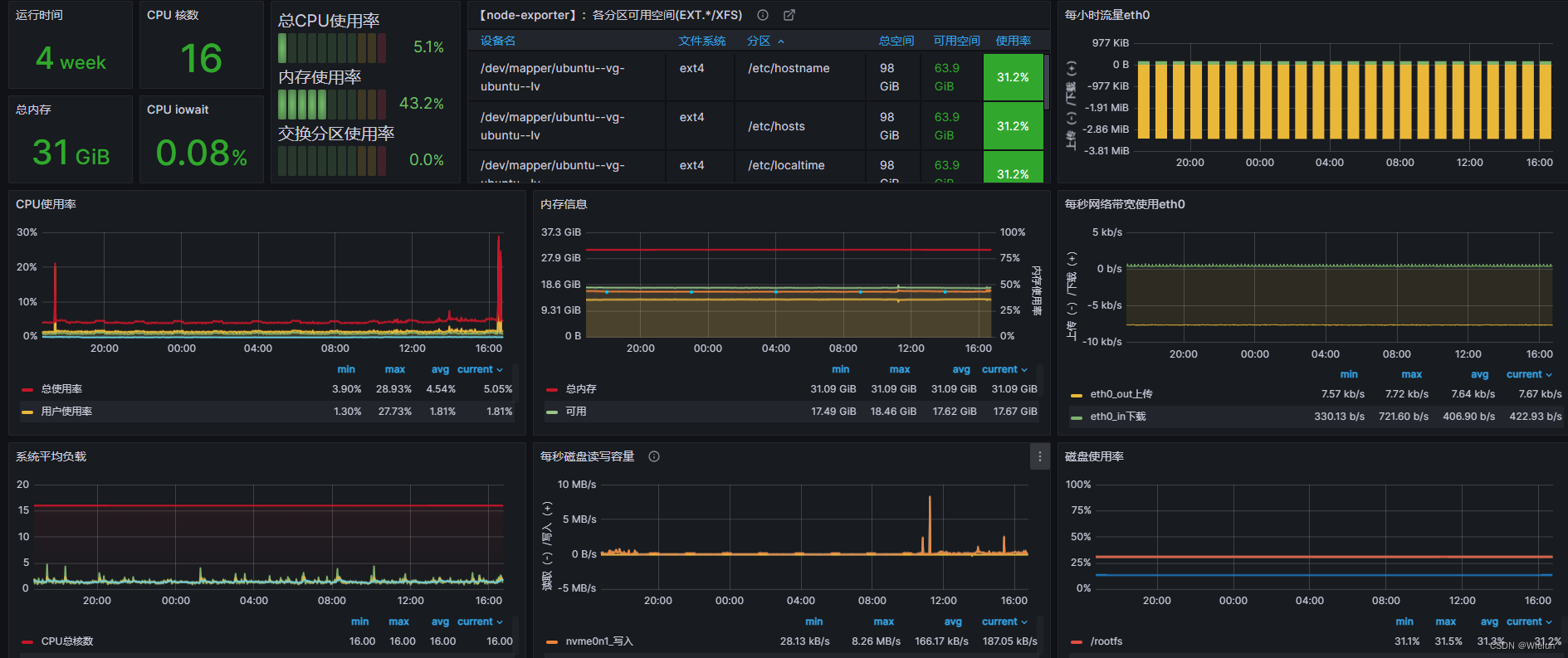
9276:
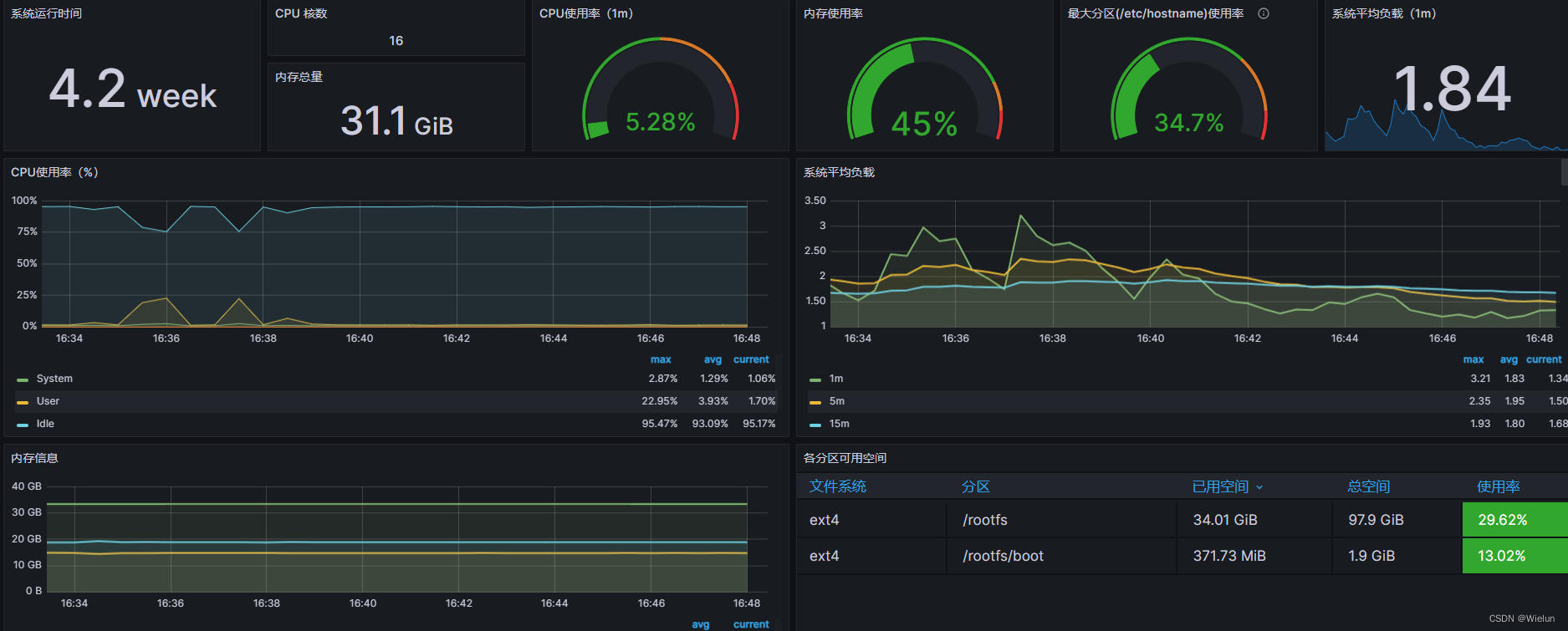
6. Monitore o servidor Winserver
1. Baixar
https://github.com/prometheus-community/windows_exporter/releases
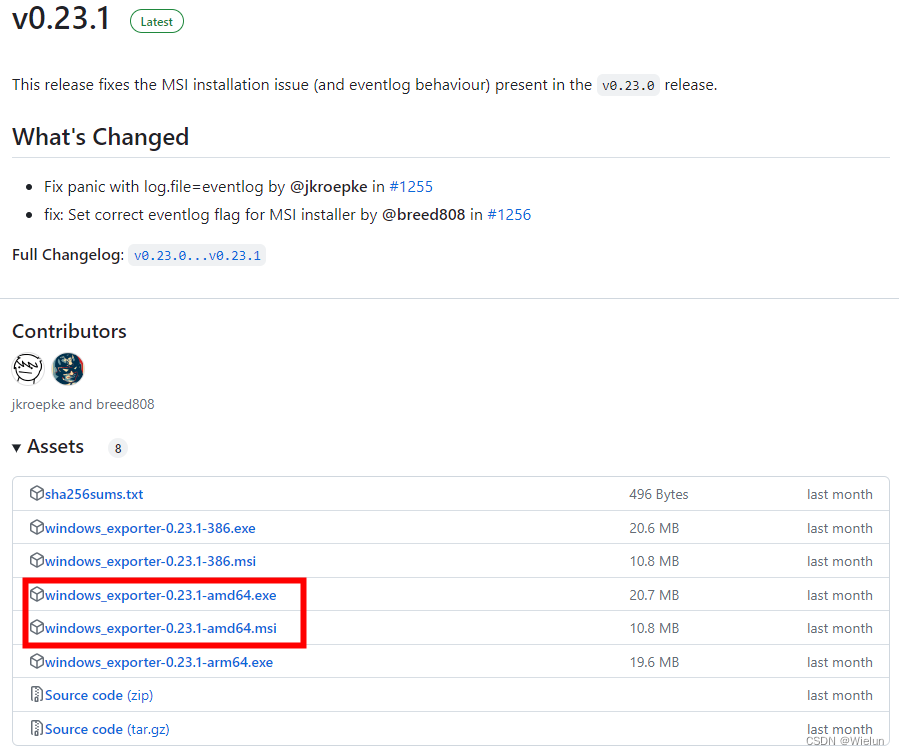
2. Instalação
Instale usando o método msi aqui
Coloque-o no winserver e clique duas vezes para executá-lo.
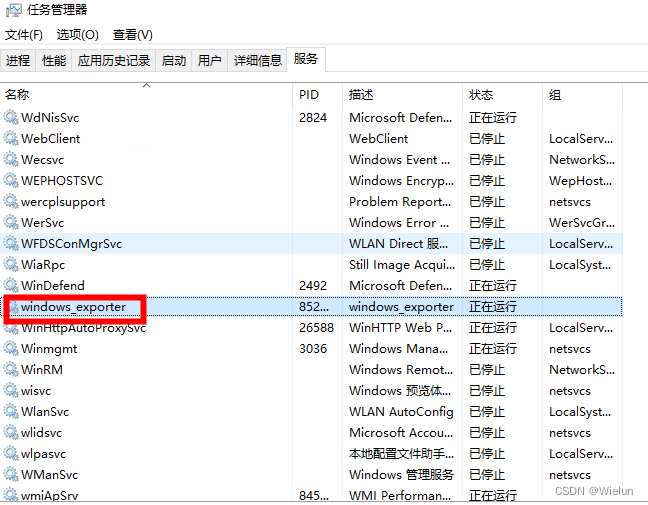
3. Configurar prometheus.yml
Adicione no final
- job_name: "winserver"
static_configs:
- targets: ["10.10.10.12:9182"]
[root@jenkins ~]# docker restart prometheus
4. Configurar grafana
Usar modelo: 10467

7. Monitore o servidor Docker
1. Instale o cAdvisor
cAdvisor (Container Advisor): usado para coletar informações de uso de recursos e desempenho de contêineres em execução.
Código do projeto: https://github.com/google/cadvisor
(1) Download direto
Ou use o google/cadvisor diretamente
docker run -d \
--volume=/:/rootfs:ro \
--volume=/var/run:/var/run:ro \
--volume=/sys:/sys:ro \
--volume=/var/lib/docker/:/var/lib/docker:ro \
--volume=/dev/disk/:/dev/disk:ro \
--publish=9200:8080 \
--detach=true \
--name=cadvisor \
--privileged \
--device=/dev/kmsg \
gcr.io/cadvisor/cadvisor
(2) Falha no download
<1> download
# mkdir cadvisor && cd cadvisor
# wget https://github.com/google/cadvisor/releases/download/v0.47.2/cadvisor-v0.47.2-linux-amd64
<2> Imagem do pacote
# cat Dockerfile
FROM alpine:latest
LABEL cadvisor 0.47.2
COPY ./cadvisor-v0.47.2-linux-amd64 /usr/bin/cadvisor
RUN chmod +x /usr/bin/cadvisor
ENTRYPOINT ["/usr/bin/cadvisor"]
# ls
Dockerfile cadvisor-v0.47.2-linux-amd64
# docker build -t cadvisor:0.47.2 .
(3) Acesso ao navegador
http://10.10.10.11:9200
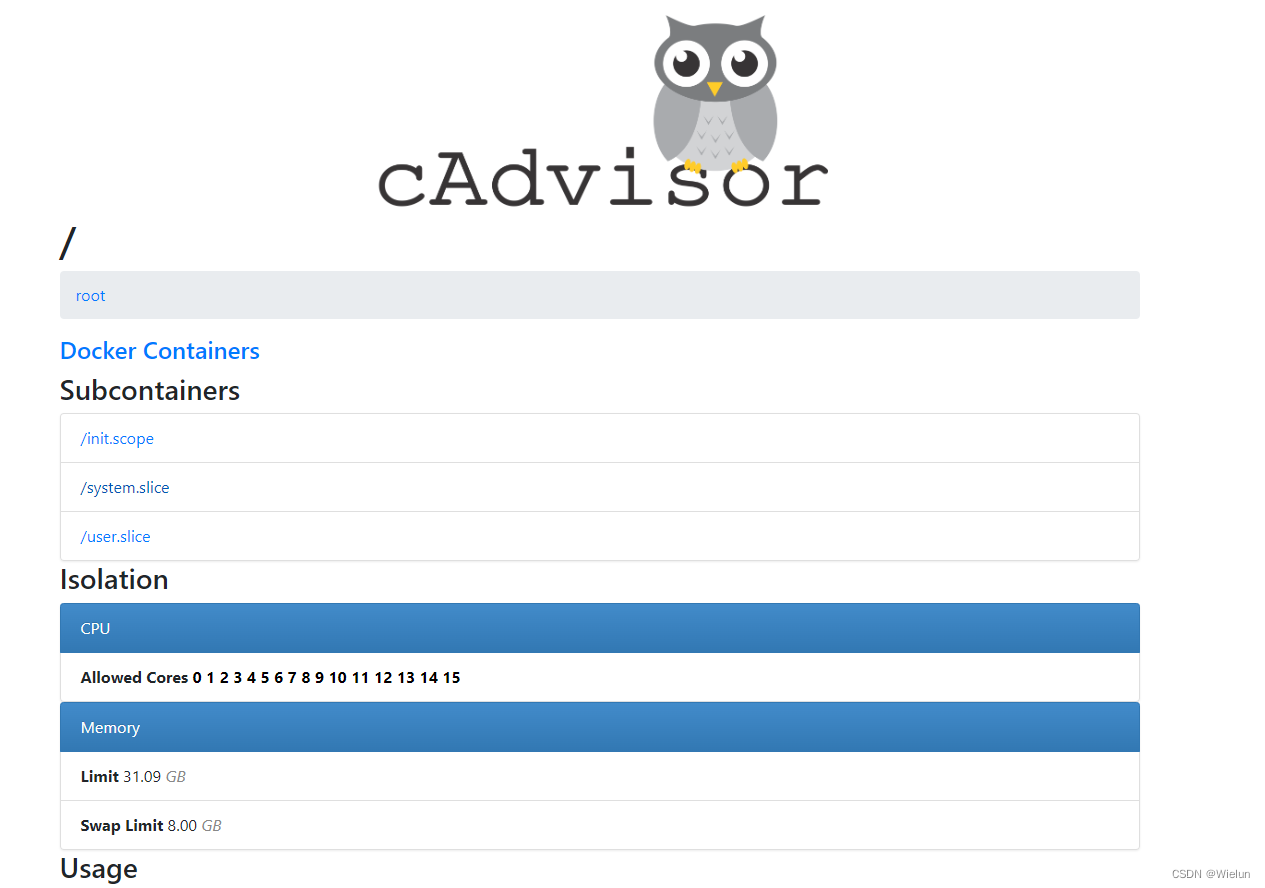
2. Configurar prometheus.yml
[root@jenkins ~]# cat Prometheus/prometheus.yml
# my global config
global:
scrape_interval: 15s # Set the scrape interval to every 15 seconds. Default is every 1 minute.
evaluation_interval: 15s # Evaluate rules every 15 seconds. The default is every 1 minute.
# scrape_timeout is set to the global default (10s).
# Alertmanager configuration
alerting:
alertmanagers:
- static_configs:
- targets:
# - alertmanager:9093
# Load rules once and periodically evaluate them according to the global 'evaluation_interval'.
rule_files:
# - "first_rules.yml"
# - "second_rules.yml"
# A scrape configuration containing exactly one endpoint to scrape:
# Here it's Prometheus itself.
scrape_configs:
# The job name is added as a label `job=<job_name>` to any timeseries scraped from this config.
- job_name: "prometheus"
# metrics_path defaults to '/metrics'
# scheme defaults to 'http'.
static_configs:
- targets: ["localhost:9090"]
- job_name: "Linux Server"
static_configs:
- targets: ["10.10.10.11:9100"]
- job_name: "Docker Server"
static_configs:
- targets: ["10.10.10.11:9200"]
[root@jenkins ~]# docker restart prometheus
3. Teste de Prometeu
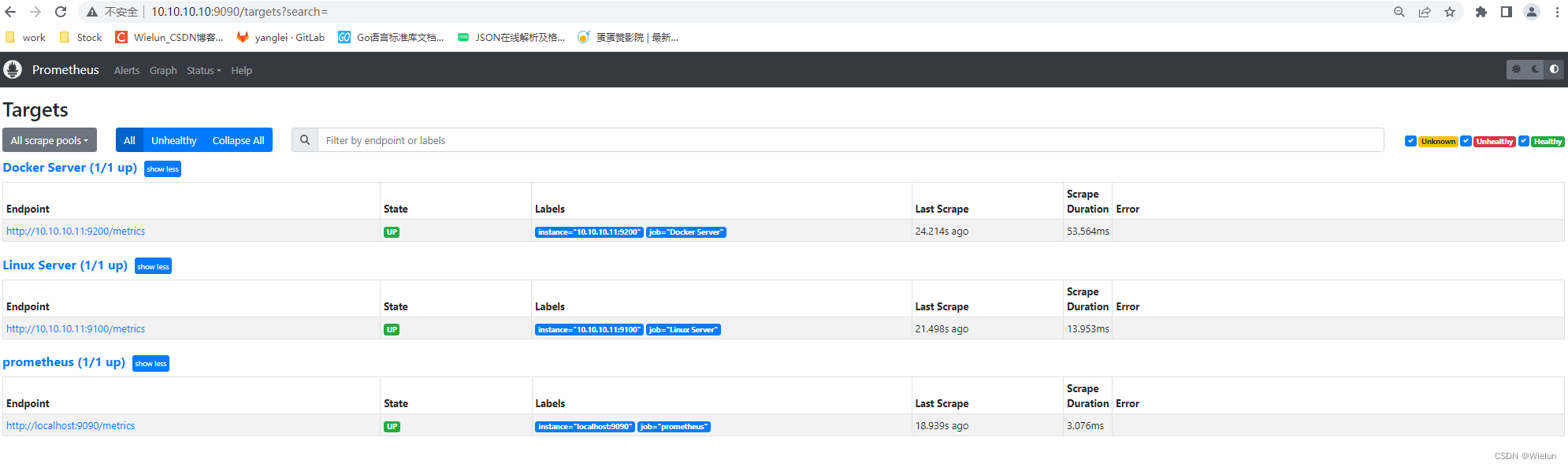
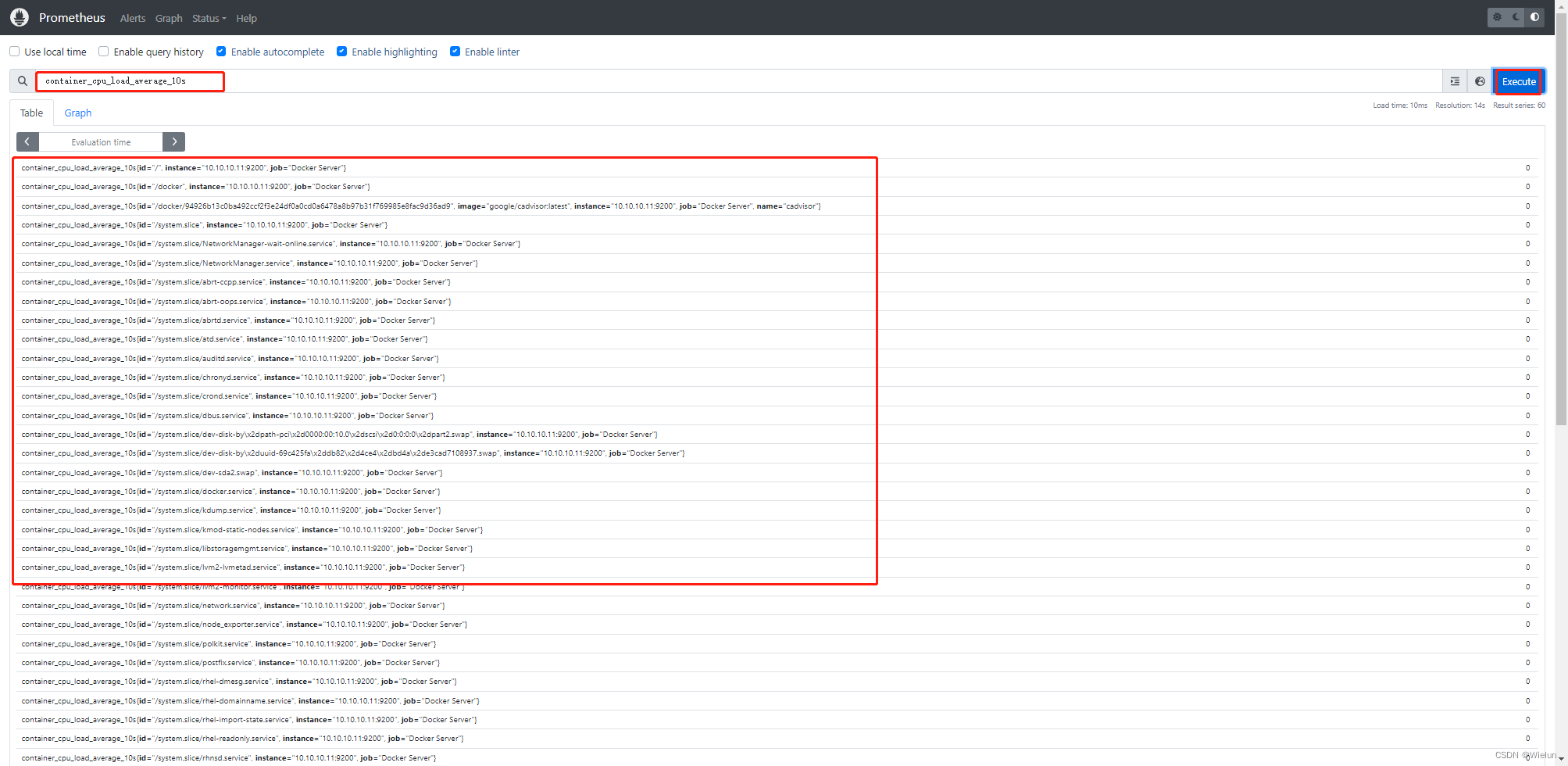
4. Painel de importações Grafana
Modelos recomendados: 11600, 14282
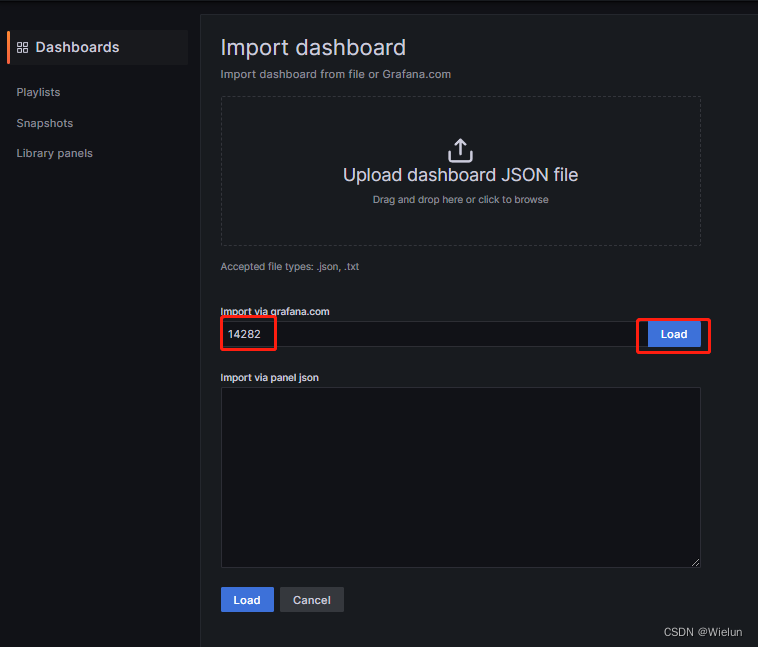
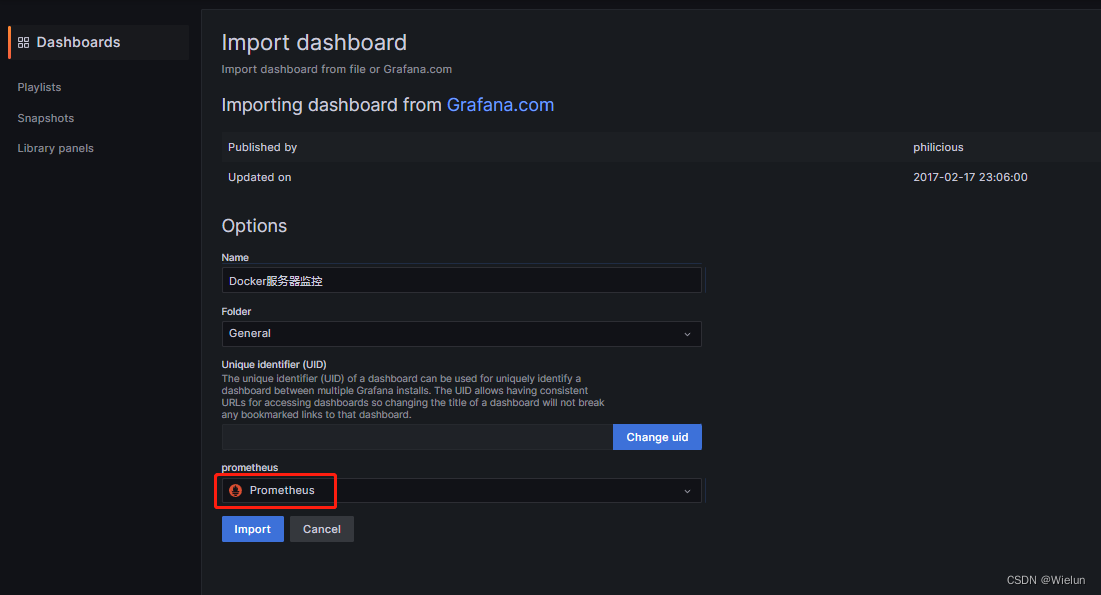
5. teste docker nginx
[root@server1 ~]# docker run -d nginx
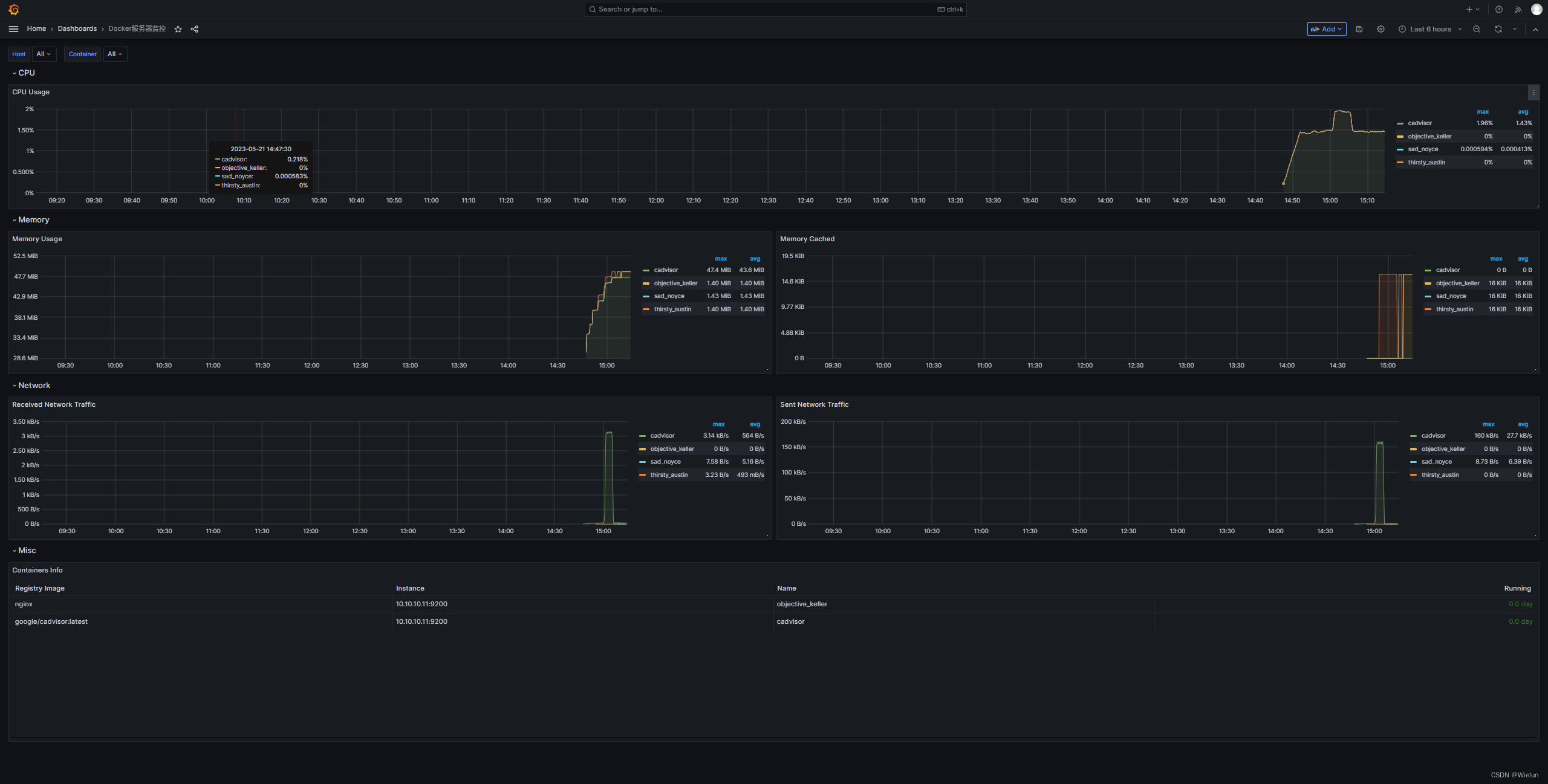
8. Instalação e uso do Alertmanager
1. Adicione um robô
Configurações -> Robôs -> Adicionar robô
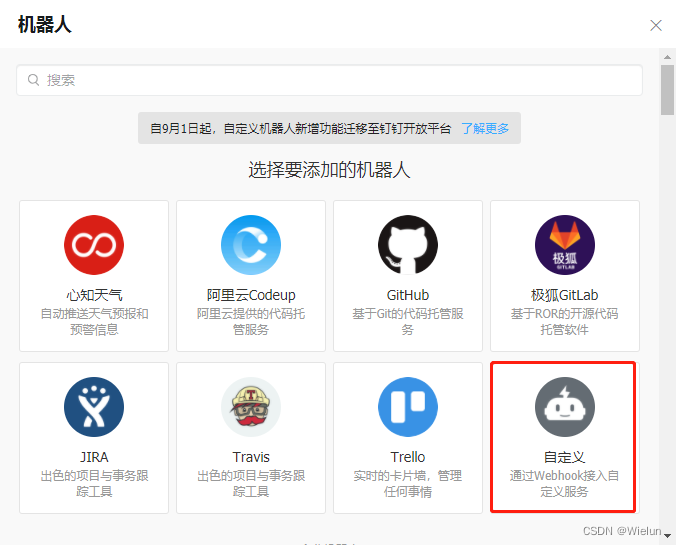
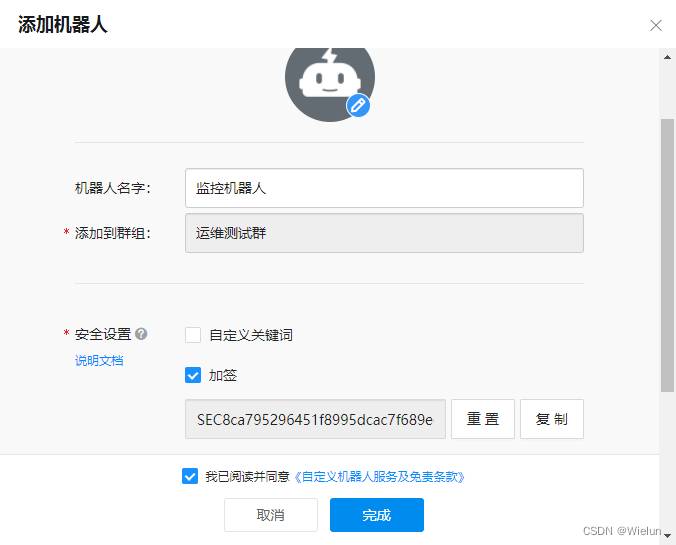
2. Instalação e configuração
Site oficial: https://github.com/timonwong/prometheus-webhook-dingtalk/releases
(1) Configurar docker-compose.yml
# cat docker-compose.yml
version : '3'
services:
alertmanager:
image: prom/alertmanager
container_name: alertmanager
hostname: alertmanager
restart: always
environment:
TZ: Asia/Shanghai
ports:
- 9093:9093
volumes:
- /etc/localtime:/etc/localtime:ro
- ./prometheus/conf/alertmanager.yml:/etc/alertmanager/alertmanager.yml
webhook-dingtalk:
image: timonwong/prometheus-webhook-dingtalk:v2.1.0
container_name: webhook-dingtalk
hostname: webhook-dingtalk
restart: always
environment:
TZ: Asia/Shanghai
ports:
- 8060:8060
volumes:
- /etc/localtime:/etc/localtime:ro
- ./prometheus/conf/dingtalk.yml:/etc/prometheus-webhook-dingtalk/config.yml
- ./prometheus/tmpl/:/etc/prometheus-webhook-dingtalk/tmpl
(2) Configurar alertmanager.yml
# cat prometheus/conf/alertmanager.yml
global:
resolve_timeout: 1m
route:
group_by: ['alertname']
group_wait: 30s
group_interval: 5m
repeat_interval: 1h
receiver: 'webhook-dingtalk'
receivers:
- name: 'webhook-dingtalk'
webhook_configs:
- url: 'http://10.10.10.10:8060/dingtalk/webhook1/send'
send_resolved: true # 是否发送已解决的告警。如果设置为 true,则在告警解决时发送通知
inhibit_rules:
- source_match:
severity: 'critical'
target_match:
severity: 'warning'
equal: ['alertname', 'dev', 'instance']
(3) Configurar dingtalk.yml
# cat prometheus/conf/dingtalk.yml #主要修改webhook1的url和secret
## Request timeout
# timeout: 5s
## Uncomment following line in order to write template from scratch (be careful!)
#no_builtin_template: true
## Customizable templates path
templates:
- /etc/prometheus-webhook-dingtalk/tmpl/dingtalk.tmpl
## You can also override default template using `default_message`
## The following example to use the 'legacy' template from v0.3.0
#default_message:
# title: '{
{ template "legacy.title" . }}'
# text: '{
{ template "legacy.content" . }}'
## Targets, previously was known as "profiles"
targets:
webhook1:
url: https://oapi.dingtalk.com/robot/send?access_token=f8exxxxxxxxxxxxxxxxxxxxxxxxxxxxxxxb3
# secret for signature
secret: SEC8xxxxxxxxxxxxxxxxxxxxxxxxxxxxxxxxxxxxxxxx5e40
webhook2:
url: https://oapi.dingtalk.com/robot/send?access_token=xxxxxxxxxxxx
webhook_legacy:
url: https://oapi.dingtalk.com/robot/send?access_token=xxxxxxxxxxxx
# Customize template content
message:
# Use legacy template
title: '{
{ template "legacy.title" . }}'
text: '{
{ template "legacy.content" . }}'
webhook_mention_all:
url: https://oapi.dingtalk.com/robot/send?access_token=xxxxxxxxxxxx
mention:
all: true
webhook_mention_users:
url: https://oapi.dingtalk.com/robot/send?access_token=xxxxxxxxxxxx
mention:
mobiles: ['156xxxx8827', '189xxxx8325']
(4) Configurar modelo de alarme
Basta deixar uma linha em branco para quebrar a linha.
# cat prometheus/tmpl/dingtalk.tmpl
{
{ define "__subject" }}
[{
{ .Status | toUpper }}{
{ if eq .Status "firing" }}:{
{ .Alerts.Firing | len }}{
{ end }}]
{
{ end }}
{
{ define "__alert_list" }}{
{ range . }}
---
{
{ if .Labels.owner }}@{
{ .Labels.owner }}{
{ end }}
**告警状态**:{
{ .Status }}
**告警级别**:{
{ .Labels.severity }}
**告警类型**:{
{ .Labels.alertname }}
**告警主机**:{
{ .Labels.instance }}
**告警详情**:{
{ .Annotations.description }}
**告警时间**:{
{ (.StartsAt.Add 28800e9).Format "2006-01-02 15:04:05" }}
{
{ end }}{
{ end }}
{
{ define "__resolved_list" }}{
{ range . }}
---
{
{ if .Labels.owner }}@{
{ .Labels.owner }}{
{ end }}
**告警状态**:{
{ .Status }}
**告警级别**:{
{ .Labels.severity }}
**告警类型**:{
{ .Labels.alertname }}
**告警主机**:{
{ .Labels.instance }}
**告警详情**:{
{ .Annotations.description }}
**告警时间**:{
{ (.StartsAt.Add 28800e9).Format "2006-01-02 15:04:05" }}
**恢复时间**:{
{ (.EndsAt.Add 28800e9).Format "2006-01-02 15:04:05" }}
{
{ end }}{
{ end }}
{
{ define "default.title" }}
{
{ template "__subject" . }}
{
{ end }}
{
{ define "default.content" }}
{
{ if gt (len .Alerts.Firing) 0 }}
**Prometheus故障告警**
{
{ template "__alert_list" .Alerts.Firing }}
---
{
{ end }}
{
{ if gt (len .Alerts.Resolved) 0 }}
**Prometheus故障恢复**
{
{ template "__resolved_list" .Alerts.Resolved }}
{
{ end }}
{
{ end }}
{
{ define "ding.link.title" }}{
{ template "default.title" . }}{
{ end }}
{
{ define "ding.link.content" }}{
{ template "default.content" . }}{
{ end }}
{
{ template "default.title" . }}
{
{ template "default.content" . }}
(5) Iniciar
# docker-compose up -d
(6) Verifique o arquivo de configuração
# docker exec -it alertmanager amtool check-config /etc/alertmanager/alertmanager.yml
Checking '/etc/alertmanager/alertmanager.yml' SUCCESS
Found:
- global config
- route
- 1 inhibit rules
- 1 receivers
- 0 templates
(7) Acesso ao navegador
http://10.10.10.10:9093/
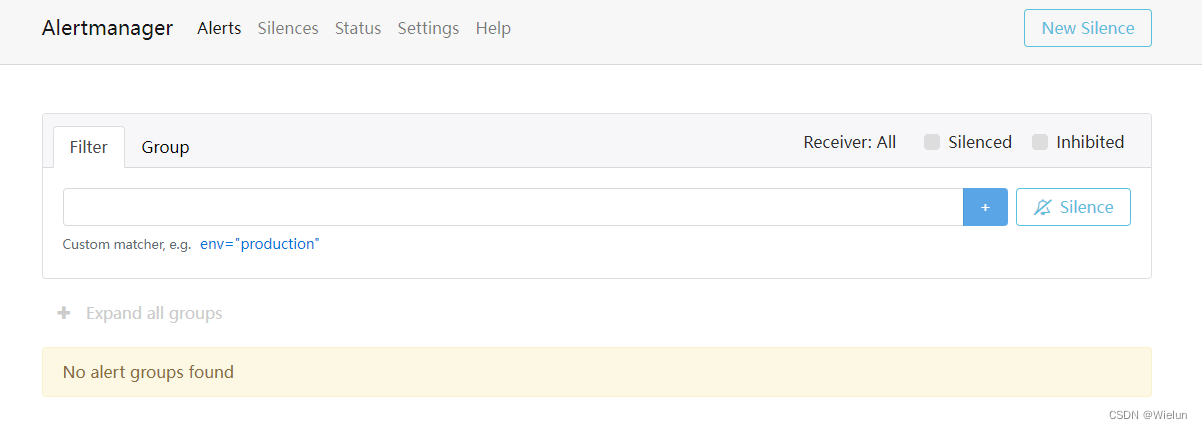
3. Configurar o Prometheus
(1) Configurar prometheus.yml
[root@jenkins ~]# cat Prometheus/prometheus.yml
# my global config
global:
scrape_interval: 15s # Set the scrape interval to every 15 seconds. Default is every 1 minute.
evaluation_interval: 15s # Evaluate rules every 15 seconds. The default is every 1 minute.
# scrape_timeout is set to the global default (10s).
# Alertmanager configuration
alerting:
alertmanagers:
- static_configs:
- targets:
- 10.10.10.10:9093
# Load rules once and periodically evaluate them according to the global 'evaluation_interval'.
rule_files:
- "rules/*.yml"
# - "first_rules.yml"
# - "second_rules.yml"
# A scrape configuration containing exactly one endpoint to scrape:
# Here it's Prometheus itself.
scrape_configs:
# The job name is added as a label `job=<job_name>` to any timeseries scraped from this config.
- job_name: "prometheus"
# metrics_path defaults to '/metrics'
# scheme defaults to 'http'.
static_configs:
- targets: ["localhost:9090"]
(2) Configurar regras de alarme
Regras de alerta: https://prometheus.io/docs/prometheus/latest/configuration/alerting_rules/
# mkdir -p /root/Prometheus/rules
# cat /root/Prometheus/rules/node_exporter_rules.yml
# Linux服务器资源告警策略
groups:
- name: Linux服务器资源监控
rules:
- alert: 内存使用率过高
expr: (node_memory_Buffers_bytes+node_memory_Cached_bytes+node_memory_MemFree_bytes)/node_memory_MemTotal_bytes*100 > 90
for: 5m # 告警持续时间,超过这个时间才会发送给alertmanager
labels:
severity: 严重告警
annotations:
summary: "{
{ $labels.instance }} 内存使用率过高,请尽快处理!"
description: "{
{ $labels.instance }}内存使用率超过90%,当前使用率{
{ $value }}%."
- alert: 服务宕机
expr: up == 0
for: 3m
labels:
severity: 严重告警
annotations:
summary: "{
{$labels.instance}} 服务宕机,请尽快处理!"
description: "{
{$labels.instance}} 服务延时超过3分钟,当前状态{
{ $value }}. "
- alert: CPU高负荷
expr: 100 - (avg by (instance,job)(irate(node_cpu_seconds_total{mode="idle"}[5m])) * 100) > 90
for: 5m
labels:
severity: 严重告警
annotations:
summary: "{
{$labels.instance}} CPU使用率过高,请尽快处理!"
description: "{
{$labels.instance}} CPU使用大于90%,当前使用率{
{ $value }}%. "
- alert: 磁盘IO性能
expr: avg(irate(node_disk_io_time_seconds_total[1m])) by(instance,job)* 100 > 90
for: 5m
labels:
severity: 严重告警
annotations:
summary: "{
{$labels.instance}} 流入磁盘IO使用率过高,请尽快处理!"
description: "{
{$labels.instance}} 流入磁盘IO大于90%,当前使用率{
{ $value }}%."
- alert: 网络流入
expr: ((sum(rate (node_network_receive_bytes_total{device!~'tap.*|veth.*|br.*|docker.*|virbr*|lo*'}[5m])) by (instance,job)) / 100) > 102400
for: 5m
labels:
severity: 严重告警
annotations:
summary: "{
{$labels.instance}} 流入网络带宽过高,请尽快处理!"
description: "{
{$labels.instance}} 流入网络带宽持续5分钟高于100M. RX带宽使用量{
{$value}}."
- alert: 网络流出
expr: ((sum(rate (node_network_transmit_bytes_total{device!~'tap.*|veth.*|br.*|docker.*|virbr*|lo*'}[5m])) by (instance,job)) / 100) > 102400
for: 5m
labels:
severity: 严重告警
annotations:
summary: "{
{$labels.instance}} 流出网络带宽过高,请尽快处理!"
description: "{
{$labels.instance}} 流出网络带宽持续5分钟高于100M. RX带宽使用量{$value}}."
- alert: TCP连接数
expr: node_netstat_Tcp_CurrEstab > 10000
for: 2m
labels:
severity: 严重告警
annotations:
summary: " TCP_ESTABLISHED过高!"
description: "{
{$labels.instance}} TCP_ESTABLISHED大于100%,当前使用率{
{ $value }}%."
- alert: 磁盘容量
expr: 100-(node_filesystem_free_bytes{fstype=~"ext4|xfs"}/node_filesystem_size_bytes {fstype=~"ext4|xfs"}*100) > 90
for: 1m
labels:
severity: 严重告警
annotations:
summary: "{
{$labels.mountpoint}} 磁盘分区使用率过高,请尽快处理!"
description: "{
{$labels.instance}} 磁盘分区使用大于90%,当前使用率{
{ $value }}%."
# cat /root/Prometheus/rules/windows_exporter_rules.yml
groups:
- name: Windows服务器资源监控
rules:
- alert: 内存使用率过高
expr: 100-(windows_os_physical_memory_free_bytes/windows_cs_physical_memory_bytes)*100 > 90
for: 5m
labels:
severity: 严重告警
annotations:
summary: "{
{ $labels.instance }} 内存使用率过高,请尽快处理!"
description: "{
{ $labels.instance }}内存使用率超过90%,当前使用率{
{ $value }}%."
- alert: CPU高负荷
expr: 100 - (avg by (instance,region) (irate(windows_cpu_time_total{mode="idle"}[2m])) * 100) > 90
for: 5m
labels:
severity: 严重告警
annotations:
summary: "{
{$labels.instance}} CPU使用率过高,请尽快处理!"
description: "{
{$labels.instance}} CPU使用大于90%,当前使用率{
{ $value }}%."
- alert: 磁盘容量
expr: 100-(windows_logical_disk_free_bytes/windows_logical_disk_size_bytes)*100 > 90
for: 1m
labels:
severity: 严重告警
annotations:
summary: "{
{$labels.volume}} 磁盘分区使用率过高,请尽快处理!"
description: "{
{$labels.instance}} 磁盘分区使用大于90%,当前使用率{
{ $value }}%."
(3) Reinicie o Prometeu
# docker rm -f prometheus
# docker run -d \
--name=prometheus \
-v /root/Prometheus/prometheus.yml:/etc/prometheus/prometheus.yml \
-v /root/Prometheus/data:/prometheus \
-v /root/Prometheus/rules:/etc/prometheus/rules
-p 9090:9090 \
prom/prometheus
4. Veja os resultados
(1) Prometeu
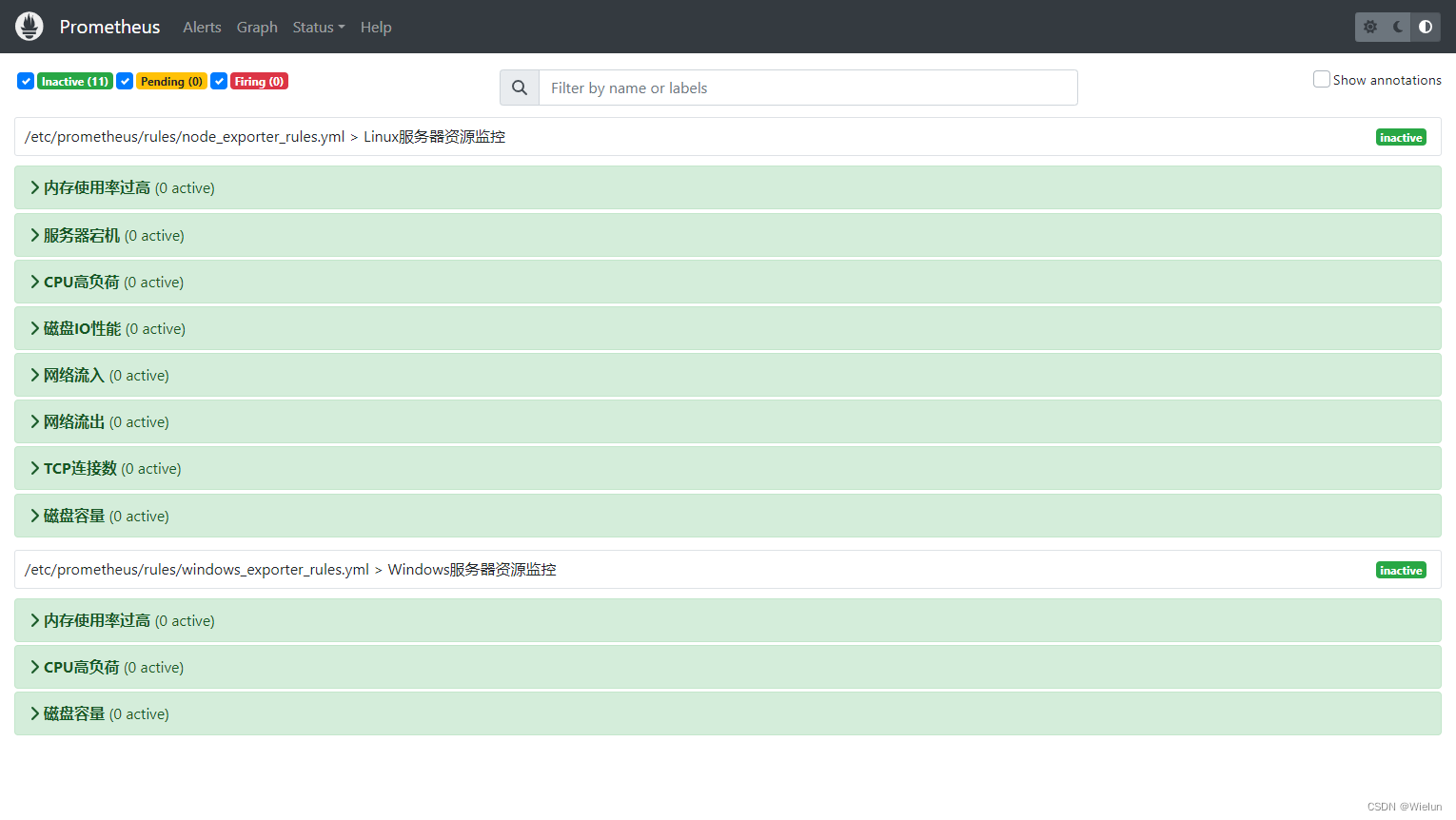
(2) Gerenciador de alertas
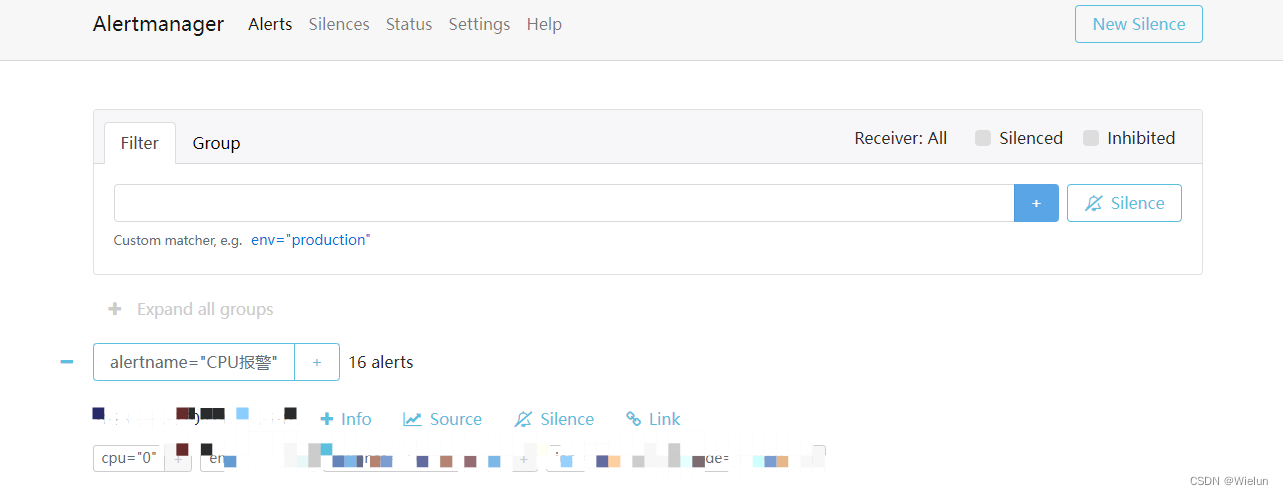
(3) Alerta DingTalk
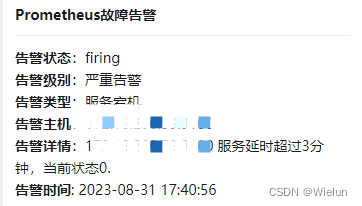
9. Uso do Blackbox-Exportador
1. Introdução
blackbox_exporter é uma ferramenta de monitoramento de caixa preta usada pelo Prometheus para monitorar http/https, tcp, icmp e dns.
2. Instale o exportador de caixa preta
https://github.com/prometheus/blackbox_exporter
https://quay.io/repository/prometheus/blackbox-exporter
(1) Configurar blackbox.yml:
# cat prometheus/conf/blackbox.yml
modules:
http_2xx:
prober: http
timeout: 20s
http:
preferred_ip_protocol: "ip4"
http_post_2xx_query:
prober: http
timeout: 20s
http:
preferred_ip_protocol: "ip4" ##使用ipv4
method: POST
headers:
Content-Type: application/json ##header头
body: '{"hmac":"","params":{"publicFundsKeyWords":"xxx"}}' ##传参
tls_connect_tls:
prober: tcp
timeout: 5s
tcp:
tls: true
tcp_connect:
prober: tcp
timeout: 5s
pop3s_banner:
prober: tcp
tcp:
query_response:
- expect: "^+OK"
tls: true
tls_config:
insecure_skip_verify: false
ssh_banner:
prober: tcp
tcp:
query_response:
- expect: "^SSH-2.0-"
irc_banner:
prober: tcp
tcp:
query_response:
- send: "NICK prober"
- send: "USER prober prober prober :prober"
- expect: "PING :([^ ]+)"
send: "PONG ${1}"
- expect: "^:[^ ]+ 001"
icmp:
prober: icmp
timeout: 20s
(2) Configure docker-compose.yml:
# cat docker-compose.yml
version : '3'
services:
blackbox-exporter:
image: prom/blackbox-exporter
container_name: blackbox-exporter
hostname: blackbox-exporter
restart: always
environment:
TZ: Asia/Shanghai
ports:
- 9115:9115
volumes:
- /etc/localtime:/etc/localtime:ro
- ./prometheus/conf/blackbox.yml:/etc/blackbox_exporter/config.yml
(3) Iniciar
# docker-compose up -d
3. Configurar o Prometheus
(1) Configurar prometheus.yml
- job_name: blackbox # To get metrics about the exporter itself
metrics_path: /metrics
static_configs:
- targets:
- 10.10.10.10:9115
- job_name: "node_status"
scrape_interval: 1m
metrics_path: '/probe'
params:
module: [icmp]
static_configs:
- targets: ["10.10.10.11", "10.10.10.12"]
relabel_configs:
- source_labels: [__address__]
target_label: __param_target
- source_labels: [__param_target]
target_label: instance
- target_label: __address__
replacement: 10.10.10.10:9115
- job_name: "port_status"
metrics_path: '/probe'
params:
module: [tcp_connect]
static_configs:
- targets: [10.10.10.11:8080]
relabel_configs:
- source_labels: [ __address__ ]
target_label: __param_target
- source_labels: [__param_target]
target_label: instance
- target_label: __address__
replacement: 10.10.10.10:9115
- job_name: "web_status"
metrics_path: '/probe'
params:
module: [http_2xx]
static_configs:
- targets: [http://10.10.10.11:8080]
relabel_configs:
- source_labels: [ __address__ ]
target_label: __param_target
- source_labels: [__param_target]
target_label: instance
- target_label: __address__
replacement: 10.10.10.10:9115
其中最后的relabel_configs的含义是,把 “10.10.10.11/probe?module=icmp” 转化为 “http://10.10.10.10:9115/probe?target=10.10.10.11&module=icmp”。同时为每个指标新增一个instance的label,值为10.10.10.11
(2) Configurar regras
# cat blackbox_exporter_rules.yml
groups:
- name: blackbox_network_stats
rules:
- alert: 'url服务探测失败'
expr: probe_success == 0
for: 60s
labels:
severity: 严重告警
annotations:
summary: "{
{ $labels.instance }}探测失败"
description: "url探测失败,请检查业务是否正常!!!"
(3) Reinicie o teste do Prometheus
# curl http://10.10.10.10:9115/probe?target=www.baidu.com&module=http_2xx
...
# HELP probe_dns_lookup_time_seconds Returns the time taken for probe dns lookup in seconds
# TYPE probe_dns_lookup_time_seconds gauge
probe_dns_lookup_time_seconds 0.009497839
# HELP probe_duration_seconds Returns how long the probe took to complete in seconds
# TYPE probe_duration_seconds gauge
probe_duration_seconds 0.173056361
# HELP probe_failed_due_to_regex Indicates if probe failed due to regex
# TYPE probe_failed_due_to_regex gauge
probe_failed_due_to_regex 0
# HELP probe_http_content_length Length of http content response
# TYPE probe_http_content_length gauge
probe_http_content_length 386594
# HELP probe_http_duration_seconds Duration of http request by phase, summed over all redirects
# TYPE probe_http_duration_seconds gauge
probe_http_duration_seconds{phase="connect"} 0.029809217
probe_http_duration_seconds{phase="processing"} 0.032080808
probe_http_duration_seconds{phase="resolve"} 0.009497839
probe_http_duration_seconds{phase="tls"} 0
probe_http_duration_seconds{phase="transfer"} 0.101232446
# HELP probe_http_redirects The number of redirects
# TYPE probe_http_redirects gauge
probe_http_redirects 0
# HELP probe_http_ssl Indicates if SSL was used for the final redirect
# TYPE probe_http_ssl gauge
probe_http_ssl 0
# HELP probe_http_status_code Response HTTP status code
# TYPE probe_http_status_code gauge
probe_http_status_code 200
# HELP probe_http_uncompressed_body_length Length of uncompressed response body
# TYPE probe_http_uncompressed_body_length gauge
probe_http_uncompressed_body_length 386594
# HELP probe_http_version Returns the version of HTTP of the probe response
# TYPE probe_http_version gauge
probe_http_version 1.1
# HELP probe_ip_addr_hash Specifies the hash of IP address. It's useful to detect if the IP address changes.
# TYPE probe_ip_addr_hash gauge
probe_ip_addr_hash 1.648104912e+09
# HELP probe_ip_protocol Specifies whether probe ip protocol is IP4 or IP6
# TYPE probe_ip_protocol gauge
probe_ip_protocol 4
# HELP probe_success Displays whether or not the probe was a success
# TYPE probe_success gauge
probe_success 1
4. Configurar o Grafana
Recomendado: 7587.9965